NGUI简单背包系统的实现
来源:互联网 发布:全国省市区sql脚本 编辑:程序博客网 时间:2024/05/16 12:49
http://www.cnblogs.com/zhangbaochong/p/4820160.html
一、利用txt文件存储游戏物品信息
首先在asset下创建一个txt文件,这里我们命名为objectsInfoList.txt,并将其拖放到unity Project视图中。
其中txt中我们先存放一些物品信息,每行存储一种物品信息,分别为编号、名称、物品对应的图片名、种类、回血值、回蓝值、出售价和购买价。
其中物品图片要先用NGUI做成图集,种类中的Drug为药品类,以后在代码中我们会定义一个枚举用于存储物品种类。
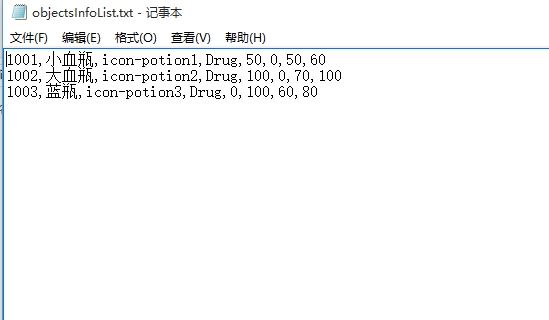
接下来我们创建一个空物体叫做GameSetting,上面挂一个脚本ObjectsInfo,我们把txt文件读取到一个string中,根据'\n'及','分割字符串,取得对应的物品信息,然后存储到Dictionary中,以后需要物品信息时便可以从dictionary中取出来了。
代码如下,就不做具体解释了。。。虽然注释少点,但还是挺简单的
1 using UnityEngine; 2 using System.Collections; 3 using System.Collections.Generic; 4 5 public class ObjectsInfo : MonoBehaviour 6 { 7 8 public static ObjectsInfo _instance; 9 public TextAsset objectsInfoListText;10 11 private Dictionary<int, ObjectInfo> objectInfoDictionary =12 new Dictionary<int, ObjectInfo>();13 14 void Awake()15 {16 _instance = this;17 ReadInfo();18 }19 20 public ObjectInfo GetObjectInfoById(int key)21 {22 ObjectInfo info = new ObjectInfo();23 objectInfoDictionary.TryGetValue(key, out info);24 return info;25 }26 private void ReadInfo()27 {28 string text = objectsInfoListText.text;29 string[] strArray = text.Split('\n');30 foreach (string str in strArray)31 {32 string[] proArray = str.Split(',');33 34 ObjectInfo info = new ObjectInfo();35 36 int id = int.Parse(proArray[0]);37 string name = proArray[1];38 string iconName = proArray[2];39 string typeStr = proArray[3];40 41 info.id=id;42 info.name=name;43 info.iconName=iconName;44 ObjectType type = ObjectType.Drug;45 switch (typeStr)46 { 47 case "Drug":48 type = ObjectType.Drug;49 break;50 case "Equip":51 type = ObjectType.Equip;52 break;53 case "Mat":54 type = ObjectType.Mat;55 break;56 }57 info.type=type;58 if (type == ObjectType.Drug)59 {60 int hp = int.Parse(proArray[4]);61 int mp = int.Parse(proArray[5]);62 int priceSell = int.Parse(proArray[6]);63 int priceBuy = int.Parse(proArray[7]);64 65 info.hp = hp;66 info.mp = mp;67 info.priceBuy = priceBuy;68 info.priceSell = priceSell;69 }70 71 //添加到字典上,id为key,方便根据id查找72 objectInfoDictionary.Add(id, info);73 }74 }75 }76 77 public enum ObjectType 78 {79 Drug,80 Equip,81 Mat82 }83 84 //id,名称,icon名称,类型,加血值,加蓝值,卖出价,买入价85 public class ObjectInfo86 {87 public int id;88 public string name;89 public string iconName;90 public ObjectType type;91 public int hp;92 public int mp;93 public int priceSell;94 public int priceBuy;95 }
二、背包系统
1、设计背包系统的UI界面
主界面背景:新建一个sprite,选择相应图片,命名为Inventory
格子:在Inventory下创建sprite,并在下面创建一个label用来显示物品数量,命名为NumLabel,然后做成prefab并复制多个
其他:整理背包按钮、金钱图标及显示金币数量的label
做出来的界面如下
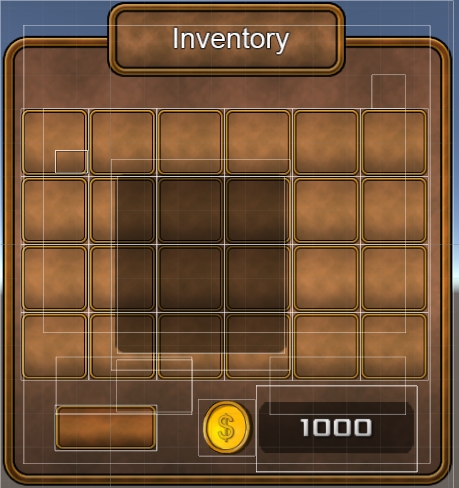
2、控制背包物品的管理
我们给Inventory添加一个脚本命名为Inventory,给格子添加一个脚本命名为InventoryItemGrid方便对格子的管理
在Inventory脚本中,定义一个List<InventoryItemGrid> itemGridList用于存放背包的所有格子,并在unity界面中将所有格子拖过去赋值(注意要按照格子的顺序赋值,所以格子创建完后,最好给格子分别命名一下如gide00,grid01.....,也方便以后的测试),并定义好金钱数目等变量;我们给背包添加一个tween动画,控制背包的显示与隐藏,并在脚本中提供相应方法,具体代码如下
1 using UnityEngine; 2 using System.Collections; 3 using System.Collections.Generic; 4 5 public class Inventory : MonoBehaviour { 6 7 public static Inventory _instance; 8 private TweenPosition tweenPosition; 9 10 private int coinCount = 1000;11 public UILabel coinCountLabel;12 13 public List<InventoryItemGrid> itemGridList = new List<InventoryItemGrid>();14 15 // Use this for initialization16 void Awake () {17 _instance = this;18 tweenPosition = GetComponent<TweenPosition>();19 }20 21 private bool isShow = false;22 private void Show()23 {24 isShow = true;25 tweenPosition.PlayForward();26 }27 28 private void Hide()29 {30 isShow = false;31 tweenPosition.PlayReverse();32 }33 34 35 public void TransformState()36 {37 if (!isShow)38 {39 Show();40 isShow = true;41 }42 else43 {44 Hide();45 isShow = false;46 }47 }48 }
3、背包方格物品的prefab制作
在格子下创建一个sprite,可以随便选一张图片,调整大小使之适应格子大小,将其做成prefab,添加一个脚本命名为InventoryItem
由于我们的物品应该是可以拖动的,所以应attach一个Box Collider,脚本InventoryItem让其继承于UIDragDropItem 便可以实现拖拽功能了。定义一个int id用于设置要显示物品的id,并提供一个SetId方法控制对应图片的显示。代码如下:
using UnityEngine;using System.Collections;public class InventoryItem : UIDragDropItem { private UISprite sprite; private int id; void Awake() { base.Awake(); sprite = this.gameObject.GetComponent<UISprite>(); } public void SetId(int id) { ObjectInfo info = ObjectsInfo._instance.GetObjectInfoById(id); sprite.spriteName = info.iconName; this.id = id; } }
4、控制方格对下面物品的管理
InventoryItemGrid脚本中定义变量id为物品的编号,num为物品的数量,以及UILabel控制物品数量的显示,并获取格子下面物品上的脚本InventoryItem调用上面的SetId方法,设置物品相应的图片。代码很简单。。。
1 using UnityEngine; 2 using System.Collections; 3 4 public class InventoryItemGrid : MonoBehaviour { 5 6 public int id = 0; 7 public int num = 0; 8 private ObjectInfo info = null; 9 private UILabel numLabel;10 11 void Start()12 {13 numLabel = this.GetComponentInChildren<UILabel>();14 }15 16 public void SetId(int id, int num = 1)17 {18 this.id = id;19 info = ObjectsInfo._instance.GetObjectInfoById(id);20 InventoryItem item = this.GetComponentInChildren<InventoryItem>(); 21 this.num = num;22 numLabel.text = this.num.ToString();23 numLabel.enabled = true;24 25 item.SetId(id);26 }27 28 public void PlusNum(int num = 1)29 {30 this.num += num;31 numLabel.text = this.num.ToString();32 }33 public void ClearInfo()34 {35 id = 0;36 num = 0;37 info = null;38 numLabel.enabled = false;39 }40 }
5、背包物品的拾取功能
由于我们txt文件中只存储了3种物品,这里我们使用随机数模拟一下拾取功能,每次按下x键随机一个数,并根据id取得该物品其他信息,实例化该物体并调整坐标及parent
1 void Update () { 2 if (Input.GetKeyDown(KeyCode.X)) 3 { 4 GetSomething(Random.Range(1001, 1004)); 5 } 6 } 7 8 private void GetSomething(int id) 9 {10 InventoryItemGrid grid = null;11 //检测grid中有没有当前物体12 foreach (InventoryItemGrid temp in itemGridList)13 {14 if (temp.id == id)15 {16 grid = temp;17 break;18 }19 }20 if (grid != null)//有当前物体 num加121 {22 grid.PlusNum(1);23 }24 else//没有当前物体 查找是否有空格 根据id是否为0判断25 {26 foreach (InventoryItemGrid temp in itemGridList)27 {28 if (temp.id == 0)29 {30 grid = temp;31 break;32 }33 }34 35 if (grid != null)//有空格36 {37 //在当前格实例化物体38 GameObject go = NGUITools.AddChild(grid.gameObject, inventoryItemGameobject);39 go.transform.localPosition = Vector3.zero;40 go.GetComponent<UISprite>().depth = 8;41 grid.SetId(id);42 43 }44 else//没有空格45 {46 print("背包满了"); 47 }48 49 }50 }
6、实现背包物品的拖拽功能
物品的拖拽有几种情况需要分别实现:物品拖到一个空格,物品拖到有物品的格子、两物品应交换位置信息,物品拖到背包界面外等应还在当前格子
拖拽功能的实现应在protected override void OnDragDropRelease(GameObject surface) 这个函数中实现,判断拖放结束时停留的物体为surface,要区分surface的类别,应根据tag来实现,因此我们给所有的格子添加Tag InventoryItemGrid,给物品添加Tag InventoryItem,为了方便tag管理我们添加一个Tags脚本,其中存储各种Tags信息
1 using UnityEngine; 2 using System.Collections; 3 4 public class Tags : MonoBehaviour { 5 6 public const string GROUND = "Ground"; 7 public const string PLAYER = "Player"; 8 public const string INVENTORY_ITEM = "InventoryItem"; 9 public const string INVENTORY_ITEM_GRID = "InventoryItemGrid";10 }
物品拖拽功能的实现代码如下
1 protected override void OnDragDropRelease(GameObject surface) 2 { 3 base.OnDragDropRelease(surface); 4 5 if (surface != null) 6 { 7 //拖放到一个有物体的格子 8 if (surface.tag == Tags.INVENTORY_ITEM) 9 {10 InventoryItemGrid oldGrid = this.transform.parent.GetComponent<InventoryItemGrid>();11 int id = oldGrid.id;12 int num = oldGrid.num;13 InventoryItemGrid newGrid = surface.transform.parent.GetComponent<InventoryItemGrid>();14 15 //交换数据16 oldGrid.SetId(newGrid.id, newGrid.num);17 newGrid.SetId(id, num);18 19 ResetPosition();20 }21 //拖放到一个空格子22 else if (surface.tag == Tags.INVENTORY_ITEM_GRID)23 {24 //拖放到自己的格子25 if (surface.transform.parent == this.transform.parent)26 {27 ResetPosition();28 }29 else//其他空格子 30 {31 InventoryItemGrid oldGrid = this.transform.parent.GetComponent<InventoryItemGrid>();32 33 InventoryItemGrid nowGrid = surface.GetComponent<InventoryItemGrid>();34 this.transform.parent = surface.transform;35 ResetPosition();36 nowGrid.SetId(oldGrid.id, oldGrid.num);37 oldGrid.ClearInfo();38 }39 40 }41 else42 {43 ResetPosition();44 }45 }46 else47 {48 ResetPosition();49 }50 }51 52 private void ResetPosition()53 {54 transform.localPosition = Vector3.zero;55 }
7、背包物品的信息提示
在unity背包下面添加一个sprite作为提示信息的背景,背景下面添加一个label显示提示信息。
我们应在鼠标放在物品上时显示该物品的详细信息,鼠标移出时提示信息框则应消失。要实现这种效果,我们可以在物品prefab上添加一个NGUI提供的UI Event Trigger组件,On Hover Over和On Hover Out分别绑定InventoryItem中的两个函数
public void OnHoverOver() { InventoryDes._instance.Show(id,this.transform.position); } public void OnHoverOut() { InventoryDes._instance.Hide(); }
在界面上提示信息的sprite上面挂一个脚本命名为InventoryDes,该脚本控制提示信息的显示隐藏等功能
1 using UnityEngine; 2 using System.Collections; 3 4 public class InventoryDes : MonoBehaviour { 5 6 public static InventoryDes _instance; 7 8 private UILabel label; 9 void Awake()10 {11 _instance = this;12 label = this.GetComponentInChildren<UILabel>();13 this.gameObject.SetActive(false);14 }15 16 public void Show(int id,Vector3 pos)17 {18 this.gameObject.SetActive(true);19 this.transform.position = pos;20 ObjectInfo info = ObjectsInfo._instance.GetObjectInfoById(id);21 string des = "";22 switch (info.type)23 { 24 case ObjectType.Drug:25 des = GetDrugDes(info);26 break;27 case ObjectType.Equip:28 break;29 case ObjectType.Mat:30 break;31 }32 label.text = des;33 }34 35 public void Hide()36 {37 this.gameObject.SetActive(false);38 }39 private string GetDrugDes(ObjectInfo info)40 {41 string s = "";42 s += "名称:" + info.name + "\n";43 s += "回复Hp:" + info.hp + "\n";44 s += "回复Mp:" + info.mp + "\n";45 s += "出售价:" + info.priceSell + "\n";46 s += "购买价:" + info.priceBuy + "\n";47 return s;48 }49 }
8、背包物品的整理功能
当我们背包中的物品排列很散乱是,点击整理按钮,所有的物品应有序的从前到后排列整齐,中间应该没有空格,这个功能该如何实现呢?这里提供一种方法,可能效率不是最高的(没有想到更好的实现方法,有更好方法的朋友请告诉我一下,谢谢),但可以实现基本要求:
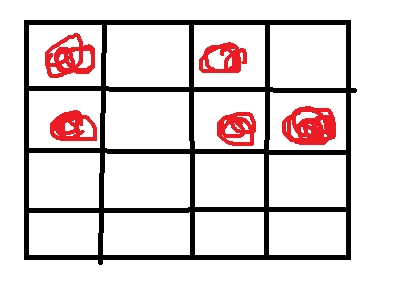
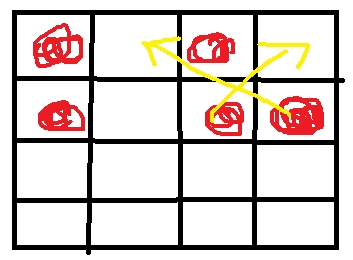
例如上面的图,有红圈的地方代表有物体,其余为空格,我们怎样将物品排列好使之没有空格呢?我们可以先将所有格子遍历一变,记下空格的索引;然后从最小的索引
开始向后循环,将所有格子从后向前遍历,如果格子中有物体则将其移动到该空格索引对应的格子中,然后继续...
下面是代码:
1 //整理背包物品 2 public void OnArrangeInventory() 3 { 4 List<int> nullGridIndexList = new List<int>(); 5 for (int i = 0; i < itemGridList.Count; i++) 6 { 7 if (itemGridList[i].id == 0) 8 { 9 nullGridIndexList.Add(i);10 }11 }12 //背包满了不整理13 if (nullGridIndexList.Count != 0)14 {15 16 foreach (int index in nullGridIndexList)17 {18 19 for (int i = itemGridList.Count - 1; i > index; i--)20 {21 if (itemGridList[i].id != 0)22 {23 if (i > index)24 {25 ExchangeItemToANullGrid(index, i);26 break;27 }28 else29 break;30 }31 }32 }33 }34 }35 36 //index为空格子索引, i为有物品的格子37 private void ExchangeItemToANullGrid(int index, int i)38 {39 40 Transform transform = itemGridList[i].GetComponentInChildren<InventoryItem>().gameObject.transform;41 transform.parent42 = itemGridList[index].transform;43 transform.localPosition = Vector3.zero;44 itemGridList[index].SetId(itemGridList[i].id, itemGridList[i].num);45 itemGridList[i].ClearInfo();46 }
至此,一个简单但功能齐全的背包系统便做好了!
- NGUI简单背包系统的实现
- NGUI实现背包系统
- Unity3D使用NGUI实现简单背包功能
- Unity插件NGUI实现背包系统
- Unity插件NGUI实现背包系统
- 【Unity】NGUI背包系统——背包整理按钮的实现
- NGUI 背包系统的拖拽
- NGUI 背包系统的拖拽
- 【Unity&NGUI】背包系统崩溃的解决办法
- 【Unity&NGUI】背包系统物品的累加
- NGUI制作背包系统
- NGUI之背包系统
- NGUI实现背包效果
- RPG黑暗之光(5)NGUI实现背包系统初步
- 用NGUI制作背包系统
- NGUI的背包制作
- 【Unity&NGUI】我的背包系统相关文章总览
- 使用NGUI实现带有放大功能的scrollview背包
- 理解OAuth 2.0
- Spring MVC防御CSRF、XSS和SQL注入攻击
- 忽略软件更新?几维安全提醒你正在犯五个最基本的安全错误。
- github版本控制
- #kotlin学习笔记#kotlin的安装与第一行Kotlin代码
- NGUI简单背包系统的实现
- 变换次数
- Redis操作命令总结
- Mysql如何删除以“#sql-”开头的临时表
- android 沉浸式状态栏 软键盘挡住输入框问题
- java基础——流程控制(选择结构)if语句
- 97-ICMP 协议(端口不可达)
- 测试触发器时出现的错误
- 部分情况下Error:(xx, xx) Failed to resolve: xxxxxx解决。



