Unlock files or folders using Unlocker
来源:互联网 发布:何不食肉糜现代版知乎 编辑:程序博客网 时间:2024/05/08 01:13
Introduction
Problem
Have you ever try to delete or move a file and Windows have just told you that the file can’t be deleted or moved because it is in used even you’re pretty sure that currently you aren’t using that file?
The error messages will look similar to below.
- “Cannot move ‘file or folder’: It is being used by another person or program.
Close any programs that might be using the file and try again.” - “Cannot delete ‘file or folder’: It is being used by another person or program.
Close any programs that might be using the file and try again.”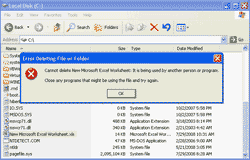
- “Cannot delete ‘file’: Access is denied.
Make sure the disk is not full or write-protected
and that the file is not currently in use.”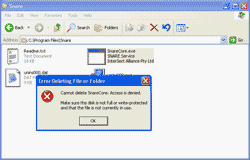
Cause
The cause is same as the error messages above have displayed which is someone or some program might be using the file. Let see some real scenarios which cause the problem.
- On a shared file or folder, the first user has opened the excel file and working on the file. Then, the second user wants to delete or move the file. The error will occurred showing that file is locked by other person.
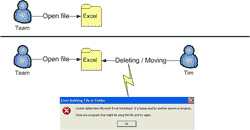
- On a local computer, Snare service which is a Windows service application has started using SnareCore.exe. Then, the user try to delete or move the file. The error will occurred.

- On a local computer, you have uninstalled the application but its folder still persist and when you try to delete its folder. It shows that file is in used because the application may persists in the Windows process and locking the file.
- On a local computer, you have working on some application and the application was terminated unexpected. Then, you try delete the file or folder. It shows that file is in used because the application may persists in the Windows process and locking the file.
Solution
- There is a tool can unlock the locked file or folder. It it Unlocker (Free!). While I’m writing this article - 08/10/2008, the latest version is 1.8.7. You can download at my download page or you can visit UNLOCKER 1.8.7 BY CEDRICK ‘NITCH’ COLLOMB.
- Install the tool and you’ll see Unlocker Assistant icon in the Task bar.
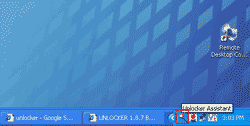
- Then, try to delete the locked file again. You’ll see the error message. Close the error message window.
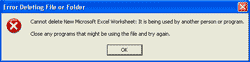
- The Unlocker tool will be shown which process is locked the file. Then, you can select whether to unlock the file or kill the process. If you don’t know what the process is doing, you shouldn’t kill process because it will end the application which depends on that process or it may be the process required by Windows. In that case, you can simply unlock the file and move or delete the file as you want.

- To test if the file is locked, right-click on the file -> select Unlocker.
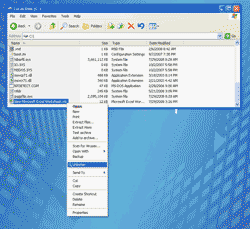
- The Unlocker will tell if the file is locked or not.
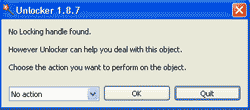
- Unlock files or folders using Unlocker
- Display hidden files or folders with CutFTP
- Unlock files in batch
- dos xcopy files and folders
- unlocker
- Working with iPhone files and folders
- enumerate Files and Folders(遍历)
- Rename files and folders with git
- Android: Loading files from the Assets and Raw folders
- delete Files and Folders(删除文件、文件夹)
- Using jar files
- Getting Files Using DownloadManager
- Playing .wav files using C#
- Media files conversion using C#
- Reading Excel files using ODBC
- Including header files using "" vs <>
- 4.2.3.3. Using Option Files
- Using standard library header files
- ASP.NET 常見問題解答(二)
- PL/SQL 程序包中的EXIT和RETURN
- 一个Perl文本处理实例
- SaaS---ASP接入宝典
- 20081224
- Unlock files or folders using Unlocker
- 2008.12.24
- ffmpeg转PSP参数设置
- ffmpeg转ipod参数设置
- 我跟踪软件的下载和使用情况的方法
- 如何放置手机辐射才是最低
- 气氛
- x264 到 FFmpeg 设置对比
- Ext 的 XmlReader 測試


