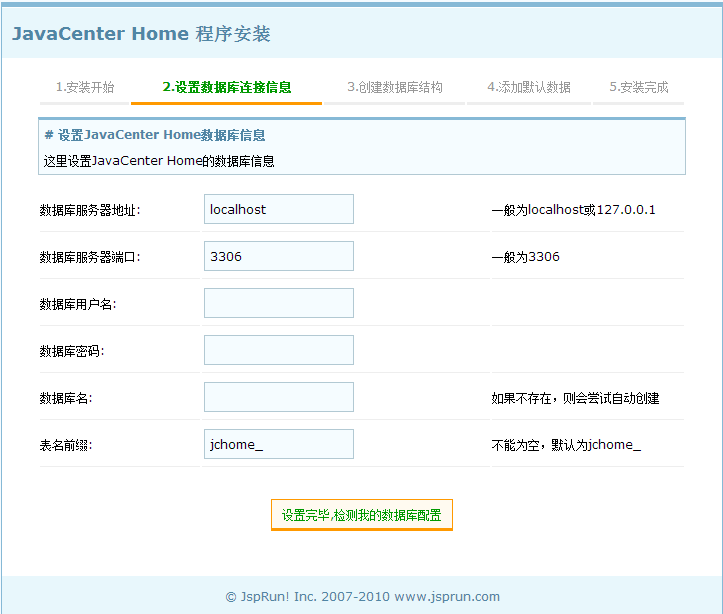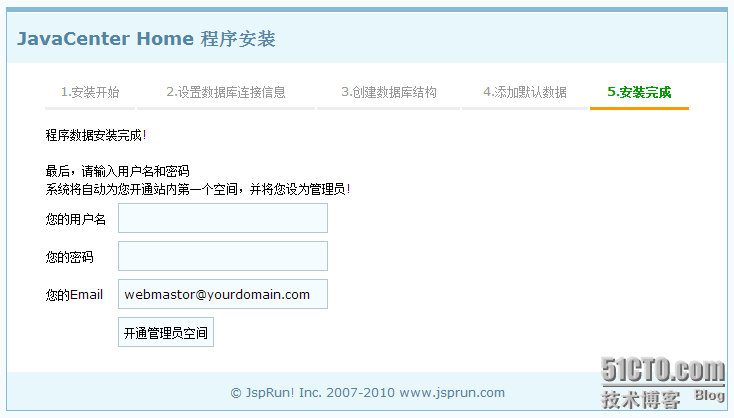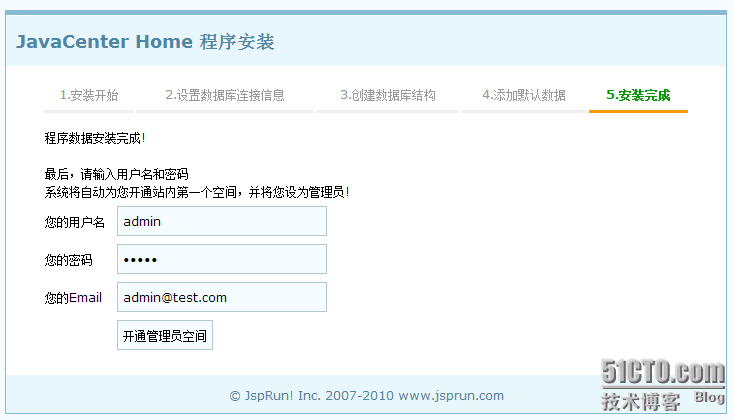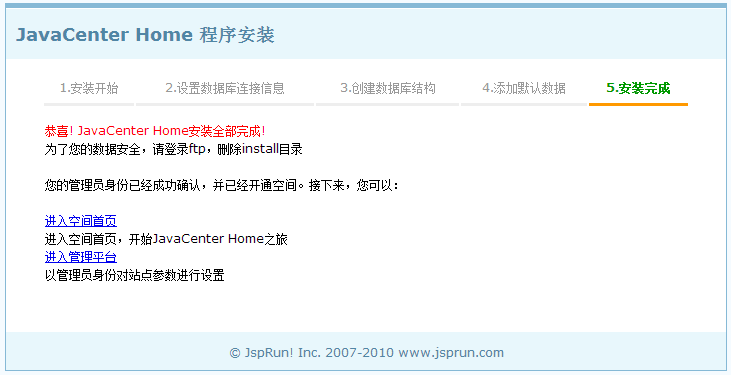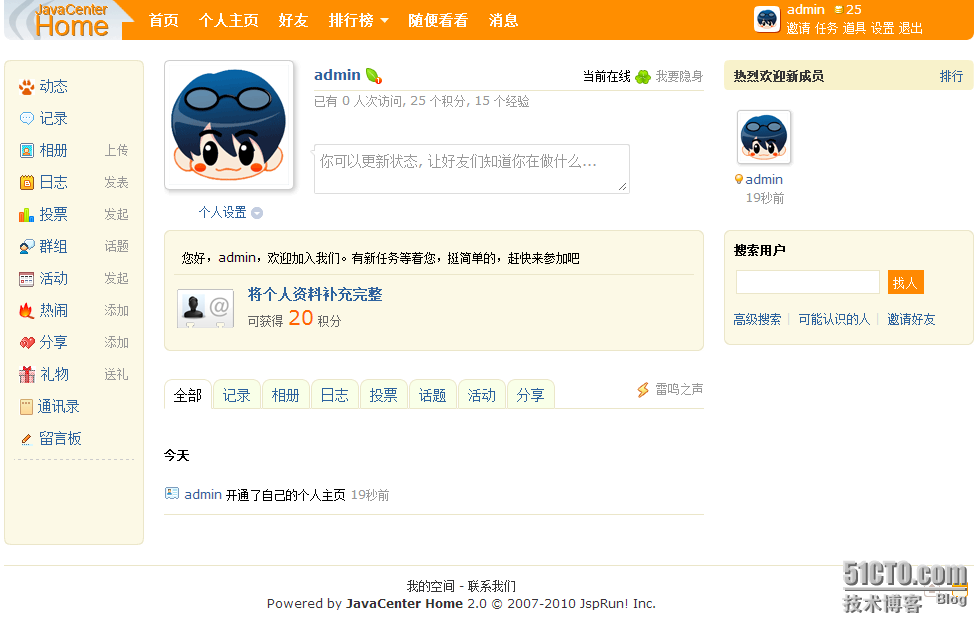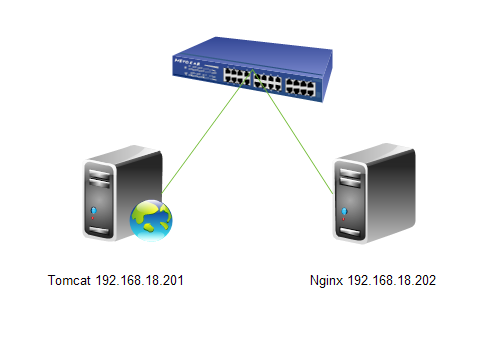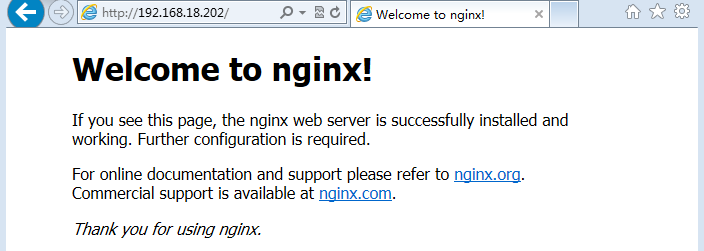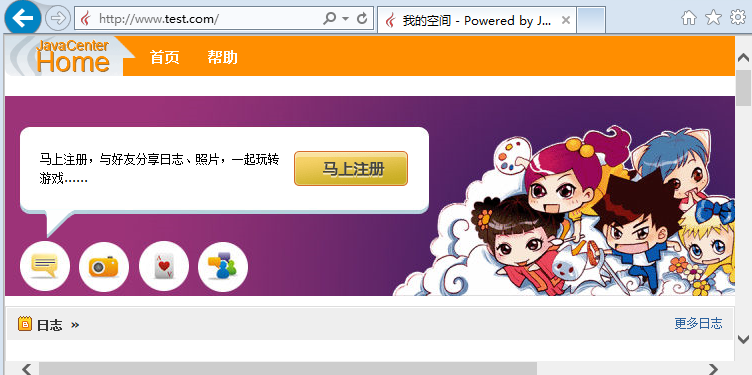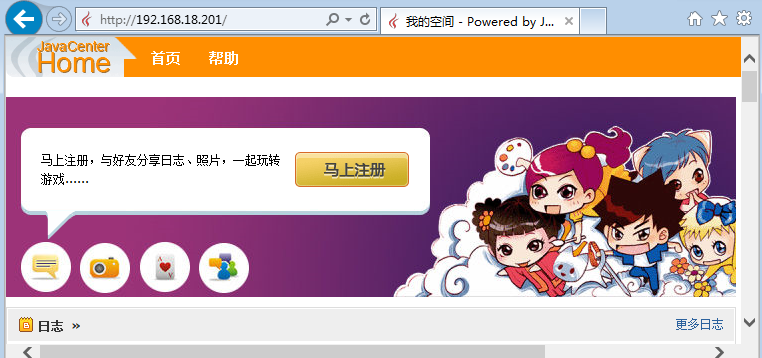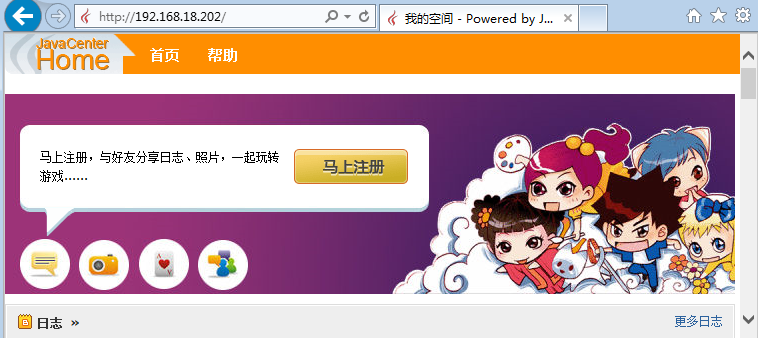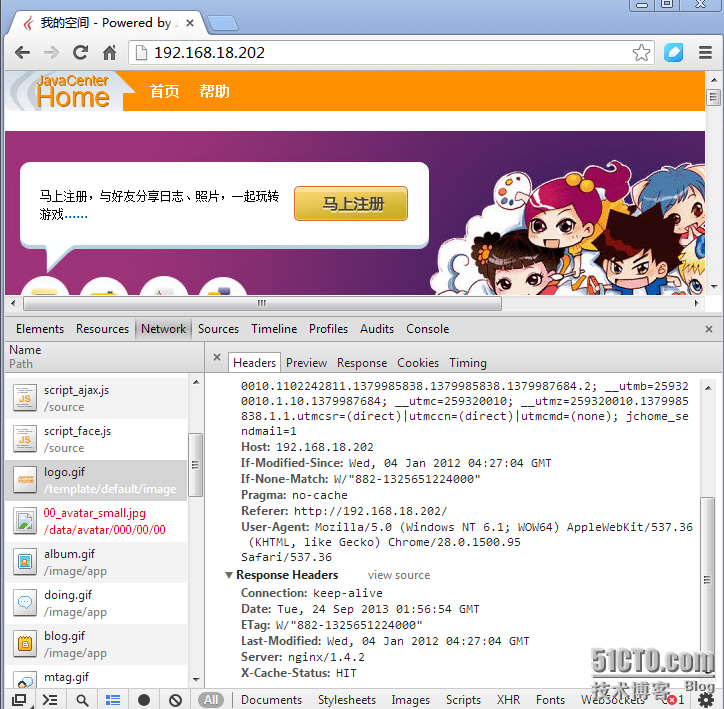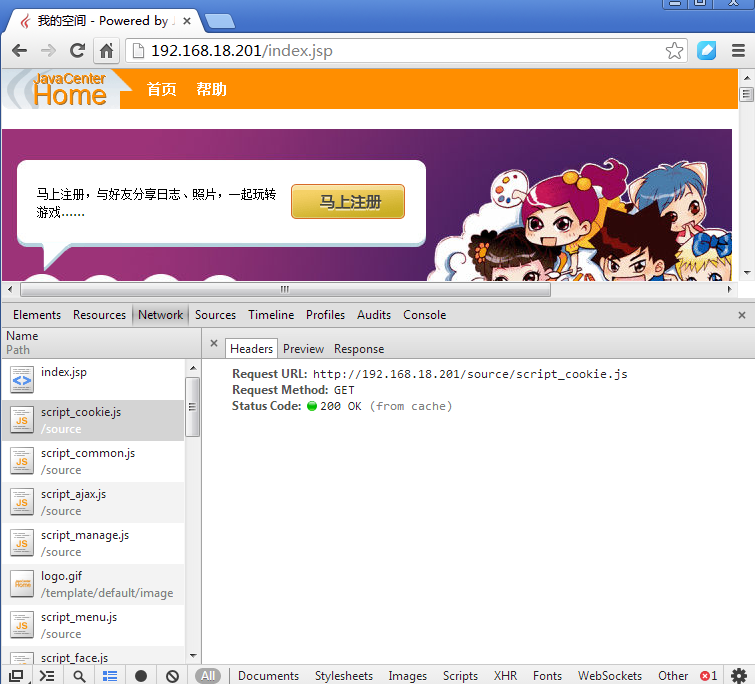Tomcat系列之服务器的基本配置及Nginx反向代理tomcat服务——(二)
来源:互联网 发布:实体店铺装修设计软件 编辑:程序博客网 时间:2024/05/29 12:30
1
2
3
4
5
[root@tomcat conf]# vim server.xml<Host name="www.test.com" appBase="/web" unpackWARs="true" autoDeploy="true"> <Context path="/" docBase="webapp" reloadable="true"/></Host>1
[root@tomcat src]# tar xf JavaCenter_Home_2.0_GBK.tar.bz21
2
[root@tomcat src]# cd JavaCenter_Home_2.0_GBK[root@tomcat JavaCenter_Home_2.0_GBK]# mv * /web/webapp/1
2
3
4
5
6
7
8
9
10
11
12
13
14
15
16
17
18
19
20
21
22
23
24
25
26
27
28
29
30
31
32
[root@tomcat ~]# service tomcat configtestUsing CATALINA_BASE: /usr/local/tomcatUsing CATALINA_HOME: /usr/local/tomcatUsing CATALINA_TMPDIR: /usr/local/tomcat/tempUsing JRE_HOME: /usr/java/jdk1.6.0_21Using CLASSPATH: /usr/local/tomcat/bin/bootstrap.jar:/usr/local/tomcat/bin/tomcat-juli.jarSep 23, 2013 5:31:18 PM org.apache.catalina.core.AprLifecycleListener initINFO: The APR based Apache Tomcat Native library which allows optimal performance in production environments was not found on the java.library.path: /usr/java/jdk1.6.0_21/jre/lib/amd64/server:/usr/java/jdk1.6.0_21/jre/lib/amd64:/usr/java/jdk1.6.0_21/jre/../lib/amd64:/usr/java/packages/lib/amd64:/usr/lib64:/lib64:/lib:/usr/libSep 23, 2013 5:31:20 PM org.apache.coyote.AbstractProtocol initINFO: Initializing ProtocolHandler ["http-bio-80"]Sep 23, 2013 5:31:20 PM org.apache.coyote.AbstractProtocol initINFO: Initializing ProtocolHandler ["ajp-bio-8009"]Sep 23, 2013 5:31:20 PM org.apache.catalina.startup.Catalina loadINFO: Initialization processed in 2493 ms[root@tomcat ~]# service tomcat startUsing CATALINA_BASE: /usr/local/tomcatUsing CATALINA_HOME: /usr/local/tomcatUsing CATALINA_TMPDIR: /usr/local/tomcat/tempUsing JRE_HOME: /usr/java/jdk1.6.0_21Using CLASSPATH: /usr/local/tomcat/bin/bootstrap.jar:/usr/local/tomcat/bin/tomcat-juli.jar[root@tomcat ~]# netstat -ntulpActive Internet connections (only servers)Proto Recv-Q Send-Q Local Address Foreign Address State PID/Program nametcp 0 0 0.0.0.0:22 0.0.0.0:* LISTEN 1026/sshd tcp 0 0 127.0.0.1:25 0.0.0.0:* LISTEN 1256/master tcp 0 0 127.0.0.1:6010 0.0.0.0:* LISTEN 1339/sshd tcp 0 0 0.0.0.0:3306 0.0.0.0:* LISTEN 1165/mysqld tcp 0 0 :::80 :::* LISTEN 1499/java tcp 0 0 :::22 :::* LISTEN 1026/sshd tcp 0 0 ::1:25 :::* LISTEN 1256/master tcp 0 0 ::1:6010 :::* LISTEN 1339/sshd tcp 0 0 :::8009 :::* LISTEN 1499/java1
[root@tomcat ~]# yum install -y mysql-server1
2
3
4
5
6
7
8
9
10
11
12
[root@tomcat ~]# service mysqld startStarting mysqld: [ OK ][root@tomcat ~]# mysqlWelcome to the MySQL monitor. Commands end with ; or \g.Your MySQL connection id is 2Server version: 5.1.69 Source distributionCopyright (c) 2000, 2013, Oracle and/or its affiliates. All rights reserved.Oracle is a registered trademark of Oracle Corporation and/or itsaffiliates. Other names may be trademarks of their respectiveowners.Type 'help;' or '\h' for help. Type '\c' to clear the current input statement.mysql>1
2
3
4
5
6
7
[root@tomcat ~]# cd /web/webapp/[root@tomcat webapp]# lsadmin avatar.jsp data help.jsp js.jsp rss.jsp userapp.jspadmincp.jsp config.properties do.jsp image link.jsp source WEB-INFapi contact.jsp editor.jsp index.jsp magic.jsp space.jsp xmlrpc.jspapp.jsp cp.jsp errors install META-INF templateattachment crossdomain.xml favicon.ico invite.jsp network.jsp theme1
2
3
4
5
6
7
8
9
10
11
12
13
14
15
16
17
[root@tomcat ~]# mysqlWelcome to the MySQL monitor. Commands end with ; or \g.Your MySQL connection id is 13Server version: 5.1.69 Source distributionCopyright (c) 2000, 2013, Oracle and/or its affiliates. All rights reserved.Oracle is a registered trademark of Oracle Corporation and/or itsaffiliates. Other names may be trademarks of their respectiveowners.Type 'help;' or '\h' for help. Type '\c' to clear the current input statement.mysql> create database jcenter;Query OK, 1 row affected (0.00 sec)mysql> grant all privileges on jcenter.* to jcenter@'localhost' identified by '123456';Query OK, 0 rows affected (0.00 sec)mysql> grant all privileges on jcenter.* to jcenter@'127.0.0.1' identified by '123456';Query OK, 0 rows affected (0.00 sec)mysql> flush privileges;Query OK, 0 rows affected (0.00 sec)1
2
[root@tomcat ~]# ntpdate 202.120.2.101[root@nginx ~]# ntpdate 202.120.2.1011
2
[root@nginx ~]# yum groupinstall -y "Development Tools" "Server Platform Deveopment"[root@nginx ~]# yum install -y openssl-devel pcre-devel1
2
3
4
[root@nginx ~]# groupadd -r -g 108 nginx[root@nginx ~]# useradd -r -g 108 -u 108 nginx[root@nginx ~]# id nginxuid=108(nginx) gid=108(nginx) 组=108(nginx)1
2
3
4
5
6
7
8
9
10
11
12
13
14
15
16
17
18
19
20
21
22
23
24
25
[root@nginx src]# tar xf nginx-1.4.2.tar.gz[root@nginx src]# cd nginx-1.4.2[root@nginx nginx-1.4.2]# lsauto CHANGES CHANGES.ru conf configure contrib html LICENSE man README src[root@nginx nginx-1.4.2]# ./configure \> --prefix=/usr \> --sbin-path=/usr/sbin/nginx \> --conf-path=/etc/nginx/nginx.conf \> --error-log-path=/var/log/nginx/error.log \> --http-log-path=/var/log/nginx/access.log \> --pid-path=/var/run/nginx/nginx.pid \> --lock-path=/var/lock/nginx.lock \> --user=nginx \> --group=nginx \> --with-http_ssl_module \> --with-http_flv_module \> --with-http_stub_status_module \> --with-http_gzip_static_module \> --http-client-body-temp-path=/var/tmp/nginx/client/ \> --http-proxy-temp-path=/var/tmp/nginx/proxy/ \> --http-fastcgi-temp-path=/var/tmp/nginx/fcgi/ \> --http-uwsgi-temp-path=/var/tmp/nginx/uwsgi \> --http-scgi-temp-path=/var/tmp/nginx/scgi \> --with-pcre[root@nginx nginx-1.4.2]# make && make installNginx可以使用Tmalloc(快速、多线程的malloc库及优秀性能分析工具)来加速内存分配,使用此功能需要事先安装gperftools,而后在编译nginx添加--with-google_perftools_module选项即可。
如果想使用nginx的perl模块,可以通过为configure脚本添加--with-http_perl_module选项来实现,但目前此模块仍处于实验性使用阶段,可能会在运行中出现意外,因此,其实现方式这里不再介绍。如果想使用基于nginx的cgi功能,也可以基于FCGI来实现,具体实现方法请参照网上的文档。
1
2
3
4
5
6
7
8
9
10
11
12
13
14
15
16
17
18
19
20
21
22
23
24
25
26
27
28
29
30
31
32
33
34
35
36
37
38
39
40
41
42
43
44
45
46
47
48
49
50
51
52
53
54
55
56
57
58
59
60
61
62
63
64
65
66
67
68
69
70
71
72
73
74
75
76
77
78
79
80
81
82
83
84
85
86
87
88
89
90
91
92
93
94
95
96
97
98
99
100
101
102
103
104
105
106
107
108
109
110
[root@nginx ~]# cat /etc/init.d/nginx#!/bin/sh## nginx - this script starts and stops the nginx daemon## chkconfig: - 85 15# description: Nginx is an HTTP(S) server, HTTP(S) reverse \# proxy and IMAP/POP3 proxy server# processname: nginx# config: /etc/nginx/nginx.conf# config: /etc/sysconfig/nginx# pidfile: /var/run/nginx.pid# Source function library.. /etc/rc.d/init.d/functions# Source networking configuration.. /etc/sysconfig/network# Check that networking is up.[ "$NETWORKING" = "no" ] && exit 0nginx="/usr/sbin/nginx"prog=$(basename $nginx)NGINX_CONF_FILE="/etc/nginx/nginx.conf"[ -f /etc/sysconfig/nginx ] && . /etc/sysconfig/nginxlockfile=/var/lock/subsys/nginxmake_dirs() { # make required directories user=`nginx -V 2>&1 | grep "configure arguments:" | sed 's/[^*]*--user=\([^ ]*\).*/\1/g' -` options=`$nginx -V 2>&1 | grep 'configure arguments:'` for opt in $options; do if [ `echo $opt | grep '.*-temp-path'` ]; then value=`echo $opt | cut -d "=" -f 2` if [ ! -d "$value" ]; then # echo "creating" $value mkdir -p $value && chown -R $user $value fi fi done}start() { [ -x $nginx ] || exit 5 [ -f $NGINX_CONF_FILE ] || exit 6 make_dirs echo -n $"Starting $prog: " daemon $nginx -c $NGINX_CONF_FILE retval=$? echo [ $retval -eq 0 ] && touch $lockfile return $retval}stop() { echo -n $"Stopping $prog: " killproc $prog -QUIT retval=$? echo [ $retval -eq 0 ] && rm -f $lockfile return $retval}restart() { configtest || return $? stop sleep 1 start}reload() { configtest || return $? echo -n $"Reloading $prog: " killproc $nginx -HUP RETVAL=$? echo}force_reload() { restart}configtest() { $nginx -t -c $NGINX_CONF_FILE}rh_status() { status $prog}rh_status_q() { rh_status >/dev/null 2>&1}case "$1" in start) rh_status_q && exit 0 $1 ;; stop) rh_status_q || exit 0 $1 ;; restart|configtest) $1 ;; reload) rh_status_q || exit 7 $1 ;; force-reload) force_reload ;; status) rh_status ;; condrestart|try-restart) rh_status_q || exit 0 ;; *) echo $"Usage: $0 {start|stop|status|restart|condrestart|try-restart|reload|force-reload|configtest}" exit 2esac1
[root@nginx ~]# chmod +x /etc/init.d/nginx1
2
[root@nginx ~]# chkconfig --add nginx[root@nginx ~]# chkconfig nginx on1
2
3
4
5
6
7
8
9
10
11
12
[root@nginx ~]# service nginx start正在启动 nginx: [确定][root@nginx ~]# netstat -ntulpActive Internet connections (only servers)Proto Recv-Q Send-Q Local Address Foreign Address State PID/Program nametcp 0 0 0.0.0.0:80 0.0.0.0:* LISTEN 14006/nginx tcp 0 0 0.0.0.0:22 0.0.0.0:* LISTEN 1029/sshd tcp 0 0 127.0.0.1:25 0.0.0.0:* LISTEN 1105/master tcp 0 0 127.0.0.1:6010 0.0.0.0:* LISTEN 1345/sshd tcp 0 0 :::22 :::* LISTEN 1029/sshd tcp 0 0 ::1:25 :::* LISTEN 1105/master tcp 0 0 ::1:6010 :::* LISTEN 1345/sshd1
2
3
4
5
6
7
8
9
10
11
12
13
14
15
16
17
18
19
20
21
22
23
24
25
26
27
28
29
30
31
32
33
34
35
36
37
38
39
40
41
42
43
[root@nginx ~]# cd /etc/nginx/[root@nginx nginx]# cp nginx.conf nginx.conf.bak[root@nginx nginx]# vim nginx.conf#user nobody;worker_processes 1;#error_log logs/error.log;#error_log logs/error.log notice;#error_log logs/error.log info;#pid logs/nginx.pid;events { worker_connections 1024;}http { include mime.types; default_type application/octet-stream; #log_format main '$remote_addr - $remote_user [$time_local] "$request" ' # '$status $body_bytes_sent "$http_referer" ' # '"$http_user_agent" "$http_x_forwarded_for"'; #access_log logs/access.log main; sendfile on; #tcp_nopush on; #keepalive_timeout 0; keepalive_timeout 65; #gzip on; server { listen 80; server_name localhost; #charset koi8-r; #access_log logs/host.access.log main; location / { #root html; #index index.html index.htm; proxy_pass http://192.168.18.201/; #注释默认两行,新增一行。 } #error_page 404 /404.html; # redirect server error pages to the static page /50x.html # error_page 500 502 503 504 /50x.html; location = /50x.html { root html; } }}1
2
3
4
[root@nginx ~]# service nginx reloadnginx: the configuration file /etc/nginx/nginx.conf syntax is oknginx: configuration file /etc/nginx/nginx.conf test is successful重新载入 nginx: [确定]1
2
[root@tomcat ~]# vim /usr/local/tomcat/conf/server.xml <Engine name="Catalina" defaultHost="www.test.com">1
2
3
4
5
6
7
8
9
10
11
12
13
14
15
16
17
18
19
20
21
22
23
24
25
26
[root@tomcat ~]# service tomcat stopUsing CATALINA_BASE: /usr/local/tomcatUsing CATALINA_HOME: /usr/local/tomcatUsing CATALINA_TMPDIR: /usr/local/tomcat/tempUsing JRE_HOME: /usr/java/jdk1.6.0_21Using CLASSPATH: /usr/local/tomcat/bin/bootstrap.jar:/usr/local/tomcat/bin/tomcat-juli.jar[root@tomcat ~]# service tomcat startUsing CATALINA_BASE: /usr/local/tomcatUsing CATALINA_HOME: /usr/local/tomcatUsing CATALINA_TMPDIR: /usr/local/tomcat/tempUsing JRE_HOME: /usr/java/jdk1.6.0_21Using CLASSPATH: /usr/local/tomcat/bin/bootstrap.jar:/usr/local/tomcat/bin/tomcat-juli.jar[root@tomcat ~]# netstat -ntulpActive Internet connections (only servers)Proto Recv-Q Send-Q Local Address Foreign Address State PID/Program nametcp 0 0 0.0.0.0:22 0.0.0.0:* LISTEN 1026/sshd tcp 0 0 127.0.0.1:25 0.0.0.0:* LISTEN 1256/master tcp 0 0 127.0.0.1:6010 0.0.0.0:* LISTEN 1339/sshd tcp 0 0 127.0.0.1:6011 0.0.0.0:* LISTEN 2744/sshd tcp 0 0 0.0.0.0:3306 0.0.0.0:* LISTEN 2382/mysqld tcp 0 0 :::80 :::* LISTEN 3299/java tcp 0 0 :::22 :::* LISTEN 1026/sshd tcp 0 0 ::1:25 :::* LISTEN 1256/master tcp 0 0 ::1:6010 :::* LISTEN 1339/sshd tcp 0 0 ::1:6011 :::* LISTEN 2744/sshd tcp 0 0 :::8009 :::* LISTEN 3299/java1
2
3
4
5
6
7
8
9
10
11
12
13
14
15
16
17
18
19
20
21
22
23
24
25
26
27
28
29
30
31
32
33
34
35
36
37
38
39
40
41
42
43
44
45
46
47
48
49
50
51
52
53
[root@nginx nginx]# cat nginx.conf#user nobody;worker_processes 1;#error_log logs/error.log;#error_log logs/error.log notice;#error_log logs/error.log info;#pid logs/nginx.pid;events { worker_connections 1024;}http { include mime.types; default_type application/octet-stream; #log_format main '$remote_addr - $remote_user [$time_local] "$request" ' # '$status $body_bytes_sent "$http_referer" ' # '"$http_user_agent" "$http_x_forwarded_for"'; #access_log logs/access.log main; sendfile on; #tcp_nopush on; #keepalive_timeout 0; keepalive_timeout 65; #gzip on; proxy_cache_path /nginx/cache levels=1:2 keys_zone=first:10m inactive=24h max_size=1G; #新建缓存路径与相关属性 upstream backend { #建立后端tomcat服务器 server 192.168.18.201 weight=1; } server { listen 80; server_name localhost; #charset koi8-r; #access_log logs/host.access.log main; location / { #root html; #index index.html index.htm; #proxy_pass http://192.168.18.201/; #注释原来的代理设置 proxy_pass http://backend/; #启动后端服务器 } location ~* "\.(jpg|jpeg|png|gif|html|css|js)$" { #缓存图片与静态内容 proxy_pass http://backend; proxy_cache first; proxy_cache_valid 200 24h; #200状态缓存24小时 proxy_cache_valid 302 10m; #302状态缓存10分钟 add_header X-Cache-Status $upstream_cache_status; #在http头部增加一个字段显示是否命令缓存 } #error_page 404 /404.html; # redirect server error pages to the static page /50x.html # error_page 500 502 503 504 /50x.html; location = /50x.html { root html; } }}1
2
3
[root@nginx ~]# mkdir -pv /nginx/cachemkdir: 已创建目录 "/nginx"mkdir: 已创建目录 "/nginx/cache"1
2
3
[root@nginx ~]# nginx -tnginx: the configuration file /etc/nginx/nginx.conf syntax is oknginx: configuration file /etc/nginx/nginx.conf test is successful1
2
3
4
[root@nginx ~]# service nginx reloadnginx: the configuration file /etc/nginx/nginx.conf syntax is oknginx: configuration file /etc/nginx/nginx.conf test is successful重新载入 nginx: [确定]1
2
3
[root@nginx ~]# cd /nginx/cache/[root@nginx cache]# ls0 1 2 3 4 5 6 7 8 9 b c d e1
2
3
4
5
6
7
8
9
10
11
12
13
14
15
16
17
18
19
20
21
22
23
24
25
26
27
28
29
30
31
32
33
34
35
36
37
38
39
40
41
42
43
44
45
46
47
48
49
50
51
52
53
54
55
56
57
58
59
[root@nginx nginx]# cat nginx.conf#user nobody;worker_processes 1;#error_log logs/error.log;#error_log logs/error.log notice;#error_log logs/error.log info;#pid logs/nginx.pid;events { worker_connections 1024;}http { include mime.types; default_type application/octet-stream; #log_format main '$remote_addr - $remote_user [$time_local] "$request" ' # '$status $body_bytes_sent "$http_referer" ' # '"$http_user_agent" "$http_x_forwarded_for"'; #access_log logs/access.log main; sendfile on; #tcp_nopush on; #keepalive_timeout 0; keepalive_timeout 65; #gzip on; proxy_cache_path /nginx/cache levels=1:2 keys_zone=first:10m inactive=24h max_size=1G; upstream backend { server 192.168.18.201 weight=1; } server { listen 80; server_name localhost; #charset koi8-r; #access_log logs/host.access.log main; index index.jsp index.html; location ~* "\.(jsp|do)$" { #当请求的是jsp或do文件时直接到tomcat上去取 #root html; #index index.html index.htm; #proxy_pass http://192.168.18.201/; #proxy_pass http://backend/; proxy_pass http://backend; } location = / { root html; rewrite ^/ http://192.168.18.201/index.jsp last; } location ~* "\.(jpg|jpeg|png|gif|html|css|js)$" { proxy_pass http://backend; proxy_cache first; proxy_cache_valid 200 24h; proxy_cache_valid 302 10m; add_header X-Cache-Status $upstream_cache_status; } #error_page 404 /404.html; # redirect server error pages to the static page /50x.html # error_page 500 502 503 504 /50x.html; location = /50x.html { root html; } }}1
2
3
[root@nginx ~]# nginx -tnginx: the configuration file /etc/nginx/nginx.conf syntax is oknginx: configuration file /etc/nginx/nginx.conf test is successful1
2
3
4
[root@nginx ~]# service nginx reloadnginx: the configuration file /etc/nginx/nginx.conf syntax is oknginx: configuration file /etc/nginx/nginx.conf test is successful重新载入 nginx: [确定]阅读全文
1 0
- Tomcat系列之服务器的基本配置及Nginx反向代理tomcat服务——(二)
- Tomcat系列之服务器的基本配置及Nginx反向代理tomcat服务——(一)
- nginx服务器反向代理tomcat
- 配置Nginx反向代理Tomcat
- 配置Nginx反向代理Tomcat
- 配置Nginx反向代理Tomcat
- Nginx+Tomcat 反向代理配置
- Tomcat(二):Nginx反向代理实现Tomcat动静分离
- Tomcat捕获Nginx反向代理协议IP及端口配置
- nginx反向代理多个tomcat服务
- 使用nginx反向代理tomcat服务
- nginx反向代理多个tomcat服务
- 使用Nginx反向代理tomcat服务器
- 利用nginx反向代理tomcat服务器
- 使用Nginx反向代理tomcat服务器
- 使用Nginx反向代理tomcat服务器
- 使用Nginx反向代理tomcat服务器
- Nginx反向代理到Tomcat服务器
- Liferay DXP Soy portlet系列(三 )使用Service Builder创建 JSON Web Service
- AJAX技术及一些参数说明
- BP神经网络的数学原理及其算法实现
- POJ 1018 Communication System
- springMVC测试小例子
- Tomcat系列之服务器的基本配置及Nginx反向代理tomcat服务——(二)
- C#.NET:高级编程之系统内置委托(有Func/无返回值Action)
- 1255: 周期串
- Opencc简体、繁体转换
- Java泛型
- Mongodb基础
- restrict关键字
- gulp配置过程遇到的坑
- 求逆序对(归并排序)