PyQt5中文基础教程10 绘图
来源:互联网 发布:《超级优化》txt全集 编辑:程序博客网 时间:2024/05/22 13:52
PyQt5绘图系统能渲染矢量图像、位图图像和轮廓字体文本。一般会使用在修改或者提高现有组件的功能,或者创建自己的组件。使用PyQt5的绘图API进行操作。
绘图由paintEvent()方法完成,绘图的代码要放在QPainter对象的begin()和end()方法之间。是低级接口。
文本涂鸦
我们从画一些Unicode文本开始。
#!/usr/bin/python3# -*- coding: utf-8 -*-"""ZetCode PyQt5 tutorial In this example, we draw text in Russian azbuka.author: Jan Bodnarwebsite: zetcode.com last edited: September 2015"""import sysfrom PyQt5.QtWidgets import QWidget, QApplicationfrom PyQt5.QtGui import QPainter, QColor, QFontfrom PyQt5.QtCore import Qtclass Example(QWidget): def __init__(self): super().__init__() self.initUI() def initUI(self): self.text = u'\u041b\u0435\u0432 \u041d\u0438\u043a\u043e\u043b\u0430\\u0435\u0432\u0438\u0447 \u0422\u043e\u043b\u0441\u0442\u043e\u0439: \n\\u0410\u043d\u043d\u0430 \u041a\u0430\u0440\u0435\u043d\u0438\u043d\u0430' self.setGeometry(300, 300, 280, 170) self.setWindowTitle('Draw text') self.show() def paintEvent(self, event): qp = QPainter() qp.begin(self) self.drawText(event, qp) qp.end() def drawText(self, event, qp): qp.setPen(QColor(168, 34, 3)) qp.setFont(QFont('Decorative', 10)) qp.drawText(event.rect(), Qt.AlignCenter, self.text) if __name__ == '__main__': app = QApplication(sys.argv) ex = Example() sys.exit(app.exec_())写了一些文本上下居中对齐的俄罗斯Azbuka语言的文字。
def paintEvent(self, event):...在绘画事件内完成绘画动作。
qp = QPainter()qp.begin(self)self.drawText(event, qp)qp.end()QPainter是低级的绘画类。所有的绘画动作都在这个类的begin()和end()方法之间完成,绘画动作都封装在drawText()内部了。
qp.setPen(QColor(168, 34, 3))qp.setFont(QFont('Decorative', 10))为文字绘画定义了笔和字体。
qp.drawText(event.rect(), Qt.AlignCenter, self.text)drawText()方法在窗口里绘制文本,rect()方法返回要更新的矩形区域。
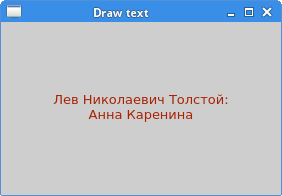
点
点是最简单的绘画了。
#!/usr/bin/python3# -*- coding: utf-8 -*-"""ZetCode PyQt5 tutorial In the example, we draw randomly 1000 red points on the window.author: Jan Bodnarwebsite: zetcode.com last edited: January 2015"""import sys, randomfrom PyQt5.QtWidgets import QWidget, QApplicationfrom PyQt5.QtGui import QPainter, QColor, QPenfrom PyQt5.QtCore import Qtclass Example(QWidget): def __init__(self): super().__init__() self.initUI() def initUI(self): self.setGeometry(300, 300, 280, 170) self.setWindowTitle('Points') self.show() def paintEvent(self, e): qp = QPainter() qp.begin(self) self.drawPoints(qp) qp.end() def drawPoints(self, qp): qp.setPen(Qt.red) size = self.size() for i in range(1000): x = random.randint(1, size.width()-1) y = random.randint(1, size.height()-1) qp.drawPoint(x, y) if __name__ == '__main__': app = QApplication(sys.argv) ex = Example() sys.exit(app.exec_())我们在窗口里随机的画出了1000个点。
qp.setPen(Qt.red)设置笔的颜色为红色,使用的是预定义好的颜色。
size = self.size()每次更改窗口大小,都会产生绘画事件,从size()方法里获得当前窗口的大小,然后把产生的点随机的分配到窗口的所有位置上。
qp.drawPoint(x, y)drawPoint()方法绘图。
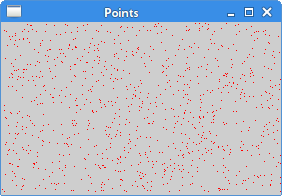
颜色
颜色是一个物体显示的RGB的混合色。RBG值的范围是0~255。我们有很多方式去定义一个颜色,最常见的方式就是RGB和16进制表示法,也可以使用RGBA,增加了一个透明度的选项,透明度值的范围是0~1,0代表完全透明。
#!/usr/bin/python3# -*- coding: utf-8 -*-"""ZetCode PyQt5 tutorial This example draws three rectangles in three#different colours. author: Jan Bodnarwebsite: zetcode.com last edited: January 2015"""import sysfrom PyQt5.QtWidgets import QWidget, QApplicationfrom PyQt5.QtGui import QPainter, QColor, QBrushclass Example(QWidget): def __init__(self): super().__init__() self.initUI() def initUI(self): self.setGeometry(300, 300, 350, 100) self.setWindowTitle('Colours') self.show() def paintEvent(self, e): qp = QPainter() qp.begin(self) self.drawRectangles(qp) qp.end() def drawRectangles(self, qp): col = QColor(0, 0, 0) col.setNamedColor('#d4d4d4') qp.setPen(col) qp.setBrush(QColor(200, 0, 0)) qp.drawRect(10, 15, 90, 60) qp.setBrush(QColor(255, 80, 0, 160)) qp.drawRect(130, 15, 90, 60) qp.setBrush(QColor(25, 0, 90, 200)) qp.drawRect(250, 15, 90, 60)if __name__ == '__main__': app = QApplication(sys.argv) ex = Example() sys.exit(app.exec_())我们画出了三个颜色的矩形。
color = QColor(0, 0, 0)color.setNamedColor('#d4d4d4')使用16进制的方式定义一个颜色。
qp.setBrush(QColor(200, 0, 0))qp.drawRect(10, 15, 90, 60)定义了一个笔刷,并画出了一个矩形。笔刷是用来画一个物体的背景。drawRect()有四个参数,分别是矩形的x、y、w、h。 然后用笔刷和矩形进行绘画。
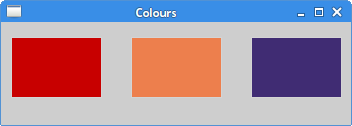
QPen
QPen是基本的绘画对象,能用来画直线、曲线、矩形框、椭圆、多边形和其他形状。
#!/usr/bin/python3# -*- coding: utf-8 -*-"""ZetCode PyQt5 tutorial In this example we draw 6 lines usingdifferent pen styles. author: Jan Bodnarwebsite: zetcode.com last edited: January 2015"""import sysfrom PyQt5.QtWidgets import QWidget, QApplicationfrom PyQt5.QtGui import QPainter, QColor, QPenfrom PyQt5.QtCore import Qtclass Example(QWidget): def __init__(self): super().__init__() self.initUI() def initUI(self): self.setGeometry(300, 300, 280, 270) self.setWindowTitle('Pen styles') self.show() def paintEvent(self, e): qp = QPainter() qp.begin(self) self.drawLines(qp) qp.end() def drawLines(self, qp): pen = QPen(Qt.black, 2, Qt.SolidLine) qp.setPen(pen) qp.drawLine(20, 40, 250, 40) pen.setStyle(Qt.DashLine) qp.setPen(pen) qp.drawLine(20, 80, 250, 80) pen.setStyle(Qt.DashDotLine) qp.setPen(pen) qp.drawLine(20, 120, 250, 120) pen.setStyle(Qt.DotLine) qp.setPen(pen) qp.drawLine(20, 160, 250, 160) pen.setStyle(Qt.DashDotDotLine) qp.setPen(pen) qp.drawLine(20, 200, 250, 200) pen.setStyle(Qt.CustomDashLine) pen.setDashPattern([1, 4, 5, 4]) qp.setPen(pen) qp.drawLine(20, 240, 250, 240)if __name__ == '__main__': app = QApplication(sys.argv) ex = Example() sys.exit(app.exec_())在这个例子里,我们用不同的笔画了6条直线。PyQt5有五个预定义的笔,另外一个笔的样式使我们自定义的。
pen = QPen(Qt.black, 2, Qt.SolidLine)新建一个QPen对象,设置颜色黑色,宽2像素,这样就能看出来各个笔样式的区别。Qt.SolidLine是预定义样式的一种。
pen.setStyle(Qt.CustomDashLine)pen.setDashPattern([1, 4, 5, 4])qp.setPen(pen)这里我们自定义了一个笔的样式。定义为Qt.CustomDashLine然后调用setDashPattern()方法。数字列表是线的样式,要求必须是个数为奇数,奇数位定义的是空格,偶数位为线长,数字越大,空格或线长越大,比如本例的就是1像素线,4像素空格,5像素线,4像素空格。
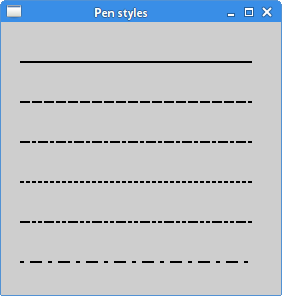
QBrush
QBrush也是图像的一个基本元素。是用来填充一些物体的背景图用的,比如矩形,椭圆,多边形等。有三种类型:预定义、渐变和纹理。
#!/usr/bin/python3# -*- coding: utf-8 -*-"""ZetCode PyQt5 tutorial This example draws 9 rectangles in differentbrush styles.author: Jan Bodnarwebsite: zetcode.com last edited: July 2016"""import sysfrom PyQt5.QtWidgets import QWidget, QApplicationfrom PyQt5.QtGui import QPainter, QBrushfrom PyQt5.QtCore import Qtclass Example(QWidget): def __init__(self): super().__init__() self.initUI() def initUI(self): self.setGeometry(300, 300, 355, 280) self.setWindowTitle('Brushes') self.show() def paintEvent(self, e): qp = QPainter() qp.begin(self) self.drawBrushes(qp) qp.end() def drawBrushes(self, qp): brush = QBrush(Qt.SolidPattern) qp.setBrush(brush) qp.drawRect(10, 15, 90, 60) brush.setStyle(Qt.Dense1Pattern) qp.setBrush(brush) qp.drawRect(130, 15, 90, 60) brush.setStyle(Qt.Dense2Pattern) qp.setBrush(brush) qp.drawRect(250, 15, 90, 60) brush.setStyle(Qt.DiagCrossPattern) qp.setBrush(brush) qp.drawRect(10, 105, 90, 60) brush.setStyle(Qt.Dense5Pattern) qp.setBrush(brush) qp.drawRect(130, 105, 90, 60) brush.setStyle(Qt.Dense6Pattern) qp.setBrush(brush) qp.drawRect(250, 105, 90, 60) brush.setStyle(Qt.HorPattern) qp.setBrush(brush) qp.drawRect(10, 195, 90, 60) brush.setStyle(Qt.VerPattern) qp.setBrush(brush) qp.drawRect(130, 195, 90, 60) brush.setStyle(Qt.BDiagPattern) qp.setBrush(brush) qp.drawRect(250, 195, 90, 60)if __name__ == '__main__': app = QApplication(sys.argv) ex = Example() sys.exit(app.exec_())我们画了9个不同的矩形。
brush = QBrush(Qt.SolidPattern)qp.setBrush(brush)qp.drawRect(10, 15, 90, 60)创建了一个笔刷对象,添加笔刷样式,然后调用drawRect()方法画图。
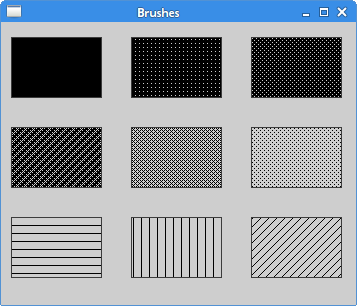
- PyQt5中文基础教程10 绘图
- PyQt5中文基础教程1 简介
- PyQt5中文基础教程6 对话框
- PyQt5中文基础教程9 拖拽
- PyQt5中文基础教程2 Hello World
- PyQt5中文基础教程3 菜单栏和工具栏
- PyQt5中文基础教程4 布局管理
- PyQt5中文基础教程5 事件和信号
- PyQt5中文基础教程7 控件1
- PyQt5中文基础教程8 控件2
- PyQt5中文基础教程11 自定义控件
- PyQt5中文基础教程12 俄罗斯方块游戏
- pyQt5-绘图
- iOS绘图基础教程
- PyQt5教程(九)——绘图
- PyQt5初级教程--PyQt5中的拖放[10/13]
- iphone 基础教程 完整版 中文
- blender2.5中文基础教程
- 解决The same input jar alipaySingle-20170510.jar] is specified twice.
- 辨析 new self(); new static();
- 离线下载pip包进行安装
- Spring上设置mysql数据源动态切换(master写、slaver读)
- VEC-C基础
- PyQt5中文基础教程10 绘图
- 分布式框架--JEESZ技术介绍文档
- C++/CLI 实战技术收集(我讨厌MFC)
- Spring Boot(2)新建Spring Boot工程
- codeforces 828B. Black Square(水题)
- root后,adb shell 失败
- 结合W3school详解jquery常用语法以及面试常见问题
- October CMS
- 从SRC RPM编译CentOS内核


