[知了堂学习笔记]_css3特效第二篇--行走的线条&&置顶导航栏
来源:互联网 发布:java面试问题 编辑:程序博客网 时间:2024/05/01 06:50
一、行走的线条。
- 效果图(加载可能会慢一点儿,请稍等...):

- html代码:
1 <div class="movingLines"> 2 <img src="images/ser2.jpg" alt=""><!-- 背景图片--> 3 <div class="cover cover2"><!-- 遮盖层--> 4 <div class="innerBor"> <!--四根线条--> 5 <p class="topHr"/> 6 <p class="rightHr"/> 7 <p class="leftHr"/> 8 <p class="bottomHr"/> 9 </div>10 11 <div class="content"><!-- 遮盖层内容 -->12 <img class="serIcon" src="images/ser_pre2.png" alt="">13 <h6><a href="">家具与软装顾问</a></h6>14 <p>除了家居设计,特别推出空间软装布置顾问,2对1全程指导,为您提供功能于色彩建议、配饰与摆设建议,杜绝爱巢变成“杂货铺”</p>15 </div>16 </div>17 </div>
- 思路一:先不要管线条的动画效果,首先分析出静态的布局,将遮盖层与底层布局完成,调试好层级关系和位置关系。通过定位使得 .content 遮盖层和 .innerBor 都位于整个div的中间部分,并且是重合的。
- css样式:
.movingLines { width: 350px; height: 246px; position: relative;}
/*背景图片*/
.movingLines img{ width: 100%; height: 100%; }
/*遮盖层*/.movingLines .cover2{ width: 100%; height: 100%; position: absolute; top:0px; left: 0px; text-align: center; transition: all .5s linear; background: #6DD3D1;}.movingLines .innerBor{ width: 90%; height: 90%; position: absolute; top: 5%; left: 5%; display: block; border: 1px solid #747474; transition: all .5s linear;}.movingLines .content{ width: 90%; height: 90%; position: absolute; top: 5%; left: 5%; text-align: center; background: red;}
- 思路二:当思路一种的布局弄好以后,遮盖层中的.innerBor是位于.content的底层的。由于.content静态的时候就存在外边框的,但是鼠标浮动的时候,这个边框依然是存在的,但是不能直接给.content 加边框,因为.innerBor是位于它的下一层,不论怎么修改底层的东西,都不可能遮盖上一级的内容。所以这个静态的边框线一定是.innerBor的,并且是border,而不是outline(这里不赘述二者的区别)。由于二者是同样的大小,并且没有设定overflow:hidden,这样给.innerBor加 border的时候,边框线就会在content的非遮盖范围内,就可以看见了。
- 思路三:这下只需要给innerBor加上移动的线条就行了。怎么加?不可能使用border,因为它已经被静态的页面占用了,就算没有占用,css里面也没有适合的api.换一个思路,这四根线像不像只有1px的四个div,在不断的增加高度或者宽度?是的没错,但是html中不建议使用空的div,所以把其改成p标签,让其display:block;就是一个块元素了,就可以改变宽高了。
- 思路四:将其定位到四个角的位置。注意:起始位置。此外由于所有的p标签都位于.innerBor的内部,所以定位的时候定位位置是-1px;这样才能遮盖住border。
- css代码
.movingLines .topHr{ display: block; position: absolute; top: -1px; right:0; width: 0%; height: 1px; background: white; transition: all .5s linear;}.movingLines .rightHr{ display: block; position: absolute; top: 0; right:-1px; width: 1px; height: 0%; background: white; transition: all .5s linear;}.movingLines .bottomHr{ display: block; position: absolute; bottom: -1px; left:0; width: 0; height: 1px; background: white; transition: all .5s linear;}.movingLines .leftHr{ display: block; position: absolute; bottom: 0; left:-1px; width: 1px; height: 0%; background: white; transition: all .5s linear;}
- 思路五:添加鼠标浮动事件,不废话了直接上代码
.movingLines:hover .topHr{ width: 100%; transition: all .5s linear;}.movingLines:hover .rightHr{ height: 100%; transition: all .5s linear;}.movingLines:hover .bottomHr{ width: 100%; transition: all .5s linear;}.movingLines:hover .leftHr{ height: 100%; transition: all .5s linear;}.movingLines:hover .cover{ background: rgba(0,0,0,.7); transition: all .5s linear;}
- 完整的css代码:不仅有改变四根线的动画代码,还有改变遮盖层的透明度、遮盖层中文字内容放大缩小、透明度的动画代码,图片放大缩小、平移的代码。是不是很全?
1 .movingLines { 2 width: 350px; 3 height: 246px; 4 position: relative; 5 } 6 7 .movingLines img{ 8 width: 100%; 9 height: 100%; 10 } 11 .movingLines .cover2{ 12 width: 100%; 13 height: 100%; 14 position: absolute; 15 top:0px; 16 left: 0px; 17 text-align: center; 18 transition: all .5s linear; 19 background: #6DD3D1; 20 } 21 22 .movingLines .innerBor{ 23 24 width: 90%; 25 height: 90%; 26 position: absolute; 27 top: 5%; 28 left: 5%; 29 display: block; 30 border: 1px solid #747474; 31 transition: all .5s linear; 32 33 } 34 35 .movingLines .content{ 36 width: 90%; 37 height: 90%; 38 position: absolute; 39 top: 5%; 40 left: 5%; 41 text-align: center; 42 background: red; 43 } 44 45 .movingLines .topHr{ 46 display: block; 47 position: absolute; 48 top: -1px; 49 right:0; 50 width: 0%; 51 height: 1px; 52 background: white; 53 transition: all .5s linear; 54 } 55 56 .movingLines .rightHr{ 57 display: block; 58 position: absolute; 59 top: 0; 60 right:-1px; 61 width: 1px; 62 height: 0%; 63 background: white; 64 transition: all .5s linear; 65 } 66 67 .movingLines .bottomHr{ 68 display: block; 69 position: absolute; 70 bottom: -1px; 71 left:0; 72 width: 0; 73 height: 1px; 74 background: white; 75 transition: all .5s linear; 76 } 77 78 .movingLines .leftHr{ 79 display: block; 80 position: absolute; 81 bottom: 0; 82 left:-1px; 83 width: 1px; 84 height: 0%; 85 background: white; 86 transition: all .5s linear; 87 } 88 89 90 .movingLines .serIcon{ 91 width: 40px; 92 height: 40px; 93 margin-top: 60px; 94 transition: all .5s linear; 95 } 96 .movingLines h6 { 97 transition: all .5s linear; 98 } 99 .movingLines h6 a{100 color: white;101 font-size: 16px;102 103 }104 .movingLines .content p{105 opacity: 0;106 font-size: 14px;107 transform: scale(0,0);108 transition: all .5s linear;109 110 }111 112 .movingLines:hover .serIcon{113 transform: translateY(-30px) scale(.5,.5);114 transition: all .5s linear;115 }116 117 .movingLines:hover h6{118 transform: translateY(-30px);119 transition: all .5s linear;120 }121 .movingLines:hover p{122 opacity: 1;123 transform: scale(1,1);124 transition: all .5s linear;125 }126 .movingLines:hover .topHr{127 width: 100%;128 transition: all .5s linear;129 }130 131 .movingLines:hover .rightHr{132 height: 100%;133 transition: all .5s linear;134 }135 136 .movingLines:hover .bottomHr{137 width: 100%;138 transition: all .5s linear;139 }140 141 .movingLines:hover .leftHr{142 height: 100%;143 transition: all .5s linear;144 }145 146 .movingLines:hover .cover{147 background: rgba(0,0,0,.7);148 transition: all .5s linear;149 }150 151 152 .movingLines .cover:hover span{153 animation: service_span_anim 1s linear forwards;154 }155 156 @keyframes service_span_anim{157 from{border-width: 1px;border-color: #000;}158 to{border-width: 0px;border-color: red;}159 }
二、置顶导航栏- 效果图(加载可能会慢一点儿,请稍等...):
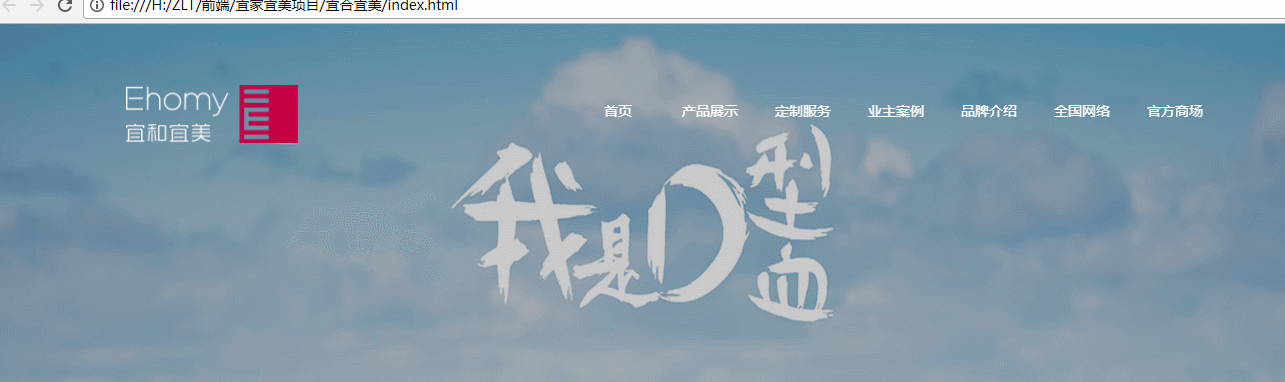
- html代码和css代码就不提供了,大家可以写一个<header></header> 设置它的宽100%和高80px,加一个背景色模拟一个简单的导航栏就行了。
- 思路:导航栏原本只是静态的在一个特定的位置,并且背景为(background:transparent;)透明的。但随着滑动鼠标,会固定到顶部和回到原来的位置。
- 说明:这里面,不仅涉及到固定定位还涉及到对滚动条的监听,因为是根据滚动条的位置来设定导航栏的的位置的。这里需要使用一些js来实现,我采用的是非原生的js----jquery,不知道的小伙伴自行查阅资料(友情链接:http://www.runoob.com/jquery/jquery-tutorial.html)。
- 呈上js代码:
$(function(){ var isToTop = false;//设置一个标记,来记录导航栏是否位于顶部 $(window).scroll(function(){ var scrollTop = $(this).scrollTop();//获取滚动条 if(scrollTop>80&&!isToTop){//当滚动条的高度大于80px,并且导航栏不是位于顶部的时候,通过jq给header添加css样式使其固定定位到浏览器可视窗口的顶部 $("header").css({ "position":"fixed", "top":"0", "background":"rgb(51,51,51)", "transition":"all .5s linear" }); isToTop = true; } //当滚动条的高度小于80px,并且导航栏是位于顶部的时候,通过jq给header添加css样式使其回到原始的位置。 if(scrollTop<80&&isToTop){ $("header").css({ "position":"absolute", "top":"40px", "background":"transparent", "transition":"all .5s linear" }); isToTop = false; } });});
- 其实这个案例只要懂得用js获取滚动条对象,并获取其高度。以及会用js给html页面元素添加css样式,就可以实现。js是不是很强大?快学起来吧。
博客园主页:GET_CHEN主页
以上为今天的所有分享,如需了解更加深入的知识,请大家进入知了堂社区:http://www.zhiliaotang.com/portal.php;
请大家多多指教,欢迎提意见,非诚勿扰!!!
---By GET_CHEN
转载请注明出处;
阅读全文
0 0
- [知了堂学习笔记]_css3特效第二篇--行走的线条&&置顶导航栏
- [知了堂学习笔记]_css3特效第一篇--旋转的背景&翻书效果
- 【知了堂学习笔记】分页查询—第二章
- [知了堂学习笔记]_break的用法
- [知了堂学习笔记]_JS的数据类型
- [知了堂学习笔记] jQuery的事件
- [知了堂学习笔记]_jQuery的事件
- 【知了堂学习笔记】JFreeChart
- [知了堂学习笔记]_JavaScript
- [知了堂学习笔记]_Java中session的学习
- 【知了堂学习笔记】_Java中cookie的学习
- 【知了堂学习笔记】_Java中ServletContext的学习
- [知了堂学习笔记]_牵线Eclipse和Tomcat第二篇 —— 安装Tomcat&&添加Tomcat到Eclipse
- 【知了堂学习笔记】CSS3令人眼前一亮的网页文字效果
- 【知了堂学习笔记】String的创建过程—第一章
- [知了堂学习笔记]_记一次BootStrap的使用
- [知了堂学习笔记]_记一次BootStrap的使用
- 【知了堂学习笔记】JfreeChart制作一些简单的报表
- github中出现的问题
- HDU 3416 Marriage Match IV (SPFA+最大流)
- sql之left join、right join、inner join的区别
- [leetcode]668. Kth Smallest Number in Multiplication Table
- 源码安装tensorflow
- [知了堂学习笔记]_css3特效第二篇--行走的线条&&置顶导航栏
- Android去除字符串中空格制表符换行
- UI组件——WebView部分api释义
- Sasha and Sticks CodeForces
- 电池高压安全注意事项
- 迭代
- PHP进行3des加密
- 从服务器下载mp3文件,保存到MediaStore,提取数据mp3中的信息
- Java注解--四种元注解


