9、Python xlsxwriter模块
来源:互联网 发布:投稿可以造假数据吗 编辑:程序博客网 时间:2024/06/05 20:04
原文地址:http://xlsxwriter.readthedocs.io/format.html
之前一直使用xlwt模块,后来看到有人推荐xlsxwriter模块,试了试果然好用,推荐给大家。
The Format Class
This section describes the methods and properties that are available for formatting cells in Excel.
The properties of a cell that can be formatted include: fonts, colors, patterns, borders, alignment and number formatting.
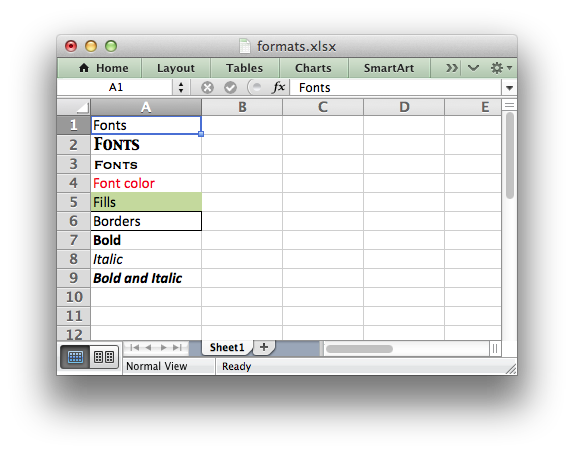
Creating and using a Format object
Cell formatting is defined through a Format object. Format objects are created by calling the workbook add_format() method as follows:
There are two ways of setting Format properties: by using the object interface or by setting the property as a dictionary of key/value pairs in the constructor. For example, a typical use of the object interface would be as follows:
By comparison the properties can be set by passing a dictionary of properties to the add_format() constructor:
In general the key/value interface is more flexible and clearer than the object method and is the recommended method for setting format properties. However, both methods produce the same result.
Once a Format object has been constructed and its properties have been set it can be passed as an argument to the worksheet writemethods as follows:
Formats can also be passed to the worksheet set_row() and set_column() methods to define the default formatting properties for a row or column:
Format Defaults
The default Excel 2007+ cell format is Calibri 11 with all other properties off.
In general a format method call without an argument will turn a property on, for example:
Since most properties are already off by default it isn’t generally required to turn them off. However, it is possible if required:
Modifying Formats
Each unique cell format in an XlsxWriter spreadsheet must have a corresponding Format object. It isn’t possible to use a Format with a write() method and then redefine it for use at a later stage. This is because a Format is applied to a cell not in its current state but in its final state. Consider the following example:
Cell A1 is assigned a format which initially has the font set to the color red. However, the color is subsequently set to green. When Excel displays Cell A1 it will display the final state of the Format which in this case will be the color green.
Format methods and Format properties
The following table shows the Excel format categories, the formatting properties that can be applied and the equivalent object method:
'font_name'set_font_name() Font size'font_size'set_font_size() Font color'font_color'set_font_color() Bold'bold'set_bold() Italic'italic'set_italic() Underline'underline'set_underline() Strikeout'font_strikeout'set_font_strikeout() Super/Subscript'font_script'set_font_script()NumberNumeric format'num_format'set_num_format()ProtectionLock cells'locked'set_locked() Hide formulas'hidden'set_hidden()AlignmentHorizontal align'align'set_align() Vertical align'valign'set_align() Rotation'rotation'set_rotation() Text wrap'text_wrap'set_text_wrap() Justify last'text_justlast'set_text_justlast() Center across'center_across'set_center_across() Indentation'indent'set_indent() Shrink to fit'shrink'set_shrink()PatternCell pattern'pattern'set_pattern() Background color'bg_color'set_bg_color() Foreground color'fg_color'set_fg_color()BorderCell border'border'set_border() Bottom border'bottom'set_bottom() Top border'top'set_top() Left border'left'set_left() Right border'right'set_right() Border color'border_color'set_border_color() Bottom color'bottom_color'set_bottom_color() Top color'top_color'set_top_color() Left color'left_color'set_left_color() Right color'right_color'set_right_color()The format properties and methods are explained in the following sections.
format.set_font_name()
set_font_name(fontname)Set the font used in the cell.
Parameters: fontname (string) – Cell font.
Specify the font used used in the cell format:
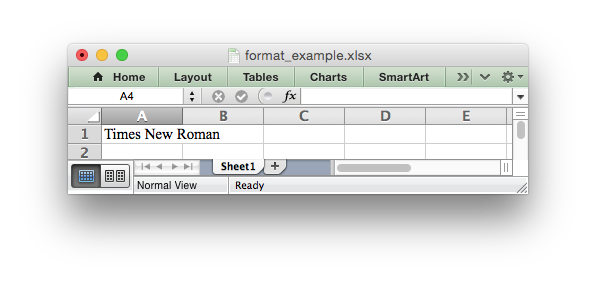
Excel can only display fonts that are installed on the system that it is running on. Therefore it is best to use the fonts that come as standard such as ‘Calibri’, ‘Times New Roman’ and ‘Courier New’.
The default font for an unformatted cell in Excel 2007+ is ‘Calibri’.
format.set_font_size()
set_font_size(size)Set the size of the font used in the cell.
Parameters: size (int) – The cell font size.
Set the font size of the cell format:
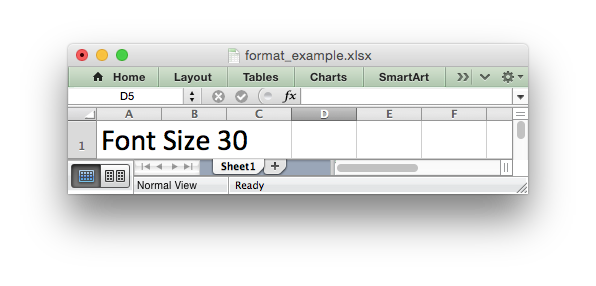
Excel adjusts the height of a row to accommodate the largest font size in the row. You can also explicitly specify the height of a row using theset_row() worksheet method.
format.set_font_color()
set_font_color(color)Set the color of the font used in the cell.
Parameters: color (string) – The cell font color.
Set the font color:
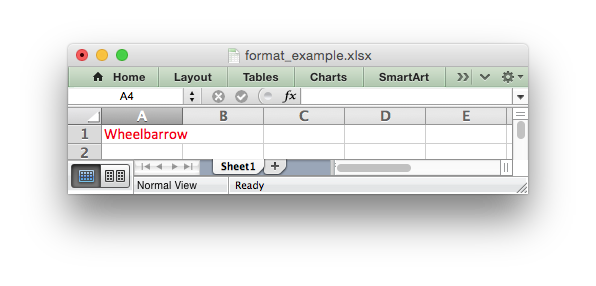
The color can be a Html style #RRGGBB string or a limited number of named colors, see Working with Colors.
Note: The set_font_color() method is used to set the color of the font in a cell. To set the color of a cell use the set_bg_color() andset_pattern() methods.
format.set_bold()
set_bold()Turn on bold for the format font.
Set the bold property of the font:
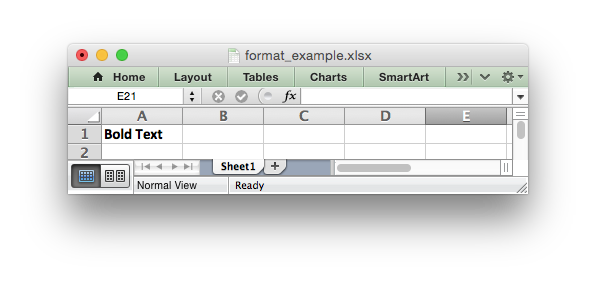
format.set_italic()
set_italic()Turn on italic for the format font.
Set the italic property of the font:
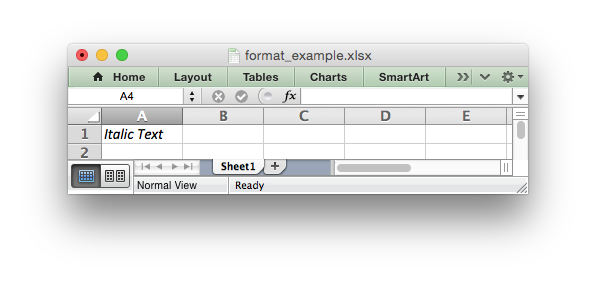
format.set_underline()
set_underline()Turn on underline for the format.
Parameters: style (int) – Underline style.
Set the underline property of the format:
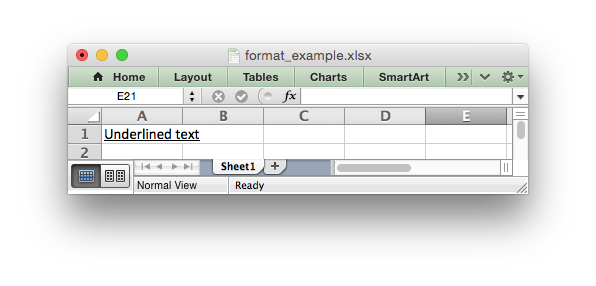
The available underline styles are:
- 1 = Single underline (the default)
- 2 = Double underline
- 33 = Single accounting underline
- 34 = Double accounting underline
format.set_font_strikeout()
set_font_strikeout()Set the strikeout property of the font.
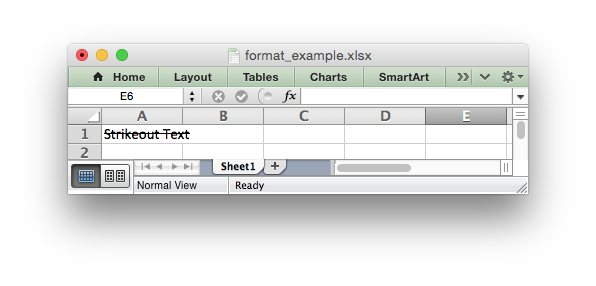
format.set_font_script()
set_font_script()Set the superscript/subscript property of the font.
The available options are:
- 1 = Superscript
- 2 = Subscript
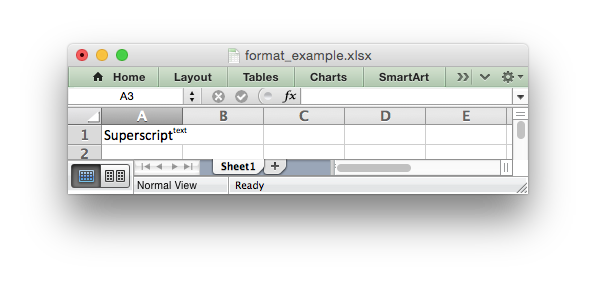
This property is generally only useful when used in conjunction with write_rich_string().
format.set_num_format()
set_num_format(format_string)Set the number format for a cell.
Parameters: format_string (string) – The cell number format.
This method is used to define the numerical format of a number in Excel. It controls whether a number is displayed as an integer, a floating point number, a date, a currency value or some other user defined format.
The numerical format of a cell can be specified by using a format string or an index to one of Excel’s built-in formats:
Format strings can control any aspect of number formatting allowed by Excel:
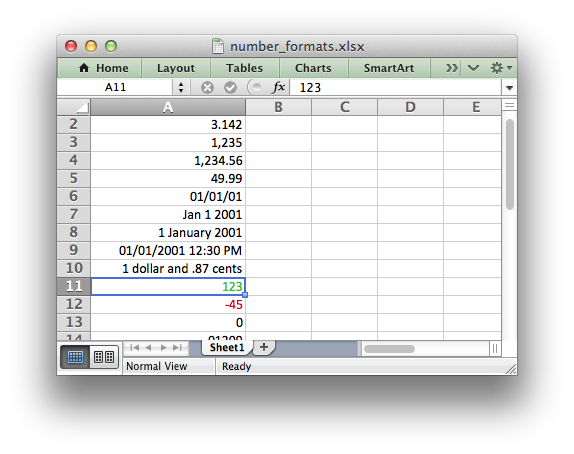
The number system used for dates is described in Working with Dates and Time.
The color format should have one of the following values:
For more information refer to the Microsoft documentation on cell formats.
Excel’s built-in formats are shown in the following table:
General10x01020x020.0030x03#,##040x04#,##0.0050x05($#,##0_);($#,##0)60x06($#,##0_);[Red]($#,##0)70x07($#,##0.00_);($#,##0.00)80x08($#,##0.00_);[Red]($#,##0.00)90x090%100x0a0.00%110x0b0.00E+00120x0c# ?/?130x0d# ??/??140x0em/d/yy150x0fd-mmm-yy160x10d-mmm170x11mmm-yy180x12h:mm AM/PM190x13h:mm:ss AM/PM200x14h:mm210x15h:mm:ss220x16m/d/yy h:mm.........370x25(#,##0_);(#,##0)380x26(#,##0_);[Red](#,##0)390x27(#,##0.00_);(#,##0.00)400x28(#,##0.00_);[Red](#,##0.00)410x29_(* #,##0_);_(* (#,##0);_(* "-"_);_(@_)420x2a_($* #,##0_);_($* (#,##0);_($* "-"_);_(@_)430x2b_(* #,##0.00_);_(* (#,##0.00);_(* "-"??_);_(@_)440x2c_($* #,##0.00_);_($* (#,##0.00);_($* "-"??_);_(@_)450x2dmm:ss460x2e[h]:mm:ss470x2fmm:ss.0480x30##0.0E+0490x31@Note
Numeric formats 23 to 36 are not documented by Microsoft and may differ in international versions. The listed date and currency formats may also vary depending on system settings.
Note
The dollar sign in the above format appears as the defined local currency symbol.
format.set_locked()
set_locked(state)Set the cell locked state.
Parameters: state (bool) – Turn cell locking on or off. Defaults to True.
This property can be used to prevent modification of a cells contents. Following Excel’s convention, cell locking is turned on by default. However, it only has an effect if the worksheet has been protected using the worksheet protect() method:
format.set_align()
set_align(alignment)Set the alignment for data in the cell.
Parameters: alignment (string) – The vertical and or horizontal alignment direction.
This method is used to set the horizontal and vertical text alignment within a cell. The following are the available horizontal alignments:
The following are the available vertical alignments:
As in Excel, vertical and horizontal alignments can be combined:
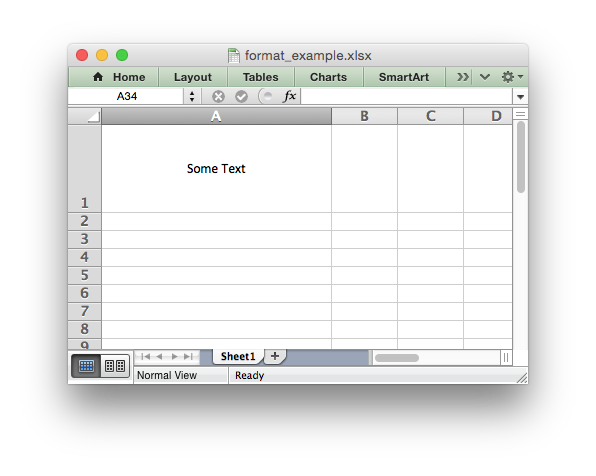
Text can be aligned across two or more adjacent cells using the 'center_across' property. However, for genuine merged cells it is better to use the merge_range() worksheet method.
The 'vjustify' (vertical justify) option can be used to provide automatic text wrapping in a cell. The height of the cell will be adjusted to accommodate the wrapped text. To specify where the text wraps use the set_text_wrap() method.
format.set_center_across()
set_center_across()Center text across adjacent cells.
Text can be aligned across two or more adjacent cells using the set_center_across() method. This is an alias for theset_align('center_across') method call.
Only one cell should contain the text, the other cells should be blank:
For actual merged cells it is better to use the merge_range() worksheet method.
format.set_text_wrap()
set_text_wrap()Wrap text in a cell.
Turn text wrapping on for text in a cell:
If you wish to control where the text is wrapped you can add newline characters to the string:
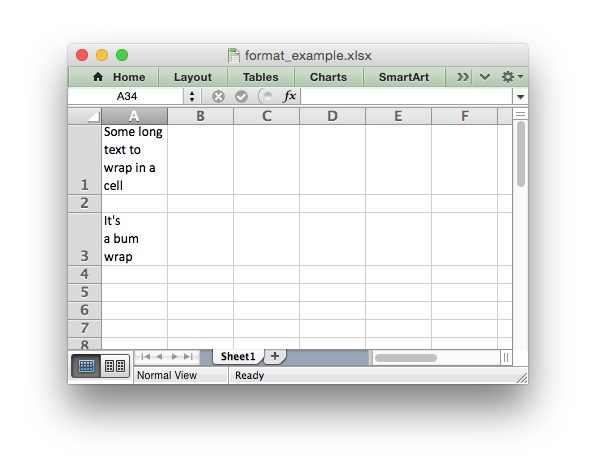
Excel will adjust the height of the row to accommodate the wrapped text. A similar effect can be obtained without newlines using theset_align('vjustify') method.
format.set_rotation()
set_rotation(angle)Set the rotation of the text in a cell.
Parameters: angle (int) – Rotation angle in the range -90 to 90 and 270.
Set the rotation of the text in a cell. The rotation can be any angle in the range -90 to 90 degrees:
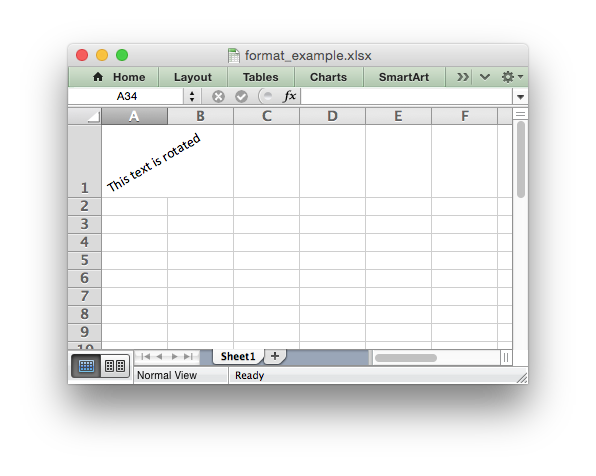
The angle 270 is also supported. This indicates text where the letters run from top to bottom.
format.set_indent()
set_indent(level)Set the cell text indentation level.
Parameters: level (int) – Indentation level.
This method can be used to indent text in a cell. The argument, which should be an integer, is taken as the level of indentation:
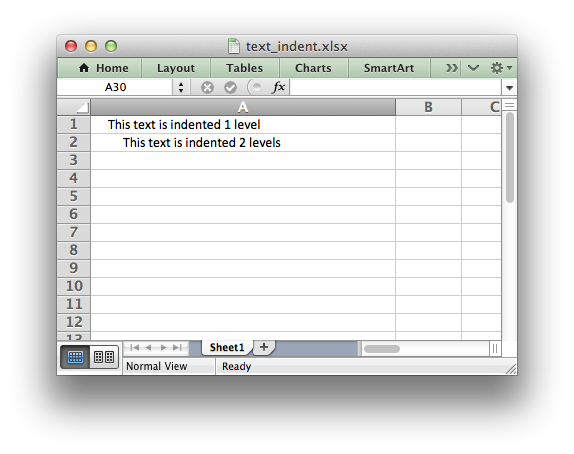
Indentation is a horizontal alignment property. It will override any other horizontal properties but it can be used in conjunction with vertical properties.
format.set_shrink()
set_shrink()Turn on the text “shrink to fit” for a cell.
This method can be used to shrink text so that it fits in a cell:
format.set_text_justlast()
set_text_justlast()Turn on the justify last text property.
Only applies to Far Eastern versions of Excel.
format.set_pattern()
set_pattern(index)Parameters: index (int) – Pattern index. 0 - 18.
Set the background pattern of a cell.
The most common pattern is 1 which is a solid fill of the background color.
format.set_bg_color()
set_bg_color(color)Set the color of the background pattern in a cell.
Parameters: color (string) – The cell font color.
The set_bg_color() method can be used to set the background color of a pattern. Patterns are defined via the set_pattern() method. If a pattern hasn’t been defined then a solid fill pattern is used as the default.
Here is an example of how to set up a solid fill in a cell:
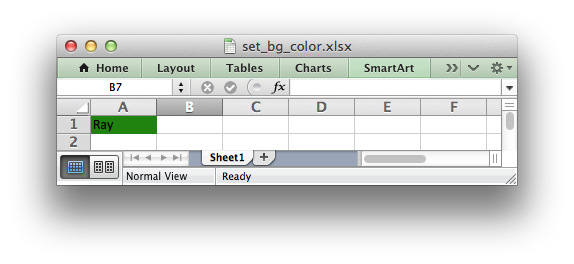
The color can be a Html style #RRGGBB string or a limited number of named colors, see Working with Colors.
format.set_fg_color()
set_fg_color(color)Set the color of the foreground pattern in a cell.
Parameters: color (string) – The cell font color.
The set_fg_color() method can be used to set the foreground color of a pattern.
The color can be a Html style #RRGGBB string or a limited number of named colors, see Working with Colors.
format.set_border()
set_border(style)Set the cell border style.
Parameters: style (int) – Border style index. Default is 1.
Individual border elements can be configured using the following methods with the same parameters:
set_bottom()set_top()set_left()set_right()
A cell border is comprised of a border on the bottom, top, left and right. These can be set to the same value using set_border() or individually using the relevant method calls shown above.
The following shows the border styles sorted by XlsxWriter index number:
-----------2Continuous2-----------3Dash1- - - - - -4Dot1. . . . . .5Continuous3-----------6Double3===========7Continuous0-----------8Dash2- - - - - -9Dash Dot1- . - . - .10Dash Dot2- . - . - .11Dash Dot Dot1- . . - . .12Dash Dot Dot2- . . - . .13SlantDash Dot2/ - . / - .The following shows the borders in the order shown in the Excel Dialog:
- . . - . .7-----------13/ - . / - .4. . . . . .10- . - . - .11- . . - . .8- - - - - -9- . - . - .2-----------3- - - - - -5-----------1-----------6===========format.set_bottom()
set_bottom(style)Set the cell bottom border style.
Parameters: style (int) – Border style index. Default is 1.
Set the cell bottom border style. See set_border() for details on the border styles.
format.set_top()
set_top(style)Set the cell top border style.
Parameters: style (int) – Border style index. Default is 1.
Set the cell top border style. See set_border() for details on the border styles.
format.set_left()
set_left(style)Set the cell left border style.
Parameters: style (int) – Border style index. Default is 1.
Set the cell left border style. See set_border() for details on the border styles.
format.set_right()
set_right(style)Set the cell right border style.
Parameters: style (int) – Border style index. Default is 1.
Set the cell right border style. See set_border() for details on the border styles.
format.set_border_color()
set_border_color(color)Set the color of the cell border.
Parameters: color (string) – The cell border color.
Individual border elements can be configured using the following methods with the same parameters:
set_bottom_color()set_top_color()set_left_color()set_right_color()
Set the color of the cell borders. A cell border is comprised of a border on the bottom, top, left and right. These can be set to the same color using set_border_color() or individually using the relevant method calls shown above.
The color can be a Html style #RRGGBB string or a limited number of named colors, see Working with Colors.
format.set_bottom_color()
set_bottom_color(color)Set the color of the bottom cell border.
Parameters: color (string) – The cell border color.
See set_border_color() for details on the border colors.
format.set_top_color()
set_top_color(color)Set the color of the top cell border.
Parameters: color (string) – The cell border color.
See set_border_color() for details on the border colors.
format.set_left_color()
set_left_color(color)Set the color of the left cell border.
Parameters: color (string) – The cell border color.
See set_border_color() for details on the border colors.
format.set_right_color()
set_right_color(color)Set the color of the right cell border.
Parameters: color (string) – The cell border color.
See set_border_color() for details on the border colors.
format.set_diag_border()
set_diag_border(style)Set the diagonal cell border style.
Parameters: style (int) – Border style index. Default is 1.
Set the style for a diagonal border. The style is the same as those used in set_border().
See Example: Diagonal borders in cells.
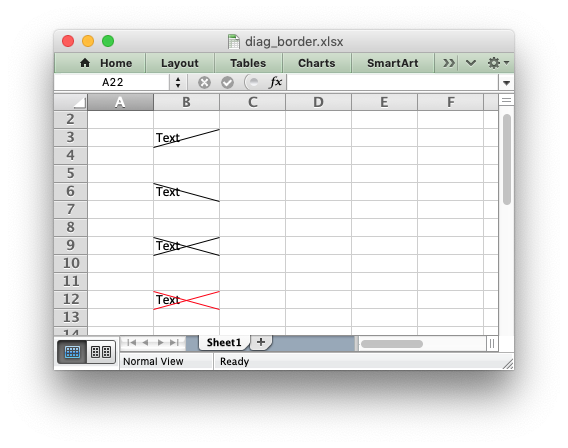
format.set_diag_type()
set_diag_type(style)Set the diagonal cell border type.
Parameters: style (int) – Border type, 1-3. No default.
Set the type of the diagonal border. The style should be one of the following values:
- From bottom left to top right.
- From top left to bottom right.
- Same as type 1 and 2 combined.
format.set_diag_color()
set_diag_color(color)Set the color of the diagonal cell border.
Parameters: color (string) – The cell border color.
See set_border_color() for details on the border colors.
- 9、Python xlsxwriter模块
- python XlsxWriter模块创建aexcel表格
- python xlsxwriter模块一些方法说明
- windows下安装Python的XlsxWriter模块
- python模块:xlsxwriter和xlrd相结合读取、写入excel文件
- Python安装XlsxWriter库
- python xlsxwriter vs openpyxl
- python类xlsxwriter导表
- XlsxWriter模块常用方法说明
- 用python处理Excel文档(2)——用xlsxwriter模块写xls/xlsx文档
- Python自动化运维笔记(七):XlsxWriter模块实现Excel操作(上)
- Python自动化运维笔记(八):XlsxWriter模块实现Excel操作(下)
- python xlsxwriter创建excel图表
- python调用xlsxwriter创建xlsx
- Python--操作excel之xlsxwriter
- python的xlsxwriter库简要分析
- python 生成巨大的excel表格xlsxwriter
- python操作excel的包(openpyxl, xlsxwriter)
- 数据库事务的四大特性以及事务的隔离级别整理
- 开博札记
- java获取方法的参数名称
- redis知识盘点【贰】_五种类型
- 蓝牙低功耗BLE在智产品的应用
- 9、Python xlsxwriter模块
- linux驱动由浅入深系列:显示子系统之二(高通平台lcd驱动代码分析)
- 使用dd命令制作U盘启动盘
- codeforces 877 problem B Nikita and string 【思维 + 前后缀思想】
- redis+ssm集成
- 万物互联时代谁将统一江湖 LoRa技术优势日益彰显
- vue 购物车
- verilog学习笔记(一)
- 文章标题


