发一段网址就能安装测试项目
来源:互联网 发布:记忆力训练软件哪种好 编辑:程序博客网 时间:2024/05/22 11:56
今天在iOS设备上安装天翼云存储app,在safari上直接打开http://cloud.189.cn/wap/index.jsp,点击“点击免费安装”,如下图:
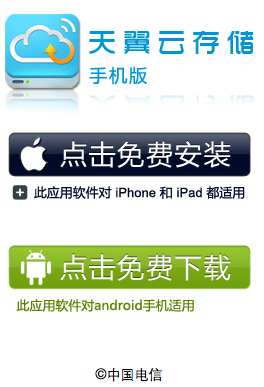
神奇的事情发生了,设备上直接下载app然后安装了,不需要经过app stroe。安装完后第一次点击app打开,会提示“是否打开distribution”之类的。去app store搜索一番,发现没有“天翼云存储”这个app。
这一下可被震惊了,可能孤陋寡闻,ios的app还可以用这种方式来安装,那以后可不方便了?
好奇心来了,研究了一下,发现点击打开的链接如下:
itms-services:///?action=download-manifest&url=http://cloud.189.cn/download/client/iOS/cloud189.plist?v=D1.0.6
google了一番,终于有些眉目了,打开这个地址:http://cloud.189.cn/download/client/iOS/cloud189.plist,会看到一个plist文件,内容如下:
ipa放在这个位置:
http://cloud.189.cn/download/client/iOS/cloud189_1.1.1.ipa
这种安装方式是利用apple推荐的使用企业证书签名app的部署方式来安装程序,天翼云存储就是利用这样的方式,绕过了app store,直接在ios设备上安装,严格来说其实是不符合apple的相关规定的。
再深入了解,除了企业证书签名的app,用普通签名方式的app,在打包profile中指定的100个设备上也可以用这种方式安装。呵呵,这可好了,这下子就可以解决发布未经过审核app或者内部测试app的问题了,事不宜迟,马上动手测试。
后续:
经过测试,个人证书签名是可以按这种方式发布app的,具体步骤看这里:
http://blog.csdn.net/sing_sing/article/details/7497794
最新的更新请看这里:
iOS 7.1使用企业应用部署方式无法安装app(2014-09-13更新:dropbox被墙后的解决方案)
http://blog.csdn.net/sing_sing/article/details/23662657
// ---------------------------------------
解释一下这标题:apple个人开发者证书无线发布app的实现,也就是说不经过发布到app store,直接在ios设备上安装app,注:ios设备不需要越狱。
之所以有这篇文章的产生,可以看这里:
不通过App Store,在iOS设备上直接安装应用程序
下面直接上图,介绍实现步骤:
1、设置签名
利用developer profile或者adhoc distribution profile签名app,注意,不能使用distribution profile方式签名,经过测试,是无法安装的。其中原因个人认为developer profile和adhoc distribution profile都可以指定设备,跟之前了解到的,个人开发者证书只能在100个设备中实现无线安装是一致的。
2、生成arichive
菜单:product->build for->arichiving,然后product->archive,完成后可以在organizer中看到生成的arichive。
3、生成ipa
选择刚刚生成的arichive,点击“Distribute...",弹出如下图界面,选择第二个:

选择后点“next”,设置相关参数,如下图:
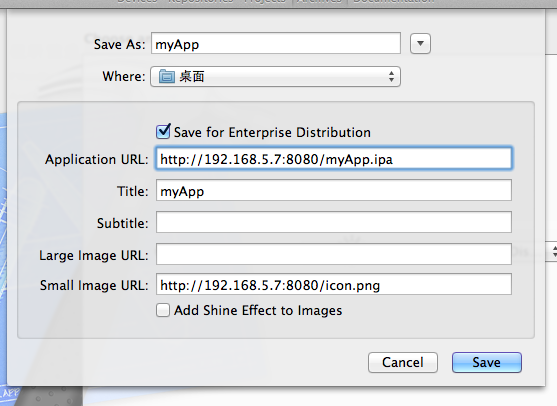
一定要勾选“save for enterprise distribution”,简单解释一下各个参数。
application url,是生成的ipa在服务器的位置;title是安装过程中出现的标题;subtitle暂时不清楚做何用处;large image url 和 smal image url是安装过程中出现的图标。
点击保存,将生成两个文件:myApp.ipa和myApp.plist。
4、服务器部署
将myApp.ipa和myApp.plist部署到服务器,同时在服务器生成一个html文件,目的是点击后打开一个链接,这样ios设备就会执行指令自动安装app了。
要打开的链接内容如下:
itms-services://?action=download-manifest&url=http://192.168.5.7:8080/stgApp.plist
5、附一个偷回来的html文件:
以上步骤顺利经过测试。在摸索过程中参考了以下几篇文章,粘贴一下,以表示对作者迷途指导的感激之情。
How to Distribute your iOS Apps Over the Air
无需iTunes,无线发布iOS App
======================
2014-05-27补充
由于iOS7.1之后苹果增加了安全认证机制,所以itms-services:协议需要通过https来实现,因此部署上会有些改动,需要将之前http改成https。如果手头暂时没有https服务器,可以借助提供https服务的云端服务器,如dropbox。详细设置看本人的另一篇文章:
iOS 7.1使用企业应用部署方式无法安装app
- 发一段网址就能安装测试项目
- 网页能发邮件,用linux命令行就不行 是怎么回事
- 什么版本测试通过就能发布?
- 发一段菜鸟代码
- 一段感情能给你带来多大痛苦,就曾给你带来过多大快乐
- 一张图片就能测试你的显示器好坏
- qmail安装哪些套件就能够发邮件
- [项目管理]管理只要是个人就能马马虎虎么
- 手机吸金项目 增值电话平台 在家就能创业
- 最大开源项目:玩游戏就能学会编程
- 手机吸金项目 增值电话平台 在家就能创业
- 手机吸金项目 增值电话平台 在家就能创业
- 不用重建项目,就能添加ActiveX的代码文件
- maven项目修改jsp代码不用打包就能运行
- 软件测试中就自动化测试是否终将能替代手动测试的讨论。
- 发一段Ajax的代码
- 能不用yum安装就不用yum装
- 反弹一会就发
- 计算几何初步
- GC参数
- Spring Boot Admin管理监控数据
- NetWork
- Java中基本类型自动转换与强制转换
- 发一段网址就能安装测试项目
- Hibenate的CRUD操作
- 自定义GridView--pizifusheng
- BootStrap table增加一列显示序号
- IT风投失败案例和教训
- BZOJ2761 [JLOI2011]不重复数字
- Webview设置
- 【智能金融】埃森哲:机器学习在银行业务中的应用
- PHP入门——gii使用


