基于Mozilla平台的扩展开发(续)----XPCOM组件篇
来源:互联网 发布:mysql比较符转移函数 编辑:程序博客网 时间:2024/06/02 03:14
源代码下载:HelloWorld示例.rar
在《浅谈基于Mozilla ThunderBird的扩展开发》这篇入门文章中简单介绍了基于Mozllia平台进行扩展开发的基础知识,但仍然欠缺最为重要的一种武器---没错,XPCOM!这篇文章就是为它准备的。
XPCOM是什么?
这个问题不多做解释了,相信XPCOM对于了解COM技术的人来说很快就可以上手开发了,下列是Mozilla官方给出的一些XPCOM知识的入门资源:
- Creating XPCOM Components written by Doug Turner and Ian Oeschger that introduces XPCOM and illustrates how to create XPCOM components for Gecko-based applications.
- An introduction to XPCOM on IBM's website by Rick Parrish.
- Presentation: Introduction To XPCOM, Alec Flett (Feb 4, 2002)
- Presentation: The XPCOM Library, Alec Flett (Feb 11, 2002)
- Standalone XPCOM : Document on building xpcom standalone.
个人尤其推荐IBM developerworks上那5篇文章。
使用已有的XPCOM
XPCOM的使用十分简单,Mozilla平台已经为我们提供了许多功能强大的XPCOM组件了,如果你需要某方面功能的组件,请先看看Mozilla平台下是不是已经有对应的了,别再“自己造轮子了“。
关于这方面也不打算再多说了,有兴趣的朋友可以阅读IBM developerworks下面这篇文章,《实战 Firefox 扩展开发》,相信通过这样一个图片批量下载工具的开发,就会对于Mozilla平台下已有的XPCOM组件的使用有所了解的。
So,what's next?
没错,自己如何开发XPCOM组件并在扩展中使用。网上对于这方面的资料不是很多,而且没有特别完整的示例,这就是我写这篇文章的目的所在,通过一个简单的XPCOM组件的开发全过程,展示XPCOM组件的内部细节。
项目目标:
组件要实现的功能非常简单,就只提供一个做加法的接口供客户调用。
long Add(in long a, in long b);
然后在扩展中调用这个加法接口。
准备工作
0,按照《浅谈基于Mozilla ThunderBird的扩展开发》这篇文章建立起开发扩展的基本环境。
1、下载Gecko SDK
http://ftp.mozilla.org/pub/mozilla.org/mozilla/releases/mozilla1.8b1/gecko-sdk-i586-pc-msvc-1.8b1.zip ,我们需要使用它来对IDL定义进行解释。
2、创建GUID
使用微软的的guidgen 生成GUID,例如b7b04070-45fc -4635- b219
4,从C:/mozilla-build/moztools-180compat/bin下拷贝libIDL-0.6.dll,glib-1.2.dll到/gecko-sdk-i586-pc-msvc-1.8b1/gecko-sdk/bin下,否则运行xpidl会报错.
开发XPCOM组件
1,创建接口文件定义
 #include "nsISupports.idl"
#include "nsISupports.idl" [scriptable, uuid(b7b04070-45fc -4635- b219-7a172f806bee)]
[scriptable, uuid(b7b04070-45fc -4635- b219-7a172f806bee)] interface IMyComponent : nsISupports
interface IMyComponent : nsISupports {
{ long Add(in long a, in long b);
long Add(in long a, in long b); };
};
2、使用Gecko SDK 的xpidl.exe
进入xpidl所在目录,在CMD中输入命令
 xpidl -m header -I ../idl IMyComponent.idl(这里应该是IDL定义文件的实际路径)
xpidl -m header -I ../idl IMyComponent.idl(这里应该是IDL定义文件的实际路径) xpidl -m typelib -I ../idl IMyComponent.idl
xpidl -m typelib -I ../idl IMyComponent.idl
如果上面执行有问题的话,可以将
 /gecko-sdk-i586-pc-msvc-1.8b1/gecko-sdk/bin;/gecko-sdk-i586-pc-msvc-1.8b1/gecko-sdk/idl;/gecko-sdk-i586-pc-msvc-1.8b1/gecko-sdk/include;
/gecko-sdk-i586-pc-msvc-1.8b1/gecko-sdk/bin;/gecko-sdk-i586-pc-msvc-1.8b1/gecko-sdk/idl;/gecko-sdk-i586-pc-msvc-1.8b1/gecko-sdk/include;加入到环境变量的PATH里面去。
如果上述命令执行通过,在/gecko-sdk-i586-pc-msvc-1.8b1/gecko-sdk/bin就会得到IMyComponent.h,IMyComponent.xpt 这2个文件。
2、创建新文件
根据IMyComponent.h创建文件MyComponent.h,MyComponent.cpp,MyComponentModule.cpp。
 /* MyComponent.h*/
/* MyComponent.h*/
 #pragma once
#pragma once
 #ifndef _MY_COMPONENT_H_
#ifndef _MY_COMPONENT_H_ #define _MY_COMPONENT_H_
#define _MY_COMPONENT_H_
 #include "IMyComponent.h"
#include "IMyComponent.h" #define MY_COMPONENT_CONTRACTID "@mydomain.com/XPCOMSample/MyComponent;1"
#define MY_COMPONENT_CONTRACTID "@mydomain.com/XPCOMSample/MyComponent;1" #define MY_COMPONENT_CLASSNAME "A Simple XPCOM Sample"
#define MY_COMPONENT_CLASSNAME "A Simple XPCOM Sample" #define MY_COMPONENT_CID {0xb7b04070, 0x45fc, 0x4635,{ 0xb2, 0x19, 0x7a, 0x17, 0x2f, 0x80, 0x6b, 0xee } }
#define MY_COMPONENT_CID {0xb7b04070, 0x45fc, 0x4635,{ 0xb2, 0x19, 0x7a, 0x17, 0x2f, 0x80, 0x6b, 0xee } }

 class MyComponent:public IMyComponent
class MyComponent:public IMyComponent {
{ public:
public: NS_DECL_ISUPPORTS
NS_DECL_ISUPPORTS NS_DECL_IMYCOMPONENT
NS_DECL_IMYCOMPONENT MyComponent(void);
MyComponent(void); ~MyComponent(void);
~MyComponent(void); };
}; #endif
#endif

 /* MyComponent.cpp*/
/* MyComponent.cpp*/ #include "StdAfx.h"
#include "StdAfx.h" #include "MyComponent.h"
#include "MyComponent.h"
 NS_IMPL_ISUPPORTS1(MyComponent, IMyComponent)
NS_IMPL_ISUPPORTS1(MyComponent, IMyComponent)
 MyComponent::MyComponent(void)
MyComponent::MyComponent(void) {
{ }
}
 MyComponent::~MyComponent(void)
MyComponent::~MyComponent(void) {
{ }
}
 NS_IMETHODIMP MyComponent::Add(PRInt32 a, PRInt32 b, PRInt32 *_retval)
NS_IMETHODIMP MyComponent::Add(PRInt32 a, PRInt32 b, PRInt32 *_retval) {
{ *_retval = a + b;
*_retval = a + b; return NS_OK;
return NS_OK; }
}
 /* MyComponentModule.cpp*/
/* MyComponentModule.cpp*/ #include "StdAfx.h"
#include "StdAfx.h" #include "nsIGenericFactory.h"
#include "nsIGenericFactory.h" #include "MyComponent.h"
#include "MyComponent.h"
 NS_GENERIC_FACTORY_CONSTRUCTOR(MyComponent)
NS_GENERIC_FACTORY_CONSTRUCTOR(MyComponent)
 static nsModuleComponentInfo components[] =
static nsModuleComponentInfo components[] = {
{ {
{ MY_COMPONENT_CLASSNAME,
MY_COMPONENT_CLASSNAME,  MY_COMPONENT_CID,
MY_COMPONENT_CID, MY_COMPONENT_CONTRACTID,
MY_COMPONENT_CONTRACTID, MyComponentConstructor,
MyComponentConstructor, }
} };
};
 NS_IMPL_NSGETMODULE("MyComponentsModule", components)
NS_IMPL_NSGETMODULE("MyComponentsModule", components) 
编译XPCOM组件
1、创建工程
使用VC2005,创建新的DLL工程,将IMyComponent.h, MyComponent.h,MyComponent.cpp,MyComponentModule.cpp添加到工程中。
2、工程配置
 1)c/c++ GeneralAdditional Include Directories 中设置为/gecko-sdk-i586-pc-msvc-1.8b1/gecko-sdk/include
1)c/c++ GeneralAdditional Include Directories 中设置为/gecko-sdk-i586-pc-msvc-1.8b1/gecko-sdk/include 2) c/c++Preprocessor Preprocessor Definitions中加入MYCOMPONENT_EXPORTS,XPCOM_GLUE
2) c/c++Preprocessor Preprocessor Definitions中加入MYCOMPONENT_EXPORTS,XPCOM_GLUE 3)c/c++Code GenerationRuntime Library中设置为Multi-threaded DLL (/MD)
3)c/c++Code GenerationRuntime Library中设置为Multi-threaded DLL (/MD) ,这里非常重要,否则编译会报错的!!。
,这里非常重要,否则编译会报错的!!。 4)LinkerAdditional Liberary Directoryse设置为/gecko-sdk-i586-pc-msvc-1.8b1/gecko-sdk/lib
4)LinkerAdditional Liberary Directoryse设置为/gecko-sdk-i586-pc-msvc-1.8b1/gecko-sdk/lib 5)Linker Additional Depenendies加入nspr4.lib plds4.lib plc4.lib xpcomglue.lib
5)Linker Additional Depenendies加入nspr4.lib plds4.lib plc4.lib xpcomglue.lib
3、编译生成MyComponent.dll。
在扩展中使用XPCOM组件
对《浅谈基于Mozilla ThunderBird的扩展开发》中的helloworld项目进行修改,加入一个文件夹components和一个安装文件install.js。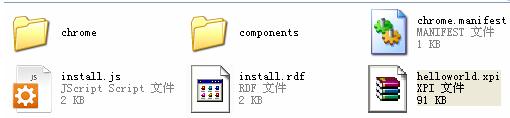
关于这两个东西具体的含义这里就不多做介绍了,简单点说,intall.js就是把XPCOM组件注册到Mozilla平台中去,就类似于Windows的注册表一样,从而可以使用组件。
1)Install.js的内容:
 // Install script for helloworld
// Install script for helloworld
 var err;
var err; const APP_VERSION="0.0.0.1";//版本号
const APP_VERSION="0.0.0.1";//版本号
 //初始化安装
//初始化安装 err = initInstall("helloworld"+APP_VERSION, // name for install UI
err = initInstall("helloworld"+APP_VERSION, // name for install UI "/helloworld", // registered name
"/helloworld", // registered name APP_VERSION); // package version
APP_VERSION); // package version if(err!=0)
if(err!=0) {//安装出错,取消安装
{//安装出错,取消安装 cancelInstall(err);
cancelInstall(err); }
}
 //标准目录
//标准目录 var fProgram = getFolder("Program");//程序根目录
var fProgram = getFolder("Program");//程序根目录  var fChrome = getFolder("Chrome");//chrome目录
var fChrome = getFolder("Chrome");//chrome目录 var fComponents = getFolder("Components");//components目录
var fComponents = getFolder("Components");//components目录
 // workaround for Mozilla 1.8a3 and newer, failing to register enigmime correctly
// workaround for Mozilla 1.8a3 and newer, failing to register enigmime correctly var delComps = [ "compreg.dat" ]; // Components registry
var delComps = [ "compreg.dat" ]; // Components registry for (var j=0; j<delComps.length; j++)
for (var j=0; j<delComps.length; j++) {
{ var delFile = getFolder(fComponents, delComps[j]);
var delFile = getFolder(fComponents, delComps[j]); if (File.exists(delFile))
if (File.exists(delFile)) File.remove(delFile);
File.remove(delFile); }
}
 err = getLastError();
err = getLastError(); if (err == DOES_NOT_EXIST)
if (err == DOES_NOT_EXIST) {
{ // error code: file does not exist
// error code: file does not exist resetError();
resetError(); }
} else if (err != SUCCESS)
else if (err != SUCCESS)  {
{ cancelInstall(err);
cancelInstall(err); }
}
 // addDirectory: blank, archive_dir, install_dir, install_subdir
// addDirectory: blank, archive_dir, install_dir, install_subdir addDirectory("", "components", fComponents, "");
addDirectory("", "components", fComponents, ""); addDirectory("", "chrome", fChrome, "");
addDirectory("", "chrome", fChrome, "");

 err = getLastError();
err = getLastError(); if (err == ACCESS_DENIED)
if (err == ACCESS_DENIED) {
{ alert("Unable to write to components directory "+fComponents+"./n You will need to restart the browser with administrator/root privileges to install this software. After installing as root (or administrator), you will need to restart the browser one more time, as a privileged user, to register the installed software./n After the second restart, you can go back to running the browser without privileges!");
alert("Unable to write to components directory "+fComponents+"./n You will need to restart the browser with administrator/root privileges to install this software. After installing as root (or administrator), you will need to restart the browser one more time, as a privileged user, to register the installed software./n After the second restart, you can go back to running the browser without privileges!"); cancelInstall(ACCESS_DENIED);
cancelInstall(ACCESS_DENIED);
 }
}  else if (err != SUCCESS)
else if (err != SUCCESS) {
{ cancelInstall(err);
cancelInstall(err);
 }
}  else
else  {
{ // Register chrome
// Register chrome registerChrome(PACKAGE | DELAYED_CHROME, getFolder("Chrome","helloworld.jar"), "content/helloworld/");
registerChrome(PACKAGE | DELAYED_CHROME, getFolder("Chrome","helloworld.jar"), "content/helloworld/"); err = getLastError();
err = getLastError(); if (err != SUCCESS)
if (err != SUCCESS) {
{ cancelInstall(err);
cancelInstall(err); }
} else
else {
{ performInstall();
performInstall(); }
} }
}
2)在Componts文件夹中加入MyComponent.dll和IMyComponent.xpt
3)修改overlay.js如下:
 // This is the main function
// This is the main function const ENIG_C = Components;
const ENIG_C = Components; const ENIG_ENIGMAIL_CONTRACTID = "@mydomain.com/XPCOMSample/MyComponent;1"
const ENIG_ENIGMAIL_CONTRACTID = "@mydomain.com/XPCOMSample/MyComponent;1" var gEnigmailSvc = null;
var gEnigmailSvc = null;
 function helloWorld()
function helloWorld() {
{ try
try {
{ alert("准备创建组件");
alert("准备创建组件"); gEnigmailSvc = ENIG_C.classes[ENIG_ENIGMAIL_CONTRACTID].createInstance(ENIG_C.interfaces.IMyComponent);//创建实例
gEnigmailSvc = ENIG_C.classes[ENIG_ENIGMAIL_CONTRACTID].createInstance(ENIG_C.interfaces.IMyComponent);//创建实例 if(gEnigmailSvc!=null)
if(gEnigmailSvc!=null) {
{ alert("创建组件成功");
alert("创建组件成功"); gEnigmailSvc = gEnigmailSvc.QueryInterface(ENIG_C.interfaces.IMyComponent);
gEnigmailSvc = gEnigmailSvc.QueryInterface(ENIG_C.interfaces.IMyComponent); }
} else
else {
{ alert("创建组件失败");
alert("创建组件失败"); return;
return; }
}  var res = gEnigmailSvc.Add(3, 4);
var res = gEnigmailSvc.Add(3, 4); alert('Performing 3+4. Returned ' + res + '.');
alert('Performing 3+4. Returned ' + res + '.'); alert("创建结束");
alert("创建结束"); }
} catch(ex)
catch(ex) {
{ alert("error");
alert("error"); }
} }
}
好了,到此就完成了这个最简单的XPCOM组件的开发了,enjoy it!
Reference
1,利用VC创建XPCOM组件
2, http://enigmail.mozdev.org/home/index.php
需要完整代码的,请发email至phinecos@163.com,也欢迎有兴趣的朋友们一起来交流Mozilla的扩展开发技术
- 基于Mozilla平台的扩展开发(续)----XPCOM组件篇
- 基于 Mozilla 的扩展开发(转)
- XPCOM--跨平台的组件开发技术
- XPCOM--跨平台的组件开发技术
- Mozilla XPCOM组件开发常见错误解决方法
- 基于Mozilla Thunderbird的扩展开发(八)---进程间通信之Socket篇(续)
- 基于Mozilla Thunderbird的扩展开发(七)---工欲善其事,必先利其器
- 《基于Mozilla的扩展开发》系列文章
- 浅谈基于Mozilla ThunderBird的扩展开发
- 【转】基于 Mozilla 的扩展开发
- Mozilla Firefox扩展(Extensions)开发——XPCOM&XUL(一)
- Mozilla Firefox扩展(Extensions)开发——XPCOM&XUL(二)
- 基于Mozilla Thunderbird的扩展开发(六)---进程间通信之Socket篇(下)
- 基于Mozilla Thunderbird的扩展开发(五)---进程间通信之Socket篇(上)
- 基于Mozilla ThunderBird的扩展开发(三)---如何获取邮件的完整信息
- 基于Mozilla Thunderbird的扩展开发(四)---修改Thunderbird源代码实现自动保存附件
- FireFox插件和扩展开发(二)——编写和使用XPCOM组件
- XPCOM--LINUX下的组件开发技术
- 【转】Mozilla研究—XPCOM语言无关性的实现原理
- 基于Mozilla ThunderBird的扩展开发(三)---如何获取邮件的完整信息
- Java并发笔记(一)
- C++ Exercises(十一)
- 【转】应用Mozilla框架的感受
- 基于Mozilla平台的扩展开发(续)----XPCOM组件篇
- 浅谈基于Mozilla ThunderBird的扩展开发
- Windows下编译Enigmail源代码
- Window下编译ThunderBird源代码(修正版)
- 日本人姓氏多达30万种
- 《COM技术内幕》笔记(二)
- 《COM技术内幕》笔记(一)
- Disabling Shortcut Keys in Full Screen mode
- 【译】光线跟踪:理论与实现(三) 折射与Lambert-Beer 定律





