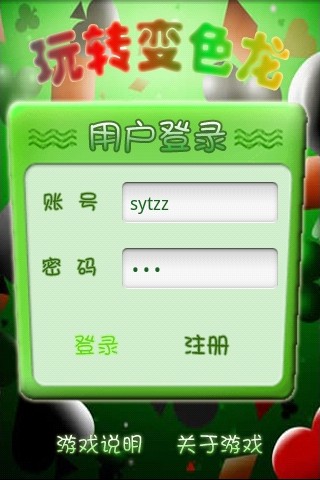【原创】Android中ImageButton自定义按钮的按下效果的代码实现方法,附网上2种经典解决方法。收藏
【原创】Android中ImageButton自定义按钮的按下效果的代码实现方法,附网上2种经典解决方法。收藏
首先看看网上的2种方法:
【以下为引用网络,来源:http://www.eoeandroid.com/thread-7931-1-1.html】
使用Button时为了让用户有“按下”的效果,有两种实现方式:
1.在代码里面。
view plaincopy to clipboardprint?
- imageButton.setOnTouchListener(new OnTouchListener(){
- @Override
- public boolean onTouch(View v, MotionEvent event) {
- if(event.getAction() == MotionEvent.ACTION_DOWN){
-
- v.setBackgroundResource(R.drawable.pressed);
- }else if(event.getAction() == MotionEvent.ACTION_UP){
-
- v.setBackgroundResource(R.drawable.released);
- }
- return false;
- }
- });
- imageButton.setOnTouchListener(new OnTouchListener(){
- @Override
- public boolean onTouch(View v, MotionEvent event) {
- if(event.getAction() == MotionEvent.ACTION_DOWN){
-
- v.setBackgroundResource(R.drawable.pressed);
- }else if(event.getAction() == MotionEvent.ACTION_UP){
-
- v.setBackgroundResource(R.drawable.released);
- }
- return false;
- }
- });
2.用XML文件实现。
view plaincopy to clipboardprint?
- <?xml version="1.0" encoding="UTF-8"?>
- <selector xmlns:android="http://schemas.android.com/apk/res/android">
- <item android:state_pressed="false" android:drawable="@drawable/button_add" />
- <item android:state_pressed="true" android:drawable="@drawable/button_add_pressed" />
- <item android:state_focused="true" android:drawable="@drawable/button_add_pressed" />
- <item android:drawable="@drawable/button_add" />
- </selector>
-
- <?xml version="1.0" encoding="UTF-8"?>
- <selector xmlns:android="http://schemas.android.com/apk/res/android">
- <item android:state_pressed="false" android:drawable="@drawable/button_add" />
-
- <item android:state_pressed="true" android:drawable="@drawable/button_add_pressed" />
- <item android:state_focused="true" android:drawable="@drawable/button_add_pressed" />
- <item android:drawable="@drawable/button_add" />
- </selector>
这个文件放在drawable目录下面。命名为button_add_x.xml
使用的时候
view plaincopy to clipboardprint?
- <ImageButton
- android:id="@+id/ImageButton"
- android:layout_width="wrap_content"
- android:layout_height="wrap_content"
- android:background="#00000000"
- android:src="@drawable/button_add_x" >
- </ImageButton>
- <ImageButton
- android:id="@+id/ImageButton"
- android:layout_width="wrap_content"
- android:layout_height="wrap_content"
- android:background="#00000000"
- android:src="@drawable/button_add_x" >
- </ImageButton>
【以上为引用网络,来源:http://www.eoeandroid.com/thread-7931-1-1.html】
【以下为原创,转载请注明出处:http://blog.csdn.net/sytzz/archive/2010/06/16/5673662.aspx】
我自己摸索摸索,发现这样的实现过程虽然通用性好,但是很麻烦,一个按钮实现效果需要多张图片甚至再加一个布局…
那一个游戏要是有几百个按钮怎么办呢?
于是:以下代码被酝酿出来了:
view plaincopy to clipboardprint?
-
-
-
- public final static float[] BT_SELECTED=new float[] {
- 2, 0, 0, 0, 2,
- 0, 2, 0, 0, 2,
- 0, 0, 2, 0, 2,
- 0, 0, 0, 1, 0 };
-
-
-
-
- public final static float[] BT_NOT_SELECTED=new float[] {
- 1, 0, 0, 0, 0,
- 0, 1, 0, 0, 0,
- 0, 0, 1, 0, 0,
- 0, 0, 0, 1, 0 };
-
-
-
-
- public final static OnFocusChangeListener buttonOnFocusChangeListener=new OnFocusChangeListener() {
-
- @Override
- public void onFocusChange(View v, boolean hasFocus) {
- if (hasFocus) {
- v.getBackground().setColorFilter(new ColorMatrixColorFilter(BT_SELECTED));
- v.setBackgroundDrawable(v.getBackground());
- }
- else
- {
- v.getBackground().setColorFilter(new ColorMatrixColorFilter(BT_NOT_SELECTED));
- v.setBackgroundDrawable(v.getBackground());
- }
- }
- };
-
-
-
-
- public final static OnTouchListener buttonOnTouchListener=new OnTouchListener() {
- @Override
- public boolean onTouch(View v, MotionEvent event) {
- if(event.getAction() == MotionEvent.ACTION_DOWN){
- v.getBackground().setColorFilter(new ColorMatrixColorFilter(BT_SELECTED));
- v.setBackgroundDrawable(v.getBackground());
- }
- else if(event.getAction() == MotionEvent.ACTION_UP){
- v.getBackground().setColorFilter(new ColorMatrixColorFilter(BT_NOT_SELECTED));
- v.setBackgroundDrawable(v.getBackground());
- }
- return false;
- }
- };
-
-
-
-
-
- public final static void setButtonFocusChanged(View inView)
- {
- inView.setOnTouchListener(buttonOnTouchListener);
- inView.setOnFocusChangeListener(buttonOnFocusChangeListener);
- }
-
-
-
- public final static float[] BT_SELECTED=new float[] {
- 2, 0, 0, 0, 2,
- 0, 2, 0, 0, 2,
- 0, 0, 2, 0, 2,
- 0, 0, 0, 1, 0 };
-
-
-
-
- public final static float[] BT_NOT_SELECTED=new float[] {
- 1, 0, 0, 0, 0,
- 0, 1, 0, 0, 0,
- 0, 0, 1, 0, 0,
- 0, 0, 0, 1, 0 };
-
-
-
-
- public final static OnFocusChangeListener buttonOnFocusChangeListener=new OnFocusChangeListener() {
-
- @Override
- public void onFocusChange(View v, boolean hasFocus) {
- if (hasFocus) {
- v.getBackground().setColorFilter(new ColorMatrixColorFilter(BT_SELECTED));
- v.setBackgroundDrawable(v.getBackground());
- }
- else
- {
- v.getBackground().setColorFilter(new ColorMatrixColorFilter(BT_NOT_SELECTED));
- v.setBackgroundDrawable(v.getBackground());
- }
- }
- };
-
-
-
-
- public final static OnTouchListener buttonOnTouchListener=new OnTouchListener() {
- @Override
- public boolean onTouch(View v, MotionEvent event) {
- if(event.getAction() == MotionEvent.ACTION_DOWN){
- v.getBackground().setColorFilter(new ColorMatrixColorFilter(BT_SELECTED));
- v.setBackgroundDrawable(v.getBackground());
- }
- else if(event.getAction() == MotionEvent.ACTION_UP){
- v.getBackground().setColorFilter(new ColorMatrixColorFilter(BT_NOT_SELECTED));
- v.setBackgroundDrawable(v.getBackground());
- }
- return false;
- }
- };
-
-
-
-
-
- public final static void setButtonFocusChanged(View inView)
- {
- inView.setOnTouchListener(buttonOnTouchListener);
- inView.setOnFocusChangeListener(buttonOnFocusChangeListener);
- }
使用时,调用方法
public final static void setButtonFocusChanged(View inView)
即可。
【原理】
利用Drawable类的setColorFilter方法对图片进行颜色偏移过滤处理。
以下为效果图,登陆按钮此时为获取焦点状态。
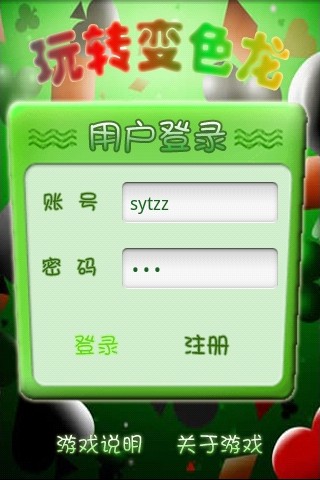
代码可以适当修改实现3个不同的状态:正常,获取焦点,点击。
 【原创】Android中ImageButton自定义按钮的按下效果的代码实现方法,附网上2种经典解决方法。收藏
【原创】Android中ImageButton自定义按钮的按下效果的代码实现方法,附网上2种经典解决方法。收藏