使用开源桌面GIS软件(uDig)进行投影变换
来源:互联网 发布:java nio详解 编辑:程序博客网 时间:2024/04/29 20:34
Changing the projection of a shapefile
In general uDig lets you work with shapefiles of different projections all on the same screen together. If you need to save a shapefile out in a specific projection for another application please use the following procedure.
- Select the contents of your shapefile in the Catalog view; or by selecting a Layer if you have the shapefile on screen.
- Open the Export wizard and choose Resource to Shapefile and press Next>
- Chose a destination directory for your new shapefile:
C:/Documents and Settings/Jody/Desktop/data - Ensure your shapefile is checked off on in the list
- Click on the current projection, example GCS_EGS1984, to open up a CRS chooser
- Type in the name of the desired projection, example UTM zone 12N, and select the desired EPSG code from the list. You can confirm the details by looking at the Custom CRS tab
- Press Finish, your newly created shapefile is available in the Catalog view
上面的内容是uDig的帮助文档里面的内容,翻译过来就是:
- 在Catalog View里面选中所要转换的文件。
- 打开右键菜单,选择Export...,在弹出的对话框中选中Resource to Shapefile
- 选择新文件的存放位置,如C:/data
- 点击现有的投影,如GCS_EGS1984,在弹出的对话框中选择想要的投影,如WGS 84(ESPG: 4326)
- 点击Finish,即可完成投影的转换,新文件即为有新坐标系的文件
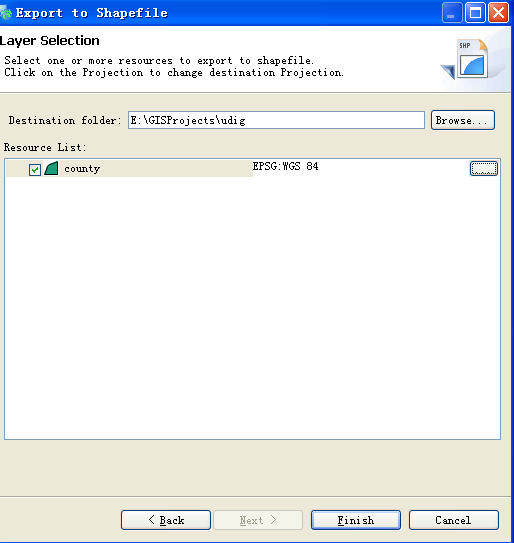
- 使用开源桌面GIS软件(uDig)进行投影变换
- GIS开源软件推荐-UDIG
- 常用开源桌面GIS软件
- 常用开源桌面GIS软件
- 使用uDig进行简单的地图制图
- 使用ArcGISDesktop进行数据投影变换
- GIS开源软件
- 小马看GIS--UDig(一)
- 小马看GIS--UDig(二)
- 一些开源GIS软件
- GIS开源软件大全
- GIS开源软件大全
- 几个开源GIS软件
- GIS开源软件大全
- GIS开源软件大全
- GIS开源软件大全
- GIS 开源软件大全
- GIS开源软件大全
- 用curl_setopt函数伪造POST代码
- js 获取当前时间
- 简述configure、pkg-config、pkg_config_path三者的关系
- javadoc命令生成java项目文档
- 技术改变生活方式
- 使用开源桌面GIS软件(uDig)进行投影变换
- PlaySound
- nature (新的计算模型)
- Android Permission大全
- SQL Base
- mvc 用户控件
- Ext js无法改变编码形式解决方法
- 迁移周系列 I/II: Access 迁移视屏
- 硬盘安装Ununtu


