Android QQ空间(Apad)项目总结(三)---应用UI框架的搭建!!!
来源:互联网 发布:linux 硬盘的dd命令 编辑:程序博客网 时间:2024/05/22 07:40
大家好,今天是元旦节了,祝大家节日快乐!今天给大家分享的是Apad Qzone的UI框架,我们首先看下交互图如下:
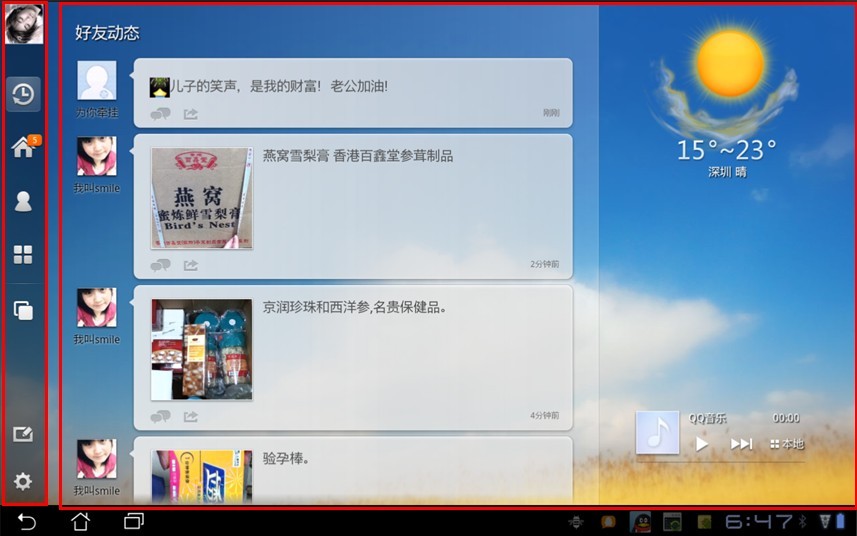
图1:交互效果图.
从上图可以看出,整个应用其实UI框架相对比较简单,可以分为俩部分,左侧导航栏区域,右侧显示内容区域。当我们点击左侧导航栏时,右侧显示相对应内容。
应用的主要内容分为四个模块:好友动态;个人主页;好友列表;应用中心。右侧显示内容则统一由一个管理器管理,管理器管理了右侧的容器以及显示内容面板。
也许用文字不太好说清楚,所以我写了一个简单的Demo以及画了一个UI结构图方便大家理解:
首先是新建一个Android工程,命名为QzoneFrameDemo,结构如下:
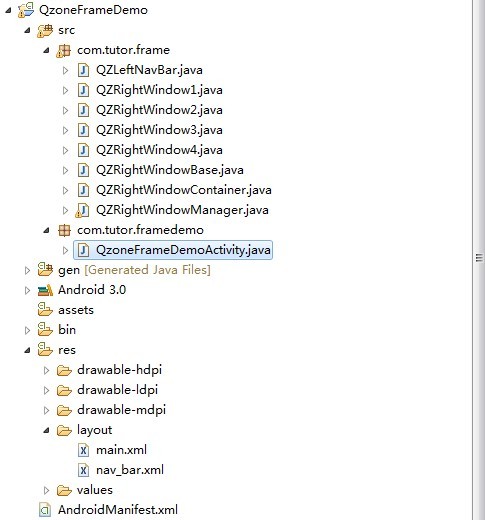
图2:程序代码结构图:
为了更容易理解代码,我画了一个各个类的关系图如下:
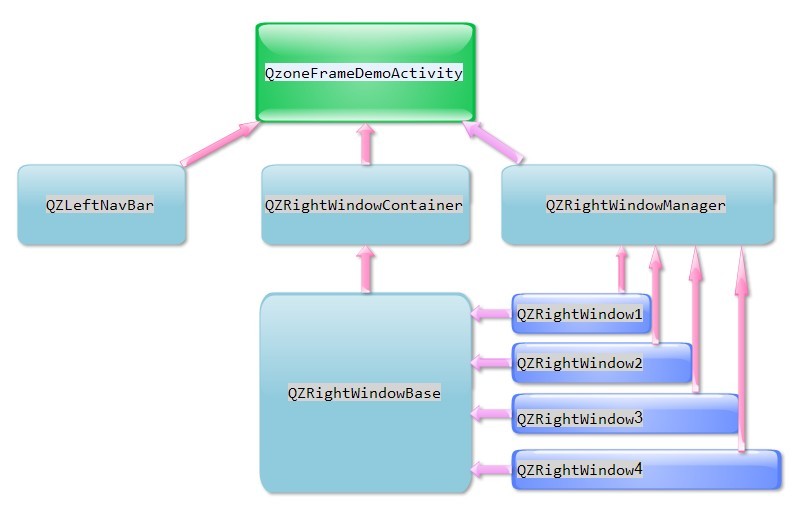
上图可以清晰的看清各个类之间的关系,其中QZRightWindowManger管理了QZRightWindowContainer(剪头忘记加了)和右侧的四个Window,QZRightWindowContainer继承了FrameLayout,四个Window继承了QZRightWindowBase。
其中QZRightWindowContainer代码如下(继承了FrameLayout):
package com.tutor.frame;import android.content.Context;import android.util.AttributeSet;import android.widget.FrameLayout;public class QZRightWindowContainer extends FrameLayout {public QZRightWindowContainer(Context context){super(context);}public QZRightWindowContainer(Context context, AttributeSet attrs) {super(context, attrs);}}而右侧四个Window的基类QZRightWindowBase的代码如下:
package com.tutor.frame;import android.content.Context;import android.util.AttributeSet;import android.widget.FrameLayout;import android.widget.TextView;public abstract class QZRightWindowBase extends FrameLayout {public TextView mContentTextView;private LayoutParams params = new LayoutParams(LayoutParams.FILL_PARENT,LayoutParams.FILL_PARENT);public QZRightWindowBase(Context context){super(context);setupViews();}public QZRightWindowBase(Context context, AttributeSet attrs) {super(context, attrs);setupViews();}private void setupViews(){mContentTextView = new TextView(getContext());mContentTextView.setLayoutParams(params);}//做些事为了扩展举例而已public abstract void dosomething();//做些事2public abstract void dosomething2();}右侧窗口Window1即QZRightWindow1代码(其他的都一样不贴代码了)如下:package com.tutor.frame;import android.content.Context;import android.graphics.Color;import android.util.AttributeSet;public class QZRightWindow1 extends QZRightWindowBase{public QZRightWindow1(Context context){super(context);setupViews();}public QZRightWindow1(Context context, AttributeSet attrs) {super(context, attrs);setupViews();}private void setupViews(){mContentTextView.setText("好友动态");mContentTextView.setBackgroundColor(Color.RED);addView(mContentTextView);}@Overridepublic void dosomething() {// TODO Auto-generated method stub}@Overridepublic void dosomething2() {// TODO Auto-generated method stub}}管理QZRightWindowContainer和右侧四个Window的管理类QZRightWindowManager代码如下:
package com.tutor.frame;import java.util.HashMap;import java.util.Iterator;import android.view.View;public class QZRightWindowManager { /** * 好友动态面板的KEY */ public static final int FRIEND_TRENDS_WINDOW = 0; /** * 个人中心面板的KEY */ public static final int HOME_PAGE_WINDOW = 1; /** * 好友关系链面板的KEY */ public static final int FRIEND_LIST_WINDOW = 2; /** * 应用中心面板的KEY */ public static final int APP_CENTER_WINDOW = 3; private HashMap<Integer, QZRightWindowBase> mHashMap; private QZRightWindowContainer mContainer;public QZRightWindowManager(){mHashMap = new HashMap<Integer, QZRightWindowBase>(); }public void setmContainer(QZRightWindowContainer container) {this.mContainer = container;}public void showRightWindow(int num,QZRightWindowBase mQzRightWindowBase){if(!mHashMap.containsKey(num)){mHashMap.put(num, mQzRightWindowBase);if(!(mQzRightWindowBase instanceof QZRightWindow1)){mContainer.addView(mQzRightWindowBase);}}for (Iterator iter = mHashMap.keySet().iterator(); iter.hasNext();) {Object key = iter.next();QZRightWindowBase qzb = mHashMap.get(key);qzb.setVisibility(View.INVISIBLE);}mQzRightWindowBase.setVisibility(View.VISIBLE);}}主程序QzoneFrameDemoActivity代码如下:
package com.tutor.framedemo;import com.tutor.frame.QZLeftNavBar;import com.tutor.frame.QZRightWindow1;import com.tutor.frame.QZRightWindow2;import com.tutor.frame.QZRightWindow3;import com.tutor.frame.QZRightWindow4;import com.tutor.frame.QZRightWindowBase;import com.tutor.frame.QZRightWindowContainer;import com.tutor.frame.QZRightWindowManager;import android.app.Activity;import android.os.Bundle;import android.view.View;import android.view.View.OnClickListener;public class QzoneFrameDemoActivity extends Activity implements OnClickListener{ private QZRightWindow1 mQzRightWindow1;private QZRightWindow2 mQzRightWindow2;private QZRightWindow3 mQzRightWindow3;private QZRightWindow4 mQzRightWindow4;private QZLeftNavBar mQzLeftNavBar;private QZRightWindowContainer mQzRightWindowContainer;private QZRightWindowManager mQzRightWindowManager; @Override public void onCreate(Bundle savedInstanceState) { super.onCreate(savedInstanceState); setContentView(R.layout.main); setupViews(); } private void setupViews(){ mQzRightWindowManager = new QZRightWindowManager(); mQzLeftNavBar = (QZLeftNavBar)findViewById(R.id.navbar); mQzLeftNavBar.findViewById(R.id.rw1).setOnClickListener(this); mQzLeftNavBar.findViewById(R.id.rw2).setOnClickListener(this); mQzLeftNavBar.findViewById(R.id.rw3).setOnClickListener(this); mQzLeftNavBar.findViewById(R.id.rw4).setOnClickListener(this); mQzRightWindow1 = (QZRightWindow1)findViewById(R.id.qzrw1); mQzRightWindowContainer = (QZRightWindowContainer)findViewById(R.id.container); mQzRightWindowManager.setmContainer(mQzRightWindowContainer); } private void showRightWindow(int num,QZRightWindowBase mQzRightWindowBase){ mQzRightWindowManager.showRightWindow(num, mQzRightWindowBase); } @Overridepublic void onClick(View v) {int id = v.getId();switch (id) {case R.id.rw1:showRightWindow(QZRightWindowManager.FRIEND_TRENDS_WINDOW, mQzRightWindow1);break;case R.id.rw2:if(mQzRightWindow2 == null){mQzRightWindow2 = new QZRightWindow2(this);}showRightWindow(QZRightWindowManager.HOME_PAGE_WINDOW, mQzRightWindow2);break;case R.id.rw3:if(mQzRightWindow3 == null){mQzRightWindow3 = new QZRightWindow3(this);}showRightWindow(QZRightWindowManager.FRIEND_LIST_WINDOW, mQzRightWindow3);break;case R.id.rw4:if(mQzRightWindow4 == null){mQzRightWindow4 = new QZRightWindow4(this);}showRightWindow(QZRightWindowManager.APP_CENTER_WINDOW, mQzRightWindow4);break;default:break;}}}主程序所用到的布局文件main.xml代码如下:
<?xml version="1.0" encoding="utf-8"?><LinearLayout xmlns:android="http://schemas.android.com/apk/res/android" android:layout_width="fill_parent" android:layout_height="fill_parent" android:orientation="horizontal" > <com.tutor.frame.QZLeftNavBar android:id="@+id/navbar" android:layout_width="wrap_content" android:layout_height="fill_parent"/> <com.tutor.frame.QZRightWindowContainer android:id="@+id/container" android:layout_width="fill_parent" android:layout_height="fill_parent" > <com.tutor.frame.QZRightWindow1 android:id="@+id/qzrw1" android:layout_width="fill_parent" android:layout_height="fill_parent" /> </com.tutor.frame.QZRightWindowContainer></LinearLayout>
运行效果如下:
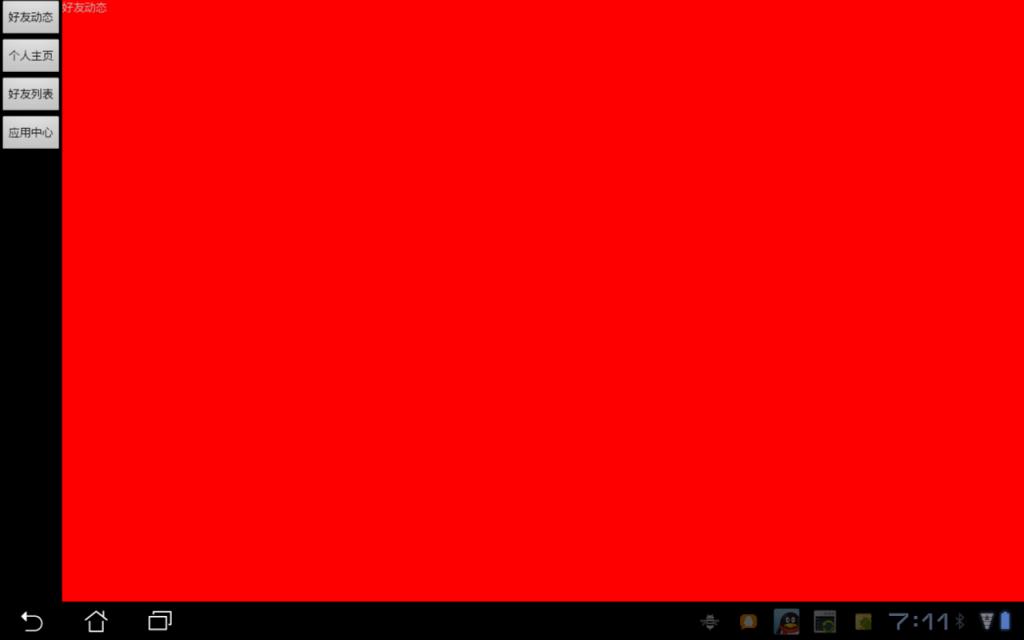
效果1
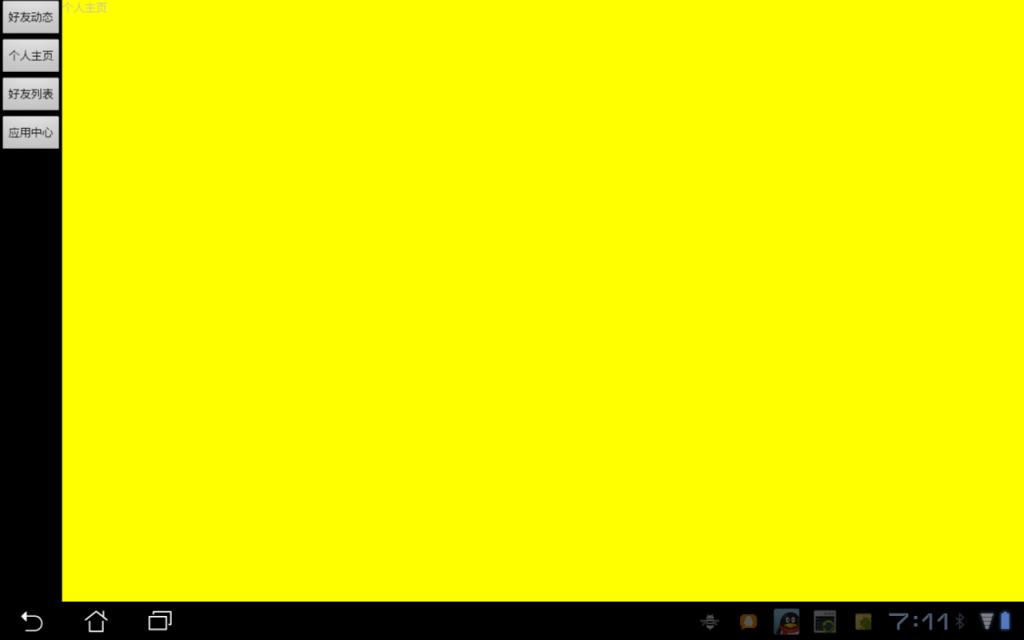
效果2.
OK,这样就大功告成了!对于pad上面的应用,单Activity化,各个功能模块化,UI控件化,是比较好的选择,这样可以加大开发效率,减少和其他同学的耦合性。
下面的链接是源代码,供新手们学习用,今天就讲到这里,谢谢大家!!!
源代码点击进入==>
- Android QQ空间(Apad)项目总结(三)---应用UI框架的搭建!!!
- Android QQ空间(Apad)项目总结(三)---应用UI框架的搭建!!!
- (转)Android QQ空间(Apad)项目总结(三)---应用UI框架的搭建!!!
- Android QQ空间(Apad)项目总结(三)---应用UI框架的搭建!!!
- Android QQ空间(Apad)项目总结---应用UI框架的搭建
- Apad Qzone项目总结(一)---发布!!!
- Apad Qzone项目总结(一)---发布!!!
- 搭建高质量的Android项目框架系列三
- Android总结笔记04:仿QQ空间登录UI,解决软键盘弹出挡住输入框的问题
- Android项目框架的搭建
- android ui定义自己的dialog(项目框架搭建时就写好,之后事半功倍)
- Android应用资源总结三:Android命名空间
- Apad Qzone项目总结(二)---换肤功能实现!!!
- Apad Qzone项目总结(二)---换肤功能实现!!!
- Apad Qzone项目总结(二)---换肤功能实现!!!
- Apad Qzone项目总结(二)---换肤功能实现!!!
- Apad Qzone项目总结(二)---换肤功能实现!!!
- Android总结笔记03:QQ空间底部+网易新闻顶部UI
- ext3.0 treegrid 部门管理
- ext trigger+treepanel
- java 矢量绘图程序,多文档视图,文档间拖拽,可导出成位图文件,可在线更新
- [旧文]图解nlite精简XP全过程
- sample structure
- Android QQ空间(Apad)项目总结(三)---应用UI框架的搭建!!!
- 2012年第一帖--新的起点新的希望
- 如何在MFC窗口显示BMP和JPG图片
- 有关隔空移物思考
- VC下加载多种格式图片的方法总结
- 岗位实践小结
- 燃烧的生命,怒吼的青春---我的2011
- (转载的)C#using的用法
- 端口扫描及分类


