Android Notifications通知
来源:互联网 发布:怎么检查网络是否联通3 编辑:程序博客网 时间:2024/05/05 18:07
Android提供了三种通知类型方式:Toast Notifications、Status Bar Notification、Dialog Notification
现在分别来看看它们适用的场景与使用方法。
一、Toast Notifications
以背景改变方式,提示一些简短的消息,消息窗口自动淡入淡出,不接受交互事件。
例如:当下载某个文件完成时,可以提示简短的“保存成功”。
显示效果:

创建弹出提示方法:
1、创建Toast对象,可以通过Toast提供的静态方法makeText(Context context, String message, int duration)
context:应用上下文对象,这里可以传递getApplicationContext()
message:提示文本
duration:显示时长,可以使用Toast.LENGTH_SHORT、Toast.LENGTH_LONG
Context context = getApplicationContext(); Toast toast = Toast.makeText(context, "保存成功", Toast.LENGTH_LONG);
2、显示提示,调用show()方法
toast.show();
上述两步也可简写为:
Toast.makeText(getApplicationContext(), "保存成功", Toast.LENGTH_LONG).show();
这样,最简单的提示信息已经完成。现在来看看如何创建自定义外观Toast notification。
3、自定义外观Toast通知
3.1、定义XML资源视图作为提示的外观
<?xml version="1.0" encoding="utf-8"?><LinearLayout xmlns:android="http://schemas.android.com/apk/res/android" android:id="@+id/toast_layout_root" android:orientation="horizontal" android:layout_width="fill_parent" android:layout_height="fill_parent" android:padding="10dp" android:background="#DAAA" > <ImageView android:id="@+id/image" android:layout_width="wrap_content" android:layout_height="fill_parent" android:layout_marginRight="10dp" android:src="@drawable/icon" /> <TextView android:id="@+id/text" android:layout_width="wrap_content" android:layout_height="fill_parent" android:textColor="#FFF" /></LinearLayout>其中TextView文本组件用来显示需要提示的文本。这里默认没有设置文字。
3.2、解析上述XML资源视图,并设置提示文本
LayoutInflater inflater = getLayoutInflater();//XML资源布局填充对象 View layout = inflater.inflate(R.layout.toast_layout, (ViewGroup) findViewById(R.id.toast_layout_root)); //修改自定义布局中TextView文本,作为提示信息 TextView textView = (TextView) layout.findViewById(R.id.text); textView.setText("自定义界面:保存成功");3.3、创建Toast对象,并设置视图、显示视图
Toast toast = new Toast(getApplicationContext()); //设置垂直居中,水平、垂直偏移值为0,表示正中间。 toast.setGravity(Gravity.CENTER_VERTICAL, 0, 0);//设置提示框位置,三个参数分别代表:对其方式、水平偏移值、垂直偏移值。 toast.setDuration(Toast.LENGTH_LONG); toast.setView(layout);//设置显示的视图 toast.show();显示效果图:
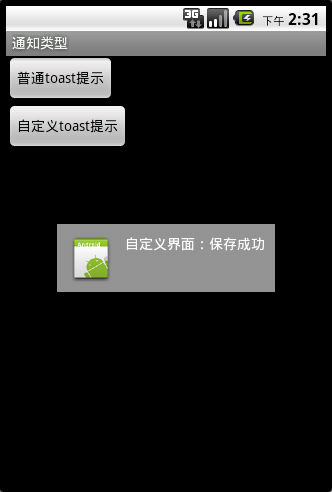
更多关于Toast Notification的说明可以文档:http://android.toolib.net/guide/topics/ui/notifiers/toasts.html
二、Status Bar Notification
状态栏通知。当某个应用处于后台运行时需要提示用户某些信息时,不可能启动Activity。这时使用状态栏通知就非常合适。
例如:最经典的就是当接收到新短信时,可以在通知栏看到简要信息。

1.取得通知管理器
NotificationManager manager = (NotificationManager) getApplicationContext().getSystemService(Context.NOTIFICATION_SERVICE);
2.实例化通知对象
/** * new Notification(int icon, String message, long when) * 参数1:通知图标 * 参数2:简短提示文本 * 参数3:何时显示,这里使用的是时间戳 */ Notification notification = new Notification(R.drawable.icon, "状态栏通知测试", System.currentTimeMillis());
3.定义通知的详细信息、及PendIntent来设置激活的Activity
//这里设置意图处理很简单,仅仅是当用户触摸详细信息时,将会显示MainActivity界面 Intent notificationIntent = new Intent(this, MainActivity.class); PendingIntent pendingIntent = PendingIntent.getActivity(this, 200, notificationIntent, 0); notification.setLatestEventInfo(this, "通知完整标题", "通知内容", pendingIntent);
4.传递到通知管理器,加入到通知队列
manager.notify(11, notification);这样,就完成了一个简单的状态栏通知。
除此之外,还可以设置通知的提示方式,如震动、音乐、闪烁等。
设置提示声音:
notification.sound = Uri.parse("file:///sdcard/On Call.mp3");设置震动的交替模式:notification.vibrate = new long[]{0,100,200,300};这里vibrate是一个长整型数组,用来设置震动交替时长,第一个值表示震动开始之前,第二个值表示第一次震动的时间,第三个值表示第二次震动的时间,一次类推。5.关于更多的属性设置和自定义通知界面可以参看文档
http://android.toolib.net/guide/topics/ui/notifiers/notifications.html
三、Dialog Notification
一个对话框,用于遮挡当前界面,使得当前界面失去焦点。
通常用于锁定屏幕,提示用户等待等场景。例如:某个文件正在下载,出现提示等待。成功下载之后才能允许用户进行其他操作。
常用Dialog类型有:Alert Dialog、ProgressDialog、Custom Dialog
1.使用AlertDialog创建选择窗口、列表窗口、单选窗口、多选窗口
1.1选择窗口
效果:

创建弹窗方法:
AlertDialog.Builder builder = new AlertDialog.Builder(this); builder.setCancelable(false);//设置当点击返回按钮后,默认表示的行为。这里设置为false builder.setMessage("dialog弹窗标题"); //设置true按钮 builder.setPositiveButton("Yes", new OnClickListener() {@Overridepublic void onClick(DialogInterface dialog, int which) {Toast.makeText(getApplicationContext(), "您选择了Yes", Toast.LENGTH_LONG).show();}}); //设置false按钮 builder.setNegativeButton("No", new OnClickListener() {@Overridepublic void onClick(DialogInterface dialog, int which) {dialog.cancel();}}); //显示 builder.show();1.2列表窗口
效果:
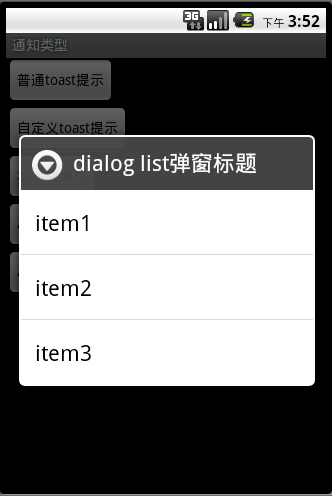
创建方法:
final String[] list = new String[]{"item1", "item2", "item3"}; AlertDialog.Builder builder = new AlertDialog.Builder(this); builder.setTitle("dialog list弹窗标题"); /** * setItems(CharSequence[] items, OnClickListener listener) * items:接收字符串数组,作为下拉列表选项 * listener:监听选中事件 */ builder.setItems(list, new OnClickListener() {@Override/** * dialog:表示当前弹窗对象 * which:表示当前选中项的对应list数组的序号 */public void onClick(DialogInterface dialog, int which) {Toast.makeText(getApplicationContext(), "您选择了:"+list[which], Toast.LENGTH_LONG).show();}}); builder.show();1.3单选列表弹窗
效果:
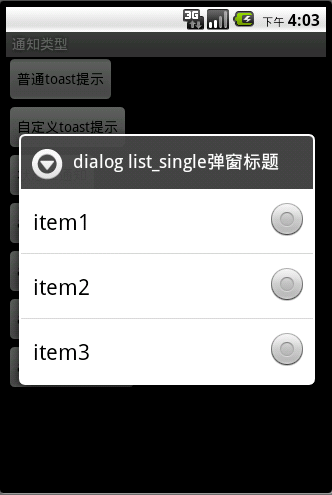
创建方法:
final String[] list = new String[]{"item1", "item2", "item3"}; AlertDialog.Builder builder = new AlertDialog.Builder(this); builder.setTitle("dialog list_single弹窗标题"); /** * setSingleChoiceItems(CharSequence[] items, int checkedItem, OnClickListener listener) * items:下拉列表字符串数组 * checkedItem:默认选中的数组序号,-1表示没有默认选中项 * listener:监听选中事件,注意!,单选、多选弹窗,当选择某个项时,默认是不会关闭弹窗的。需要手动关闭。 */ builder.setSingleChoiceItems(list, -1, new OnClickListener() {@Overridepublic void onClick(DialogInterface dialog, int which) {Toast.makeText(getApplicationContext(), list[which], Toast.LENGTH_SHORT).show();dialog.cancel();//这里,当用户选中某个项时,提示选中文字,并关闭弹窗}}); builder.show();1.4多选列表弹窗
效果:

创建方法:
final String[] list = new String[]{"item1", "item2", "item3"}; AlertDialog.Builder builder = new AlertDialog.Builder(this); builder.setTitle("dialog list_mutil弹窗标题"); /** * setMultiChoiceItems(CharSequence[] items, boolean[] checkedItems, OnMultiChoiceClickListener listener) * items:下拉列表字符串数组 * checkedItems:boolean数组,如果需要默认被选中,可以传递。null表示没有默认选中项 * listener:监听选中事件,注意!,单选、多选弹窗,当选择某个项时,默认是不会关闭弹窗的。需要手动关闭。 */builder.setMultiChoiceItems(list, null, new OnMultiChoiceClickListener() {@Overridepublic void onClick(DialogInterface dialog, int which, boolean isChecked) {Toast.makeText(getApplicationContext(), list[which], Toast.LENGTH_SHORT).show();dialog.cancel();}});builder.show();2、自定义弹窗
如果需要自定义弹窗外观,那么可以使用自定义弹窗。
下面一个自定义弹窗效果,并看看是如何实现的。
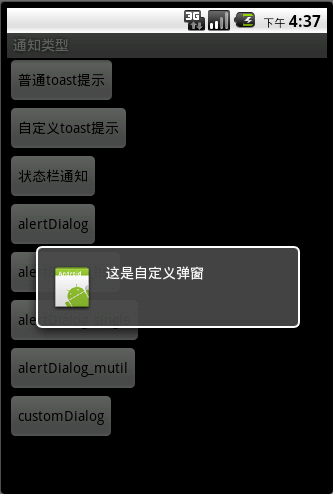
AlertDialog.Builder builder; LayoutInflater inflater = getLayoutInflater(); View layout = inflater.inflate(R.layout.custom_dialog, (ViewGroup)findViewById(R.id.layout_root)); TextView text = (TextView) layout.findViewById(R.id.text); text.setText("这是自定义弹窗"); builder = new AlertDialog.Builder(getApplicationContext()); builder.setView(layout); builder.show();实际上自定义弹窗,就是使用自定义界面并覆盖原有视图内容。更多关于Dialog说明可以参看文档:http://android.toolib.net/guide/topics/ui/dialogs.html#ShowingADialog
上述案例中所有案例源码下载:点击下载
- Android Notifications通知
- Android Notifications通知
- Android Notifications通知
- Android 笔记 通知/notifications
- Android Notifications通知应用详解
- Android Notifications通知应用详解
- 通知(Notifications)
- Notifications 通知
- Android 用户界面---通知(Notifications)概要
- Android 用户界面---广播通知(Toast Notifications)
- Android 用户界面---通知(Notifications)概要
- 【Android 开发】:通知之Notifications Toast
- 【Android 开发】:通知之 Status Bar Notifications
- [翻译]Android官方文档 - 通知(Notifications)
- android的Notifications通知的原理和Demo
- Android Wear Preview- 归档通知(Stacking Notifications)
- HTML5 Notifications桌面通知
- 通知机制 (Notifications)
- IE10最新修改:贯彻Metro风格
- 在EXCEL中把“日期”换算成“星期”的方法
- C#键值对容器
- 【转载】SVN常见问题及相关原因,供各位查阅
- UI设计参考
- Android Notifications通知
- COM接口定义和标识
- Windows Qt 编译
- Write a function to find the depth of a binary tree
- HDOJ 1042 N! (大数)
- 第六周任务4
- Java内存分布
- 第六周任务5
- MFC中,只有经过编译,生成才会生成文件夹(.dsw.h等)


