Android高手进阶教程(四)之----Android 中自定义属性(attr.xml,TypedArray)的使用!
来源:互联网 发布:好用的一键锁屏软件 编辑:程序博客网 时间:2024/06/06 10:51
原文地址::http://www.cnblogs.com/thomas-lee/archive/2011/04/17/TypedArray.html
相关网帖
1.Android中自定义属性的使用------res/values文件下定义一个attrs.xml----http://blog.csdn.net/liguangzhenghi/article/details/7285956
2.Android中自定义属性(attrs.xml,TypedArray)的使用----http://www.oschina.net/code/snippet_163910_6283
3.attrs.xml文件中属性类型format值的格式----http://www.oschina.net/question/54100_32467
4.attrs.xml - Android开发社区----http://www.oschina.net/android/125/attrs-xml
今天我们的教程是根据前面一节扩展进行的,如果你没有看,请点击 Android高手进阶教程(三) 查看第三课,这样跟容易方便你的理解!
在xml 文件里定义控件的属性,我们已经习惯了android:attrs="" ,那么我们能不能定义自己的属性能,比如:test:attrs="" 呢?答案是肯定的.
好了我就不卖关子了,直接进入主题。大致以下步骤:
一、 在res/values 文件下定义一个attrs.xml 文件.代码如下:
- 一、在res/values文件下定义一个attrs.xml文件.代码如下:
- <?xml version="1.0" encoding="utf-8"?>
- <resources>
- <declare-styleable name="MyView">
- <attr name="textColor" format="color" />
- <attr name="textSize" format="dimension" />
- </declare-styleable>
- </resources>
二、 我们在MyView.java 代码修改如下,其中下面的构造方法是重点,我们获取定义的属性我们R.sytleable.MyView_textColor, 获取方法中后面通常设定默认值(float textSize = a.getDimension(R.styleable.MyView_textSize, 36 ); ), 防止我们在xml 文件中没有定义.从而使用默认值!
获取,MyView 就是定义在<declare-styleable name="MyView "></declare-styleable> 里的 名字,获取里面属性用 名字_ 属性 连接起来就可以.TypedArray 通常最后调用 .recycle() 方法,为了保持以后使用该属性一致性!
- public MyView(Context context,AttributeSet attrs)
- {
- super(context,attrs);
- mPaint = new Paint();
- TypedArray a = context.obtainStyledAttributes(attrs,
- R.styleable.MyView);
- int textColor = a.getColor(R.styleable.MyView_textColor,
- 0XFFFFFFFF);
- float textSize = a.getDimension(R.styleable.MyView_textSize, 36);
- mPaint.setTextSize(textSize);
- mPaint.setColor(textColor);
- a.recycle();
- }
MyView.java 全部代码如下:
- package com.android.tutor;
- import android.content.Context;
- import android.content.res.TypedArray;
- import android.graphics.Canvas;
- import android.graphics.Color;
- import android.graphics.Paint;
- import android.graphics.Rect;
- import android.graphics.Paint.Style;
- import android.util.AttributeSet;
- import android.view.View;
- public class MyView extends View {
- private Paint mPaint;
- private Context mContext;
- private static final String mString = "Welcome to Mr Wei's blog";
- public MyView(Context context) {
- super(context);
- mPaint = new Paint();
- }
- public MyView(Context context,AttributeSet attrs)
- {
- super(context,attrs);
- mPaint = new Paint();
- TypedArray a = context.obtainStyledAttributes(attrs,
- R.styleable.MyView);
- int textColor = a.getColor(R.styleable.MyView_textColor,
- 0XFFFFFFFF);
- float textSize = a.getDimension(R.styleable.MyView_textSize, 36);
- mPaint.setTextSize(textSize);
- mPaint.setColor(textColor);
- a.recycle();
- }
- @Override
- protected void onDraw(Canvas canvas) {
- // TODO Auto-generated method stub
- super.onDraw(canvas);
- //设置填充
- mPaint.setStyle(Style.FILL);
- //画一个矩形,前俩个是矩形左上角坐标,后面俩个是右下角坐标
- canvas.drawRect(new Rect(10, 10, 100, 100), mPaint);
- mPaint.setColor(Color.BLUE);
- //绘制文字
- canvas.drawText(mString, 10, 110, mPaint);
- }
- }
三、将我们自定义的MyView 加入布局main.xml 文件中,平且使用自定义属性,自定义属性必须加上:
xmlns:test ="http://schemas.android.com/apk/res/com.android.tutor "蓝色 是自定义属性的前缀,红色 是我们包名.
main.xml 全部代码如下:
- <?xml
- version="1.0" encoding="utf-8"?>
- <LinearLayout
- xmlns:android="http://schemas.android.com/apk/res/android"
- xmlns:test="http://schemas.android.com/apk/res/com.android.tutor"
- android:orientation="vertical"
- android:layout_width="fill_parent"
- android:layout_height="fill_parent"
- >
- <TextView
- android:layout_width="fill_parent"
- android:layout_height="wrap_content"
- android:text="@string/hello"
- />
- <com.android.tutor.MyView
- android:layout_width="fill_parent"
- android:layout_height="fill_parent"
- test:textSize="20px"
- test:textColor="#fff"
- />
- </LinearLayout>
四、运行之效果如下图:
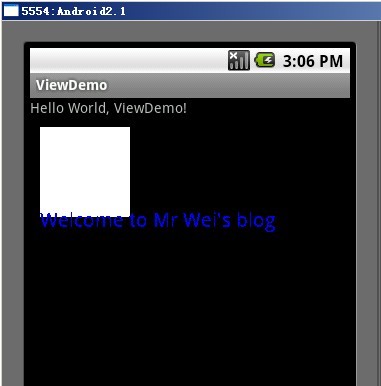
今天就到此结束,大家有什么疑问的,请留言,我会及时答复大家!谢谢~
- Android高手进阶教程(四)之----Android 中自定义属性(attr.xml,TypedArray)的使用!
- Android高手进阶教程(四)之 ----Android 中自定义属性(attr.xml,TypedArray)的使用
- Android高手进阶教程(四)之----Android 中自定义属性(attr.xml,TypedArray)的使用!
- Android高手进阶教程(四)之----Android 中自定义属性(attr.xml,TypedArray)的使用!
- Android高手进阶教程(四)之----Android 中自定义属性(attr.xml,TypedArray)的使用!
- Android高手进阶教程(四)之----Android 中自定义属性(attr.xml,TypedArray)的使用!
- Android高手进阶教程(四)之----Android 中自定义属性(attr.xml,TypedArray)的使用!
- Android高手进阶教程(四)之----Android 中自定义属性(attr.xml,TypedArray)的使用!
- Android高手进阶教程(四)之----Android 中自定义属性(attr.xml,TypedArray)的使用!
- Android高手进阶教程(四)之----Android 中自定义属性(attr.xml,TypedArray)的使用!
- Android高手进阶教程(四)之----Android 中自定义属性(attr.xml,TypedArray)的使用!
- Android高手进阶教程(四)之----Android 中自定义属性(attr.xml,TypedArray)的使用!
- Android高手进阶教程(四)之----Android 中自定义属性(attr.xml,TypedArray)的使用! .
- Android高手进阶教程(四)之----Android 中自定义属性(attr.xml,TypedArray)的使用!
- Android高手进阶教程(四)之----Android 中自定义属性(attr.xml,TypedArray)的使用!
- Android高手进阶教程(四)之----Android 中自定义属性(attr.xml,TypedArray)的使用!
- Android高手进阶教程(四)之----Android 中自定义属性(attr.xml,TypedArray)的使用!
- Android高手进阶教程(四)之----Android 中自定义属性(attr.xml,TypedArray)的使用!
- 怎么查看80端口占用情况? 如何查看端口占用情况?
- [Android 界面] 微信高仿导航页引导帮助开门效果(送上源码)
- 仿新浪微博后感想
- delphi7中如何把数据库中数据保存为excel文件
- ios实现条形码扫描功能
- Android高手进阶教程(四)之----Android 中自定义属性(attr.xml,TypedArray)的使用!
- 1.Android常用名令集锦
- HTTP中Get与Post的区别
- 解决Unable to locate theme engine in module_path: "pixmap"
- java 实现 冒泡排序、选择排序、插入排序。
- 合并同列多行数据为一字符串的最简单方法
- Android应用程序开发教程:实现一个登录对话框
- 复习Struts2之简单的登录示例
- android save and read webpage


