获取xen客户机的数据
来源:互联网 发布:逆袭网络剧第一集腾讯 编辑:程序博客网 时间:2024/06/07 16:32
Accessing data on xen lvm guest image
Accessing xen guest image is very easy if the image is not lvm partitioned. But the main problem arise when the image is of lvm format and normal mount command cannot be used. Here I will show both the way. The first is when ext filesystem is used, and the second is when lvm is used.To mount xen guest image (without lvm)
1. check the partition on the image
# fdisk -lu
The result will be something like this:
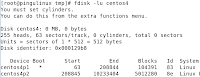
2. Mount using offset option
# mount -o loop,offset=106929152 /path/to/image /mnt
where 106929152=208846*512, 208846 is the start of the partition. Using this way, you only mount the second partition and not the whole image
3. You can now access your image at /mnt
To mount xen guest image (with lvm)
1. Check the partition on the image
# fdisk -lu /path/to/image
2. You have to install kpartx to handle lvm partiton
# yum install kpartx
3. Run kpartx on the image
# kpartx -av /path/to/image
4. Run vgscan to scan volume group available
# vgscan
5. Run vgchange to activate the volume group in the image
# vgchange -ay VolGroup00
6. Use lvs to see what is the name of your low volume group
# lvs
7. Mount the low volume group
# mount /dev/VolGroup00/LogVol01 /mnt
8. You can access your lvm image at the mounted directory which is /mnt
9. To unmount it, a few commands have to be executed (umount for unmounting, vgchange -an to deactivate volume group, kpartx -d to delete device map and losetup -d to delete loop device used)
# umount /mnt/
# vgchange -an VolGroup00
# kpartx -d /path/to/image
# losetup -d /dev/loop0
- 获取xen客户机的数据
- xen安装ubuntu客户机
- xen安装XP客户机
- 获取客户机的IPV4地址
- 黑马day04 request获取客户机的信息
- 获取客户机的IP和主机名称
- 获取客户机的机器名,获取客户的IP,获取客户机的电脑名
- 客户机与服务器的数据交互
- 客户机与服务器的数据交互
- 数据报的服务器客户机连接
- 【求助】【xen】【ubuntu12.04】安装半虚拟化客户机中遇到的问题
- Request向客户机输出表单,并获取数据
- xen server 获取许可证的地址
- 4种方式获取客户机的请求参数
- linux系统下使用Xen安装半虚拟化xen客户机(paravirtualized Xen guest)
- Ubuntu下使得其他客户机可以下载自己的数据
- 创建并启动一个xen半虚拟化PV客户机
- 客户机如何存储会话数据?
- js实现全选与反选
- WINDOWS读写锁的简单实现
- Android Camera HAL设计初步
- 谷歌技术"三宝"之MapReduce
- android 界面布局总结 && Android开发之Linkify【转】
- 获取xen客户机的数据
- gcc编译优化等级的区别
- python2.7.2的安装
- Linux 文件处理命令 总结
- android http-post方法简单实现
- 创业公司该不该被收购 这是个问题
- 【读书小结】—— Kaspersky anti-virus engine technology
- asp.net实现文件夹及文件压缩,并实现下载(一)
- usb camera HAL :CameraHardware.cpp


