android自定义控件实例
来源:互联网 发布:js动态设置div内容居中 编辑:程序博客网 时间:2024/04/30 16:34
很多时候android常用的控件不能满足我们的需求,那么我们就需要自定义一个控件了。今天做了一个自定义控件的实例,来分享下。
首先定义一个layout实现按钮内部布局:
- <?xmlversion="1.0"encoding="utf-8"?>
- <LinearLayoutxmlns:android="http://schemas.android.com/apk/res/android"
- android:layout_width="fill_parent"
- android:layout_height="fill_parent"
- android:orientation="horizontal">
- <ImageView
- android:id="@+id/imageView1"
- android:layout_width="wrap_content"
- android:layout_height="wrap_content"
- android:layout_gravity="center_vertical"
- android:paddingBottom="5dip"
- android:paddingLeft="40dip"
- android:paddingTop="5dip"
- android:src="@drawable/right_icon"/>
- <TextView
- android:id="@+id/textView1"
- android:layout_width="wrap_content"
- android:layout_height="wrap_content"
- android:layout_gravity="center_vertical"
- android:layout_marginLeft="8dip"
- android:text="确定"
- android:textColor="#000000"/>
- </LinearLayout>
<?xml version="1.0" encoding="utf-8"?><LinearLayout xmlns:android="http://schemas.android.com/apk/res/android" android:layout_width="fill_parent" android:layout_height="fill_parent" android:orientation="horizontal" > <ImageView android:id="@+id/imageView1" android:layout_width="wrap_content" android:layout_height="wrap_content" android:layout_gravity="center_vertical" android:paddingBottom="5dip" android:paddingLeft="40dip" android:paddingTop="5dip" android:src="@drawable/right_icon" /> <TextView android:id="@+id/textView1" android:layout_width="wrap_content" android:layout_height="wrap_content" android:layout_gravity="center_vertical" android:layout_marginLeft="8dip" android:text="确定" android:textColor="#000000" /></LinearLayout>
接下来写一个类继承LinearLayout,导入刚刚的布局,并且设置需要的方法,从而使的能在代码中控制这个自定义控件内容的显示。
- public class ImageBtn extends LinearLayout {
- private ImageView imageView;
- private TextView textView;
- public ImageBtn(Context context) {
- super(context);
- // TODO Auto-generated constructor stub
- }
- public ImageBtn(Context context, AttributeSet attrs) {
- super(context, attrs);
- // TODO Auto-generated constructor stub
- LayoutInflater inflater=(LayoutInflater) context.getSystemService(Context.LAYOUT_INFLATER_SERVICE);
- inflater.inflate(R.layout.imagebtn, this);
- imageView=(ImageView) findViewById(R.id.imageView1);
- textView=(TextView)findViewById(R.id.textView1);
- }
- /**
- * 设置图片资源
- */
- public void setImageResource(int resId) {
- imageView.setImageResource(resId);
- }
- /**
- * 设置显示的文字
- */
- public void setTextViewText(String text) {
- textView.setText(text);
- }
- }
public class ImageBtn extends LinearLayout {private ImageView imageView;private TextView textView;public ImageBtn(Context context) {super(context);// TODO Auto-generated constructor stub}public ImageBtn(Context context, AttributeSet attrs) {super(context, attrs);// TODO Auto-generated constructor stubLayoutInflater inflater=(LayoutInflater) context.getSystemService(Context.LAYOUT_INFLATER_SERVICE);inflater.inflate(R.layout.imagebtn, this);imageView=(ImageView) findViewById(R.id.imageView1);textView=(TextView)findViewById(R.id.textView1);}/** * 设置图片资源 */ public void setImageResource(int resId) { imageView.setImageResource(resId); } /** * 设置显示的文字 */ public void setTextViewText(String text) { textView.setText(text); } }
在需要使用这个自定义控件的layout中加入这控件,只需要在xml中加入即可。
- <?xmlversion="1.0"encoding="utf-8"?>
- <LinearLayoutxmlns:android="http://schemas.android.com/apk/res/android"
- android:layout_width="fill_parent"
- android:layout_height="fill_parent"
- android:orientation="horizontal">
- <cn.com.karl.view.ImageBtn
- android:id="@+id/btn_right"
- android:layout_height="wrap_content"
- android:layout_width="wrap_content"
- android:background="@drawable/btn"
- />
- <cn.com.karl.view.ImageBtn
- android:id="@+id/btn_error"
- android:layout_marginLeft="5dp"
- android:layout_height="wrap_content"
- android:layout_width="wrap_content"
- android:background="@drawable/btn"
- />
- </LinearLayout>
<?xml version="1.0" encoding="utf-8"?><LinearLayout xmlns:android="http://schemas.android.com/apk/res/android" android:layout_width="fill_parent" android:layout_height="fill_parent" android:orientation="horizontal" > <cn.com.karl.view.ImageBtn android:id="@+id/btn_right" android:layout_height="wrap_content" android:layout_width="wrap_content" android:background="@drawable/btn" /> <cn.com.karl.view.ImageBtn android:id="@+id/btn_error" android:layout_marginLeft="5dp" android:layout_height="wrap_content" android:layout_width="wrap_content" android:background="@drawable/btn" /></LinearLayout>
这里用到了背景图片 在drawable/btn.xml
- <?xmlversion="1.0"encoding="utf-8"?>
- <selectorxmlns:android="http://schemas.android.com/apk/res/android">
- <itemandroid:state_focused="true"android:state_pressed="false"android:drawable="@drawable/btn_normal"></item>
- <itemandroid:state_pressed="true"android:drawable="@drawable/btn_white"></item>
- <itemandroid:state_checked="true"android:drawable="@drawable/btn_white"></item>
- <itemandroid:state_focused="false"android:state_pressed="false"android:drawable="@drawable/btn_normal"></item>
- </selector>
<?xml version="1.0" encoding="utf-8"?><selector xmlns:android="http://schemas.android.com/apk/res/android" > <item android:state_focused="true" android:state_pressed="false" android:drawable="@drawable/btn_normal"></item> <item android:state_pressed="true" android:drawable="@drawable/btn_white"></item> <item android:state_checked="true" android:drawable="@drawable/btn_white"></item> <item android:state_focused="false" android:state_pressed="false" android:drawable="@drawable/btn_normal"></item> </selector>
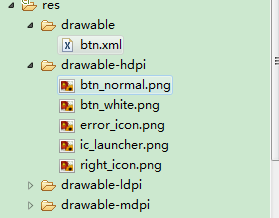
最后在activity中设置该控件,和其他控件差不多:
- public class IdentifyButtonActivity extends Activity {
- private ImageBtn imageBtn1;
- private ImageBtn imageBtn2;
- @Override
- protected void onCreate(Bundle savedInstanceState) {
- // TODO Auto-generated method stub
- super.onCreate(savedInstanceState);
- setContentView(R.layout.identifybutton);
- imageBtn1=(ImageBtn) this.findViewById(R.id.btn_right);
- imageBtn2=(ImageBtn) this.findViewById(R.id.btn_error);
- imageBtn1.setTextViewText("确定");
- imageBtn2.setTextViewText("取消");
- imageBtn1.setImageResource(R.drawable.right_icon);
- imageBtn2.setImageResource(R.drawable.error_icon);
- imageBtn1.setOnClickListener(new View.OnClickListener() {
- public void onClick(View v) {
- // TODO Auto-generated method stub
- Toast.makeText(getApplicationContext(), "点击的正确按钮", 1).show();
- }
- });
- imageBtn2.setOnClickListener(new View.OnClickListener() {
- public void onClick(View v) {
- // TODO Auto-generated method stub
- Toast.makeText(getApplicationContext(), "点击的错误按钮", 1).show();
- }
- });
- }
- }
public class IdentifyButtonActivity extends Activity { private ImageBtn imageBtn1; private ImageBtn imageBtn2;@Overrideprotected void onCreate(Bundle savedInstanceState) {// TODO Auto-generated method stubsuper.onCreate(savedInstanceState);setContentView(R.layout.identifybutton);imageBtn1=(ImageBtn) this.findViewById(R.id.btn_right);imageBtn2=(ImageBtn) this.findViewById(R.id.btn_error);imageBtn1.setTextViewText("确定");imageBtn2.setTextViewText("取消");imageBtn1.setImageResource(R.drawable.right_icon);imageBtn2.setImageResource(R.drawable.error_icon);imageBtn1.setOnClickListener(new View.OnClickListener() {public void onClick(View v) {// TODO Auto-generated method stubToast.makeText(getApplicationContext(), "点击的正确按钮", 1).show();}}); imageBtn2.setOnClickListener(new View.OnClickListener() {public void onClick(View v) {// TODO Auto-generated method stubToast.makeText(getApplicationContext(), "点击的错误按钮", 1).show();}});}}最后看看我们自定义控件的效果吧!
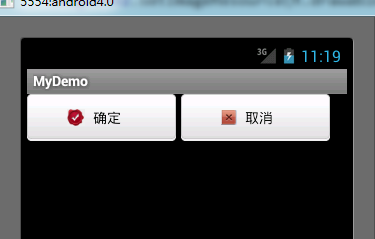
点击后还有按下按钮的效果。
- android自定义控件实例
- android自定义控件实例
- android自定义控件实例
- android自定义控件实例
- android自定义控件实例
- android自定义控件实例
- android自定义控件实例
- android自定义控件实例
- android 自定义控件实例
- android自定义控件实例
- android自定义控件实例
- android自定义控件实例 --控件
- android 自定义控件方法以及实例
- Android自定义控件下拉刷新实例代码
- android自定义控件实例(一) 上下滑屏控件
- Winform自定义控件实例
- Winform自定义控件实例
- Winform自定义控件实例
- 服务器出现kernel: TCP: time wait bucket table overflow解决
- mysql 出错:java.lang.ClassNotFoundException: com.mysql.jdbc.Driver
- 人民搜索笔试题2013
- Centos安装Memcache
- memcache服务器端参数说明
- android自定义控件实例
- keil编辑界面代码风格,字体,颜色设置 [李园7舍_404]
- Lucene.Net练手
- CSS3 选择器 基本选择器介绍
- nrv优化
- 16位声霸卡的DSP编程
- ERP及进销存软件库存管理设计要点
- mysql数据库中导入数据库无法显示中文,中文乱码(解决)Window/Linux
- Android SharedPreferences的使用


