简单分析Android中添加shortcut方面的源码 .
来源:互联网 发布:淘宝联盟教程 编辑:程序博客网 时间:2024/04/30 10:42
首先要知道Launcher,就是主屏幕,它是Android系统启动后所加载的第一个程序,如下,主屏幕分成两部分,Workspace和Hotseats,而shortcut就是添加在workspace上的,这上面还可以添加诸如widget、文件夹等。这儿说的shortcut是指跳转到具体功能的快捷方式,而不是简单的程序的入口图标,APIDemos中有一个添加shortcut的例子,我们稍后分析它。
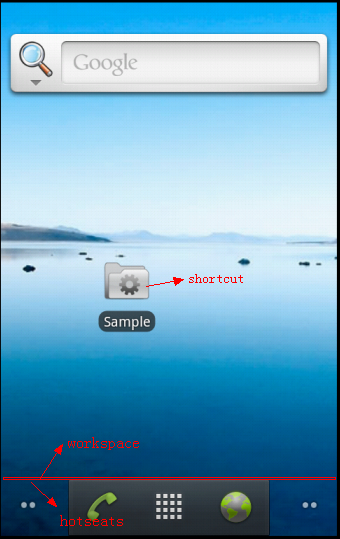
这儿以Android2.3的模拟器分析添加shortcut有关的源码,要添加shortcut,一般是摁menu键选择Add或长摁主屏幕,弹出菜单选择相应的shortcut,如下:
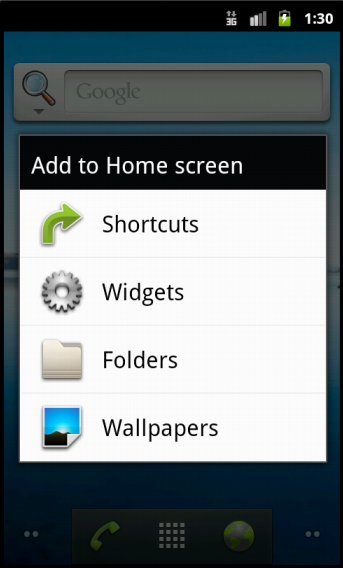
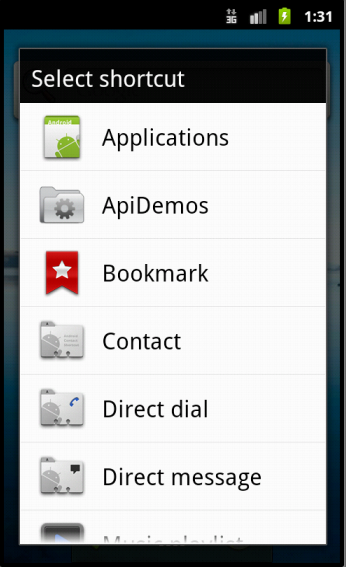
关于获取Android的源码和将源码导入到eclipse中,可以参看我前面的文章,首先找到Launcher的源码,在<源码目录>\packages\apps\Launcher2下。
1、从manifest文件中可以知道主屏幕就是Launcher.java这个activity,可以看下其布局文件,找到onOptionsItemSelected()方法,跟下去在onCreateDialog()方法中
- case DIALOG_CREATE_SHORTCUT:
- return new CreateShortcut().createDialog();
case DIALOG_CREATE_SHORTCUT: return new CreateShortcut().createDialog();找到create上左图这个dialog的代码,下面的方法是给dialog添加一个adapter,第二个参数是click事件的listener
- builder.setAdapter(mAdapter, this);
builder.setAdapter(mAdapter, this);
在其adapter中,发现其每一列就是个textview,通过:
- textView.setCompoundDrawablesWithIntrinsicBounds(item.image, null, null, null);
textView.setCompoundDrawablesWithIntrinsicBounds(item.image, null, null, null);这个方法可以在textview的左、上、右、下添加图片,无添加就为null。跟踪onclick()方法,在pickShortcut() 方法中:
- Intent pickIntent = new Intent(Intent.ACTION_PICK_ACTIVITY);
- ...
- startActivityForResult(pickIntent, REQUEST_PICK_SHORTCUT);
Intent pickIntent = new Intent(Intent.ACTION_PICK_ACTIVITY);...startActivityForResult(pickIntent, REQUEST_PICK_SHORTCUT);所以上右图其实是一个dialog样式的activity。
2、这个dialog样式的activity经常可以碰到,比如有时你点击一个链接,如果你装了多个浏览器,就会弹出这个activity让你选择哪个浏览器。其实就是ActivityPicker.java这个类。
跟踪其onCreate()方法:
- // Build list adapter of pickable items
- List<PickAdapter.Item> items = getItems();
- mAdapter = new PickAdapter(this, items);
// Build list adapter of pickable itemsList<PickAdapter.Item> items = getItems();mAdapter = new PickAdapter(this, items);跟踪getItems()方法,可以知道这个activityPicker中显示了两种数据,第一种便是上右图的第一项:
- // Add any injected pick items
- final Intent intent = getIntent();
- ArrayList<String> labels = intent.getStringArrayListExtra(Intent.EXTRA_SHORTCUT_NAME);
// Add any injected pick itemsfinal Intent intent = getIntent();ArrayList<String> labels = intent.getStringArrayListExtra(Intent.EXTRA_SHORTCUT_NAME);第二种便是在系统中查询一个Intent,就是上面一步中启动ActivityPicker的pickIntent中的name为Intent.EXTRA_INTENT的extraData,并且对其排序,是按照查询得出的activity的label或者name排序的:
- List<ResolveInfo> list = packageManager.queryIntentActivities(baseIntent, 0 /* no flags */);
- Collections.sort(list, new ResolveInfo.DisplayNameComparator(packageManager));
List<ResolveInfo> list = packageManager.queryIntentActivities(baseIntent, 0 /* no flags */);Collections.sort(list, new ResolveInfo.DisplayNameComparator(packageManager));所以系统中有Intent.ACTION_CREATE_SHORTCUT这个IntentFilter的activity都会显示在上右图中的列表中。
3、点击这个picker中ApiDemos,触发onclick(),会带着指向有Intent.ACTION_CREATE_SHORTCUT的activity的Intent返回到Launcher.java中。在onActivityResult()方法中跟下去:
- case REQUEST_PICK_SHORTCUT:
- processShortcut(data);
- break;
case REQUEST_PICK_SHORTCUT: processShortcut(data); break;if中是处理如果你当时点击的是第一项Applications时会继续弹出一个ActivityPicker,列出所有安装程序的入口activity的快捷方式。
我们则进到else中,我们会发现它会启动刚返回的那个activity,所以我们点击创建ApiDemos的shortcut时,它会先启动下这个具有Intent.ACTION_CREATE_SHORTCUT的activity,再退出。接着再返回到Launcher.java中,继续跟下去,completeAddShortcut()方法就是具体的将这个shortcut添加到workspace上的方法,继续跟踪addShortcut()方法到infoFromShortcutIntent()中:
- Intent intent = data.getParcelableExtra(Intent.EXTRA_SHORTCUT_INTENT);
- String name = data.getStringExtra(Intent.EXTRA_SHORTCUT_NAME);
- Parcelable bitmap = data.getParcelableExtra(Intent.EXTRA_SHORTCUT_ICON);
- ..
- Parcelable extra = data.getParcelableExtra(Intent.EXTRA_SHORTCUT_ICON_RESOURCE);
Intent intent = data.getParcelableExtra(Intent.EXTRA_SHORTCUT_INTENT); String name = data.getStringExtra(Intent.EXTRA_SHORTCUT_NAME);Parcelable bitmap = data.getParcelableExtra(Intent.EXTRA_SHORTCUT_ICON);..Parcelable extra = data.getParcelableExtra(Intent.EXTRA_SHORTCUT_ICON_RESOURCE);上面的代码是在你的有Intent.ACTION_CREATE_SHORTCUT的activity中所要返回给Launcher.java的Intent中所要的ExtraData,第一个代表跳转到你这个shortcut所指向的那个具体功能的activity的Intent,第二个指该shortcut在桌面的name,第三与第四任选一个代表该shortcut在桌面的icon。
4、继续跟踪completeAddShortcut()中的createShortcut()方法,发现shortcut也是个textview,只不过这次是把icon添加到了text的上方,点击这个shortcut触发onclick(),就会启动你的具体功能的activity:
- Intent intent = data.getParcelableExtra(Intent.EXTRA_SHORTCUT_INTENT);
Intent intent = data.getParcelableExtra(Intent.EXTRA_SHORTCUT_INTENT);基本分析完毕,附上一张时序图:
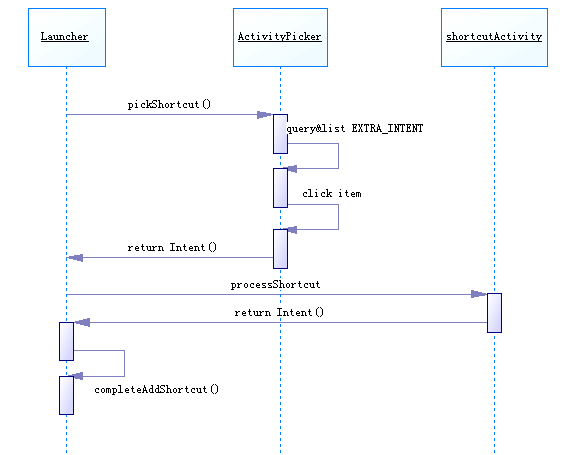
下面再看ApiDemos中那个例子,在app/LauncherShortcuts.java中,首先在manifest中:
- <activity-alias android:name=".app.CreateShortcuts"
- android:targetActivity=".app.LauncherShortcuts"
- android:label="@string/sample_shortcuts">
- <!-- This intent-filter allows your shortcuts to be created in the launcher. -->
- <intent-filter>
- <action android:name="android.intent.action.CREATE_SHORTCUT" />
- <category android:name="android.intent.category.DEFAULT" />
- </intent-filter>
- </activity-alias>
<activity-alias android:name=".app.CreateShortcuts" android:targetActivity=".app.LauncherShortcuts" android:label="@string/sample_shortcuts"> <!-- This intent-filter allows your shortcuts to be created in the launcher. --> <intent-filter> <action android:name="android.intent.action.CREATE_SHORTCUT" /> <category android:name="android.intent.category.DEFAULT" /> </intent-filter></activity-alias>它推荐使用activity-alias来提供CREATE_SHORTCUT这个IntentFilter,这样可以通过label和icon属性来自定义picker那个activity中显示这个shortcut的名称和图标,<action android:name="android.intent.action.CREATE_SHORTCUT" />分析在上面第二步。回到这个activity中,在setupShortcut()方法中,设置了上面第三步中所描述Intent,这个activity同时是那个当点击shortcut时所指向的那个具体功能的activity,所以intent.putExtra(Intent.EXTRA_SHORTCUT_INTENT, shortcutIntent)指向了自己。最后别忘了:
- setResult(RESULT_OK, intent);
setResult(RESULT_OK, intent);通过其返回到Launcher中。
有时我们会看到有些应用一安装完就在桌面添加了一个shortcut或是程序中可以点击一下按钮就在桌面创建一个shortcut,这时我们要用到Launcher中的一个广播接收者,在Launcher的manifest文件中:
- <receiver
- android:name="com.android.launcher2.InstallShortcutReceiver"
- android:permission="com.android.launcher.permission.INSTALL_SHORTCUT">
- <intent-filter>
- <action android:name="com.android.launcher.action.INSTALL_SHORTCUT" />
- </intent-filter>
- </receiver>
<receiver android:name="com.android.launcher2.InstallShortcutReceiver" android:permission="com.android.launcher.permission.INSTALL_SHORTCUT"> <intent-filter> <action android:name="com.android.launcher.action.INSTALL_SHORTCUT" /> </intent-filter></receiver>大家可以去看下这个广播接收者的源码。
下面通过一个例子来说明下用法:通过点击一个按钮在桌面创建一个shortcut。
TestCreateShortcut.java
- public class TestCreateShortcut extends Activity {
- @Override
- protected void onCreate(Bundle savedInstanceState) {
- super.onCreate(savedInstanceState);
- setContentView(R.layout.test_shortcut);
- Button button = (Button) findViewById(R.id.install);
- button.setOnClickListener(new OnClickListener() {
- @Override
- public void onClick(View v) {
- Intent intent = new Intent();
- //install_shortcut action
- intent.setAction("com.android.launcher.action.INSTALL_SHORTCUT");
- //点击shortcut时进入的activity,这里是自己
- intent.putExtra(Intent.EXTRA_SHORTCUT_INTENT, new Intent(
- TestCreateShortcut.this, TestCreateShortcut.class));
- //shortcut的name
- intent.putExtra(Intent.EXTRA_SHORTCUT_NAME, "MyShortcut");
- Parcelable iconResource = Intent.ShortcutIconResource
- .fromContext(TestCreateShortcut.this, R.drawable.icon);
- //shortcut的icon
- intent.putExtra(Intent.EXTRA_SHORTCUT_ICON_RESOURCE,
- iconResource);
- //是否可以重复放置shortcut,默认true
- intent.putExtra("duplicate", false);
- sendBroadcast(intent);
- }
- });
- }
- }
public class TestCreateShortcut extends Activity {@Overrideprotected void onCreate(Bundle savedInstanceState) {super.onCreate(savedInstanceState);setContentView(R.layout.test_shortcut);Button button = (Button) findViewById(R.id.install);button.setOnClickListener(new OnClickListener() {@Overridepublic void onClick(View v) {Intent intent = new Intent();//install_shortcut actionintent.setAction("com.android.launcher.action.INSTALL_SHORTCUT");//点击shortcut时进入的activity,这里是自己intent.putExtra(Intent.EXTRA_SHORTCUT_INTENT, new Intent(TestCreateShortcut.this, TestCreateShortcut.class));//shortcut的nameintent.putExtra(Intent.EXTRA_SHORTCUT_NAME, "MyShortcut");Parcelable iconResource = Intent.ShortcutIconResource.fromContext(TestCreateShortcut.this, R.drawable.icon);//shortcut的iconintent.putExtra(Intent.EXTRA_SHORTCUT_ICON_RESOURCE,iconResource);//是否可以重复放置shortcut,默认trueintent.putExtra("duplicate", false);sendBroadcast(intent);}});}}还有别忘了在你的manifest文件中加上这个权限:- <uses-permission android:name="com.android.launcher.permission.INSTALL_SHORTCUT"/>
- 简单分析Android中添加shortcut方面的源码
- 简单分析Android中添加shortcut方面的源码 .
- 简单分析Android中添加shortcut方面的源码
- 简单分析Android中添加shortcut方面的源码
- android中shortcut
- zookeeper的分析源码方面看timeout
- Duilib 源码分析之 Shortcut 篇
- android系统中,创建任意应用的快捷方式(shortcut)
- Android中快捷方式的创建和删除(ShortCut)
- Android添加快捷方式(ShortCut)到手机桌面
- Android添加快捷方式(Shortcut)到手机桌面
- 在Android的源码中添加LOG
- 在Android的源码中添加LOG
- Android的App Shortcut功能
- Android的App Shortcut功能
- android 联系人源码分析 新字段的添加流程
- 通过深度剖析Android之Launcher源码设计架构,创建HomeScreen的Shortcut(快捷方式)
- android中Handler的源码分析
- Android之ListView异步加载网络图片(优化缓存机制) .
- mongoVUE 破解方法
- 复制文本到剪贴板
- Android AlertDialog警告对话框实现
- svn属性svn:keywords与auto-props的配置(运行配置区)
- 简单分析Android中添加shortcut方面的源码 .
- 你必须知道的.NET之对接口和抽象类
- 让每天变为26 小时
- USACO section Camelot(枚举+队列优化)
- webservice的优点和缺点
- UIView层次管理(sendSubviewToBack,bringSubviewToFront)
- <iOS, Android>移动原型工具总结
- Oracle 11g RAC CRS-4535/ORA-15077
- XMLHTTPRequest对象


