- Download demo project - 33 Kb
- Download source files - 6 Kb
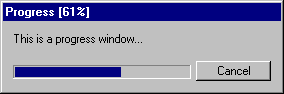
Introduction
There are many occasions where it's nice to have a popup window that shows the progress of a lengthy operation. Incorporating a dialog resource with a progress control and cancel button, then linking up the control messages for every project you wish to have the progress window can get monotonous and messy.
The class CProgressWnd is a simple drop in window that contains a progress control, a cancel button and a text area for messages. The text area can display 4 lines of text as default, although this can be changed usingCProgressWnd::SetWindowSize() (below)
Construction
 Collapse |
Collapse | Copy Code
CProgressWnd(); CProgressWnd(CWnd* pParent, LPCTSTR strTitle, BOOL bSmooth=FALSE); BOOL Create(CWnd* pParent, LPCTSTR strTitle, BOOL bSmooth=FALSE);
Construction is either via the constructor or a two-step process using the constructor and the Create function.pParent is the parent of the progress window,strTitle is the window caption title. bSmooth will only be effective if you have the header files and commctrl32.dll from IE 3.0 or above (no problems for MS VC 5.0). It specifies whether the progress bar will be smooth or chunky.
Operations
 Collapse |
Collapse | Copy Code
BOOL GoModal(LPCTSTR strTitle = _T("Progress"), BOOL bSmooth=FALSE); int SetPos(int nPos); int OffsetPos(int nPos); int SetStep(int nStep); int StepIt(); void SetRange(int nLower, int nUpper, int nStep = 1); void Hide(); void Show(); void Clear(); void SetText(LPCTSTR fmt, ...); BOOL Cancelled() void SetWindowSize(int nNumTextLines, int nWindowWidth = 390); void PeekAndPump(BOOL bCancelOnESCkey = TRUE); The PeekAndPump function allows messages to be pumped during long operations. The first parameter allows the window to be cancelled by pressing the ESC key.
You can also make the window modal by creating the window and calling GoModal(). This will disable the main window, and re-enable the main window when this window is destroyed. See the demo app for example code.
The window will also store and restore its position to and from the registry between incantations.
To use the window, just do something like:
 Collapse |
Collapse | Copy Code
CProgressWnd wndProgress(this, "Progress"); wndProgress.SetRange(0,5000); wndProgress.SetText("Processing..."); for (int i = 0; i < 5000; i++) { wndProgress.StepIt(); wndProgress.PeekAndPump(); if (wndProgress.Cancelled()) { MessageBox("Progress Cancelled"); break; } } or it can be done two stage as:
 Collapse |
Collapse | Copy Code
CProgressWnd wndProgress; if (!wndProgress.Create(this, "Progress")) return; wndProgress.SetRange(0,5000); wndProgress.SetText("Processing..."); History
- 13 Apr 2002 - added
SaveSettings call to OnCancel. Updated project for VC.NET. - 22 Apr 2002 - minor mods by Luke Gabello




