- Download source files - 12.8 KB
- Download demo project - 8.1 KB
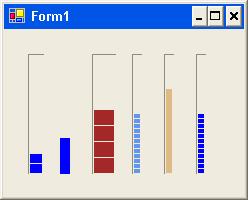
Introduction
This is a very simple progress bar inherited from System.Windows.Forms.UserControl. TheSystem.Windows.Forms.ProgressBar is only horizontal. And I cannot find a vertical version of a progress bar. I implemented this vertical progress bar with the same behavior as the horizontal progress bar. For my personal purpose, I provided this vertical progress bar with some enhanced features. First, the bar color can be changed byColor property. Second, the bar can be set to solid by setting Style property to Styles.Solid. The last feature is that the vertical progress bar can be borderless by setting BorderStyle property to BorderStyles.None.
Code
The code is very simple. The Styles and BorderStyles enums are defined as:
 Collapse |
Collapse | Copy Code
public enum Styles{ Classic, Solid}public enum BorderStyles{ Classic, None}The VerticalProgressBar class is inherited from UserControl class. You can specify a particular image by using the ToolboxBitmapAttribute class. Here, I used the same image as the ProgressBar.
 Collapse |
Collapse | Copy Code
[Description("Vertical Progress Bar")][ToolboxBitmap(typeof(ProgressBar))]public sealed class VerticalProgressBar : System.Windows.Forms.UserControl{ ... ...}For convenience, all of the vertical progress bar properties are organized into VerticalProgressBar category on the property window of Visual Studio .NET, using Category attribute.
 Collapse |
Collapse | Copy Code
[Description( "VerticalProgressBar Maximum Value")][Category( "VerticalProgressBar" )][RefreshProperties(RefreshProperties.All)]public int Maximum{ get { return m_Maximum; } set { m_Maximum = value; if(m_Maximum < m_Minimum) m_Minimum=m_Maximum; if(m_Maximum < m_Value) m_Value = m_Maximum; Invalidate(); }}... ...OnPaint function was overridden to draw bar and border if needed.
 Collapse |
Collapse | Copy Code
protected override void OnPaint(System.Windows.Forms.PaintEventArgs e){ Graphics dc = e.Graphics; drawBar(dc); drawBorder(dc); base.OnPaint(e);}Using the Code
To use this vertical progress bar, copy the VerticalProgressBar.dll under your project directory. Then choose Add/Remove Items.. on the context menu of toolbox pane, and select this file to add this control to the toolbox. It will show the same icon as the ProgressBar. Then you can use it as same as ProgressBar. The default properties of this vertical progress bar are set to the same as the ProgressBar. You can change Color, Style, andBorderStyle properties as you need.




