IOS学习之UITableView表视图控件初步
来源:互联网 发布:软件平台性能指标 编辑:程序博客网 时间:2024/05/17 07:55
表视图这个控件学习的时候,发现是目前我接触到最复杂的组件。
在Android中也提供了类似表视图的控件叫ListView。
原生的ListView,支持的操作其实很有限,数据的条目展示,点击或是长按的操作。
后来慢慢的衍生出来的索引,分区,动态改变指定条目位置等。
到了IOS发现,原来都是这些设计概念全是从IOS的表视图移植过去的吧。
因此,IOS的表视图是个挺丰富的控件
以下文章内容我基本是这么个流程划分
最简单的表视图——》自定义Cell表——》可编辑表——》可动态移动表
以下是配合Navigation导航条控件演示的tableView各种实现。
一:基础表视图
我们看下表视图一个大致的界面模型
首先是navc的顶级视图

这个视图控制器的代码基本很前面提到的导航那章一样,只是多了一个数组容器来保存要显示的三个二级视图控制器
看下m文件
- //
- // NonoFirstLevelViewController.m
- // NavTest
- //
- // Created by Nono on 12-4-26.
- // Copyright (c) 2012年 NonoWithLilith. All rights reserved.
- //
- #import "NonoFirstLevelViewController.h"
- #import "NonoSecondLevelViewController.h"
- #import "SimpleTableViewController.h"
- #import "CustomCellViewController.h"
- #import "EditViewController.h"
- @interface NonoFirstLevelViewController ()
- @end
- @implementation NonoFirstLevelViewController
- @synthesize controllers = _controllers;
- #pragma 实现头文件中自定义方法;
- - (void)initAllSecondControllers:(NSMutableArray *)array
- {
- SimpleTableViewController *controller1 = [[SimpleTableViewController alloc] init];
- [controller1 setTitle:@"简单表视图"];
- [array addObject:controller1];
- [controller1 release];
- CustomCellViewController *controller2 = [[CustomCellViewController alloc] init];
- [controller2 setTitle:@"自定义cell视图"];
- [array addObject:controller2];
- [controller2 release];
- EditViewController *controller3 = [[EditViewController alloc] init];
- [controller3 setTitle:@"可编辑视图"];
- [array addObject:controller3];
- [controller3 release];
- }
- - (id)initWithStyle:(UITableViewStyle)style
- {
- self = [super initWithStyle:style];
- if (self) {
- }
- return self;
- }
- - (void)viewDidLoad
- {
- [super viewDidLoad];
- self.title = @"表视图Demo";
- //实例化一个可变数组
- NSMutableArray *array = [[NSMutableArray alloc] init ];//
- self.controllers = array;
- [array release];
- [self initAllSecondControllers:self.controllers];
- }
- - (void)viewDidUnload
- {
- [super viewDidUnload];
- }
- - (BOOL)shouldAutorotateToInterfaceOrientation:(UIInterfaceOrientation)interfaceOrientation
- {
- return (interfaceOrientation == UIInterfaceOrientationPortrait);
- }
- #pragma mark - Table view data source
- - (NSInteger)tableView:(UITableView *)tableView numberOfRowsInSection:(NSInteger)section
- {
- return [self.controllers count];
- }
- - (UITableViewCell *)tableView:(UITableView *)tableView cellForRowAtIndexPath:(NSIndexPath *)indexPath
- {
- static NSString *CellIdentifier = @"FirstLevelCell";
- UITableViewCell *cell = [tableView dequeueReusableCellWithIdentifier:CellIdentifier];
- if (cell == nil) {
- cell = [[[UITableViewCell alloc] initWithStyle:UITableViewCellStyleDefault reuseIdentifier:CellIdentifier] autorelease];
- }
- NSUInteger row = [indexPath row];
- NonoSecondLevelViewController *controller = [self.controllers objectAtIndex:row];
- cell.textLabel.text = [controller title];
- return cell;
- }
- #pragma mark - Table view delegate
- - (void)tableView:(UITableView *)tableView didSelectRowAtIndexPath:(NSIndexPath *)indexPath
- {
- NSUInteger row = [indexPath row];
- NonoSecondLevelViewController *secondVC = [self.controllers objectAtIndex:row];
- [self.navigationController pushViewController:secondVC animated:YES];
- }
- @end
//// NonoFirstLevelViewController.m// NavTest//// Created by Nono on 12-4-26.// Copyright (c) 2012年 NonoWithLilith. All rights reserved.//#import "NonoFirstLevelViewController.h"#import "NonoSecondLevelViewController.h"#import "SimpleTableViewController.h"#import "CustomCellViewController.h"#import "EditViewController.h"@interface NonoFirstLevelViewController ()@end@implementation NonoFirstLevelViewController@synthesize controllers = _controllers;#pragma 实现头文件中自定义方法;- (void)initAllSecondControllers:(NSMutableArray *)array{ SimpleTableViewController *controller1 = [[SimpleTableViewController alloc] init]; [controller1 setTitle:@"简单表视图"]; [array addObject:controller1]; [controller1 release]; CustomCellViewController *controller2 = [[CustomCellViewController alloc] init]; [controller2 setTitle:@"自定义cell视图"]; [array addObject:controller2]; [controller2 release]; EditViewController *controller3 = [[EditViewController alloc] init]; [controller3 setTitle:@"可编辑视图"]; [array addObject:controller3]; [controller3 release];}- (id)initWithStyle:(UITableViewStyle)style{ self = [super initWithStyle:style]; if (self) { } return self;}- (void)viewDidLoad{ [super viewDidLoad]; self.title = @"表视图Demo"; //实例化一个可变数组 NSMutableArray *array = [[NSMutableArray alloc] init ];// self.controllers = array; [array release]; [self initAllSecondControllers:self.controllers];}- (void)viewDidUnload{ [super viewDidUnload];}- (BOOL)shouldAutorotateToInterfaceOrientation:(UIInterfaceOrientation)interfaceOrientation{ return (interfaceOrientation == UIInterfaceOrientationPortrait);}#pragma mark - Table view data source- (NSInteger)tableView:(UITableView *)tableView numberOfRowsInSection:(NSInteger)section{ return [self.controllers count];}- (UITableViewCell *)tableView:(UITableView *)tableView cellForRowAtIndexPath:(NSIndexPath *)indexPath{ static NSString *CellIdentifier = @"FirstLevelCell"; UITableViewCell *cell = [tableView dequeueReusableCellWithIdentifier:CellIdentifier]; if (cell == nil) { cell = [[[UITableViewCell alloc] initWithStyle:UITableViewCellStyleDefault reuseIdentifier:CellIdentifier] autorelease]; } NSUInteger row = [indexPath row]; NonoSecondLevelViewController *controller = [self.controllers objectAtIndex:row]; cell.textLabel.text = [controller title]; return cell;}#pragma mark - Table view delegate- (void)tableView:(UITableView *)tableView didSelectRowAtIndexPath:(NSIndexPath *)indexPath{ NSUInteger row = [indexPath row]; NonoSecondLevelViewController *secondVC = [self.controllers objectAtIndex:row]; [self.navigationController pushViewController:secondVC animated:YES]; }@end顶视图类基本就是一个导航作用。线面我么先看最简单的这条目
简单表视图:

- - (UITableViewCell *)tableView:(UITableView *)tableView cellForRowAtIndexPath:(NSIndexPath *)indexPath
- {
- //控件复用
- static NSString *CellIdentifier = @"simpleCell";
- UITableViewCell *cell = [tableView dequeueReusableCellWithIdentifier:CellIdentifier];
- if (cell == nil) {
- cell = [[[UITableViewCell alloc] initWithStyle:UITableViewCellStyleDefault reuseIdentifier:CellIdentifier] autorelease];
- }
- NSUInteger row = [indexPath row];
- NSString *string = [self.data objectAtIndex:row];
- cell.textLabel.text = string;
- //这个可以定义item右端小图标显示风格,默认是none;
- //cell.accessoryType = UITableViewCellAccessoryDetailDisclosureButton;
- [string release];
- return cell;
- }
- (UITableViewCell *)tableView:(UITableView *)tableView cellForRowAtIndexPath:(NSIndexPath *)indexPath{ //控件复用 static NSString *CellIdentifier = @"simpleCell"; UITableViewCell *cell = [tableView dequeueReusableCellWithIdentifier:CellIdentifier]; if (cell == nil) { cell = [[[UITableViewCell alloc] initWithStyle:UITableViewCellStyleDefault reuseIdentifier:CellIdentifier] autorelease]; } NSUInteger row = [indexPath row]; NSString *string = [self.data objectAtIndex:row]; cell.textLabel.text = string; //这个可以定义item右端小图标显示风格,默认是none; //cell.accessoryType = UITableViewCellAccessoryDetailDisclosureButton; [string release]; return cell;}这边主要说如下几点:
1》。控件得复用,这个和Android很像,因此我们在获取cell对象时,先从原来得复用队列里查找(更具指定的标记,这点也告诉我们,我们可以设置多个标记),
若没有,那就新建一个
2》。整个tableview的style分两种,一种就是顶级视图界面的那种: self.tableView.style = UITableViewStylePlain,另一种就是这个视图的风格:
self.tableView.style = UITableViewStyleGrouped
3》.对于每个item,单元格样式使用了3个不同的单元格元素。依次左边开始有个图标,中间就是一个label,右侧会有一个详情栏。
4》。同样的对于每个cell也是有样式风格的 cell = [[[UITableViewCell alloc] initWithStyle:UITableViewCellStyleDefault reuseIdentifier:CellIdentifier]
针对3,4设置后得某种效果如下:

左端可以自己敬爱个图标进去,黑体字就是文本label,灰色的是详细文本标签,小箭头图标是accessoryType
以下就是代码
- static NSString *CellIdentifier = @"FirstLevelCell";
- UITableViewCell *cell = [tableView dequeueReusableCellWithIdentifier:CellIdentifier];
- if (cell == nil) {
- cell = [[[UITableViewCell alloc] initWithStyle:UITableViewCellStyleValue1 reuseIdentifier:CellIdentifier] autorelease];
- }
- NSUInteger row = [indexPath row];
- NonoSecondLevelViewController *controller = [self.controllers objectAtIndex:row];
- cell.textLabel.text = [controller title];
- cell.detailTextLabel.text = @"什么情况";
- //这个可以定义item右端小图标显示风格,默认是none;
- cell.accessoryType = UITableViewCellAccessoryDetailDisclosureButton;
- return cell;
static NSString *CellIdentifier = @"FirstLevelCell"; UITableViewCell *cell = [tableView dequeueReusableCellWithIdentifier:CellIdentifier]; if (cell == nil) { cell = [[[UITableViewCell alloc] initWithStyle:UITableViewCellStyleValue1 reuseIdentifier:CellIdentifier] autorelease]; } NSUInteger row = [indexPath row]; NonoSecondLevelViewController *controller = [self.controllers objectAtIndex:row]; cell.textLabel.text = [controller title]; cell.detailTextLabel.text = @"什么情况"; //这个可以定义item右端小图标显示风格,默认是none; cell.accessoryType = UITableViewCellAccessoryDetailDisclosureButton; return cell;默认风格的cell是不能显示详情标签内容的。其实很多效果,代码都走一边就看出来了,具体就自己改动下代码就ok了
二:自定义的Cell

自定义的cell,xib实现

基本没什么好说的,看下该类额控制器文件
- //
- // CustomCellViewController.m
- // NavTest
- //
- // Created by Nono on 12-5-4.
- // Copyright (c) 2012年 NonoWithLilith. All rights reserved.
- //
- #import "CustomCellViewController.h"
- @interface CustomCellViewController ()
- @end
- @implementation CustomCellViewController
- @synthesize customCell = _customCell;
- - (id)initWithNibName:(NSString *)nibNameOrNil bundle:(NSBundle *)nibBundleOrNil
- {
- self = [super initWithNibName:nibNameOrNil bundle:nibBundleOrNil];
- if (self) {
- // Custom initialization
- }
- return self;
- }
- - (void)viewDidLoad
- {
- [super viewDidLoad];
- NSMutableArray *array = [[NSMutableArray alloc] initWithObjects:@"陈凯",@"Nono",@"Lilith",@"窗前明月光",@"疑是地上霜",@"举头望明月",@"低头思故乡",@"锄禾日当午",@"汗滴禾下土",@"谁知盘中餐",@"粒粒皆幸苦",nil];
- self.data = array;
- [array release];
- // Do any additional setup after loading the view from its nib.
- }
- - (BOOL)shouldAutorotateToInterfaceOrientation:(UIInterfaceOrientation)interfaceOrientation
- {
- return (interfaceOrientation == UIInterfaceOrientationPortrait);
- }
- #pragma mark_
- #pragma 数据源方法
- - (NSInteger)tableView:(UITableView *)tableView numberOfRowsInSection:(NSInteger)section
- {
- return [self.data count];
- }
- // Row display. Implementers should *always* try to reuse cells by setting each cell's reuseIdentifier and querying for available reusable cells with dequeueReusableCellWithIdentifier:
- // Cell gets various attributes set automatically based on table (separators) and data source (accessory views, editing controls)
- - (UITableViewCell *)tableView:(UITableView *)tableView cellForRowAtIndexPath:(NSIndexPath *)indexPath
- {
- static NSString *CellIdentifier = @"CustomCell";
- UITableViewCell *cell = [tableView dequeueReusableCellWithIdentifier:CellIdentifier];
- if (cell == nil) {
- NSArray *nib = [[NSBundle mainBundle] loadNibNamed:@"CustomCell" owner:self options:nil];
- if([nib count] > 0){
- cell = self.customCell;
- cell.backgroundColor = [UIColor redColor];
- }else{
- NSLog(@"加载 nib文件失败");
- }
- }
- NSUInteger row = [indexPath row];
- NSString *string = [self.data objectAtIndex:row];
- UILabel *customlabel =(UILabel*) [cell viewWithTag:11];
- customlabel.text = string;
- [string release];
- return cell;
- }
- @end
//// CustomCellViewController.m// NavTest//// Created by Nono on 12-5-4.// Copyright (c) 2012年 NonoWithLilith. All rights reserved.//#import "CustomCellViewController.h"@interface CustomCellViewController ()@end@implementation CustomCellViewController@synthesize customCell = _customCell;- (id)initWithNibName:(NSString *)nibNameOrNil bundle:(NSBundle *)nibBundleOrNil{ self = [super initWithNibName:nibNameOrNil bundle:nibBundleOrNil]; if (self) { // Custom initialization } return self;}- (void)viewDidLoad{ [super viewDidLoad]; NSMutableArray *array = [[NSMutableArray alloc] initWithObjects:@"陈凯",@"Nono",@"Lilith",@"窗前明月光",@"疑是地上霜",@"举头望明月",@"低头思故乡",@"锄禾日当午",@"汗滴禾下土",@"谁知盘中餐",@"粒粒皆幸苦",nil]; self.data = array; [array release]; // Do any additional setup after loading the view from its nib.}- (BOOL)shouldAutorotateToInterfaceOrientation:(UIInterfaceOrientation)interfaceOrientation{ return (interfaceOrientation == UIInterfaceOrientationPortrait);}#pragma mark_#pragma 数据源方法- (NSInteger)tableView:(UITableView *)tableView numberOfRowsInSection:(NSInteger)section{ return [self.data count]; }// Row display. Implementers should *always* try to reuse cells by setting each cell's reuseIdentifier and querying for available reusable cells with dequeueReusableCellWithIdentifier:// Cell gets various attributes set automatically based on table (separators) and data source (accessory views, editing controls)- (UITableViewCell *)tableView:(UITableView *)tableView cellForRowAtIndexPath:(NSIndexPath *)indexPath{ static NSString *CellIdentifier = @"CustomCell"; UITableViewCell *cell = [tableView dequeueReusableCellWithIdentifier:CellIdentifier]; if (cell == nil) { NSArray *nib = [[NSBundle mainBundle] loadNibNamed:@"CustomCell" owner:self options:nil]; if([nib count] > 0){ cell = self.customCell; cell.backgroundColor = [UIColor redColor]; }else{ NSLog(@"加载 nib文件失败"); } } NSUInteger row = [indexPath row]; NSString *string = [self.data objectAtIndex:row]; UILabel *customlabel =(UILabel*) [cell viewWithTag:11]; customlabel.text = string; [string release]; return cell;}@end提几个注意点:1》。cell的xib文件得拥有者设置成该类,在该类得头文件中定义一个输出口。
2》 我们看到cell的xib文件有3个label视图我们能看到,其实还有一个没有title的label视图,也就我们要动态添加数据的那个视图,
在xib文件中需要给他设置一个tag,这样我们在代码里才能根据tag找出该对象(和Android中得id很像)。这边我定义了11,所以
UILabel *customlabel =(UILabel*) [cellviewWithTag:11];
customlabel.text = string;
3》。xib文件加载,我是根据书上得列子方法。根据应用的束来获取。4》。哦,还有点就是 static NSString *CellIdentifier = @"CustomCell";。这个在xib文件得指定器中定义,因为原本我们新建一个cell是有个传入指定标签,
而现在这个新建一个cell说白了就是直接从xib中加载一个实例化了,那么指定器怎需要在xib中定义下。
对于cell简单的自定义就是这样。
三:可编辑的tableView(删除,添加,移动)
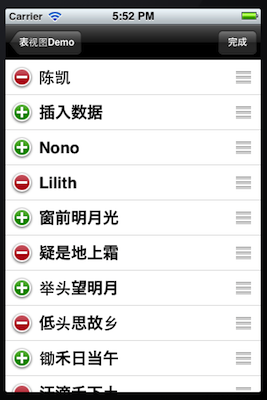
- //
- // EditViewController.m
- // NavTest
- //
- // Created by Nono on 12-5-4.
- // Copyright (c) 2012年 NonoWithLilith. All rights reserved.
- //
- #import "EditViewController.h"
- @interface EditViewController ()
- @end
- @implementation EditViewController
- @synthesize edittableView;
- - (void)editButtonPressed:(id)sender
- {
- [self.edittableView setEditing:!self.edittableView.editing animated:(YES)];
- if (edittableView.editing) {
- [self.navigationItem.rightBarButtonItem setTitle:@"完成"];
- }else {
- [self.navigationItem.rightBarButtonItem setTitle:@"编辑"];
- };
- NSLog(@"点击了按钮");
- }
- - (id)initWithNibName:(NSString *)nibNameOrNil bundle:(NSBundle *)nibBundleOrNil
- {
- self = [super initWithNibName:nibNameOrNil bundle:nibBundleOrNil];
- if (self) {
- // Custom initialization
- }
- return self;
- }
- - (void)viewDidLoad
- {
- [super viewDidLoad];
- NSMutableArray *array = [[NSMutableArray alloc] initWithObjects:@"陈凯",@"Nono",@"Lilith",@"窗前明月光",@"疑是地上霜",@"举头望明月",@"低头思故乡",@"锄禾日当午",@"汗滴禾下土",@"谁知盘中餐",@"粒粒皆幸苦",nil];
- self.data = array;
- [array release];
- UIBarButtonItem *rigthButton = [[UIBarButtonItem alloc] initWithTitle:@"编辑" style:UIBarButtonItemStyleBordered target:self action:@selector(editButtonPressed:)];
- self.navigationItem.rightBarButtonItem = rigthButton;
- //self.navigationItem.prompt = @"加载";
- [rigthButton release];
- // Do any additional setup after loading the view from its nib.
- }
- - (void)viewDidUnload
- {
- [super viewDidUnload];
- // Release any retained subviews of the main view.
- // e.g. self.myOutlet = nil;
- }
- - (BOOL)shouldAutorotateToInterfaceOrientation:(UIInterfaceOrientation)interfaceOrientation
- {
- return (interfaceOrientation == UIInterfaceOrientationPortrait);
- }
- #pragma mark - Table view data source
- - (NSInteger)tableView:(UITableView *)tableView numberOfRowsInSection:(NSInteger)section
- {
- // Return the number of rows in the section.
- return [self.data count];
- }
- - (UITableViewCell *)tableView:(UITableView *)tableView cellForRowAtIndexPath:(NSIndexPath *)indexPath
- {
- static NSString *CellIdentifier = @"editLevelCell";
- UITableViewCell *cell = [tableView dequeueReusableCellWithIdentifier:CellIdentifier];
- if (cell == nil) {
- cell = [[[UITableViewCell alloc] initWithStyle:UITableViewCellStyleDefault reuseIdentifier:CellIdentifier] autorelease];
- }
- NSUInteger row = [indexPath row];
- NSString *string = [self.data objectAtIndex:row];
- cell.textLabel.text = string;
- [string release];
- return cell;
- }
- #pragma 实现数据源协议中一些关于编辑操作方法
- - (BOOL)tableView:(UITableView *)tableView canEditRowAtIndexPath:(NSIndexPath *)indexPath
- {
- //是否可以编辑,即是tableView setEditing的前提;默认是yes,实现这个方法估计主要是选择性的编辑条目。
- return YES;
- }
- - (BOOL)tableView:(UITableView *)tableView canMoveRowAtIndexPath:(NSIndexPath *)indexPath
- {
- //同理默认其实就是yes,移动模式(会显示可以触摸得移动button)必须是在实现了下面这个方法才有效,否则及时yes了,移动模式条也是不显示的,简单的说,你不能执行移动操作
- return YES;
- }
- //移动操作
- - (void)tableView:(UITableView *)tableView moveRowAtIndexPath:(NSIndexPath *)sourceIndexPath toIndexPath:(NSIndexPath *)destinationIndexPath
- {
- //拖动得思路就是先备份选中行,删除原来那份,将备份的一份插入到目标行
- NSUInteger fromRow = [sourceIndexPath row];
- NSUInteger toRow = [destinationIndexPath row];
- id ob = [[self.data objectAtIndex:fromRow] retain];
- [self.data removeObjectAtIndex:fromRow];
- [self.data insertObject:ob atIndex:toRow];
- [ob release];
- }
- - (void)tableView:(UITableView *)tableView commitEditingStyle:(UITableViewCellEditingStyle)editingStyle forRowAtIndexPath:(NSIndexPath *)indexPath
- {
- NSUInteger row = [indexPath row];
- //提交操作完的编辑
- if (editingStyle == UITableViewCellEditingStyleDelete) {
- [self.data removeObjectAtIndex:row]; //删除操作
- [tableView deleteRowsAtIndexPaths:[NSArray arrayWithObject:indexPath] withRowAnimation:UITableViewRowAnimationFade];
- }
- if (editingStyle == UITableViewCellEditingStyleInsert) {
- [self.data insertObject:@"插入数据" atIndex:row];//插入操作
- [tableView insertRowsAtIndexPaths:[NSArray arrayWithObject:indexPath] withRowAnimation:UITableViewRowAnimationLeft];
- }
- }
- #pragma 实现tableView委托中一些方法
- - (UITableViewCellEditingStyle)tableView:(UITableView *)tableView editingStyleForRowAtIndexPath:(NSIndexPath *)indexPath;
- {
- //设置可编辑得样式:系统提供了三种,一种是删除,一种是插入,一种时是none
- NSInteger row = [indexPath row];
- if(row %2 == 0)//这边做了小处理,间隔显示删除和插入
- {
- return UITableViewCellEditingStyleDelete;
- }
- return UITableViewCellEditingStyleInsert;
- }
- @end
//// EditViewController.m// NavTest//// Created by Nono on 12-5-4.// Copyright (c) 2012年 NonoWithLilith. All rights reserved.//#import "EditViewController.h"@interface EditViewController ()@end@implementation EditViewController@synthesize edittableView;- (void)editButtonPressed:(id)sender{ [self.edittableView setEditing:!self.edittableView.editing animated:(YES)]; if (edittableView.editing) { [self.navigationItem.rightBarButtonItem setTitle:@"完成"]; }else { [self.navigationItem.rightBarButtonItem setTitle:@"编辑"]; }; NSLog(@"点击了按钮");}- (id)initWithNibName:(NSString *)nibNameOrNil bundle:(NSBundle *)nibBundleOrNil{ self = [super initWithNibName:nibNameOrNil bundle:nibBundleOrNil]; if (self) { // Custom initialization } return self;}- (void)viewDidLoad{ [super viewDidLoad]; NSMutableArray *array = [[NSMutableArray alloc] initWithObjects:@"陈凯",@"Nono",@"Lilith",@"窗前明月光",@"疑是地上霜",@"举头望明月",@"低头思故乡",@"锄禾日当午",@"汗滴禾下土",@"谁知盘中餐",@"粒粒皆幸苦",nil]; self.data = array; [array release]; UIBarButtonItem *rigthButton = [[UIBarButtonItem alloc] initWithTitle:@"编辑" style:UIBarButtonItemStyleBordered target:self action:@selector(editButtonPressed:)]; self.navigationItem.rightBarButtonItem = rigthButton; //self.navigationItem.prompt = @"加载"; [rigthButton release]; // Do any additional setup after loading the view from its nib.}- (void)viewDidUnload{ [super viewDidUnload]; // Release any retained subviews of the main view. // e.g. self.myOutlet = nil;}- (BOOL)shouldAutorotateToInterfaceOrientation:(UIInterfaceOrientation)interfaceOrientation{ return (interfaceOrientation == UIInterfaceOrientationPortrait);}#pragma mark - Table view data source- (NSInteger)tableView:(UITableView *)tableView numberOfRowsInSection:(NSInteger)section{ // Return the number of rows in the section. return [self.data count];}- (UITableViewCell *)tableView:(UITableView *)tableView cellForRowAtIndexPath:(NSIndexPath *)indexPath{ static NSString *CellIdentifier = @"editLevelCell"; UITableViewCell *cell = [tableView dequeueReusableCellWithIdentifier:CellIdentifier]; if (cell == nil) { cell = [[[UITableViewCell alloc] initWithStyle:UITableViewCellStyleDefault reuseIdentifier:CellIdentifier] autorelease]; } NSUInteger row = [indexPath row]; NSString *string = [self.data objectAtIndex:row]; cell.textLabel.text = string; [string release]; return cell;}#pragma 实现数据源协议中一些关于编辑操作方法- (BOOL)tableView:(UITableView *)tableView canEditRowAtIndexPath:(NSIndexPath *)indexPath{ //是否可以编辑,即是tableView setEditing的前提;默认是yes,实现这个方法估计主要是选择性的编辑条目。 return YES;}- (BOOL)tableView:(UITableView *)tableView canMoveRowAtIndexPath:(NSIndexPath *)indexPath{ //同理默认其实就是yes,移动模式(会显示可以触摸得移动button)必须是在实现了下面这个方法才有效,否则及时yes了,移动模式条也是不显示的,简单的说,你不能执行移动操作 return YES;}//移动操作- (void)tableView:(UITableView *)tableView moveRowAtIndexPath:(NSIndexPath *)sourceIndexPath toIndexPath:(NSIndexPath *)destinationIndexPath{ //拖动得思路就是先备份选中行,删除原来那份,将备份的一份插入到目标行 NSUInteger fromRow = [sourceIndexPath row]; NSUInteger toRow = [destinationIndexPath row]; id ob = [[self.data objectAtIndex:fromRow] retain]; [self.data removeObjectAtIndex:fromRow]; [self.data insertObject:ob atIndex:toRow]; [ob release];}- (void)tableView:(UITableView *)tableView commitEditingStyle:(UITableViewCellEditingStyle)editingStyle forRowAtIndexPath:(NSIndexPath *)indexPath{ NSUInteger row = [indexPath row]; //提交操作完的编辑 if (editingStyle == UITableViewCellEditingStyleDelete) { [self.data removeObjectAtIndex:row]; //删除操作 [tableView deleteRowsAtIndexPaths:[NSArray arrayWithObject:indexPath] withRowAnimation:UITableViewRowAnimationFade]; } if (editingStyle == UITableViewCellEditingStyleInsert) { [self.data insertObject:@"插入数据" atIndex:row];//插入操作 [tableView insertRowsAtIndexPaths:[NSArray arrayWithObject:indexPath] withRowAnimation:UITableViewRowAnimationLeft]; } }#pragma 实现tableView委托中一些方法- (UITableViewCellEditingStyle)tableView:(UITableView *)tableView editingStyleForRowAtIndexPath:(NSIndexPath *)indexPath;{ //设置可编辑得样式:系统提供了三种,一种是删除,一种是插入,一种时是none NSInteger row = [indexPath row]; if(row %2 == 0)//这边做了小处理,间隔显示删除和插入 { return UITableViewCellEditingStyleDelete; } return UITableViewCellEditingStyleInsert;}@end基本代码如上。
- IOS学习之UITableView表视图控件初步
- IOS学习八:UITableView表视图控件初步
- 黑马程序员——IOS学习八:UITableView表视图控件初步——黑马 ios 技术博客
- IOS学习笔记(一)之UITableView表视图
- UITableView表视图控件
- iOS大典之表视图UITableView
- IOS学习笔记(十一)之IOS开发之表视图(UITableView)的基本介绍(一)
- IOS学习笔记(十一)之IOS开发之表视图(UITableView)的基本介绍(一)
- IOS学习笔记(十二)之IOS开发之表视图(UITableView)的讲解与使用(二)
- IOS学习笔记(十一)之IOS开发之表视图(UITableView)的基本介绍(一)
- IOS控件之UITableView
- UI控件之UITableView初步使用
- iOS UITableView表视图(1)
- ios UITableView表视图(2)
- IOS学习之UITableView
- IOS学习之 UITableView
- IOS学习之UITableView
- IOS控件之UITableView详解
- 创业总结:创业公司怎样留人
- 十大【C语言】经典书籍,应该有你看过的吧
- java 环境变量设置
- 织梦DEDE的列表页
- TCP通信中对消息进行加密(一)
- IOS学习之UITableView表视图控件初步
- hibernate中如何替换slf4j为log4j
- 考试的感想
- This template requires a more recent version of the Android Eclipse plugin. Please update from versi
- windows进程间通信
- java 简单代码 运行
- C++ 遇到error LNK2019: unresolved external symbol "public: void __thisca的问题
- 第三次上机试验任务
- 如何在Eclipse中显示行号


