GNU Screen Splitting
来源:互联网 发布:注册局.手机保留域名 编辑:程序博客网 时间:2024/04/29 10:19
I’ve never been an avid user of GNU Screen despite a number of people giving it rave reviews. I never needed to resume remote sessions and the window management stuff seemed pointless (“Why not just open a new tab in gnome-terminal?!”).
However, today I discovered that newer versions of Screen are capable of splitting the terminal window horizontally and vertically. A light bulb came on, and after a bit of experimentation I wound up with something that looks like this:

One window for editing, one for server output, one for shell commands and git. I’d normally use different tabs for this stuff, and now here it is — all in front of me. This is more like it! Something I’ll actually use.
Since it took a little digging to track down the relevant documentation, I thought it might be worth documenting how I got my screen session to this point:
1. Open a new terminal and execute “screen”
This should present you with the command prompt (you may get a message regarding GNU Screen licensing — simply hit “return” to skip this).
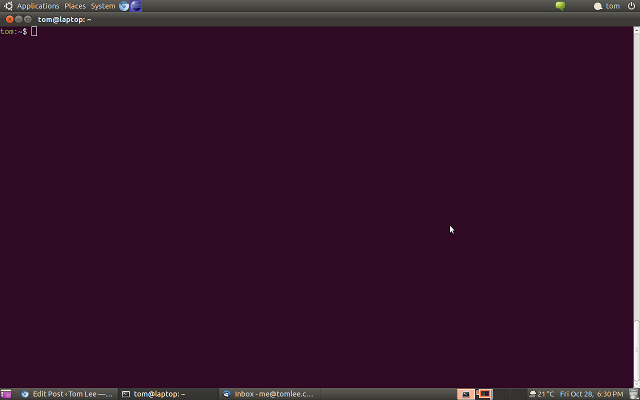
2. Split the screen vertically
Press CTRL-a SHIFT- (CTRL-a |) to split the screen vertically.
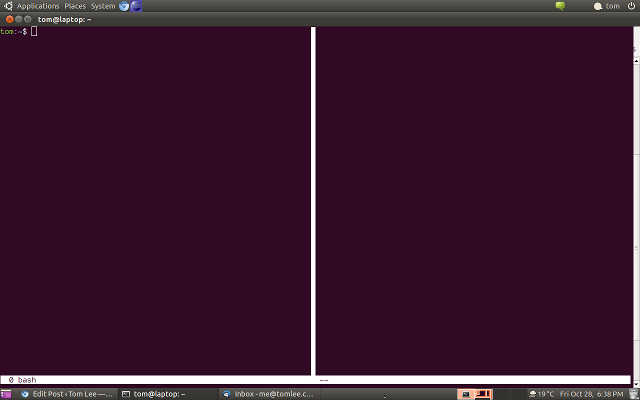
You can use CTRL-a TAB to switch between the panes. Note the blank pane doesn’t do anything useful yet.
3. Start a command prompt in the blank pane.
Press CTRL-a TAB until you’re in the new, blank pane, then press CTRL-a c to create a new window with a command prompt in this pane.
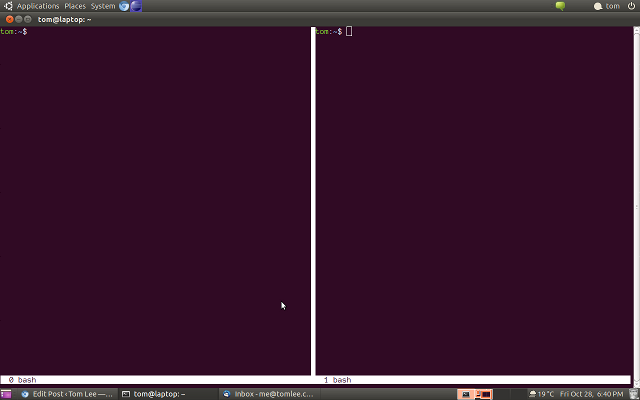
4. Split the right pane horizontally
Ensure the right pane has focus (press CTRL-a TAB until the cursor is in the blank pane), then pressCTRL-a SHIFT-s (CTRL-a S) to split the pane horizontally.
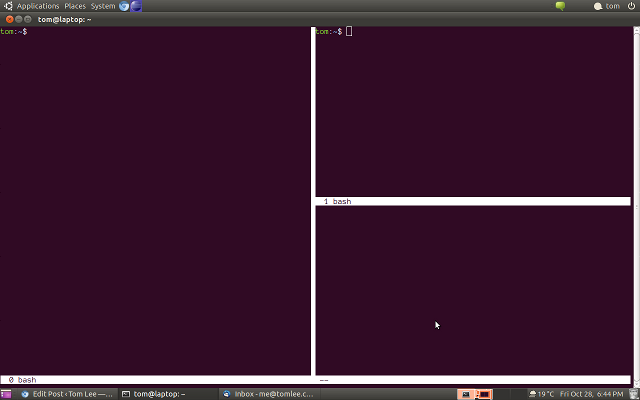
Again, the new pane is blank and seemingly unresponsive.
5. Switch to the lower right pane and create a new session.
Use CTRL-a TAB to move focus to the lower right pane we just created, thenCTRL-a c to spin up a new shell prompt.
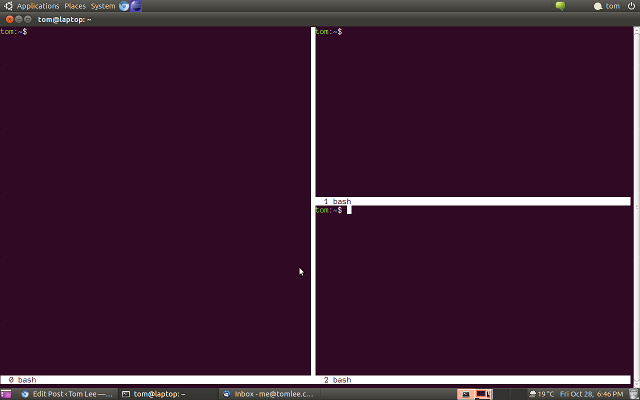
6. Use CTRL-a TAB to move between the panes and start coding!
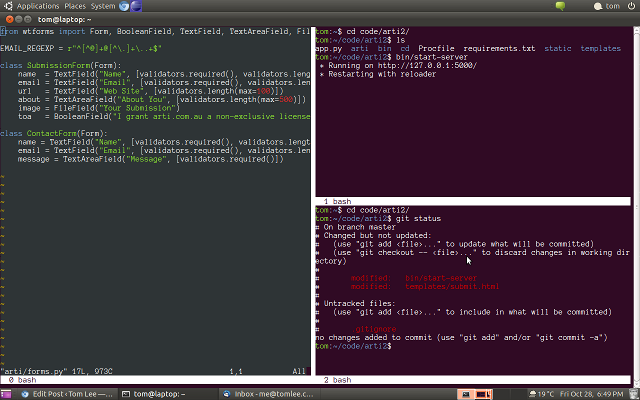
Other useful commands
- CTRL-a SHIFT-x (CTRL-a X) will close the pane that has focus
- CTRL-a d will detach screen from the TTY and put it in the background. Resume withscreen -r
- CTRL-a n and CTRL-a p shifts input focus to the next & previous window, respectively.
- CTRL-a SHIFT-a (CTRL-a A) will ask you to set the title of the focus window.
- CTRL-” list available windows
- GNU Screen Splitting
- GNU Screen Splitting
- GNU Screen Splitting
- GNU screen 技术
- GNU Screen简单操作
- gnu screen 个人设置
- GNU Screen 介绍
- Play with GNU Screen
- 【转】GNU Screen的使用方法
- GNU screen 设置滚屏
- GNU Screen -- MITBBS Linux版镇版之宝
- GNU Screen -- MITBBS Linux版镇版之宝
- GNU screen 替代品 Tmux 的常用命令详解
- GNU screen配置参数及快捷键
- SHELL TIPS: GNU SCREEN 的一些小技巧
- Alternatives to GNU Screen for Linux Terminal Multitasking
- fix screen scrolling in ubuntu xterm when used with GNU screen
- Screen
- webbrowser安全策略
- IE、Firefox、Chrome比较
- Linux内核源码分析方法
- HTML5移动应用抓包
- UML类图几种关系的总结
- GNU Screen Splitting
- Popup弹出窗口
- ie10的浏览器模式有俩种,默认的是“ie10”,但是我的网站在“ie10”坏了。编程代码里面我怎么样可以使ie10的浏览器模式为“ie10兼容性模式”呢?
- Qt学习:项视图类之QSortFilterProxyModel和QListWidget
- 病种分类
- SQL向另一个数据库拷贝表
- Android启动过程以及各个镜像的关系——推荐android初学者必看的一篇文章!
- 淘宝和挂号网的预约挂号服务动了谁的奶酪
- ctypes模块扩展python


