android基础知识12:android自动化测试05—monkeyRunner
来源:互联网 发布:凯瑞欧文数据 编辑:程序博客网 时间:2024/06/06 01:45
之前的几篇文章,我们分别介绍了monkey,junit, Robotium,以及基于junit的android测试框架进行介绍,本篇文章我们将对monkeyRunner 进行介绍。
1、什么是monkeyrunner
monkeyrunner工具提供了一个API,使用此API写出的程序可以在Android代码之外控制Android设备和模拟器。通过monkeyrunner,您可以写出一个Python程序去安装一个Android应用程序或测试包,运行它,向它发送模拟击键,截取它的用户界面图片,并将截图存储于工作站上。monkeyrunner工具的主要设计目的是用于测试功能/框架水平上的应用程序和设备,或用于运行单元测试套件,但您当然也可以将其用于其它目的。
2、monkeyrunner工具同Monkey工具的差别
Monkey:
Monkey工具直接运行在设备或模拟器的adb shell中,生成用户或系统的伪随机事件流。
monkeyrunner:
monkeyrunner工具则是在工作站上通过API定义的特定命令和事件控制设备或模拟器。
3、monkeyrunner的测试类型
- 1、多设备控制:monkeyrunner API可以跨多个设备或模拟器实施测试套件。您可以在同一时间接上所有的设备或一次启动全部模拟器(或统统一起),依据程序依次连接到每一个,然后运行一个或多个测试。您也可以用程序启动一个配置好的模拟器,运行一个或多个测试,然后关闭模拟器。
- 功能测试: monkeyrunner可以为一个应用自动贯彻一次功能测试。您提供按键或触摸事件的输入数值,然后观察输出结果的截屏。
- 回归测试:monkeyrunner可以运行某个应用,并将其结果截屏与既定已知正确的结果截屏相比较,以此测试应用的稳定性。
- 可扩展的自动化:由于monkeyrunner是一个API工具包,您可以基于Python模块和程序开发一整套系统,以此来控制Android设备。除了使用monkeyrunner API之外,您还可以使用标准的Python os和subprocess模块来调用Android Debug Bridge这样的Android工具
4、运行monkeyrunner
您可以直接使用一个代码文件运行monkeyrunner,抑或在交互式对话中输入monkeyrunner语句。不论使用哪种方式,您都需要调用SDK目录的tools子目录下的monkeyrunner命令。如果您提供一个文件名作为运行参数,则monkeyrunner将视文件内容为Python程序,并加以运行;否则,它将提供一个交互对话环境。
monkeyrunner的命令语法为:
monkeyrunner -plugin <plugin_jar> <program_filename> <program_options>
您可以直接使用一个代码文件运行monkeyrunner,抑或在交互式对话中输入monkeyrunner语句。不论使用哪种方式,您都需要调用SDK目录的tools子目录下的monkeyrunner命令。如果您提供一个文件名作为运行参数,则monkeyrunner将视文件内容为Python程序,并加以运行;否则,它将提供一个交互对话环境。
monkeyrunner的命令语法为:
monkeyrunner -plugin <plugin_jar> <program_filename> <program_options>
5、实例1
5.1 简单实例
以sample中的ApiDemos为例,先将其生成ApiDemos.apk。
前提:已有device连接
1)、 将ApiDemos.apk放在$Android_Root\tools下。
2)、 在$Android_Root\tools下新建一个monkeyrunnerprogram.py文件,里面内容为:
前提:已有device连接
1)、 将ApiDemos.apk放在$Android_Root\tools下。
2)、 在$Android_Root\tools下新建一个monkeyrunnerprogram.py文件,里面内容为:
- # Imports the monkeyrunner modules used by this program
- from com.android.monkeyrunner import MonkeyRunner, MonkeyDevice, MonkeyImage
- # Connects to the current device, returning a MonkeyDevice object
- device = MonkeyRunner.waitForConnection()
- # Installs the Android package. Notice that this method returns a boolean, so you can test
- # to see if the installation worked.
- device.installPackage('./ApiDemos.apk')
- # Runs the component
- device.startActivity(component='com.example.android.apis/.ApiDemos')
- # Presses the Menu button
- device.press('KEYCODE_MENU','DOWN_AND_UP')
- # Takes a screenshot
- result = device.takeSnapshot()
- # Writes the screenshot to a file
- result.writeToFile('./shot1.png','png')
3)、 打开命令行转到Android_Root\tools目录下运行一下命令:
monkeyrunner monkeyrunnerprogram.py
若无错误,则运行完成以后,$Android_Root\tools目录下会生成shot1.png文件。注意,在运行过程中,若没有错误,命令行没有任何输出。
5.2 扩展实例
因为ApiDemos首页上按下MENU键没有菜单出现,为了更加形象化,在实例五的基础上继续试验:
1)、 在$Android_Root\tools下新建一个monkeyrunnerprogram1.py文件,里面内容为:
1)、 在$Android_Root\tools下新建一个monkeyrunnerprogram1.py文件,里面内容为:
- # Imports the monkeyrunner modules used by this program
- from com.android.monkeyrunner import MonkeyRunner, MonkeyDevice, MonkeyImage
- # Connects to the current device, returning a MonkeyDevice object
- device = MonkeyRunner.waitForConnection()
- # Takes a screenshot
- result = device.takeSnapshot()
- # Writes the screenshot to a file
- result.writeToFile('./shotbegin.png','png')
- # Presses the Down button
- device.press('KEYCODE_DPAD_DOWN','DOWN_AND_UP')
- device.press('KEYCODE_DPAD_DOWN','DOWN_AND_UP')
- device.press('KEYCODE_DPAD_DOWN','DOWN_AND_UP')
- device.press('KEYCODE_DPAD_DOWN','DOWN_AND_UP')
- device.press('KEYCODE_DPAD_DOWN','DOWN_AND_UP')
- # Takes a screenshot
- result = device.takeSnapshot()
- # Writes the screenshot to a file
- result.writeToFile('./shotend.png','png')
3)、$Android_Root\tools目录下运行一下命令:
monkeyrunner monkeyrunnerprogram1.py
4)、在运行过程中我们可以看见光标不断向下移动,并且可以在当前目录下我们自定义的截图:
运行前:shotbegin.png

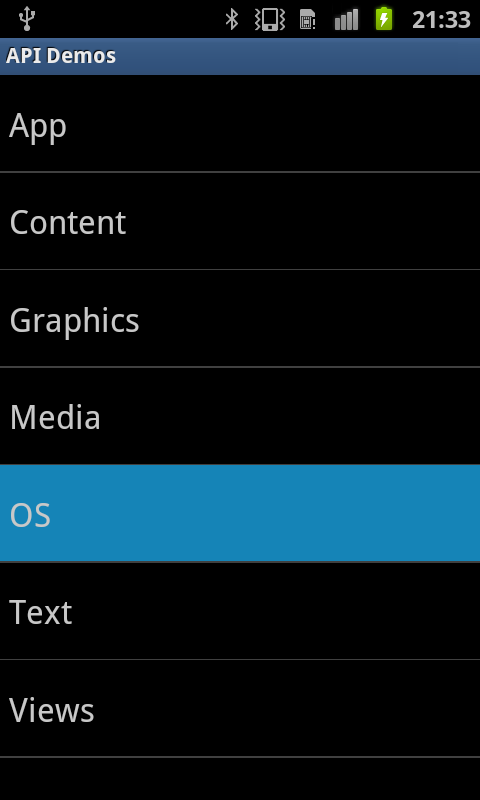
6、扩展应用实例
下面提供一些常用的脚本,自己看着来改吧..
monkey_recorder.py
monkey_placback.py
help.py
monkey_recorder.py
monkey_placback.py
help.py
具体下载地址为:monkeyrunner_py脚本.rar
虽然,少了些东西,但是,并不影响我们大部分的需要.接下来用一段典型的monkeyRunner代码讲解!
注意!如果monkeyrunner脚本文件要使用中文,记得格式保存为utf8,不然会ASCNII(忘了怎么拼写了..)无法支持错误
注意!如果monkeyrunner脚本文件要使用中文,记得格式保存为utf8,不然会ASCNII(忘了怎么拼写了..)无法支持错误
6.1 takescreen.py
文件takescreen.py
- #导入我们需要用到的包和类并且起别名
- import sys
- from com.android.monkeyrunner import MonkeyRunner as mr
- from com.android.monkeyrunner import MonkeyDevice as md
- from com.android.monkeyrunner import MonkeyImage as mi
- #connect device 连接设备
- #第一个参数为等待连接设备时间
- #第二个参数为具体连接的设备
- device = mr.waitForConnection()
- if not device:
- print >> sys.stderr,"fail"
- sys.exit(1)
- #定义要启动的Activity
- componentName='com.example.android.notepad/.NotesList'
- #启动特定的Activity
- device.startActivity(component=componentName)
- mr.sleep(3.0)
- #do someting 进行我们的操作
- #输入 a s d
- #device.press('KEYCODE_HOME')
- #device.touch(418, 736,'DOWN_AND_UP')
- #mr.sleep(3.0)
- #device.touch(180, 520,'DOWN_AND_UP')
- #mr.sleep(3.0)
- device.press('KEYCODE_MENU')
- mr.sleep(3.0)
- device.touch(243, 745,'DOWN_AND_UP')
- mr.sleep(3.0)
- device.type('woaini')
- device.press('KEYCODE_ENTER')
- mr.sleep(3.0)
- device.type(',')
- device.press('KEYCODE_ENTER')
- mr.sleep(3.0)
- device.type('yiwen')
- device.press('KEYCODE_ENTER')
- mr.sleep(3.0)
- device.press('KEYCODE_BACK')
- #device.press('KEYCODE_HOME')
- #device.type('asd')
- #输入回车
- #device.press('KEYCODE_ENTER')
- #return keyboard 点击返回用于取消等下看到截图的下方的白条
- #device.press('KEYCODE_BACK')
- #------
- #takeSnapshot截图
- mr.sleep(3.0)
- result = device.takeSnapshot()
- #save to file 保存到文件
- result.writeToFile('result1.png','png');
其运行结果为(图result1.png):
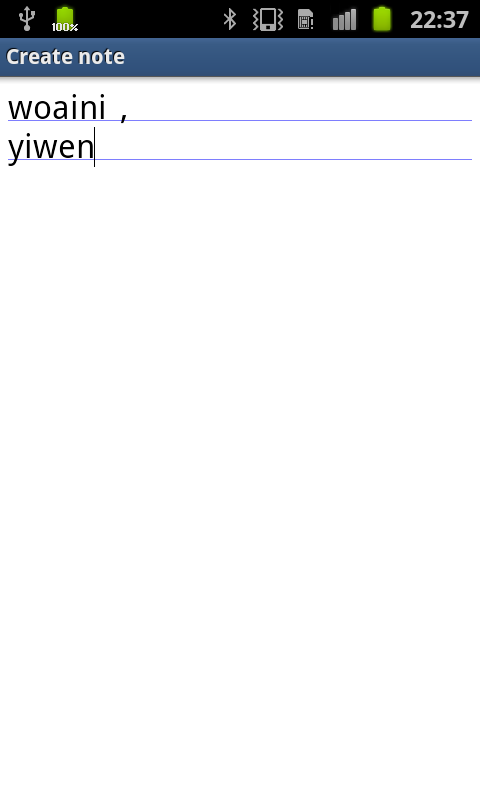
6.2 monkeyRunner 的记录和回放
前面讲的都是一些在命令行上的操作,我可记不住那么多的指令操作,我可不知道,我点击的这个点的坐标是多少,我多么希望,我能够在可视化界面里面讲我的操作记录下来,然后,直接重新播放,就像宏一样,我可以很高兴的告诉你,MonkeyRunner有这个功能实现起来也非常简单,我提供的打包文件中有一个,monkey_recorder.py,直接在命令行中打上:
monkeyrunner monkey_recorder.py
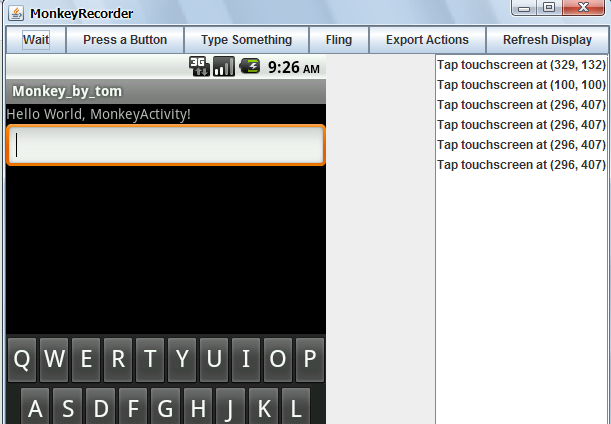
其中手机屏幕部分,与当前连接的手机设备的屏幕显示是一致的。
对其中脚本显示的一些说明:
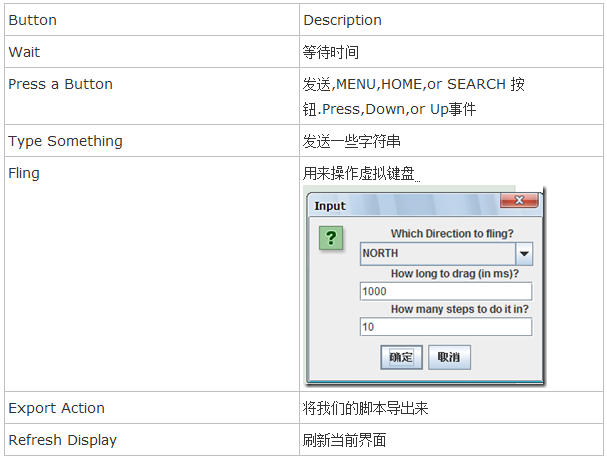
接下来运行我们的保存的脚本,然后,你就看到模拟器,进行你刚才一样的操作
monkeyrunner monkey_playback.py monkey_test.mr
打开我们的文件可以看到其实就是一些monkeyrunner的一些脚本
- TOUCH|{'x':329,'y':132,'type':'downAndUp',}
- TOUCH|{'x':100,'y':100,'type':'downAndUp',}
- TOUCH|{'x':296,'y':407,'type':'downAndUp',}
- TOUCH|{'x':296,'y':407,'type':'downAndUp',}
- TOUCH|{'x':296,'y':407,'type':'downAndUp',}
- TOUCH|{'x':296,'y':407,'type':'downAndUp',}
- TOUCH|{'x':351,'y':227,'type':'downAndUp',}
补充一点:如果我们要进行多设备测试怎么办呢?
我们可以打开monkey_playback.py文件
- #!/usr/bin/env monkeyrunner
- # Copyright 2010, The Android Open Source Project
- #
- # Licensed under the Apache License, Version 2.0 (the "License");
- # you may not use this file except in compliance with the License.
- # You may obtain a copy of the License at
- #
- # http://www.apache.org/licenses/LICENSE-2.0
- #
- # Unless required by applicable law or agreed to in writing, software
- # distributed under the License is distributed on an "AS IS" BASIS,
- # WITHOUT WARRANTIES OR CONDITIONS OF ANY KIND, either express or implied.
- # See the License for the specific language governing permissions and
- # limitations under the License.
- import sys
- from com.android.monkeyrunner import MonkeyRunner
- # The format of the file we are parsing is very carfeully constructed.
- # Each line corresponds to a single command. The line is split into 2
- # parts with a | character. Text to the left of the pipe denotes
- # which command to run. The text to the right of the pipe is a python
- # dictionary (it can be evaled into existence) that specifies the
- # arguments for the command. In most cases, this directly maps to the
- # keyword argument dictionary that could be passed to the underlying
- # command.
- # Lookup table to map command strings to functions that implement that
- # command.
- CMD_MAP = {
- 'TOUCH': lambda dev, arg: dev.touch(**arg),
- 'DRAG': lambda dev, arg: dev.drag(**arg),
- 'PRESS': lambda dev, arg: dev.press(**arg),
- 'TYPE': lambda dev, arg: dev.type(**arg),
- 'WAIT': lambda dev, arg: MonkeyRunner.sleep(**arg)
- }
- # Process a single file for the specified device.
- def process_file(fp, device):
- for line in fp:
- (cmd, rest) = line.split('|')
- try:
- # Parse the pydict
- rest = eval(rest)
- except:
- print 'unable to parse options'
- continue
- if cmd not in CMD_MAP:
- print 'unknown command: ' + cmd
- continue
- CMD_MAP[cmd](device, rest)
- def main():
- file = sys.argv[1]
- fp = open(file, 'r')
- device = MonkeyRunner.waitForConnection()
- process_file(fp, device)
- fp.close();
- if __name__ == '__main__':
- main()
至此,我们已经简单介绍完monkeyRunner ,相信大家已经对其它有一个大致的了解,并且可以简单应用了。
如果大家还不够了解,可以看看“monkeyrunner_py脚本.rar”中的所有源码,以及其中monkeyRunner各个类的说明文件。
另外谷歌原始说明文件为:http://developer.android.com/guide/developing/tools/monkeyrunner_concepts.html,有兴趣可以看看。
源码下载:http://download.csdn.net/detail/xianming01/4253617
参考文献:
Android自动测试之monkeyrunner工具
android实用测试方法之Monkey与MonkeyRunner
android实用测试方法之Monkey与MonkeyRunner
转载地址:http://blog.csdn.net/xianming01/article/details/7495868
作者:xianming01
- android基础知识12:android自动化测试05—monkeyRunner
- android 自动化测试 monkeyrunner
- android monkeyRunner 自动化测试
- Android自动化测试Monkeyrunner
- android自动化测试MonkeyRunner
- android 自动化测试Monkeyrunner
- MonkeyRunner:Android自动化测试
- android自动化测试——MonkeyRunner
- Android自动化测试——MonkeyRunner
- Android自动化测试之monkeyrunner
- Android自动化测试之monkeyrunner
- Android自动化测试之monkeyrunner
- Android自动化测试之MonkeyRunner
- Android自动化测试之Monkeyrunner
- Android自动化测试之MonkeyRunner
- Android自动化测试之monkeyrunner
- Android 自动化测试Monkey、Monkeyrunner
- Android自动化测试之MonkeyRunner
- Android 经典系统 HTC One 802d国行电信专版/最新Viper2.6.0/永久root/强大的功能、高级设置/纯净省电ROM
- 利用Tokyo Tyrant构建兼容Memcached协议、支持故障转移、高并发的分布式key-value持久存储系统
- java获取IP地址:
- ORACLE 导入导出表
- 黑马程序员 — Object类的toString方法
- android基础知识12:android自动化测试05—monkeyRunner
- HandlerSocket+Mysql测试环境搭建过程
- VS2012编译PCL1.70的过程
- Struts2 自定义类型转换器的简单示例
- Linux添加用户和用户组
- asp.net导出excel
- 数据库备份导入
- SequoiaDB(巨杉数据库)(社区版)安装配置使用图解
- MySQL索引背后的数据结构及算法原理


