How to set up a Subversion (SVN) server on CentOS or Fedora
来源:互联网 发布:进度表制作软件 编辑:程序博客网 时间:2024/05/16 11:37
SVN supports several protocols for network access: SVN, SVN+SSH, HTTP, HTTPS. If you are behind a firewall, HTTP-based Subversion is advantageous since SVN traffic will go through the firewall without any additional firewall rule setting. In this tutorial, I will describe how to set up an HTTP-based Subversion server on CentOS or Fedora platform.
First, install Subversion, as well as Subversion module for Apache HTTP server as follows. This will also install Apache HTTP server as a dependency if it is installed.
Next, create a local SVN repository which will store code
$ sudo svnadmin create /svnrepos
Make the SVN repository readable and writable by the same user as the one which Apache HTTP server runs as. On CentOS or Fedora platforms, this user is "apache".
Edit Apache HTTP server configuration as follows.
LoadModule dav_svn_module modules/mod_dav_svn.soLoadModule authz_svn_module modules/mod_authz_svn.so<Location /svnrepos> DAV svn SVNPath /svnrepos AuthType Basic AuthName "Subversion repositories" AuthUserFile /etc/svn-auth-users Require valid-user</Location>
Next, add Subversion users who are authorized to access the SVN server. Here I use basic authentication provided by Apache HTTP server. For that, usehtpasswd command which creates usernames and password for authenticated HTTP users.
The first time you run htpasswd command, use "-c" option, which will create an initial SVN password file. For subsequent runs ofhtpasswd command, do not use "-c" option.
New password:Re-type new password:Adding password for user user1
$ sudo htpasswd -m /etc/svn-auth-users user3
. . .
Now restart Apache HTTP server.
At this point, the SVN server should be accessible via HTTP. Go to: "http://<ip-address-svn-server>/svnrepos" to browse the SVN repository via web interface. As shown below, you will be prompted to enter username and password to proceed.
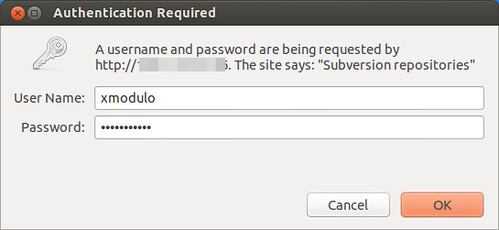
Also, when you try to access the SVN server from SVN client software, you will also be required to authenticate yourself.
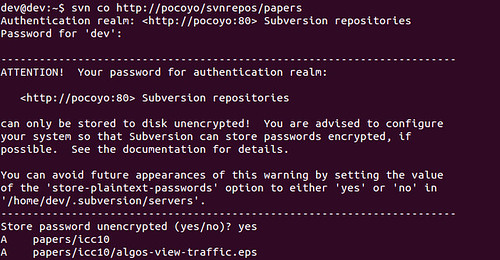
- How to set up a Subversion (SVN) server on CentOS or Fedora
- How to set up Xen DomU as Windows 2008 Server on a CentOS Dom0 machine?
- How To: Set Up SSL on a Web Server
- Set up SVN server on CentOS
- How to set up a mail server on a GNU / Linux system
- How To Set Up a Private Git Server on a VPS
- How To Set Up a Firewall Using FirewallD on CentOS 7
- How To Set Up a Firewall Using FirewallD on CentOS 7
- How to set up CA server on server 2012
- How to set up a simple mail server on Debian in 5 easy steps
- How to install python3 and set up a programming on server Ubutung16.04
- How to set up EPEL repository on CentOS
- How to Set Up a USB Key to Install CentOS
- How to fix yum errors on CentOS, RHEL or Fedora
- How to disable PackageKit on CentOS, Fedora or RHEL
- How To Set Up an OpenVPN Server on Ubuntu 14.04
- How To Set Up an OpenVPN Server on Ubuntu 14.04
- How-To set up a serial console on Debian
- 夜话三千
- Parameter Maps collection does not contain value for XXX.map
- android开发人员您还在为模拟器犯愁吗?神级android模拟器---Genymotion一个更快局机关
- 视图中使用ROWNUM要注意
- jQuery:多个AJAX/JSON请求对应单个回调
- How to set up a Subversion (SVN) server on CentOS or Fedora
- 函数gettimeofday与函数clock()
- How to install and run Microsoft Windows for free on Linux
- C语言的整型溢出问题
- android在当前app的目录下创建一个文件及后感觉
- Javascript构造对象方式
- iTween的回调 对oncompletetarget的理解
- C++实现golang chan 版本一
- 关于ffmpeg 的命令总结


