Ubuntu下如何安装wine--source insight
来源:互联网 发布:天涯论坛 知乎 编辑:程序博客网 时间:2024/04/30 17:20
本文转载自:http://www.winehq.org/download/ubuntu
Ubuntu and Ubuntu derivatives (such as Kubuntu) obtain software from packages which are stored inrepositories. Ubuntu's defaultrepository includes Wine, however if you want to stay up to date with thelatest Wine package you can use WineHQ's by following these instructions.
Adding the WineHQ PPA Repository:
Open the Software Sources menu by launching the Ubuntu Software Center and selectingEdit->Software Sources. Choose theOther Software tab and clickAdd.

Then, copy and paste the line below.
ppa:ubuntu-wine/ppa
Warning: Beta packages
The 1.7 packages here are beta packages. This means they will periodically suffer fromregressions, and as a result an update may break functionality in Wine. If the stable 1.6 Wine version works for you, then you may not want to use these beta packages.
Installing Wine:
Once you have added the WineHQ PPA Repository, you are ready to install.
To get the most recent Wine 1.7 beta, click this link to install the wine1.7 package.
To install the older, stable Wine 1.6 version, click this link to install the wine1.6 package.
Upgrading to a new version of Ubuntu
If you are upgrading the entire system, such as going from Ubuntu 13.10 to 14.04, you will need to come back to this page and add the repository again. The built in update manager will not switch the Wine repository automatically.
Alternative Command Line Instructions for Installing Wine:
It is also possible to add the Wine PPA and install via the terminal. Thismay be useful on Kubuntu, Xubuntu, and other Ubuntu derivatives.
sudo add-apt-repository ppa:ubuntu-wine/ppa
Then update APT package information by running 'sudo apt-get update'. You can now install Wine by typing 'sudo apt-get install wine1.7'.
If you'd like to browse the PPA manually, you can visit its Launchpad page.
—————————————————————————————————————————————————————————————————————————————
本文转载自:http://blog.csdn.net/jeesenzhang/article/details/7681254
在实际的开发过程,估计有很多的人习惯使用Source insight去编辑、查看代码,这个工具也的确很方便,至于SI的好处与用法这里不再叙述,不过这仅限于Windows的环境下,如果你是开发Android的项目,这时候就需要在Linux系统的环境下进行,Linux OS上有一些工具类似于Windows上的SI,常见的有KScope,但是这些都没有SI那么方便,可惜SI目前还不支持Linux的操作系统,那么怎么办呢?接下来将会为你介绍怎样在Linux上安装Windows上的SI。
我使用的是Ubuntu的版本,不同的Linux可能安装方法略有一些不一样,首先你需要准备好Windows下SI的安装包,以及确保你的机器是有连接网络的,登陆的时候使用root的权限登陆,这样的话会比较方便:
在安装Source insgiht之前,你需要安装wine,wine这个软件会把~/.wine/drive_c这个目录当着windows下的C盘使用
1. 安装wine软件:如果你的电脑是联网的就直接使用命令行的方式安装wine
---打开shell,执行apt-get install wine 命令(在执行这个命令的时候很有可能会报错,原因是你没有将wine加入到ubuntu的软件中心,这个你可以参考wine官网的介绍,将wine加入到ubuntu的软件中心http://www.winehq.org/download/ubuntu)
2. 安装完wine后,接下来就可以安装SI了:
---将Windows下的SI安装包拷贝到ubuntu的floder中,在shell中进入此SI所在的floder并执行wine xxx.exe(我SI的名称是Si35Setup,所以就填Si35Steup.exe)
3.剩下的步骤就和XP下安装软件是一样的。
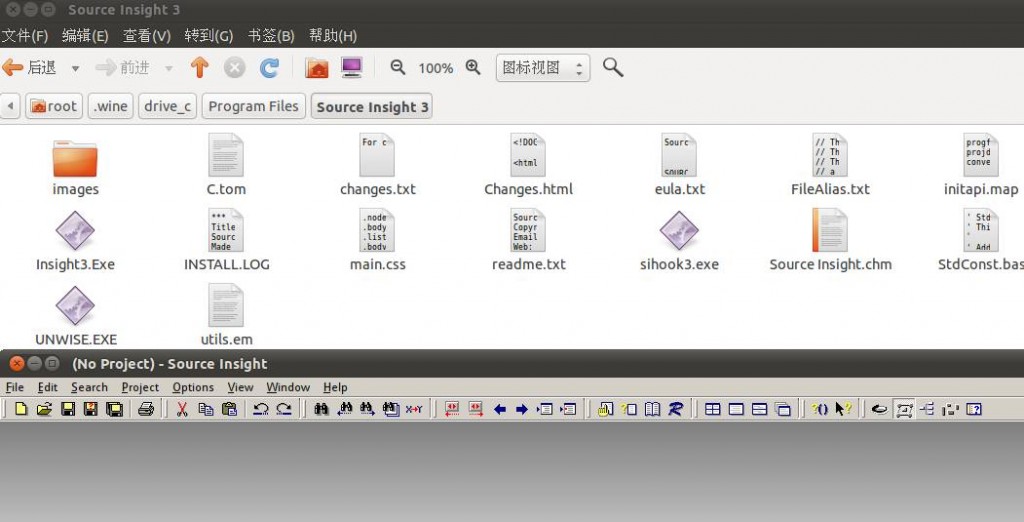
- Ubuntu下如何安装wine--source insight
- ubuntu下通过wine安装source insight
- Ubuntu下,通过Wine安装Source Insight
- Ubuntu下,通过Wine安装Source Insight
- Ubuntu 11.04下用Wine安装Source Insight
- Linux下的Source Insight+Ubuntu 10.04使用Wine安装Source + wine 速度慢的解决方法
- Linux下的Source Insight+Ubuntu 10.04使用Wine安装Source Insight
- Linux下的Source Insight+Ubuntu 10.04使用Wine安装Source Insight
- Linux下的Source Insight+Ubuntu 10.04使用Wine安装Source Insight
- Linux下的Source Insight+Ubuntu 10.04使用Wine安装Source Insight
- Linux下的Source Insight+Ubuntu 10.04使用Wine安装Source Insight
- ubuntu上使用wine安装Source Insight
- ubuntu上使用wine安装Source Insight
- Ubuntu 10.10使用Wine安装Source Insight
- Ubuntu 11.03使用Wine安装Source Insight
- Ubuntu 10.10使用Wine安装Source Insight
- ubuntu使用wine安装Source Insight
- Ubuntu 10.04使用Wine安装Source Insight
- typedef struct 和 struct 的区别
- 以sysdba身份登录oracle报ORA-1031权限不足错误之完美分析
- 论坛系统遇到的问题2(select INSTANCE_NAME from v$instance;提示表或视图不存在)
- ecstore关于后台桌面运营分析报表显示空白
- Struts2教程6:在Action类中获得HttpServletResponse对象的四种方法
- Ubuntu下如何安装wine--source insight
- java和C#的个人之比较
- android adt与android sdk有什么关系,他们在开发中各起到什么作用
- 近期学习计划
- 机器人已从科幻小说和电影银幕里走出来,走近了平常人的生活。
- java中HashMap,LinkedHashMap,TreeMap,HashTable的区别
- 论坛系统遇到的问题3(java.sql.SQLException: 对只转发结果集的无效操作: last)
- です和である的区别
- swftools批量变换pdf为swf


