On-screen Input Methods
来源:互联网 发布:上古卷轴5优化mod 编辑:程序博客网 时间:2024/05/09 05:35
转载来源:http://android-developers.blogspot.se/2009/04/updating-applications-for-on-screen.html
On-screen Input Methods
Starting from Android 1.5, the Android platform offers an Input Method Framework (IMF) that lets you create on-screen input methods such as software keyboards. This article provide an overview of what Android input method editors (IMEs) are and what an application needs to do to work well with them. The IMF is designed to support new classes of Android devices, such as those without hardware keyboards, so it is important that your application works well with the IMF and offers a great experience for users.
What is an input method?
The Android IMF is designed to support a variety of IMEs, including soft keyboard, hand-writing recognizers, and hard keyboard translators. Our focus, however, will be on soft keyboards, since this is the kind of input method that is currently part of the platform.
A user will usually access the current IME by tapping on a text view to edit, as shown here in the home screen:
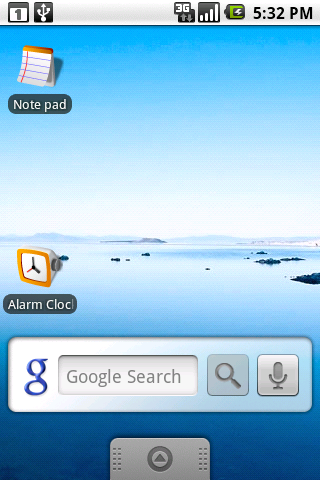
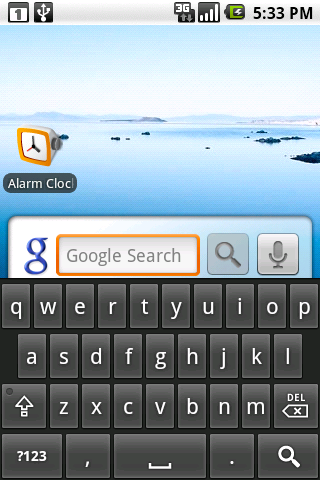
The soft keyboard is positioned at the bottom of the screen over the application's window. To organize the available space between the application and IME, we use a few approaches; the one shown here is calledpan and scan, and simply involves scrolling the application window around so that the currently focused view is visible. This is the default mode, since it is the safest for existing applications.
Most often the preferred screen layout is a resize, where the application's window is resized to be entirely visible. An example is shown here, when composing an e-mail message:
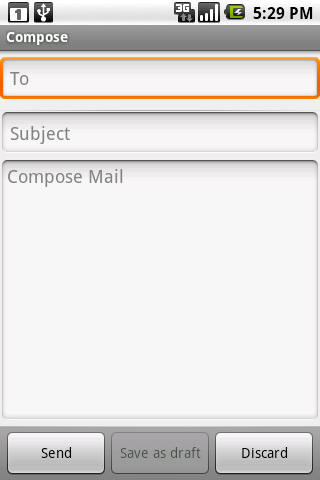
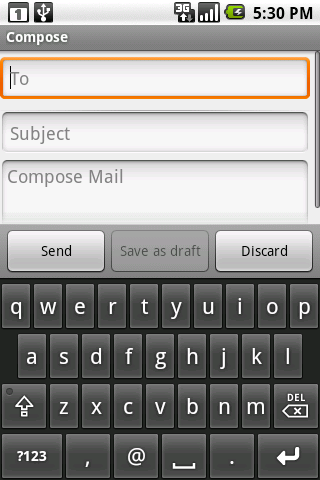
The size of the application window is changed so that none of it is hidden by the IME, allowing full access to both the application and IME. This of course only works for applications that have a resizeable area that can be reduced to make enough space, but the vertical space in this mode is actually no less than what is available in landscape orientation, so very often an application can already accommodate it.
The final major mode is fullscreen or extract mode. This is used when the IME is too large to reasonably share space with the underlying application. With the standard IMEs, you will only encounter this situation when the screen is in a landscape orientation, although other IMEs are free to use it whenever they desire. In this case the application window is left as-is, and the IME simply displays fullscreen on top of it, as shown here:
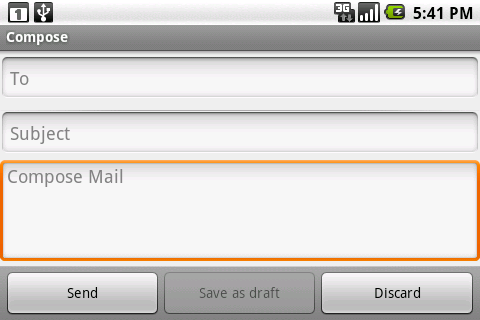
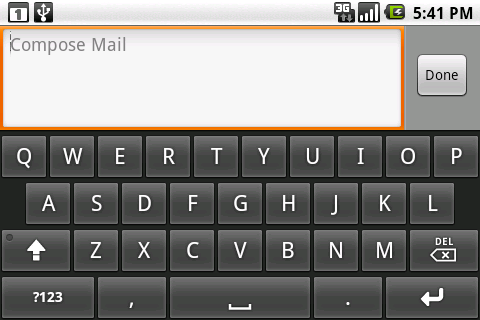
Because the IME is covering the application, it has its own editing area, which shows the text actually contained in the application. There are also some limited opportunities the application has to customize parts of the IME (the "done" button at the top and enter key label at the bottom) to improve the user experience.
Basic XML attributes for controlling IMEs
There are a number of things the system does to try to help existing applications work with IMEs as well as possible, such as:
- Use pan and scan mode by default, unless it can reasonably guess that resize mode will work by the existence of lists, scroll views, etc.
- Analyze the various existing TextView attributes to guess at the kind of content (numbers, plain text, etc) to help the soft keyboard display an appropriate key layout.
- Assign a few default actions to the fullscreen IME, such as "next field" and "done".
There are also some simple things you can do in your application that will often greatly improve its user experience. Except where explicitly mentioned, these will work in any Android platform version, even those previous to Android 1.5 (since they will simply ignore these new options).
Specifying each EditText control's input type
The most important thing for an application to do is to use the new android:inputType attribute on eachEditText. The attribute provides much richer information about the text content. This attribute actually replaces many existing attributes (android:password,android:singleLine, android:numeric,android:phoneNumber, android:capitalize,android:autoText, and android:editable). If you specify the older attributes and the newandroid:inputType attribute, the system uses android:inputType and ignores the others.
The android:inputType attribute has three pieces:
- The class is the overall interpretation of characters. The currently supported classes are
text(plain text),number(decimal number),phone(phone number), anddatetime(a date or time). - The variation is a further refinement on the class. In the attribute you will normally specify the class and variant together, with the class as a prefix. For example,
textEmailAddressis a text field where the user will enter something that is an e-mail address (foo@bar.com) so the key layout will have an '@' character in easy access, andnumberSignedis a numeric field with a sign. If only the class is specified, then you get the default/generic variant. - Additional flags can be specified that supply further refinement. These flags are specific to a class. For example, some flags for the
textclass aretextCapSentences,textAutoCorrect, andtextMultiline.
As an example, here is the new EditText for the IM application's message text view:
<EditText android:id="@+id/edtInput" android:layout_width="0dip" android:layout_height="wrap_content" android:layout_weight="1" android:inputType="textShortMessage|textAutoCorrect|textCapSentences|textMultiLine" android:imeOptions="actionSend|flagNoEnterAction" android:maxLines="4" android:maxLength="2000" android:hint="@string/compose_hint"/>
A full description of all of the input types can be found in the documentation. It is important to make use of the correct input types that are available, so that the soft keyboard can use the optimal keyboard layout for the text the user will be entering.
Enabling resize mode and other window features
The second most important thing for your app to do is to specify the overall behavior of your window in relation to the input method. The most visible aspect of this is controlling resize vs. pan and scan mode, but there are other things you can do as well to improve your user experience.
You will usually control this behavior through the android:windowSoftInputMode attribute on each<activity> definition in your AndroidManifest.xml. Like the input type, there are a couple different pieces of data that can be specified here by combining them together:
- The window adjustment mode is specified with either
adjustResizeoradjustPan. It is highly recommended that you always specify one or the other. - You can further control whether the IME will be shown automatically when your activity is displayed and other situations where the user moves to it. The system won't automatically show an IME by default, but in some cases it can be convenient for the user if an application enables this behavior. You can request this with
stateVisible. There are also a number of other state options for finer-grained control that you can find in the documentation.
A typical example of this field can be see in the edit contact activity, which ensures it is resized and automatically displays the IME for the user:
<activity name="EditContactActivity" android:windowSoftInputMode="stateVisible|adjustResize"> ... </activity>
Note:Starting from Android 1.5 (API Level 3), the platform offers a new method, {@link android.view.Window#setSoftInputMode(int mode)}, that non-Activity windows can use to control their behavior. Calling this method in your will make your application incompatible with previous versions of the Android platform.
Controlling the action buttons
The final customization we will look at is the "action" buttons in the IME. There are currently two types of actions:
- The enter key on a soft keyboard is typically bound to an action when not operating on a mult-line edit text. For example, on the G1 pressing the hard enter key will typically move to the next field or the application will intercept it to execute an action; with a soft keyboard, this overloading of the enter key remains, since the enter button just sends an enter key event.
- When in fullscreen mode, an IME may also put an additional action button to the right of the text being edited, giving the user quick access to a common application operation.
These options are controlled with the android:imeOptions attribute onTextView. The value you supply here can be any combination of:
- One of the pre-defined action constants (
actionGo,actionSearch,actionSend,actionNext,actionDone). If none of these are specified, the system will infer eitheractionNextoractionDonedepending on whether there is a focusable field after this one; you can explicitly force no action withactionNone. - The
flagNoEnterActionoption tells the IME that the action shouldnot be available on the enter key, even if the text itself is not multi-line. This avoids having unrecoverable actions like (send) that can be accidentally touched by the user while typing. - The
flagNoAccessoryActionremoves the action button from the text area, leaving more room for text. - The
flagNoExtractUicompletely removes the text area, allowing the application to be seen behind it.
The previous IM application message view also provides an example of an interesting use ofimeOptions, to specify the send action but not let it be shown on the enter key:
android:imeOptions="actionSend|flagNoEnterAction"
APIs for controlling IMEs
For more advanced control over the IME, there are a variety of new APIs you can use. Unless special care is taken (such as by using reflection), using these APIs will cause your application to be incompatible with previous versions of Android, and you should make sure you specify android:minSdkVersion="3" in your manifest. For more information, see the documentation for the<uses-sdk> manifest element.
The primary API is the new android.view.inputmethod.InputMethodManager class, which you can retrieve withContext.getSystemService(). It allows you to interact with the global input method state, such as explicitly hiding or showing the current IME's input area.
There are also new window flags controlling input method interaction, which you can control through the existingWindow.addFlags() method and new Window.setSoftInputMode() method. ThePopupWindow class has grown corresponding methods to control these options on its window. One thing in particular to be aware of is the newWindowManager.LayoutParams.FLAG_ALT_FOCUSABLE_IM constant, which is used to control whether a window is on top of or behind the current IME.
Most of the interaction between an active IME and application is done through theandroid.view.inputmethod.InputConnection class. This is the API an application implement, which an IME calls to perform the appropriate edit operations on the application. You won't normally need to worry about this, sinceTextView provides its own implementation for itself.
There are also a handful of new View APIs, the most important of these being onCreateInputConnection() which creates a newInputConnection for an IME (and fills in an android.view.inputmethod.EditorInfo structure with your input type, IME options, and other data); again, most developers won't need to worry about this, since TextView takes care of it for you.
- On-screen Input Methods
- Howto Install and Configure Chinese Input Methods on Ubuntu
- iOS Methods on Runtime
- ABAP SCREEN INPUT/OUTPUT FIELD
- On-screen Rendering vs. Off-screen Rendering
- Ubuntu install Chinese input methods(五笔 )
- pushbutton on the select-screen
- debugging on capacitive touch screen
- Android keep screen on 方法
- Android Screen on/off flow
- Rendering views on the screen
- android touch screen keyboard input移植记录
- the methods running X server on CoLinux
- golang, methods on values or pointers?
- Lock on Static and non-static Methods
- WebView methods on same thread error
- Redirection on input/output.
- [转]android detect screen on and screen off
- heap中取出k个最小值
- 《逆向工程核心原理》
- 动态链接库的显示加载和隐式加载的区别
- baiduK站的主要特征
- CRichEdit 设置透明背景
- On-screen Input Methods
- RK4
- 关于字符集和乱码的思考
- 看看你写的代码在面试官面前多少分数
- 【Hadoop】用web查看hadoop运行状态
- C语言编程基本规范
- 建立个人网站步骤的教程
- 常州seo学习说个小案例
- LNK1123: 转换到 COFF 期间失败: 文件无效或损坏


