android gravity 属性
来源:互联网 发布:java正则表达式中括号 编辑:程序博客网 时间:2024/05/16 18:54
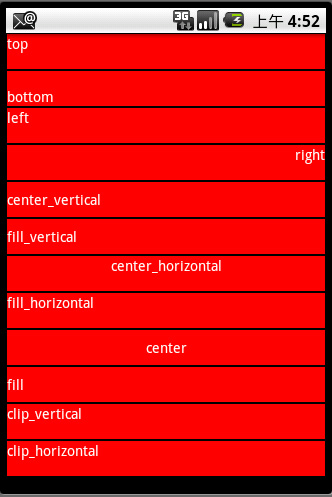
- <?xml version="1.0" encoding="utf-8"?>
- <LinearLayout xmlns:android="http://schemas.android.com/apk/res/android"
- android:layout_width="fill_parent"
- android:layout_height="fill_parent"
- android:orientation="vertical">
- <TextView android:id="@+id/TextView01"
- android:layout_width="fill_parent"
- android:layout_height="35dp"
- android:text="top"
- android:gravity="top"
- android:textColor="#ffffff"
- android:background="#ff0000"
- android:layout_margin="1px"/>
- <TextView android:id="@+id/TextView02"
- android:layout_width="fill_parent"
- android:layout_height="35dp"
- android:text="bottom"
- android:gravity="bottom"
- android:textColor="#ffffff"
- android:background="#ff0000"
- android:layout_margin="1px"/>
- <TextView android:id="@+id/TextView03"
- android:layout_width="fill_parent"
- android:layout_height="35dp"
- android:text="left"
- android:gravity="left"
- android:textColor="#ffffff"
- android:background="#ff0000"
- android:layout_margin="1px"/>
- <TextView android:id="@+id/TextView04"
- android:layout_width="fill_parent"
- android:layout_height="35dp"
- android:text="right"
- android:gravity="right"
- android:textColor="#ffffff"
- android:background="#ff0000"
- android:layout_margin="1px"/>
- <TextView android:id="@+id/TextView05"
- android:layout_width="fill_parent"
- android:layout_height="35dp"
- android:text="center_vertical"
- android:gravity="center_vertical"
- android:textColor="#ffffff"
- android:background="#ff0000"
- android:layout_margin="1px"/>
- <TextView android:id="@+id/TextView06"
- android:layout_width="fill_parent"
- android:layout_height="35dp"
- android:text="fill_vertical"
- android:gravity="fill_vertical"
- android:textColor="#ffffff"
- android:background="#ff0000"
- android:layout_margin="1px"/>
- <TextView android:id="@+id/TextView07"
- android:layout_width="fill_parent"
- android:layout_height="35dp"
- android:text="center_horizontal"
- android:gravity="center_horizontal"
- android:textColor="#ffffff"
- android:background="#ff0000"
- android:layout_margin="1px"/>
- <TextView android:id="@+id/TextView08"
- android:layout_width="fill_parent"
- android:layout_height="35dp"
- android:text="fill_horizontal"
- android:gravity="fill_horizontal"
- android:textColor="#ffffff"
- android:background="#ff0000"
- android:layout_margin="1px"/>
- <TextView android:id="@+id/TextView09"
- android:layout_width="fill_parent"
- android:layout_height="35dp"
- android:text="center"
- android:gravity="center"
- android:textColor="#ffffff"
- android:background="#ff0000"
- android:layout_margin="1px"/>
- <TextView android:id="@+id/TextView10"
- android:layout_width="fill_parent"
- android:layout_height="35dp"
- android:text="fill"
- android:gravity="fill"
- android:textColor="#ffffff"
- android:background="#ff0000"
- android:layout_margin="1px"/>
- <TextView android:id="@+id/TextView11"
- android:layout_width="fill_parent"
- android:layout_height="35dp"
- android:text="clip_vertical"
- android:gravity="clip_vertical"
- android:textColor="#ffffff"
- android:background="#ff0000"
- android:layout_margin="1px"/>
- <TextView android:id="@+id/TextView12"
- android:layout_width="fill_parent"
- android:layout_height="35dp"
- android:text="clip_horizontal"
- android:gravity="clip_horizontal"
- android:textColor="#ffffff"
- android:background="#ff0000"
- android:layout_margin="1px"/>
- </LinearLayout>
1.首先来看看android:layout_gravity和android:gravity的使用区别。
android:gravity:
这个是针对控件里的元素来说的,用来控制元素在该控件里的显示位置。例如,在一个Button按钮控件中设置如下两个属性,
android:gravity="left"和android:text="提交",这时Button上的文字“提交”将会位于Button的左部。
android:layout_gravity:
这个是针对控件本身而言,用来控制该控件在包含该控件的父控件中的位置。同样,当我们在Button按钮控件中设置android:layout_gravity="left"属性时,表示该Button按钮将位于界面的左部。
2.属性值:
这两个属性可选的值有:top、bottom、left、right、center_vertical、fill_vertical、center_horizontal、fill_horizontal、center、fill、clip_vertical。
一个属性可以包含多个值,需用“|”分开。其含义如下:
top将对象放在其容器的顶部,不改变其大小.bottom将对象放在其容器的底部,不改变其大小.left将对象放在其容器的左侧,不改变其大小.right将对象放在其容器的右侧,不改变其大小.center_vertical将对象纵向居中,不改变其大小.垂直对齐方式:垂直方向上居中对齐。fill_vertical必要的时候增加对象的纵向大小,以完全充满其容器.
垂直方向填充center_horizontal将对象横向居中,不改变其大小.
水平对齐方式:水平方向上居中对齐fill_horizontal必要的时候增加对象的横向大小,以完全充满其容器.
水平方向填充center将对象横纵居中,不改变其大小.fill必要的时候增加对象的横纵向大小,以完全充满其容器.clip_vertical
附加选项,用于按照容器的边来剪切对象的顶部和/或底部的内容. 剪切基于其纵向对齐设置:顶部对齐时,剪切底部;底部对齐时剪切顶部;除此之外剪切顶部和底部.
垂直方向裁剪
clip_horizontal附加选项,用于按照容器的边来剪切对象的左侧和/或右侧的内容. 剪切基于其横向对齐设置:左侧对齐时,剪切右侧;右侧对齐时剪切左侧;除此之外剪切左侧和右侧.
水平方向裁剪
我们主要来看看center_vertical和center_horizontal两个属性值,center_vertical是指将对象在垂直方向上居中对齐,即在从上到下的方向上选择中间的位置放好;center_horizontal是指将对象水平方向上居中对齐,即在从左到右的方向上选择中间的位置放好。
3.特殊情况
当我们采用LinearLayout布局时,有以下特殊情况需要我们注意:
(1)当 android:orientation="vertical" 时, android:layout_gravity只有水平方向的设置才起作用,垂直方向的设置不起作用。即:left,right,center_horizontal 是生效的。
(2)当 android:orientation="horizontal" 时, android:layout_gravity只有垂直方向的设置才起作用,水平方向的设置不起作用。即:top,bottom,center_vertical 是生效的。
下面以一个例子说明:(本例来源于:http://blog.csdn.net/dekunchenivan/article/details/6718678)
- <?xml version="1.0" encoding="utf-8"?>
- <LinearLayout xmlns:android="http://schemas.android.com/apk/res/android"
- android:orientation="vertical"
- android:layout_width="fill_parent"
- android:layout_height="fill_parent"
- >
- <TextView
- android:layout_width="100dip"
- android:layout_height="100dip"
- android:layout_gravity="bottom|center_horizontal"
- android:gravity="center|bottom"
- android:background="#00FF00"
- android:text="@string/textview"
- />
- <Button
- android:layout_width="100dip"
- android:layout_height="100dip"
- android:layout_gravity="bottom|left"
- android:gravity="left|top"
- android:background="#FF0000"
- android:text="@string/button"
- />
- </LinearLayout>
其效果如图:
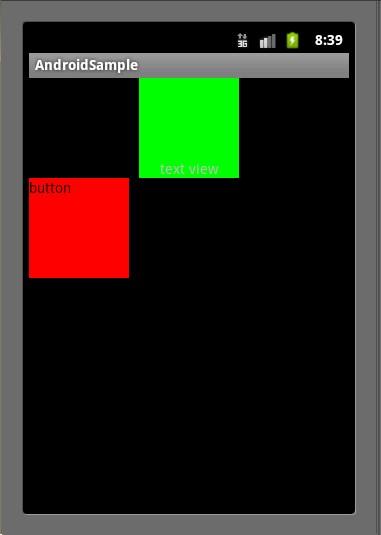
在TextView中,我们设置了android:layout_gravity="bottom|center_horizontal" ,但该TextView并没有显示在屏幕的下方正中央,表明只有center_horizontal属性起了作用,这正是因为我们使用了LinearLayout布局,并且其android:orientation="vertical",只有水平方向的设置才会起作用,其他方向则会失效。同样,Button也一样。
- Android gravity属性详解
- android gravity 属性
- Android layout_gravity 与gravity 属性
- android linearlayout 的gravity属性
- Android 中gravity属性 和 weight属性
- Android 中gravity属性和weight属性
- Android 中gravity属性和weight属性
- Android:layout_gravity 属性和 gravity属性
- android android:gravity 和 android:layout_Gravity属性
- android:gravity和android:layout_Gravity属性
- android:gravity和android:layout_gravity属性
- Android android:gravity属性介绍及效果图
- Android android:gravity属性介绍及效果图
- android:layout_gravity和android:gravity属性区别
- android:gravity 和 android:layout_Gravity属性区别
- Android属性(android:gravity)的说明
- Android android:gravity属性介绍及效果图
- Android android:gravity属性介绍及效果图
- [每日App一]QQ主题要逆天!轻轻松松月入30万!
- 闲暇时间看了下DHT网络
- bitmap图片压缩到制定字节大小
- Service的生命周期
- 谷歌I/O大会前瞻:这11件事情最值得关注
- android gravity 属性
- IOS 开发,调用打电话,发短信,打开网址
- AppCan移动应用平台规范中化集团移动信息化标准
- VirtualBox 修改硬盘UUID
- 现在公开一个DHT网络爬虫网络爬虫供大家一起交流
- 【Unity3D自学记录】Draw Call的简单介绍
- •SharePoint 2010 UserProfile 添加属性 •修改默认模板页 •Taxonomy字段绑定TermSet
- pthread
- 闲暇时间看了下DHT网络


