PowerShell Get-Eventlog Remote Computer
来源:互联网 发布:在淘宝买精密管犯法吗 编辑:程序博客网 时间:2024/04/30 04:10
Src: http://www.computerperformance.co.uk/powershell/powershell_eventlog_remote.htm#Troubleshooting_the_Remote_Get-Eventlog_Connection
Introduction to Scripting Eventlog on a Remote Computer
Remoting is the biggest single improvement to Windows PowerShell v 2.0. Here on this page we will see how it's possible to apply the -ComputerName parameter to eventlog files, and thus view errors on a network computer.
PowerShell Eventlog Topics
- Example 1: PowerShell Eventlog on Local Computer
- Example 2: Get-Eventlog on Remote Computer
- Example 3: PowerShell Get-Eventlog Remote EventID
- Troubleshooting the Remote Get-Eventlog Connection
- Summary of Eventlog
♣
Example 1: PowerShell Eventlog on Local Computer
My learning progression is to get a basic example working on the local machine and then adapt the script to interrogate a remote computer.
# PowerShell script to list the event logs on the local computer
Clear-Host
Get-Eventlog -List -ComputerName LocalHost
Example 2: PowerShell Get-Eventlog on Remote Computer
Here is a modification of Example 1 which makes the script ready-to-run on a remote computer.
# PowerShell script to list the event logs on a remote computer
Clear-Host
$Machine = "OtherMachine"
Get-Eventlog -List -ComputerName $Machine
Note 1: Please change "OtherMachine" to a computer name on your network.
Note 2: Microsoft have added remoting capabilities to PowerShell v2.0, which you access via the -ComputerName parameter.
Troubleshooting Remoting: If the script works on your local machine, but not the network computer, see how totroubleshoot.
Guy Recommends: SolarWinds' Log & Event Management Tool
LEM will alert you to problems such as when a key application on a particular server is unavailable. It can also detect when services have stopped, or if there is a network latency problem. Perhaps this log and event management tool's most interesting ability is to take corrective action, for example by restarting services, or isolating the source of a maleware attack.
Yet perhaps the killer reason why people use LEM is for its compliance capability, with a little help from you, it will ensure that your organization complies with industry standards such as CISP or FERPA. LEM is a really smart application that can make correlations between data in different logs, then use its built-in logic to take corrective action, to restart services, or thwart potential security breaches - give LEM a whirl.
Download your FREE trial of SolarWinds Log & Event Management tool.
PowerShell's Get-Eventlog is tricky to operate. What makes it easier is focussing on the parameters, especially -Logname and for remoting, -ComputerName. Once you get the basics working there is a wealth of techniques and properties you can apply to this most versatile cmdlet.
Scenario: You need to investigate a particular EventID.
Important: Amend my value of -lt '100' to -eq 'YourNumber'. Do remember the speech marks.
Optional: Change "LocalHost" to "YourNetworkMachine"
# PowerShell Remote EventLog example with specific EventID
Clear-Host
$Machine = "LocalHost"
Get-Eventlog -Logname System -ComputerName $Machine -newest 1000 |
Where-Object {$_.EventID -lt '100'} |
Format-Table MachineName, Source, EventID -auto
Note 3: Please change -lt to -eq, and '100' to the EventID you are researching.
Note 4: The above script is ready for remoting, just change the value of $Machine variable.
Guy Recommends: A Free Trial of the Network Performance Monitor (NPM)
SolarWinds' Network Performance Monitor will help you discover what's happening on your network. This utility will also guide you through troubleshooting; the dashboard will indicate whether the root cause is a broken link, faulty equipment or resource overload.
What I like best is the way NPM suggests solutions to network problems. Its also has the ability to monitor the health of individual VMware virtual machines. If you are interested in troubleshooting, and creating network maps, then I recommend that you try NPM now.
Download a free trial of Solarwinds' Network Performance Monitor
Check the basic connectivity to the other machine:
- Net View
- Ping RemoteComputerName
- Ping IP Address
- Windows Explorer --> Network
Note 5: You can run the first 3 commands from within PowerShell.
Remote PowerShell Commands to Try
# PowerShell script to enumerate the eventlogs on another computer
$RemoteComputer = "YourOtherMachine"
Get-Eventlog -List -ComputerName $RemoteComputer
Experiment with WMI
One benefit of choosing this WMI class is that you can use the -Credential parameter.
$Remote ="YourOtherMachine"
$AdminBod ="Admin??"
Get-WmiObject -Class Win32_NTLogEvent `
-ComputerName $Remote -Credential $Remote\$Adminbod
Try Remoting from Event Viewer GUI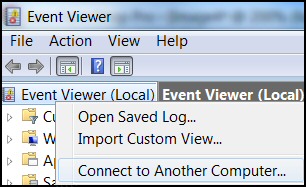
- Launch Event Viewer
(Show-Eventlog from inside PowerShell) - Right-click Event Viewer (Local)
- Select 'Connect to Another Computer...'
- See screenshot opposite.
Note 6: You are amassing clues about what's working and what's not.
Enter-PSSession
In desperation I would create a remote session, and then run the Get-Eventlog commands as though I was a console user typing in PowerShell.
# Create a Remote Session.
Clear-Host
$Remote = "YourOtherMachine"
Enter-PSSession $Remote
Get-Eventlog -List
Exit-PSSession
Note 7: Once again, you probably need the -Credential information; at least Enter-PSSession supports this useful connection parameter.
Append: -Credential machine\admin
Guy Recommends: SolarWinds Free Wake-On-LAN Utility
Encouraging computers to sleep when they're not in use is a great idea - until you are away from your desk and need a file on that remote sleeping machine!
WOL also has business uses for example, rousing machines so that they can have update patches applied. My real reason for recommending you download this free tool is because it's so much fun sending those 'Magic Packets'. Give WOL a try - it's free.
Download your free copy of SolarWinds Wake-On-LAN
Further Research on PowerShell Get-Eventlog
To get the most out of Get-Eventlog even experts turn to the trusty PowerShell techniques of Get-Help and Get-Member. Once you understand the basics, there is huge enjoyment and satisfaction in getting the right script for the right job.
Research Get-Eventlog Parameters
# PowerShell's Get-Eventlog Parameters
Clear-Host
Get-Help Get-Eventlog -full
Checking with Microsoft's help file will reveal useful parameters. Always remember to define the log with -logfile. I particularly like the -Newest, but for detailed research -before or -After maybe more useful.
Research Get-Eventlog Properties
# PowerShell Get-Eventlog Properties
Clear-Host
Get-Eventlog -Logname system -newest 1 | Get-Member -memberType property
When you define the output with Format-Table or Out-File, it makes life easier if you can choose just the relevant properties, for example, Source, TimeWritten and Message.
Researching Similar PowerShell Cmdlets
# PowerShell Get-Eventlog Cmdlet Research
Clear-Host
Get-Command -Noun Eventlog
Name
------------------
Clear-EventLog
Get-EventLog
Limit-EventLog
New-EventLog
Remove-EventLog
Show-EventLog
Write-EventLog
The main result is to realize there is a sister command Write-Eventlog, you could also Clear-Eventlog.
See also Solarwinds Log and Event Manager »
Summary of Eventlog on Remote Computer
Remoting is the biggest improvement in PowerShell v 2.0. On this page we have seen the importance of the -ComputerName parameter for interrogating eventlog files. As a bonus we have experimented with listing EventIDs on both local and remote computers.
- PowerShell Get-Eventlog Remote Computer
- how to get remote fqdn by powershell?
- Get-EventLog 帮助信息
- Powershell获取并导出指定日期EventLog
- Powershell 1.1 computer configuration
- Powershell commands 之 Add-Computer
- PowerShell and PsExec Remote Call
- powershell get-aduser Property
- Restart-Computer enhanced in powershell V3
- Restart-Computer cmdlet enchancements in Windows PowerShell
- WMI monitor remote computer's process
- Linux Remote Link Other Linux Computer
- Exchange2013 Get-MessageTrackingLog Powershell使用
- get file from other computer
- Get-Dbf through Powershell 使用Powershell读取DBF数据
- SharePoint PowerShell: Get Web ID (GUID) with PowerShell
- Example: Getting WMI Data from a Remote Computer
- cannot get remote repository refs REMOTE HOST IDENTIFICATION HAS CHANGED
- Python唯一的内建映射类型之字典
- Selenium FAQ:如何处理JavaScript弹出的alert、prompt窗口
- 面试环节最后的一问一答
- AutoCompleteTextView初始化时自动提示
- c#操作xml文件
- PowerShell Get-Eventlog Remote Computer
- C#操作Office组件(七)
- stopSelf() vs stopSelf(int) vs stopService(Intent)
- JVM调优总结 + jstat 分析
- 模拟鼠标双击,用于没有鼠标双击控件
- PHP WEB安全摘要
- Ubuntu下安装android studio
- 回调函数的二三事
- 提高selenium自动化的稳定性1-点击空白区域


