How To Install Docker On Ubuntu 13.04 x64 VPS
来源:互联网 发布:php 积分兑换 编辑:程序博客网 时间:2024/05/22 07:49
Introduction
In case you're not familiar with Docker, here is the summary of it and its functionality:
Docker is an open-source engine which automates the deployment of applications as highly portable, self-sufficient containers which are independent of hardware, language, framework, packaging system and hosting provider.
In this tutorial, we're going to build and install Docker on a fresh Ubuntu 13.04 VPS (cloud server) instance from DigitalOcean.
Why Build it?
Docker is still in Alpha, and as such, there's considerable changes and fixes daily. Plus, if you find anything you'd like to improve or fix yourself, it's much easier to contribute if you're already building from source!
Step 1: Create the Virtual Private Server
Docker currently only supports Ubuntu 12.04, 12.10, and 13.04, and only in 64bit architecture. It's currently slightly simpler to install Docker on Ubuntu 13.04 x64.
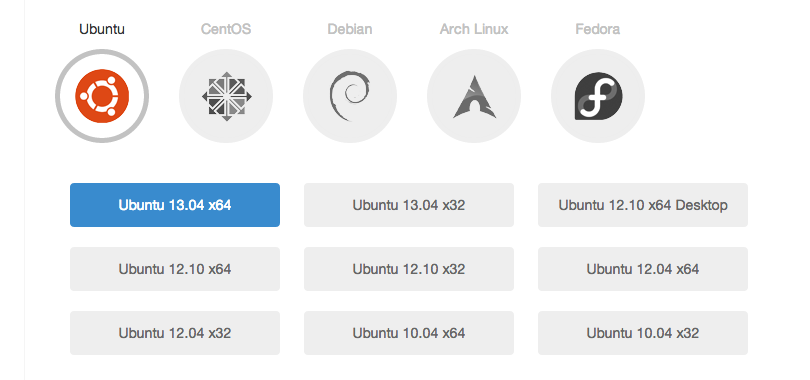
Create the VPS and once it's done, go ahead and SSH in.
Step 2: Setup the VPS
First, set up a user account, so that we have a place to keep Go and Docker (The user's Home directory). Here, replace USER with your own username.
sudo useradd -m -d /home/USER -s /bin/bash -U USER
Give yourself a password with:
passwd USER
For the purposes of this tutorial, we'll give this user all privileges for use of the sudo command; let's add a group called admin and add our new user to it. This will allow them use of the sudo command.
groupadd admin && usermod -a -G admin USER
Login with:
su USER
We'll use our home directory to store both Go and the Docker repository, so enter it now with:
cd ~/
Next, we need to install some dependencies.
sudo apt-get updatesudo apt-get install linux-image-extra-`uname -r`
When confronted with the following screen, make sure you keep the local version currently installed.
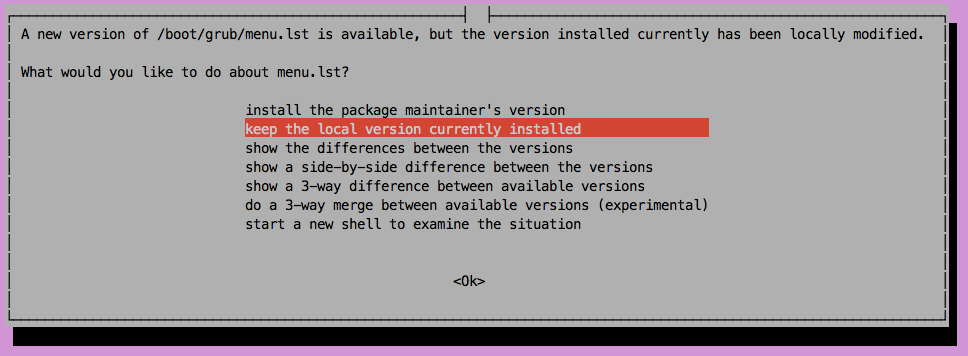
Step 3: Install Go
Docker requires Go 1.1, which we are now going to download, as currently aptitude will install Go 1.0.2.
wget http://go.googlecode.com/files/go1.1.1.linux-amd64.tar.gztar xf go1.1.1.linux-amd64.tar.gzrm go1.1.1.linux-amd64.tar.gz
We need to add some environmental varibles to our .profile to define where our Go installation lives, with
echo "export GOROOT=\$HOME/go" >> ~/.profileecho "PATH=$PATH:\$GOROOT/bin" >> ~/.profilesource ~/.profile
You should now be able to see the currently installed version of Go. This should give Go version go1.1.1 linux/amd64 or similar.
We now need create a folder and add some more environment variables to our .profile.
mkdir ~/gocodeecho "export GOPATH=\$HOME/gocode" >> ~/.profileecho "PATH=\$PATH:\$GOPATH/bin" >> ~/.profilesource ~/.profile
The documentation refers to the $GOPATH variable as:
a colon-separated list of paths inside which Go code, package objects, and executables may be found.
Our $GOPATH is where we're going to be storing all of the Docker source and dependencies. Later on, this will let us build Docker with the Go install command, which is handy.
Step 4: Install Docker
Install the other dependencies for Docker:
sudo apt-get install lxc curl xz-utils git mercurial
Create the folder structure for building:
mkdir -p $GOPATH/src/github.com/dotcloud
Clone the Docker repository from github:
cd $GOPATH/src/github.com/dotcloudgit clone https://github.com/dotcloud/docker.git
We can now use Go's helpful go get function to download and install the packages and dependencies we need to build Docker:
cd $GOPATH/src/github.com/dotcloud/dockergo get -v github.com/dotcloud/docker/...
This will also install Docker. To allow us to run the Docker executable as root without specifying the full path, we can symlink it to /usr/local/bin with:
sudo ln -s $GOPATH/bin/docker /usr/local/bin/docker
Now run Docker:
sudo docker -d &
After the previous command has been executed and started, hitting Enter will keep Docker running in the background. Let's test it out! First, pull the base container image:
docker pull base
Once it's downloaded, test launch a new container with:
docker run -t base /bin/echo "Hello, world."
Updating Docker is now as simple as stopping the instance, deleting the binary, pulling the repository, using Go install, and restarting Docker:
sudo kill $(cat /var/run/docker.pid)rm $GOPATH/bin/dockercd $GOPATH/src/github.com/dotcloud/docker && git pull origin mastergo install -v github.com/dotcloud/docker/...sudo docker -d &
Conclusion
If you're still new to Docker, there's already a few great resources to get you started: The Docker Index is a place you can find community-made Docker images, ready to Docker pull into your new installation. If you'd prefer to build a few Dockerfiles yourself, there's a good collection to be found here.
https://www.digitalocean.com/community/tutorials/how-to-install-docker-on-ubuntu-13-04-x64-vps
- How To Install Docker On Ubuntu 13.04 x64 VPS
- How-to-install-lxadmin-on-vps
- How to Install Docker on Ubuntu 14.04 LTS
- How to Install Docker on Ubuntu 14.04 LTS
- How to Install Docker on Ubuntu 14.04 LTS
- How To Install Docker on CentOS 7
- How To Install Docker on Fedora 23
- How To Install Docker on Fedora 23
- How to install docker on ubuntu16.04
- How to install Tomcat 8 on a CentOS 6 VPS
- How To Install shadowsocks on CentOS 6 x64
- How To Install shadowsocks on CentOS 6 x64
- How to Install Fonts on Ubuntu
- How to install gCvs on ubuntu 10.04
- How to install p2psim on ubuntu.10.10
- How to install chrome on Ubuntu 10.10
- how to install software on ubuntu?
- How to install GSL on linux(ubuntu)
- 可将ppt转换成pdf格式的转换器
- 地图判断点是否在面里面算法
- 解决android在mvn打包的时候,包java.lang.OutOfMemoryError: GC overhead limit exceeded
- Python文件夹与文件的操作
- 常用sql函数整理
- How To Install Docker On Ubuntu 13.04 x64 VPS
- mybatis实战教程(mybatis in action),mybatis入门到精通
- 编译ovaldi开源项目小结
- 想学JS的原型和闭包吗?COME ON(3)
- Java 加解密技术系列之 SHA
- NGUI控件说明(中文) UIToggle
- oozie first step
- 打包app出现的一个问题
- HIVE你好------hive-0.13.1安装


