对于前面一篇博客的补充-----显示大量圆形图片或头像时的内存优化做法
来源:互联网 发布:中广核 知乎 编辑:程序博客网 时间:2024/05/16 10:14
一般来说,我们还是比较习惯做成一个控件的,总不可能每次用到圆形图像的话,去写上面这么一大堆。下面我们就
来动手干!
在 Visual Studio 中新建一个用户控件(UserControl),我们命名为 CircleImage。
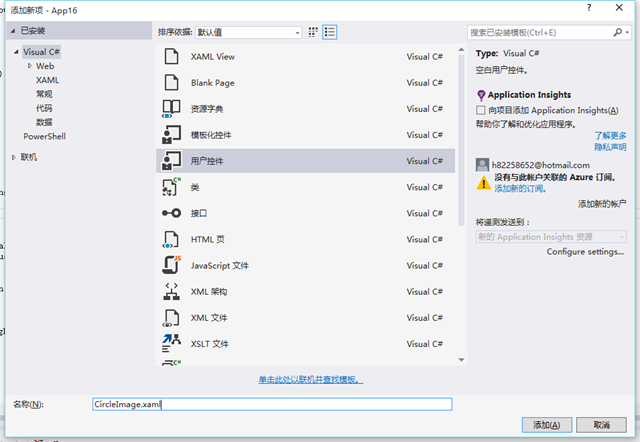
然后在后台代码中定义一个依赖属性 Source,表示图片的源。由于 BitmapImage 的 UriSource 是 Uri 类型的,因
此我们的 Source 属性也是 Uri 类型。Source 变化时,我们设置到 XAML 中的 BitmapImage 的 UriSource 属性上
去。
public static readonly DependencyProperty SourceProperty = DependencyProperty.Register(nameof(Source), typeof(Uri), typeof(CircleImage), new PropertyMetadata(null, SourceChanged));private static void SourceChanged(DependencyObject d, DependencyPropertyChangedEventArgs e){ var obj = (CircleImage)d; var value = (Uri)e.NewValue; obj.bitmapImage.UriSource = value;}public Uri Source{ get { return (Uri)GetValue(SourceProperty); } set { SetValue(SourceProperty, value); }}然后开始编写前台 XAML:
<UserControl x:Class="MyApp.CircleImage" xmlns="http://schemas.microsoft.com/winfx/2006/xaml/presentation" xmlns:x="http://schemas.microsoft.com/winfx/2006/xaml" xmlns:local="using:MyApp" xmlns:d="http://schemas.microsoft.com/expression/blend/2008" xmlns:mc="http://schemas.openxmlformats.org/markup-compatibility/2006" mc:Ignorable="d" d:DesignHeight="300" d:DesignWidth="400"> <Ellipse> <Ellipse.Fill> <ImageBrush> <ImageBrush.ImageSource> <BitmapImage x:Name="bitmapImage" DecodePixelWidth="1" DecodePixelHeight="1" /> </ImageBrush.ImageSource> </ImageBrush> </Ellipse.Fill> </Ellipse></UserControl>
将 BitmapImage 命名为 bitmapImage,给上面的后台 cs 代码使用。
这里可能你会奇怪,为什么我将解码的大小写成了 1?这是因为,如果解码大小写成小于 1 的整数的话,就等于没有
自动根据渲染大小来解码的功能了,那就跟一开始原文作者的效果一样。所以这里我先写成 1,运行的时候再根据控
件的大小来动态调整。
那么既然要动态调整,那么我们必须得完善后台代码了,添加一些代码上去,修改成这样:
public sealed partial class CircleImage : UserControl{ public static readonly DependencyProperty SourceProperty = DependencyProperty.Register(nameof(Source), typeof(Uri), typeof(CircleImage), new PropertyMetadata(null, SourceChanged)); private static void SourceChanged(DependencyObject d, DependencyPropertyChangedEventArgs e) { var obj = (CircleImage)d; var value = (Uri)e.NewValue; obj.bitmapImage.UriSource = value; } public Uri Source { get { return (Uri)GetValue(SourceProperty); } set { SetValue(SourceProperty, value); } } public CircleImage() { this.InitializeComponent(); this.SizeChanged += CircleImage_SizeChanged;// 监听控件大小发生变化。 } private void ReSize() { // 计算新的解码大小,向上取整。 int width = (int)Math.Ceiling(this.ActualWidth); int height = (int)Math.Ceiling(this.ActualHeight); // 确保解码大小必须大于 0,因为上面的结果可能为 0。 bitmapImage.DecodePixelWidth = Math.Max(width, 1); bitmapImage.DecodePixelHeight = Math.Max(height, 1); // 让 BitmapImage 重新渲染。 var temp = bitmapImage.UriSource; bitmapImage.UriSource = null; bitmapImage.UriSource = temp; } private void CircleImage_SizeChanged(object sender, SizeChangedEventArgs e) { ReSize(); }}这样我们就完成了这个控件了,接下来我们来测试下究竟这个东西威力有多大。
测试:
测试图片使用我博客的背景图片,足够大的了,1920*1080,相信应该会吃掉不少内存^-^。
图片地址:http://images.cnblogs.com/cnblogs_com/h82258652/693238/o_wallpaper_summer2013_1920X1080.jpg
测试程序代码:
前台 XAML 代码:
<Page x:Class="MyApp.MainPage" xmlns="http://schemas.microsoft.com/winfx/2006/xaml/presentation" xmlns:x="http://schemas.microsoft.com/winfx/2006/xaml" xmlns:local="using:MyApp" xmlns:d="http://schemas.microsoft.com/expression/blend/2008" xmlns:mc="http://schemas.openxmlformats.org/markup-compatibility/2006" mc:Ignorable="d"> <Grid Background="{ThemeResource ApplicationPageBackgroundThemeBrush}"> <Grid.RowDefinitions> <RowDefinition Height="Auto" /> <RowDefinition /> <RowDefinition /> </Grid.RowDefinitions> <StackPanel Grid.Row="0" HorizontalAlignment="Center" Orientation="Horizontal"> <Button Content="加载旧版" Click="BtnOld_Click" /> <Button Content="加载新版" Click="BtnNew_Click" /> </StackPanel> <GridView Grid.Row="1" x:Name="gvwBigMemory"> <GridView.ItemTemplate> <DataTemplate> <Ellipse Width="100" Height="100"> <Ellipse.Fill> <ImageBrush ImageSource="http://images.cnblogs.com/cnblogs_com/h82258652/693238/o_wallpaper_summer2013_1920X1080.jpg" /> </Ellipse.Fill> </Ellipse> </DataTemplate> </GridView.ItemTemplate> </GridView> <GridView Grid.Row="2" x:Name="gvwMinMemory"> <GridView.ItemTemplate> <DataTemplate> <local:CircleImage Width="100" Height="100" Source="http://images.cnblogs.com/cnblogs_com/h82258652/693238/o_wallpaper_summer2013_1920X1080.jpg" /> </DataTemplate> </GridView.ItemTemplate> </GridView> </Grid></Page>都放在 GridView 里面,大小都设定为 100*100。
后台代码:
public sealed partial class MainPage : Page{ public MainPage() { this.InitializeComponent(); } private void BtnOld_Click(object sender, RoutedEventArgs e) { gvwBigMemory.ItemsSource = Enumerable.Range(1, 100); } private void BtnNew_Click(object sender, RoutedEventArgs e) { gvwMinMemory.ItemsSource = Enumerable.Range(1, 100); }}很简单,就是让 GridView 加载 100 个。
好,走起!
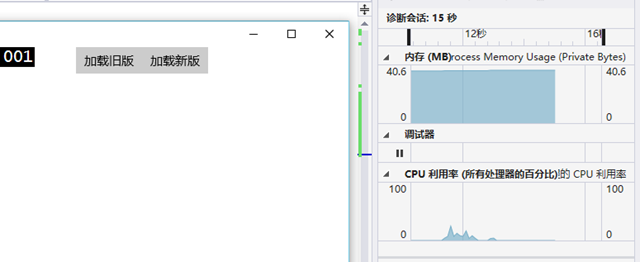
初始运行占用 40.6 MB 内存,当然这个值可能下次运行就不一样了,多少会有点波动。
接下来我们加载旧版:
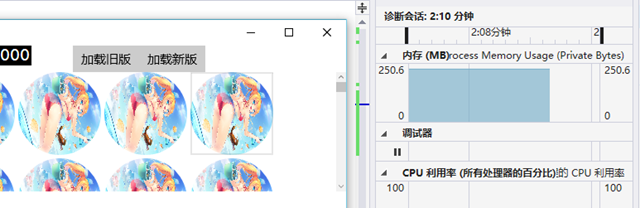
令人吃惊,一瞬间就跑到 250.6 MB 内存了。
那我们再来看看新的版本,记得先将上面这个关掉,重新打开,否则影响结果。
新版:
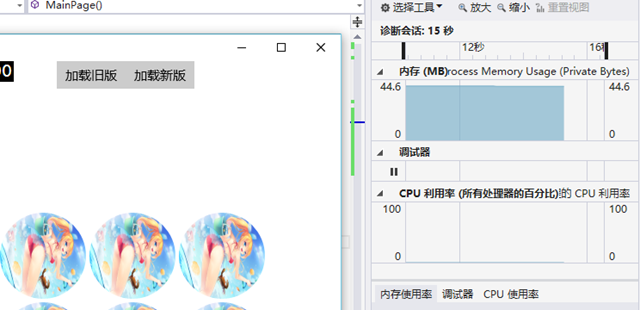
44.6 MB!基本没发生任何的变化。可见威力很强大,说明我们的代码起作用了。
结语:
可以见到这点小小的优化能带来多大的影响。另外由于 GridView 默认使用了虚拟化,所以实际上并没有加载到 100
个,但是仍然可以见到旧版的内存占用十分厉害, 所以根本没法想象真真正正加载 100 个的时候有多壮观。小小的
细节可能会引起巨大的变化,考虑到还有众多 512 MB 内存的 Windows Phone 用户,这点小小的细节仍然很有必
要去做的。
- 对于前面一篇博客的补充-----显示大量圆形图片或头像时的内存优化做法
- 圆形头像的做法
- 关于tableViewCell 中大量圆形头像 优化性能的笔记
- 自定义的圆形图片(一般用于头像显示部分)
- Windows Phone 8.1中圆形图片或头像的制作、优化以及Stretch的四个属性值的区别
- 绘制圆形头像或图片
- Android-视图显示大量图片时的内存问题
- Android-视图显示大量图片时的内存问题
- 关于图片的等比缩放,从相机和照片选取头像,显示圆形头像
- 上一篇博客的补充
- 圆形的imageview,常用来显示头像
- 获得图片的圆形头像效果
- 大量网络图片列表的异步加载和内存优化
- php把图片处理成圆形透明的图片,做圆形透明头像【微信头像】
- 圆形的头像
- 圆形的头像
- 简单的圆形头像
- android圆形的头像
- Python实战之神经网络(1)
- LevelDB原理探究和代码分析(下)
- 爱树莓的小派
- 经典的指数生成函数
- HDU Count 101 解题报告
- 对于前面一篇博客的补充-----显示大量圆形图片或头像时的内存优化做法
- 免费电子书《Android 研发工程师高级进阶》
- VIM配置
- 从一个4*4的正方形字符矩阵中找2*2的相同的字符正方形
- 第十四周 项目1 - 小玩文件(2)填空
- Linux的一些解压命令集合
- CKeditor上传图片的实现
- matlab workspace中的图标的含义及给数组和cell array赋值
- Objective-C 知识点总结


