基于URL的社会化分享工具,可以抛弃SDK了
来源:互联网 发布:ubuntu 启动项 编辑:程序博客网 时间:2024/05/01 14:45
/MonkeyKing
https://github.com/nixzhu/MonkeyKing
MonkeyKing helps you post messages to Chinese Social Networks, without their buggy SDKs.
MonkeyKing use the same analysis process of openshare, support share Text, URL and Image toWeChat, Weibo or QQ. MonkeyKing also can post message to Weibo by webpage.
One more thing: MonkeyKing supports OAuth.
Requirements
Swift 2.0, iOS 8.0
Example
Share to WeChat (微信):
Basic
In your Project Target's
Info.plist, add URL Type as follow:
You need apply your own
appIDfirst, off course.If your App support iOS 9, you need set
LSApplicationQueriesSchemesin yourInfo.plist:<key>LSApplicationQueriesSchemes</key><array> <string>weixin</string></array>
Your app check if can open WeChat will need it.
If your App support iOS 9, you need set
NSAppTransportSecurityin yourInfo.plist:<dict> <key>NSExceptionDomains</key> <dict> <key>api.weibo.com</key> <dict> <key>NSIncludesSubdomains</key> <true/> <key>NSThirdPartyExceptionMinimumTLSVersion</key> <string>TLSv1.0</string> <key>NSThirdPartyExceptionRequiresForwardSecrecy</key> <false/> </dict> </dict></dict>
Just like this.

Prepare you message and share it:
@IBAction func shareURLToWeChatSession(sender: UIButton) { MonkeyKing.registerAccount(.WeChat(appID: weChatAppID)) let message = MonkeyKing.Message.WeChat(.Session(info: ( title: "Session", description: "Hello Session", thumbnail: UIImage(named: "rabbit"), media: .URL(NSURL(string: "http://www.apple.com/cn")!) ))) MonkeyKing.shareMessage(message) { success in print("shareURLToWeChatSession success: \(success)") }}
If you need handle call back, add following code
func application(application: UIApplication, openURL url: NSURL, sourceApplication: String?, annotation: AnyObject) -> Bool { if MonkeyKing.handleOpenURL(url) { return true } return false}
to your AppDelegate.
It's done!
If you don't want to register account before share each time, you may do it in AppDelegate like follow:
func application(application: UIApplication, didFinishLaunchingWithOptions launchOptions: [NSObject: AnyObject]?) -> Bool { MonkeyKing.registerAccount(.WeChat(appID: "wxd930ea5d5a258f4f")) return true}OAuth
Weibo OAuth:
let account = MonkeyKing.Account.Weibo(appID: weiboAppID, appKey: weiboAppKey, redirectURL: weiboRedirectURL)MonkeyKing.OAuth(account) { (dictionary, response, error) -> Void in print("dictionary \(dictionary) error \(error)")}If user do not installed Weibo App on their devices, MonkeyKing will use web OAuth:
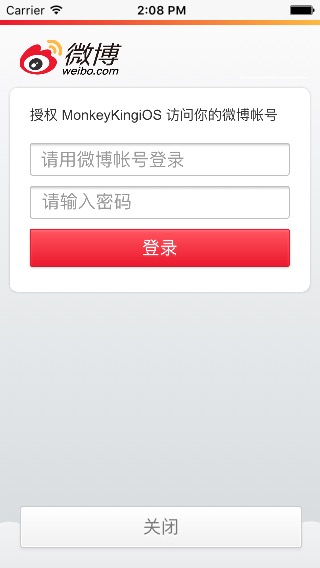
More
If you like use UIActivityViewController to share, MonkeyKing has AnyActivity can help you.

Check the demo for more information.
Installation
It's recommended to use CocoaPods or Carthage.
CocoaPods
CocoaPods is a dependency manager for Cocoa projects.
CocoaPods 0.36 adds supports for Swift and embedded frameworks. You can install it with the following command:
$ [sudo] gem install cocoapodsTo integrate MonkeyKing into your Xcode project using CocoaPods, specify it in your Podfile:
source 'https://github.com/CocoaPods/Specs.git'platform :ios, '8.0'use_frameworks!pod 'MonkeyKing', '~> 0.5.2'Then, run the following command:
$ pod installYou should open the {Project}.xcworkspace instead of the {Project}.xcodeproj after you installed anything from CocoaPods.
For more information about how to use CocoaPods, I suggest this tutorial.
Carthage
Carthage is a decentralized dependency manager for Cocoa application. To install the carthage tool, you can use Homebrew.
$ brew update$ brew install carthageTo integrate MonkeyKing into your Xcode project using Carthage, specify it in your Cartfile:
github "nixzhu/MonkeyKing" >= 0.5.2Then, run the following command to build the MonkeyKing framework:
$ carthage updateAt last, you need to set up your Xcode project manually to add the MonkeyKing framework.
On your application targets’ “General” settings tab, in the “Linked Frameworks and Libraries” section, drag and drop each framework you want to use from the Carthage/Build folder on disk.
On your application targets’ “Build Phases” settings tab, click the “+” icon and choose “New Run Script Phase”. Create a Run Script with the following content:
/usr/local/bin/carthage copy-frameworksand add the paths to the frameworks you want to use under “Input Files”:
$(SRCROOT)/Carthage/Build/iOS/MonkeyKing.frameworkFor more information about how to use Carthage, please see its project page.
Contact
NIX @nixzhu or Limon @LimonTop
Credits
WeChat logos from WeChat-Logo by Ray.
License
MonkeyKing is available under the MIT License license. See the LICENSE file for more info.
- 基于URL的社会化分享工具,可以抛弃SDK了
- 社会化分享 SDK
- 介绍一个分享社会化web信息的分享工具
- 解决友盟社会化分享SDK 导致的Activity泄露
- iOS9友盟社会化分享SDK应用的几个要点
- 基于友盟的第三方社会化分享:
- 几种社会化分享工具总结
- jiaThis工具--社会化分享按钮功能实现
- 社会化分享的简单实现
- Unity项目工程集成Mob的社会化分享SDK之发布到iOS平台
- AndriodStudio集成友盟社会化分享5.0SDK出现的问题
- umeng3社会化分享SDK技术评测-1第三方分享
- 社会化分享在QQ互联后台的URL schema应该怎么设置?
- 基于领域的社会化推荐
- 社会化分享
- 社会化分享
- 社会化分享
- 社会化分享
- 浅谈工业级物联网项目架构设计及实施
- 单例模式分享
- CocoaPods的安装使用和常见问题-简书
- python3.x中lambda表达式遇到的一些问题以及解决办法
- Java中的static关键字解析
- 基于URL的社会化分享工具,可以抛弃SDK了
- Swift去掉字符串中的html标签的方法
- iOS 2D绘图详解(Quartz 2D)之Bitmap
- Java资源大全中文版
- 第二节:监督学习应用,梯度下降
- PHPExcel 导出
- MyBatis学习总结(五)——实现关联表查询
- jboss7下 Cipher 报异常JCE cannot authenticate the provider BC的解决方法
- Hibernate中的SQL查询


