Material Design实现之 CoordinatorLayout的滚动效果
来源:互联网 发布:移动软件开发方向 编辑:程序博客网 时间:2024/05/24 02:37
CoordinatorLayout是google在android L之后引入的新控件,用于实现Material Design的多种滚动效果。而关键在于我们使用CoordinatorLayout不用写多少代码就能实现一些非常酷的动画,能够极大的提升我们的效率。
那么,听起来很神奇的CoordinatorLayout要怎么使用呢?
通常情况下,我们一个界面的元素包括
- 顶部区域,比如Toolbar,或是其他有时可见有时不可见的元素,通常为其元素为android.support.design.widget.AppBarLayout
- 内容部分,可以滚动的部分,比如ViewPage, RecyclerView,NestedScrollView等
- 一些悬浮的元素,比如FloatActioningButton
因此,要使用CoordinatorLayout,通常的布局是这样子三段式的(当然根据实际情况比这个复杂,这里先讨论简单的原理)
CoordinatorLayout的作用,就是把内容部分的滚动功能扩散到其他部分,让其他部分也能随着滚动事情作一些交互。因此它要知道在它的子View中,哪个是具有原生的滚动功能。
要标识具有滚动行为的View,
app:layout_behavior="@string/appbar_scrolling_view_behavior"需要加上这句话。
当然appbar_scrolling_view_behavior定义的是默认的滚动行为,你可以添加自定义的行为
现在我们定义了滚动视图,现在来讨论怎么配合滚动事件进行响应。
这里我们要引入另一个Layout:android.support.design.widget.AppBarLayout。通过它才能配合coordinatorLayout进行工作。
要定义滚动行为,在AppBarLayout中定义了几个行为(FLAG),
- scroll: 对于要响应滚动事件(随着滚动消失或出现的)的VIEW都要加上这个标志。而且使用这个标志的VIEW必须写在AppBarLayout子View的前面,如果从上到下其中有一个View没这个标志,那么其后的就算带上了这个标志也无效。
- enterAlways: 这个标志指示这个View向上滚动消失,向下滚动就又显示出来了,
- enterAlwaysCollapsed: 这个标志一般配合minHeight使用。当滑动时,View保持在最小高度,一旦滑动到顶部,才能继续扩展这个View.
- exitUntilCollapsed:这个标志指示当滑动向最小高度时(minHeight),再继续滑,就会向上滑动消失。
- snap: 自动依附功能,防止出现半截VIEW显示的效果。
有上面的理论,我们再看一段代码,对代码的解释见注释。
<android.support.design.widget.CoordinatorLayout xmlns:android="http://schemas.android.com/apk/res/android" xmlns:app="http://schemas.android.com/apk/res-auto" android:id="@+id/main_content" android:layout_width="match_parent" android:layout_height="match_parent"> <android.support.design.widget.AppBarLayout android:id="@+id/appbar" android:layout_width="match_parent" android:layout_height="wrap_content" android:theme="@style/ThemeOverlay.AppCompat.Dark.ActionBar"><!-- 这个Toolbar首先加了scroll事件,表示这个toolbar会随着滚动消失enterAlways,表示在任何时候,指要向下滑动,toolbar就又会出来。如果不加这句,那么只要滑到顶部,才能看到toolar.snap就是自动依附,好理解。--> <android.support.v7.widget.Toolbar android:id="@+id/toolbar" android:layout_width="match_parent" android:layout_height="?attr/actionBarSize" android:background="?attr/colorPrimary" app:popupTheme="@style/ThemeOverlay.AppCompat.Light" app:layout_scrollFlags="scroll|enterAlways|snap" /> <android.support.design.widget.TabLayout android:id="@+id/tabs" android:layout_width="match_parent" android:layout_height="wrap_content" /> </android.support.design.widget.AppBarLayout><!-- 这儿指定了viewpage的滚动行为--> <android.support.v4.view.ViewPager android:id="@+id/viewpager" android:layout_width="match_parent" android:layout_height="match_parent" app:layout_behavior="@string/appbar_scrolling_view_behavior" /> <android.support.design.widget.FloatingActionButton android:id="@+id/fab" android:layout_width="wrap_content" android:layout_height="wrap_content" android:layout_gravity="end|bottom" android:layout_margin="@dimen/fab_margin" android:src="@drawable/ic_done" /></android.support.design.widget.CoordinatorLayout>我们来看一个更加复杂的例子。
我们又要引入另一个类CollapsingToolbarLayout。这个更好理解,是指可以伸缩的toolbarlayout. 什么效果呢,用图片说话。 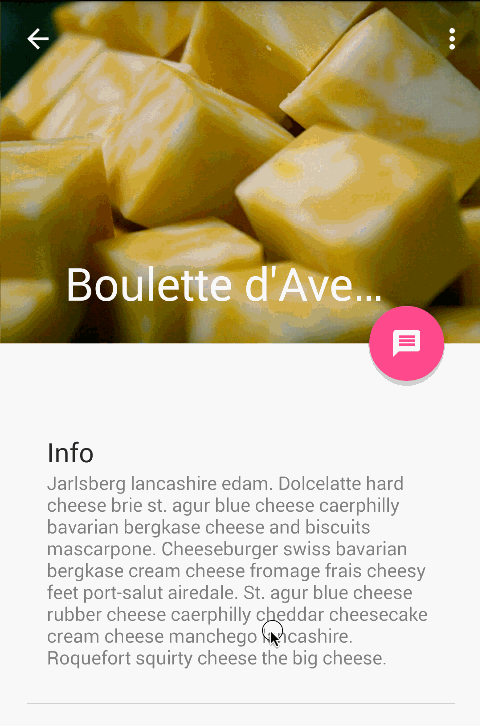

先介绍几个它自身的属性:
- contentScrim:设置toolbar收缩后的背景背景色,如上图是紫色。
- statusBarScrim:设置收缩后的状态栏色
- toolbarId:设置对应操作的toolbar(一个界面可能有多个toolbar)
- titleEnabled:设置标题是不是带有放大缩小的效果
一些外观属性: - collapsedTitleGravity:收缩后的对齐方式
- collapsedTitleTextAppearance:收缩后的文本样式
- expandedTitleGravity: 展开后的对齐方式
expandedTitleMargin:展开后的标题边距
它的子View可以需要配合使用的属性
layout_collapseMode。有三种模式,off,pin,parallax。
- off,默认值,关闭,没有任何收缩展开行为
- pin, 当CollapsingToolbarLayout收缩后,对应的视图还可以保留在屏幕上。
- parallax,当内容滚动时,对应的View也可以同时滚动,两者的速度之差由另一个属性layout_collapseParallaxMultiplier来定义
layout_collapseParallaxMultiplier:滚动调节系数,0到1之间,0是完全随着内容滚动,1是完全静止不动,0到1之间的区域是相对移动
看一个样例:
<android.support.design.widget.AppBarLayout android:id="@+id/appbar" android:layout_width="match_parent" android:layout_height="@dimen/detail_backdrop_height" android:theme="@style/ThemeOverlay.AppCompat.Dark.ActionBar" android:fitsSystemWindows="true"> <android.support.design.widget.CollapsingToolbarLayout android:id="@+id/collapsing_toolbar" android:layout_width="match_parent" android:layout_height="match_parent" app:layout_scrollFlags="scroll|exitUntilCollapsed" android:fitsSystemWindows="true" app:contentScrim="?attr/colorPrimary" app:expandedTitleMarginStart="48dp" app:expandedTitleMarginEnd="64dp"> <ImageView android:id="@+id/backdrop" android:layout_width="match_parent" android:layout_height="match_parent" android:scaleType="centerCrop" android:fitsSystemWindows="true" app:layout_collapseMode="parallax" app:layout_collapseParallaxMultiplier="0.5"/> <android.support.v7.widget.Toolbar android:id="@+id/toolbar" android:layout_width="match_parent" android:layout_height="?attr/actionBarSize" app:popupTheme="@style/ThemeOverlay.AppCompat.Light" app:layout_collapseMode="pin" /> </android.support.design.widget.CollapsingToolbarLayout> </android.support.design.widget.AppBarLayout>代码示例:https://github.com/chrisbanes/cheesesquare
- Material Design实现之 CoordinatorLayout的滚动效果
- CoordinatorLayout 实现了Material Design中的滚动效果
- Material Design之CoordinatorLayout CollapsingToolbarLayout
- 谈谈Material Design之CoordinatorLayout
- Android Material Design之CoordinatorLayout
- Material Design学习之CoordinatorLayout
- Material Design-UI之CoordinatorLayout
- Android Material Design之CoordinatorLayout
- Android Material Design 之 CoordinatorLayout
- Material Design控件之CoordinatorLayout
- Material Design之CoordinatorLayout+AppBarLayout实现上滑隐藏ToolBar
- Material Design 之 CoordinatorLayout + AppBarLayout 实现上滑隐藏ToolBar
- Android Material Design之CoordinatorLayout+AppBarLayout实现上滑隐藏
- Material Design之CoordinatorLayout+AppBarLayout实现上滑隐藏ToolBar
- Material Design之CoordinatorLayout+AppBarLayout实现上滑隐藏ToolBar-----Material Design使用---
- Material Design Android 5.0设计规范之CoordinatorLayout的使用
- Material Design风格控件之CoordinatorLayout的简单使用
- android Material Design之 ToolBar+TabLayout+recycleView的效果实现
- UITableViewCell 复用时出现信息错乱
- js实现银行卡卡号 Luhm 校验算法
- UI之label基本使用
- 切换git服务器
- Altium Designer应用技巧6: 本地化
- Material Design实现之 CoordinatorLayout的滚动效果
- 齐次坐标
- linux命令之awk
- java实现银行卡卡号 Luhm 校验算法
- 用Struts2框架将jsp的form表单数据提交到action处理
- LinuxShell算术运算
- wgs84转gcj02
- 什么是面向对象思想?
- 操作系统分类




