Stanford UFLDL教程 Exercise:PCA and Whitening
来源:互联网 发布:我的梦是什么样的优化 编辑:程序博客网 时间:2024/05/12 04:53
Exercise:PCA and Whitening
Contents
[hide]- 1PCA and Whitening on natural images
- 1.1Step 0: Prepare data
- 1.1.1Step 0a: Load data
- 1.1.2Step 0b: Zero mean the data
- 1.2Step 1: Implement PCA
- 1.2.1Step 1a: Implement PCA
- 1.2.2Step 1b: Check covariance
- 1.3Step 2: Find number of components to retain
- 1.4Step 3: PCA with dimension reduction
- 1.5Step 4: PCA with whitening and regularization
- 1.5.1Step 4a: Implement PCA with whitening and regularization
- 1.5.2Step 4b: Check covariance
- 1.6Step 5: ZCA whitening
- 1.1Step 0: Prepare data
PCA and Whitening on natural images
In this exercise, you will implement PCA, PCA whitening and ZCA whitening, and apply them to image patches taken from natural images.
You will build on the MATLAB starter code which we have provided in pca_exercise.zip. You need only write code at the places indicated by "YOUR CODE HERE" in the files. The only file you need to modify ispca_gen.m.
Step 0: Prepare data
Step 0a: Load data
The starter code contains code to load a set of natural images and sample 12x12 patches from them. The raw patches will look something like this:
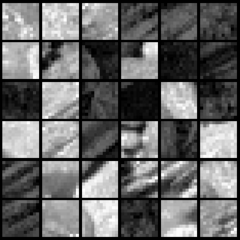
These patches are stored as column vectors  in the
in the matrixx.
matrixx.
Step 0b: Zero mean the data
First, for each image patch, compute the mean pixel value and subtract it from that image, this centering the image around zero. You should compute a different mean value for each image patch.
Step 1: Implement PCA
Step 1a: Implement PCA
In this step, you will implement PCA to obtain xrot, the matrix in which the data is "rotated" to the basis comprising the principal components (i.e. the eigenvectors ofΣ). Note that in this part of the exercise, you shouldnot whiten the data.
Step 1b: Check covariance
To verify that your implementation of PCA is correct, you should check the covariance matrix for the rotated dataxrot. PCA guarantees that the covariance matrix for the rotated data is a diagonal matrix (a matrix with non-zero entries only along the main diagonal). Implement code to compute the covariance matrix and verify this property. One way to do this is to compute the covariance matrix, and visualise it using the MATLAB commandimagesc. The image should show a coloured diagonal line against a blue background. For this dataset, because of the range of the diagonal entries, the diagonal line may not be apparent, so you might get a figure like the one show below, but this trick of visualizing usingimagesc will come in handy later in this exercise.
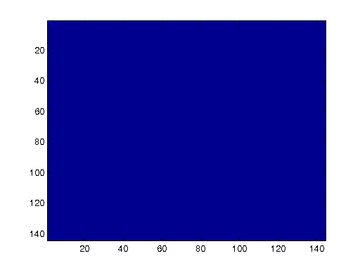
Step 2: Find number of components to retain
Next, choose k, the number of principal components to retain. Pickk to be as small as possible, but so that at least 99% of the variance is retained. In the step after this, you will discard all but the topk principal components, reducing the dimension of the original data tok.
Step 3: PCA with dimension reduction
Now that you have found k, compute  , the reduced-dimension representation of the data. This gives you a representation of each image patch as a k dimensional vector instead of a 144 dimensional vector. If you are training a sparse autoencoder or other algorithm on this reduced-dimensional data, it will run faster than if you were training on the original 144 dimensional data.
, the reduced-dimension representation of the data. This gives you a representation of each image patch as a k dimensional vector instead of a 144 dimensional vector. If you are training a sparse autoencoder or other algorithm on this reduced-dimensional data, it will run faster than if you were training on the original 144 dimensional data.
To see the effect of dimension reduction, go back from  to produce the matrix
to produce the matrix , the dimension-reduced data but expressed in the original 144 dimensional space of image patches. Visualise
, the dimension-reduced data but expressed in the original 144 dimensional space of image patches. Visualise and compare it to the raw data,x. You will observe that there is little loss due to throwing away the principal components that correspond to dimensions with low variation. For comparison, you may also wish to generate and visualise
and compare it to the raw data,x. You will observe that there is little loss due to throwing away the principal components that correspond to dimensions with low variation. For comparison, you may also wish to generate and visualise for when only 90% of the variance is retained.
for when only 90% of the variance is retained.
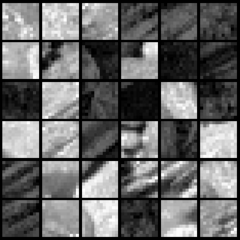

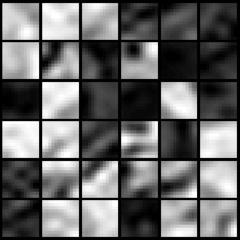 Raw images
Raw images PCA dimension-reduced images
(99% variance)PCA dimension-reduced images
(90% variance)
Step 4: PCA with whitening and regularization
Step 4a: Implement PCA with whitening and regularization
Now implement PCA with whitening and regularization to produce the matrix xPCAWhite. Use the following parameter value:
epsilon = 0.1
Step 4b: Check covariance
Similar to using PCA alone, PCA with whitening also results in processed data that has a diagonal covariance matrix. However, unlike PCA alone, whitening additionally ensures that the diagonal entries are equal to 1, i.e. that the covariance matrix is the identity matrix.
That would be the case if you were doing whitening alone with no regularization. However, in this case you are whitening with regularization, to avoid numerical/etc. problems associated with small eigenvalues. As a result of this, some of the diagonal entries of the covariance of your xPCAwhite will be smaller than 1.
To verify that your implementation of PCA whitening with and without regularization is correct, you can check these properties. Implement code to compute the covariance matrix and verify this property. (To check the result of PCA without whitening, simply set epsilon to 0, or close to 0, say 1e-10). As earlier, you can visualise the covariance matrix withimagesc. When visualised as an image, for PCA whitening without regularization you should see a red line across the diagonal (corresponding to the one entries) against a blue background (corresponding to the zero entries); for PCA whitening with regularization you should see a red line that slowly turns blue across the diagonal (corresponding to the 1 entries slowly becoming smaller).
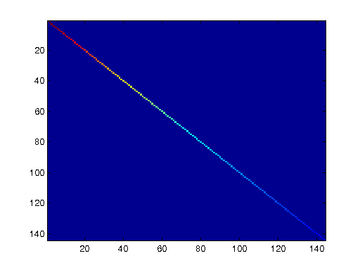
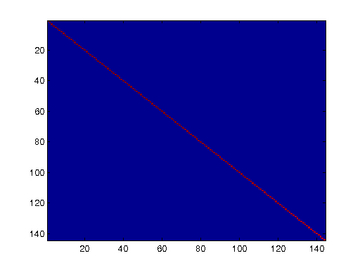
Step 5: ZCA whitening
Now implement ZCA whitening to produce the matrix xZCAWhite. VisualizexZCAWhite and compare it to the raw data,x. You should observe that whitening results in, among other things, enhanced edges. Try repeating this withepsilon set to 1, 0.1, and 0.01, and see what you obtain. The example shown below (left image) was obtained withepsilon = 0.1.
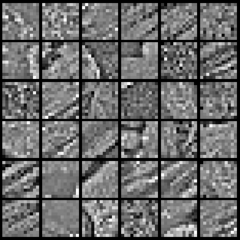
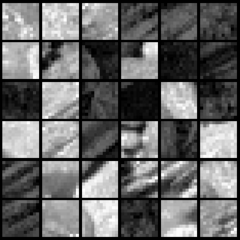
from: http://ufldl.stanford.edu/wiki/index.php/Exercise:PCA_and_Whitening
- Stanford UFLDL教程 Exercise:PCA and Whitening
- UFLDL Exercise:PCA and Whitening
- UFLDL Exercise:PCA and Whitening
- UFLDL Exercise:PCA and Whitening
- UFLDL教程:Exercise:PCA in 2D & PCA and Whitening
- UFLDL教程之(三)PCA and Whitening exercise
- PCA and Whitening Exercise
- Stanford UFLDL教程 Exercise:Convolution and Pooling
- UFLDL Tutorial_Preprocessing: PCA and Whitening
- Stanford UFLDL教程 Exercise:PCA in 2D
- Stanford UFLDL教程 Exercise:Vectorization
- UFLDL练习(PCA and Whitening && Softmax Regression)
- 【UFLDL-exercise3&4-PCA and Whitening】
- UFLDL教程之三:PCA & Whitening
- UFLDL教程之四:图像 PCA & whitening
- Exercise:PCA and Whitening 代码示例
- Stanford UFLDL教程 Exercise:Sparse Autoencoder
- Stanford UFLDL教程 Exercise:Softmax Regression
- 最少硬币找零问题-动态规划
- Scala 类初体验
- apk热补丁动态修复的制作、调用、实现1
- Stanford UFLDL教程 Exercise:PCA in 2D
- 获取编译时间
- Stanford UFLDL教程 Exercise:PCA and Whitening
- Wildcard Matching
- 常用内部排序算法之五:希尔排序
- document.body与document.documentElement相关属性的区别
- 4-3 UVA 220 Othello 黑白棋
- HDU 2059 龟兔赛跑
- CSS3之盒相关样式
- mysql主从数据库配置 主从复制(超简单)
- LeetCode OJ——Rotate Image


