iOS自定义UITabBar的几种方法
来源:互联网 发布:淘宝客服晚上几点下班 编辑:程序博客网 时间:2024/06/05 18:25
作为iOS开发最常用的两个多视图控制器 NavigationController 和 TabBarController 已经很强大了,基本上在大部分的应用中都能看到它们的影子。但是在使用的过程中,系统自带的空间也经常不能满足我们的需求,所以经常需要使用自定义来实现功能。
之前写过自定义NavigationBar: http://www.cnblogs.com/code-cd/p/4801661.html 。今天大概写一下自定义TabBar。如有不足之处,还请多多指正。
一、创建TabBarContoller
创建 CDTabBarController,CDRedViewController,CDGreenViewController
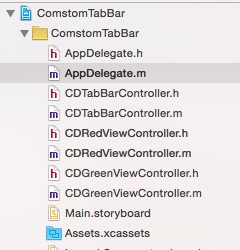
在AppDelegate.m中,设置创建TabBarController,并设置根视图为TabBarController
//// AppDelegate.m// ComstomTabBar//// Created by lcd on 15/9/15.// Copyright © 2015年 lcd. All rights reserved.//#import "AppDelegate.h"#import "CDTabBarController.h"@interface AppDelegate ()@end@implementation AppDelegate- (BOOL)application:(UIApplication *)application didFinishLaunchingWithOptions:(NSDictionary *)launchOptions { CDTabBarController *tabBarController = [[CDTabBarController alloc] init]; self.window.rootViewController = tabBarController; return YES;}添加子视图
在CDTabBarController.m中
//// CDTabBarController.m// ComstomTabBar//// Created by lcd on 15/9/15.// Copyright © 2015年 lcd. All rights reserved.//#import "CDTabBarController.h"#import "CDRedViewController.h"#import "CDGreenViewController.h"@interface CDTabBarController ()@end@implementation CDTabBarController- (void)viewDidLoad { [super viewDidLoad]; //设置子视图 [self setupChildControllers]; }//这里设置两个视图控制器的代码是重复的,为了便于观察理解,我没有抽取,大家日常写代码的时候请注意养成良好的代码习惯。- (void)setupChildControllers { CDRedViewController *redViewController = [[CDRedViewController alloc] init]; redViewController.view.backgroundColor = [UIColor redColor]; redViewController.tabBarItem.title = @"red"; //设置图片 redViewController.tabBarItem.image = [UIImage imageNamed:@"tabbar_mainframe"]; //设置选中图片 redViewController.tabBarItem.selectedImage = [UIImage imageNamed:@"tabbar_mainframeHL"]; CDGreenViewController *greenViewController = [[CDGreenViewController alloc] init]; greenViewController.view.backgroundColor = [UIColor greenColor]; greenViewController.tabBarItem.title = @"green"; greenViewController.tabBarItem.image = [UIImage imageNamed:@"tabbar_me"]; greenViewController.tabBarItem.selectedImage = [UIImage imageNamed:@"tabbar_meHL"]; self.viewControllers = @[redViewController,greenViewController];}这样两个子视图已经添加进TabBarViewController了。如图:
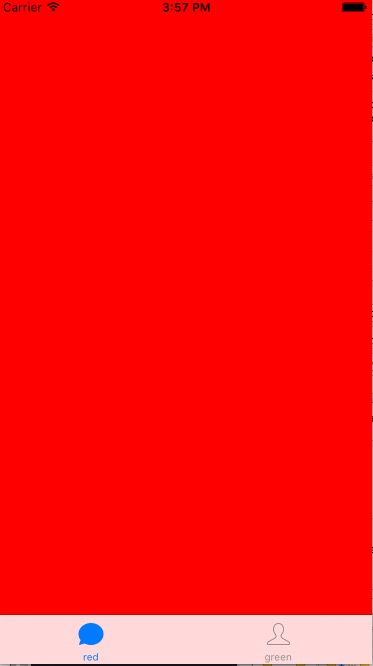
但是这里有个问题。,我设置的选中图片 是绿色的,这里显示的却是蓝色的。
这是因为在ios7之后,苹果默认会把UITabBar上面的按钮图片渲染成蓝色。如果要显示自己需要的颜色可以通过以下方法:
UIImage *selectedImage = [[UIImage imageNamed:@"tabbar_mainframeHL"] imageWithRenderingMode:UIImageRenderingModeAlwaysOriginal];redViewController.tabBarItem.selectedImage = selectedImage;二、自定义TabBar
自定义TabBar有几种不同的方式,难易程度不同,效果也不尽相同
1.修改TabBar字体
方法1:
在CDRedViewController.m中
NSDictionary *dic = @{NSFontAttributeName:[UIFont systemFontOfSize:11.0], NSBackgroundColorAttributeName:[UIColor cyanColor]}; [self.tabBarItem setTitleTextAttributes:dic forState:UIControlStateNormal];
方法二:
在CDTabBarController.m中
- (instancetype)init{ self = [super init]; if (self) { [self setTabBarItem:self.tabBarItem Title:@"title" withTitleSize:17.0 andFoneName:@"Marion-Italic" selectedImage:selectedImage withTitleColor:[UIColor redColor] unselectedImage:unselectedImage withTitleColor:[UIColor blueColor]]; } return self;}- (void)setTabBarItem:(UITabBarItem *)tabbarItem Title:(NSString *)title withTitleSize:(CGFloat)size andFoneName:(NSString *)foneName selectedImage:(NSString *)selectedImage withTitleColor:(UIColor *)selectColor unselectedImage:(NSString *)unselectedImage withTitleColor:(UIColor *)unselectColor{ //设置图片 tabbarItem = [tabbarItem initWithTitle:title image:[[UIImage imageNamed:unselectedImage]imageWithRenderingMode:UIImageRenderingModeAlwaysOriginal] selectedImage:[[UIImage imageNamed:selectedImage]imageWithRenderingMode:UIImageRenderingModeAlwaysOriginal]]; //未选中字体颜色 [[UITabBarItem appearance] setTitleTextAttributes:@{NSForegroundColorAttributeName:unselectColor,NSFontAttributeName:[UIFont fontWithName:foneName size:size]} forState:UIControlStateNormal]; //选中字体颜色 [[UITabBarItem appearance] setTitleTextAttributes:@{NSForegroundColorAttributeName:selectColor,NSFontAttributeName:[UIFont fontWithName:foneName size:size]} forState:UIControlStateSelected];}这种方法可以修改TabBar字体大小。但是其本质还是系统自带的TabBar。离我们的目标:真正的自定义TabBar还有距离
2.这种方法是之前查到的一种,用过一次,感觉不是很好用,贴上代码,有兴趣的可以了解一下,没兴趣的建议直接看第三种
- (UIButton *)plusButton{ if (_plusButton == nil) { UIButton *btn = [UIButton buttonWithType:UIButtonTypeCustom]; [btn setImage:[UIImage imageNamed:@"tabbar_compose_icon_add"] forState:UIControlStateNormal]; [btn setImage:[UIImage imageNamed:@"tabbar_compose_background_icon_add"] forState:UIControlStateHighlighted]; [btn setBackgroundImage:[UIImage imageNamed:@"tabbar_compose_button"] forState:UIControlStateNormal]; [btn setBackgroundImage:[UIImage imageNamed:@"tabbar_compose_button_highlighted"] forState:UIControlStateHighlighted]; // 默认按钮的尺寸跟背景图片一样大 // sizeToFit:默认会根据按钮的背景图片或者image和文字计算出按钮的最合适的尺寸 [btn sizeToFit]; _plusButton = btn; [self addSubview:_plusButton]; } return _plusButton;}// self.items UITabBarItem模型,有多少个子控制器就有多少个UITabBarItem模型// 调整子控件的位置- (void)layoutSubviews{ [super layoutSubviews]; CGFloat w = self.bounds.size.width; CGFloat h = self.bounds.size.height; CGFloat btnX = 0; CGFloat btnY = 0; CGFloat btnW = w / (self.items.count + 1); CGFloat btnH = self.bounds.size.height; int i = 0; // 调整系统自带的tabBar上的按钮位置 for (UIView *tabBarButton in self.subviews) { // 判断下是否是UITabBarButton if ([tabBarButton isKindOfClass:NSClassFromString(@"UITabBarButton" )]) { if (i == 2) { i = 3; } btnX = i * btnW; tabBarButton.frame = CGRectMake(btnX, btnY, btnW, btnH); i++; } } // 设置添加按钮的位置 self.plusButton.center = CGPointMake(w * 0.5, h * 0.5); }3.这种方法的思路是,先把自带的TabBar取消,然后自定义View,add到TabBar的位置代替TabBar。然后在自定义View上添加button,设置button点击时间,改变selectIndex,关联各个子viewController,覆盖相关事件。
//注释掉[super setHighlighted:highlighted] 即可以取消点击时的高亮状态- (void)setHighlighted:(BOOL)highlighted{ // [super setHighlighted:highlighted];}
CDTabBarController.h
//// CDTabBarController.h// ComstomTabBar//// Created by lcd on 15/9/15.// Copyright © 2015年 lcd. All rights reserved.//#import <UIKit/UIKit.h>@interface CDTabBarController : UITabBarController@end
CDTabBarController.m
//// CDTabBarController.m// ComstomTabBar//// Created by lcd on 15/9/15.// Copyright © 2015年 lcd. All rights reserved.//#import "CDTabBarController.h"#import "CDRedViewController.h"#import "CDGreenViewController.h"#import "CDTabBarButton.h"@interface CDTabBarController ()/** * 设置之前选中的按钮 */@property (nonatomic, weak) UIButton *selectedBtn;@end@implementation CDTabBarController- (void)viewDidLoad { [super viewDidLoad]; //设置子视图 [self setupChildControllers]; //设置TabBar [self setupTabBar];}- (void)setupChildControllers { CDRedViewController *redViewController = [[CDRedViewController alloc] init]; redViewController.view.backgroundColor = [UIColor redColor]; redViewController.tabBarItem.title = @"red"; //设置图片 redViewController.tabBarItem.image = [UIImage imageNamed:@"tabbar_mainframe"]; //设置选中图片 redViewController.tabBarItem.selectedImage = [UIImage imageNamed:@"tabbar_mainframeHL"]; CDGreenViewController *greenViewController = [[CDGreenViewController alloc] init]; greenViewController.view.backgroundColor = [UIColor greenColor]; greenViewController.tabBarItem.title = @"green"; greenViewController.tabBarItem.image = [UIImage imageNamed:@"tabbar_me"]; greenViewController.tabBarItem.selectedImage = [UIImage imageNamed:@"tabbar_meHL"]; self.viewControllers = @[redViewController,greenViewController];}- (void)setupTabBar { //删除现有的tabBar CGRect rect = self.tabBar.frame; [self.tabBar removeFromSuperview]; //移除TabBarController自带的下部的条 UIView *myView = [[UIView alloc] init]; myView.frame = rect; myView.backgroundColor = [UIColor cyanColor]; [self.view addSubview:myView]; for (int i = 0; i < 2; i++) { CDTabBarButton *button = [[CDTabBarButton alloc] init]; NSString *imageName = [NSString stringWithFormat:@"tabbar_%d",i]; NSString *imageNameSel = [NSString stringWithFormat:@"tabbar_%dHL",i]; [button setImage:[UIImage imageNamed:imageName] forState:UIControlStateNormal]; [button setImage:[UIImage imageNamed:imageNameSel] forState:UIControlStateSelected]; CGFloat x = i * myView.frame.size.width / 2; button.frame = CGRectMake(x, 0, myView.frame.size.width / 2, myView.frame.size.height); [myView addSubview:button]; //设置按钮的标记, 方便来索引当前的按钮,并跳转到相应的视图 button.tag = i; [button addTarget:self action:@selector(clickBtn:) forControlEvents:UIControlEventTouchUpInside]; //设置初始显示界面 if (0 == i) { button.selected = YES; self.selectedBtn = button; //设置该按钮为选中的按钮 } }}//TabBar点击,切换界面- (void)clickBtn:(UIButton *)button { //1.先将之前选中的按钮设置为未选中 self.selectedBtn.selected = NO; //2.再将当前按钮设置为选中 button.selected = YES; //3.最后把当前按钮赋值为之前选中的按钮 self.selectedBtn = button; //4.跳转到相应的视图控制器. (通过selectIndex参数来设置选中了那个控制器) self.selectedIndex = button.tag;} @end效果如图所示

这种方法是用UIView替代TabBar,自定义性强,可以在view上添加自己想要的各种控件,实现动画效果等。
- iOS自定义UITabBar的几种方法
- iOS UITabBarController 的 UITabBar 自定义
- ios自定义UITabBar-仿写掌上英雄联盟的UITabBar
- UITabbar的几种使用
- iOS 自定义UITabBarController以及UITabBar的分析
- (转)IOS自定义UITabBar
- (转)IOS自定义UITabBar
- (转)IOS自定义UITabBar
- (转)IOS自定义UITabBar
- (转)IOS自定义UITabBar
- iOS自定义UITabBar
- iOS自定义UITabBar
- iOS自定义UITabBar
- iOS UITabbar隐藏的超简单方法
- iOS Dev 山寨迅雷看看的自定义的UITabbar(会动的UITabbar)
- iOS 自定义UITabbar边框问题
- iOS开发自定义UITabBar实现
- iOS 自定义设置UITabBar 角标 badgeView 的背景色
- List,set,Map 的用法和区别
- iOS自定义TabBar
- 关于SearchView设置字体颜色,提示字体及背景的解决方法
- php composer
- OpenCV成长之路(9):特征点检测与图像匹配
- iOS自定义UITabBar的几种方法
- OpenCV2用均值漂移(Mean Shift)查找物体
- Linux下matlab断点调试
- ORA-12154: TNS: 无法解析指定的连接标识符
- init 和 initWithCapacity
- TCP,IP详解,卷一:协议学习笔记之第十七章 TCP:传输控制协议
- Hbuider hybrid app开发之检查网络等js方法
- 搜狗 语言栏 任务栏
- 会计记账


