谈UITextView、UITextField的InPutView和AccessoryInputView的便利
来源:互联网 发布:java开发项目经验 编辑:程序博客网 时间:2024/06/05 22:48
无论是富媒体输入还是聊天表情输入,都经常切换系统键盘和自定义输入View。跟Android不一样的是,iOS需要在输入控件如UITextView聚焦才能出现键盘,默认情况下一旦输入控件失焦点有没有切换到其他输入控件的时候,键盘随之消失。尽管,可以通过text属性添加响应内容,但是没有光标的位置提示总是个缺陷。
如腾讯的微信和手Q的iOS版都是没有很好处理光标问题,特别是微信iOS版的表情输入还是显示“[/微笑]”字符串。还好我看到的新浪微博对这个处理perfect。那么以下就是开始我们的主题–InputView.
Scenes:
- 输入框的键盘消失后,焦点还在。
- 输入框的能够显示表情。
- 获取输入框的内容时候,表情转换成对应字符串。
- 表情输入和系统键盘切换。
Think:
- 默认情况下,系统盘消失后
UITextView,UITextField的焦点都会消失,这种情况不像Android开发可以单独呼出键盘和降下键盘,只能选择InputView。 UITextView添加表情通过NSTextAttachment.image这个属性插入图片。- 显示了表情后,获取带表情内容需要切换成对应字符串,继承
NSTextAttachment的子类多定义一个NSString类型emotionStr,在编写一个NSAttributeString的Category进行处理字符转换。 - 切换系统键盘和表情键盘通过监听键盘的Show和Hide的通知,将
UITextView或UITextField的InputView设置成nil。 - 并且使用自定义的UIView作为
UITextView,UITextField的inputAccessoryView属性作为切换键盘按钮。
Step Processes:
1.以UITextview为例,在Storyboard设计UI如下图。 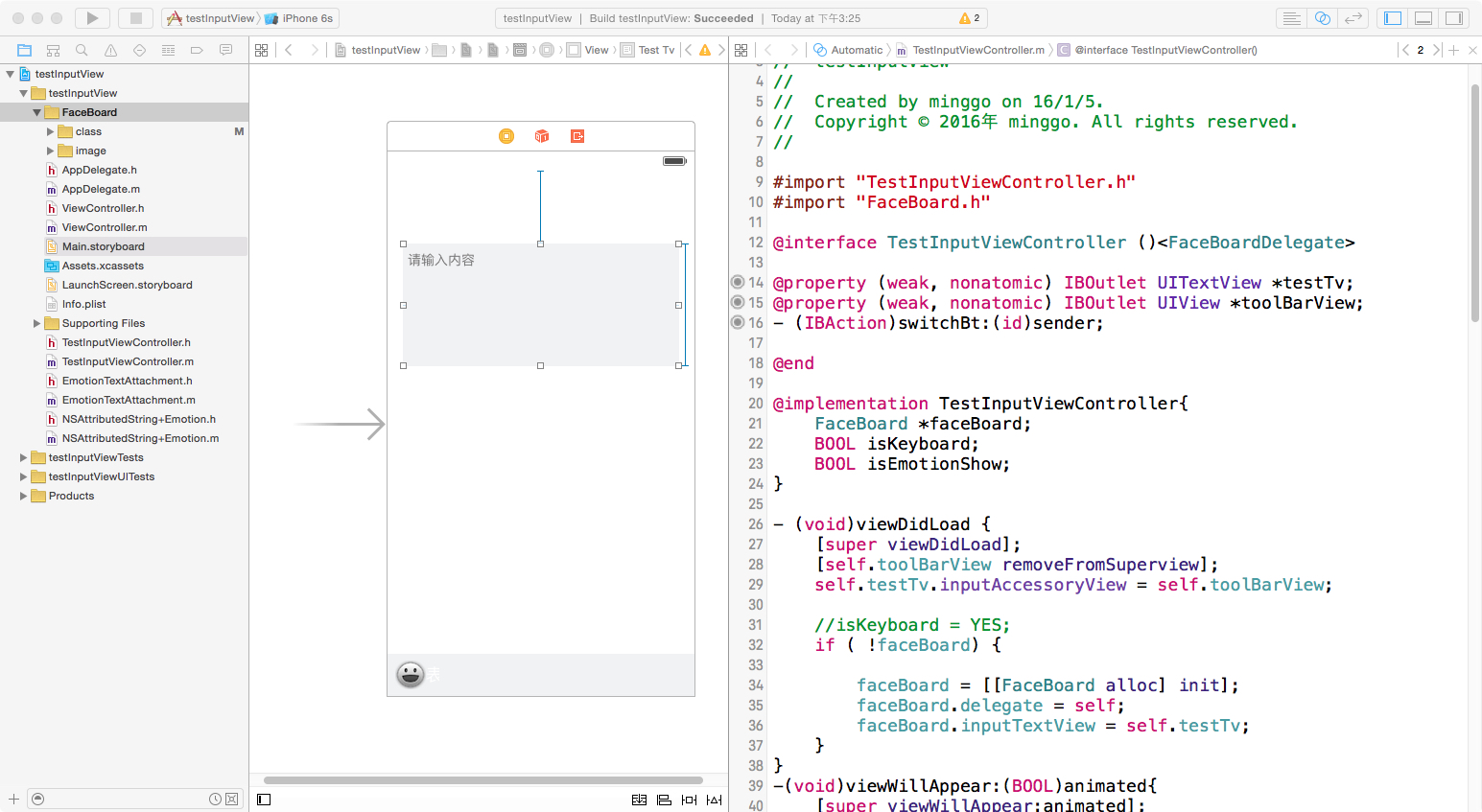
2.关联自定义UIView作为inputAccessoryView和实例化表情面板
-(void)viewDidLoad { [super viewDidLoad]; [self.toolBarView removeFromSuperview];//主要因为inputAccessoryView的view不能在storyboard self.testTv.inputAccessoryView = self.toolBarView; //isKeyboard = YES; if ( !faceBoard) { faceBoard = [[FaceBoard alloc] init]; faceBoard.delegate = self; faceBoard.inputTextView = self.testTv; } } 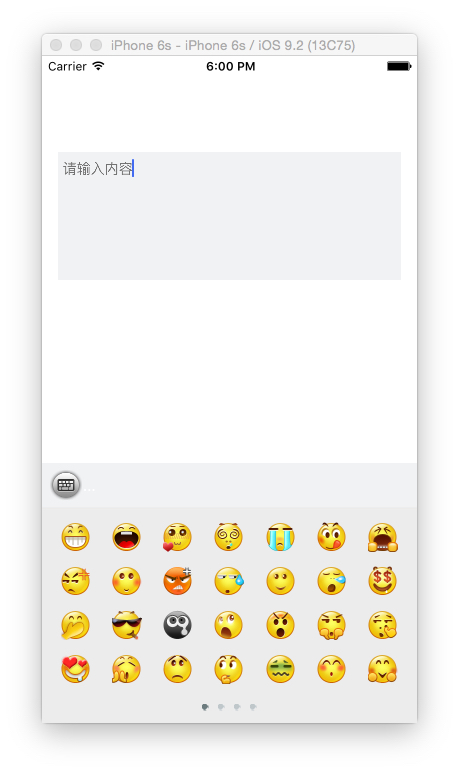
3.实现系统键盘的表情键盘
-(void)keyboardDidHide:(NSNotification *)notificati { if (isEmotionShow||isKeyboard) { [self.testTv becomeFirstResponder]; }} -(IBAction)switchBt:(id)sender { UIButton *button = sender; if (!isEmotionShow) { [button setImage:[UIImage imageNamed:@"board_system"] forState:UIControlStateNormal]; isEmotionShow = YES; isKeyboard = NO; self.testTv.inputView = faceBoard; self.testTv resignFirstResponder]; }else{ [button setImage:[UIImage imageNamed:@"board_emoji"] forState:UIControlStateNormal]; isEmotionShow = NO; isKeyboard = YES; self.testTv.inputView = nil; [self.testTv resignFirstResponder]; } } 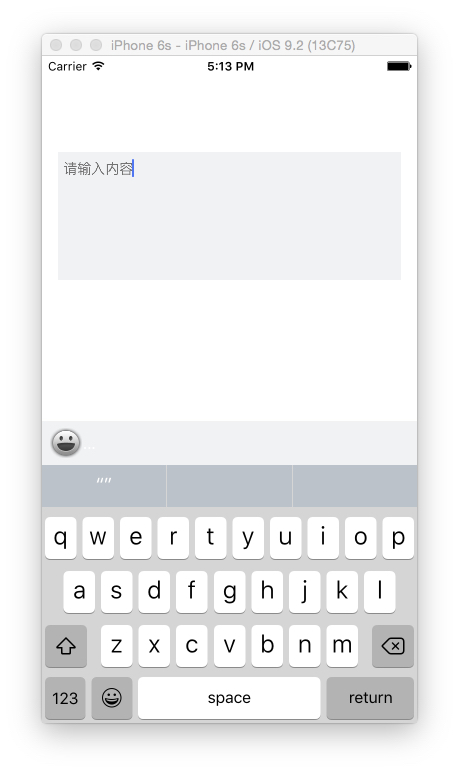
4.UITextview插入图片
if (self.inputTextView){ NSMutableString *faceString = [[NSMutableString alloc]initWithString:self.inputTextView.text]; [faceString appendString:[_faceMap objectForKey:[NSString stringWithFormat:@"%03d", i]]]; EmotionTextAttachment *emotionTextAttachment = [EmotionTextAttachment new]; emotionTextAttachment.emotionStr = [_faceMap objectForKey:[NSString stringWithFormat:@"%03d", i]]; emotionTextAttachment.image = [UIImage imageNamed:[NSString stringWithFormat:@"%03d", i]]; //存储光标位置 location = (int)self.inputTextView.selectedRange.location; //插入表情 [self.inputTextView.textStorage insertAttributedString:[NSAttributedString attributedStringWithAttachment:emotionTextAttachment] atIndex:self.inputTextView.selectedRange.location]; //光标位置移动1个单位 self.inputTextView.selectedRange = NSMakeRange(location+1, 0); [delegate textViewDidChange:self.inputTextView]; }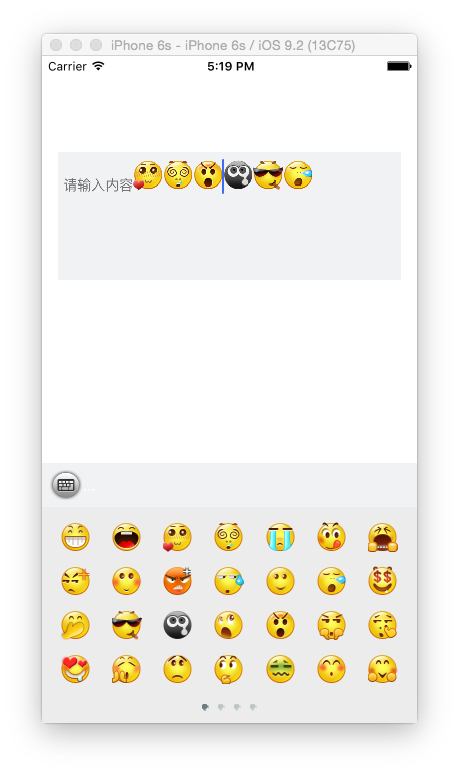
5.编写NSAttributedString的Catergory实现获取表情对应的字符串
@implementation NSAttributedString (Emotion) -(NSString *) mgo_getPlainString { NSMutableString *sourceString = [NSMutableString stringWithString:self.string]; __block NSUInteger index = 0; [self enumerateAttribute:NSAttachmentAttributeName inRange:NSMakeRange(0, self.length) options:0 usingBlock:^(id value, NSRange range, BOOL *stop) { if (value && [value isKindOfClass:[EmotionTextAttachment class]]) { [sourceString replaceCharactersInRange:NSMakeRange(range.location + index, range.length) withString:((EmotionTextAttachment *) value).emotionStr]; index += ((EmotionTextAttachment *) value).emotionStr.length - 1; } }]; return sourceString;}@end6.调用扩展方法
NSString *inputString;if ( self.inputTextView ) { inputString = [self.inputTextView.attributedText mgo_getPlainString]; }7.最终的效果如下 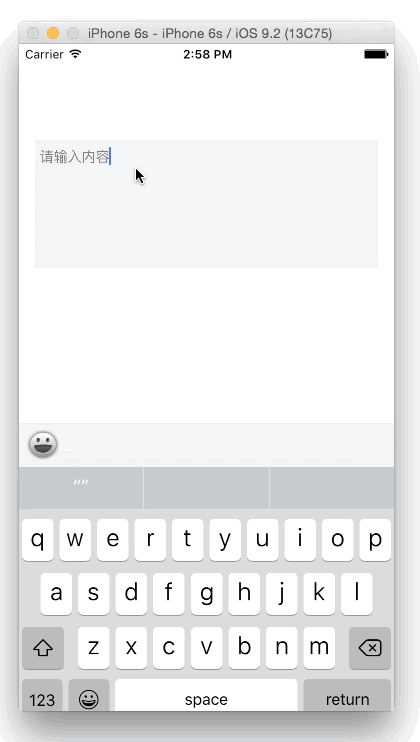
Demo地址
https://github.com/minggo620/iOSInputView.git
0 0
- 谈UITextView、UITextField的InPutView和AccessoryInputView的便利
- iOS UITextField InputAccessoryView & InputView的使用方法
- UITextView 和 UITextField 的提示信息placeholder
- UITextView 和 UITextField 的提示信息placeholder
- 设置UITextField和UITextView的光标颜色
- UITextView和UITextField的使用小技巧
- 关于UITextField和UITextView的placeholder
- UITextView和UITextField退出键盘的方式
- iOS UITextView和UITextField的键盘处理
- 关于UITextField切换系统键盘和InputView的卡顿的问题
- inputAccessoryView和inputView的区别
- 关于uitextview 和 uitextfield中键盘输入的内容的获取
- UITextField和UITextView限制字符个数的方法
- UITextField和UITextView被键盘挡住的处理办法
- UITextField和UITextView限制字符个数的方法
- UITextField、UILabel和 UITextView四个容易混淆的属性
- UITextField和UITextView被键盘遮住的处理办法
- iOS UITextField 和 UITextView 光标颜色的改变
- Android PullToRefresh (ListView GridView 下拉刷新) 使用详解
- 网易 OpenStack 部署运维实战
- Java结合反射和单例的工厂模式
- JAVA——反射机制
- (java)N-Queens
- 谈UITextView、UITextField的InPutView和AccessoryInputView的便利
- ListView,GridView之LayoutAnimation特殊动画的实现
- 忘记NSURLConnection,拥抱NSURLSession
- kNN算法改进约会网站的配对效果
- Android 实现ListView的A-Z字母排序和过滤搜索功能,实现汉字转成拼音
- mysql查看执行计划
- zabbix 不能启动之非一般原因(配置的大意也可导致出错,也可以导致)
- TextView setTextColor 设置颜色失败
- 关于互联网产品的一些概念:UI/UE/ID/UED/UCD


