Fragment AutoCompleteTextView xml动画(补间 属性动画)
来源:互联网 发布:厦门小牛网络 编辑:程序博客网 时间:2024/04/30 02:38
版权声明:本文为博主原创文章,未经博主允许不得转载。
目录(?)[+]
- Fragment的产生与介绍
- Fragment的生命周期
- 静态的使用Fragment
- 动态的使用Fragment
- Fragment家族常用的API
转载请标明出处:http://blog.csdn.net/lmj623565791/article/details/37970961
自从Fragment出现,曾经有段时间,感觉大家谈什么都能跟Fragment谈上关系,做什么都要问下Fragment能实现不~~~哈哈,是不是有点过~~~
本篇博客力求为大家说明Fragment如何产生,什么是Fragment,Fragment生命周期,如何静态和动态的使用Fragment,Fragment回退栈,Fragment事务;以及Fragment的一些特殊用途,例如:没有布局的Fragment有何用处?Fragment如何与Activity交互?Fragment如何创建对话框?Fragment如何与ActionBar集成等等。
1、Fragment的产生与介绍
Android运行在各种各样的设备中,有小屏幕的手机,超大屏的平板甚至电视。针对屏幕尺寸的差距,很多情况下,都是先针对手机开发一套App,然后拷贝一份,修改布局以适应平板神马超级大屏的。难道无法做到一个App可以同时适应手机和平板么,当然了,必须有啊。Fragment的出现就是为了解决这样的问题。你可以把Fragment当成Activity的一个界面的一个组成部分,甚至Activity的界面可以完全有不同的Fragment组成,更帅气的是Fragment拥有自己的生命周期和接收、处理用户的事件,这样就不必在Activity写一堆控件的事件处理的代码了。更为重要的是,你可以动态的添加、替换和移除某个Fragment。
2、Fragment的生命周期
Fragment必须是依存与Activity而存在的,因此Activity的生命周期会直接影响到Fragment的生命周期。官网这张图很好的说明了两者生命周期的关系:
onAttach(Activity)
当Fragment与Activity发生关联时调用。
onCreateView(LayoutInflater, ViewGroup,Bundle)
创建该Fragment的视图
onActivityCreated(Bundle)
当Activity的onCreate方法返回时调用
onDestoryView()
与onCreateView想对应,当该Fragment的视图被移除时调用
onDetach()
与onAttach相对应,当Fragment与Activity关联被取消时调用
注意:除了onCreateView,其他的所有方法如果你重写了,必须调用父类对于该方法的实现,
3、静态的使用Fragment
嘿嘿,终于到使用的时刻了~~
这是使用Fragment最简单的一种方式,把Fragment当成普通的控件,直接写在Activity的布局文件中。步骤:
1、继承Fragment,重写onCreateView决定Fragemnt的布局
2、在Activity中声明此Fragment,就当和普通的View一样
下面展示一个例子(我使用2个Fragment作为Activity的布局,一个Fragment用于标题布局,一个Fragment用于内容布局):
TitleFragment的布局文件:
- <?xml version="1.0" encoding="utf-8"?>
- <RelativeLayout xmlns:android="http://schemas.android.com/apk/res/android"
- android:layout_width="match_parent"
- android:layout_height="45dp"
- android:background="@drawable/title_bar">
- <ImageButton
- android:id="@+id/id_title_left_btn"
- android:layout_width="wrap_content"
- android:layout_height="wrap_content"
- android:layout_centerVertical="true"
- android:layout_marginLeft="3dp"
- android:background="@drawable/showleft_selector"/>
- <TextView
- android:layout_width="fill_parent"
- android:layout_height="fill_parent"
- android:gravity="center"
- android:text="我不是微信"
- android:textColor="#fff"
- android:textSize="20sp"
- android:textStyle="bold"/>
- </RelativeLayout>
TitleFragment
- package com.zhy.zhy_fragments;
- import android.app.Fragment;
- import android.os.Bundle;
- import android.view.LayoutInflater;
- import android.view.View;
- import android.view.View.OnClickListener;
- import android.view.ViewGroup;
- import android.widget.ImageButton;
- import android.widget.Toast;
- public class TitleFragmentextends Fragment
- {
- private ImageButton mLeftMenu;
- @Override
- public View onCreateView(LayoutInflater inflater, ViewGroup container,
- Bundle savedInstanceState)
- {
- View view = inflater.inflate(R.layout.fragment_title, container, false);
- mLeftMenu = (ImageButton) view.findViewById(R.id.id_title_left_btn);
- mLeftMenu.setOnClickListener(new OnClickListener()
- {
- @Override
- public void onClick(View v)
- {
- Toast.makeText(getActivity(),
- "i am an ImageButton in TitleFragment ! ",
- Toast.LENGTH_SHORT).show();
- }
- });
- return view;
- }
- }
同理还有ContentFragment的其布局文件:
- <?xml version="1.0" encoding="utf-8"?>
- <LinearLayout xmlns:android="http://schemas.android.com/apk/res/android"
- android:layout_width="match_parent"
- android:layout_height="match_parent"
- android:orientation="vertical">
- <TextView
- android:layout_width="fill_parent"
- android:layout_height="fill_parent"
- android:gravity="center"
- android:text="使用Fragment做主面板"
- android:textSize="20sp"
- android:textStyle="bold"/>
- </LinearLayout>
- package com.zhy.zhy_fragments;
- import android.app.Fragment;
- import android.os.Bundle;
- import android.view.LayoutInflater;
- import android.view.View;
- import android.view.ViewGroup;
- public class ContentFragmentextends Fragment
- {
- @Override
- public View onCreateView(LayoutInflater inflater, ViewGroup container,
- Bundle savedInstanceState)
- {
- return inflater.inflate(R.layout.fragment_content, container,false);
- }
- }
MainActivity
- package com.zhy.zhy_fragments;
- import android.app.Activity;
- import android.os.Bundle;
- import android.view.Window;
- public class MainActivityextends Activity
- {
- @Override
- protected void onCreate(Bundle savedInstanceState)
- {
- super.onCreate(savedInstanceState);
- requestWindowFeature(Window.FEATURE_NO_TITLE);
- setContentView(R.layout.activity_main);
- }
- }
Activity的布局文件:
- <RelativeLayout xmlns:android="http://schemas.android.com/apk/res/android"
- xmlns:tools="http://schemas.android.com/tools"
- android:layout_width="match_parent"
- android:layout_height="match_parent" >
- <fragment
- android:id="@+id/id_fragment_title"
- android:name="com.zhy.zhy_fragments.TitleFragment"
- android:layout_width="fill_parent"
- android:layout_height="45dp" />
- <fragment
- android:layout_below="@id/id_fragment_title"
- android:id="@+id/id_fragment_content"
- android:name="com.zhy.zhy_fragments.ContentFragment"
- android:layout_width="fill_parent"
- android:layout_height="fill_parent" />
- </RelativeLayout>
是不是把Fragment当成普通的View一样声明在Activity的布局文件中,然后所有控件的事件处理等代码都由各自的Fragment去处理,瞬间觉得Activity好干净有木有~~代码的可读性、复用性以及可维护性是不是瞬间提升了~~~下面看下效果图:
4、动态的使用Fragment
上面已经演示了,最简单的使用Fragment的方式~下面介绍如何动态的添加、更新、以及删除Fragment
为了动态使用Fragment,我们修改一下Actvity的布局文件,中间使用一个FrameLayout,下面添加四个按钮~~~嘿嘿~~不是微信的按钮- -!
- <RelativeLayoutxmlns:android="http://schemas.android.com/apk/res/android"
- xmlns:tools="http://schemas.android.com/tools"
- android:layout_width="match_parent"
- android:layout_height="match_parent">
- <fragment
- android:id="@+id/id_fragment_title"
- android:name="com.zhy.zhy_fragments.TitleFragment"
- android:layout_width="fill_parent"
- android:layout_height="45dp"/>
- <include
- android:id="@+id/id_ly_bottombar"
- android:layout_width="fill_parent"
- android:layout_height="55dp"
- android:layout_alignParentBottom="true"
- layout="@layout/bottombar"/>
- <FrameLayout
- android:id="@+id/id_content"
- android:layout_width="fill_parent"
- android:layout_height="fill_parent"
- android:layout_above="@id/id_ly_bottombar"
- android:layout_below="@id/id_fragment_title"/>
- </RelativeLayout>
底部四个按钮的布局就不贴了,到时看效果图就明白了~~
下面主Activity
- package com.zhy.zhy_fragments;
- import android.app.Activity;
- import android.app.FragmentManager;
- import android.app.FragmentTransaction;
- import android.os.Bundle;
- import android.view.View;
- import android.view.View.OnClickListener;
- import android.view.Window;
- import android.widget.LinearLayout;
- public class MainActivityextends Activityimplements OnClickListener
- {
- private LinearLayout mTabWeixin;
- private LinearLayout mTabFriend;
- private ContentFragment mWeixin;
- private FriendFragment mFriend;
- @Override
- protected void onCreate(Bundle savedInstanceState)
- {
- super.onCreate(savedInstanceState);
- requestWindowFeature(Window.FEATURE_NO_TITLE);
- setContentView(R.layout.activity_main);
- // 初始化控件和声明事件
- mTabWeixin = (LinearLayout) findViewById(R.id.tab_bottom_weixin);
- mTabFriend = (LinearLayout) findViewById(R.id.tab_bottom_friend);
- mTabWeixin.setOnClickListener(this);
- mTabFriend.setOnClickListener(this);
- // 设置默认的Fragment
- setDefaultFragment();
- }
- private void setDefaultFragment()
- {
- FragmentManager fm = getFragmentManager();
- FragmentTransaction transaction = fm.beginTransaction();
- mWeixin = new ContentFragment();
- transaction.replace(R.id.id_content, mWeixin);
- transaction.commit();
- }
- @Override
- public void onClick(View v)
- {
- FragmentManager fm = getFragmentManager();
- // 开启Fragment事务
- FragmentTransaction transaction = fm.beginTransaction();
- switch (v.getId())
- {
- case R.id.tab_bottom_weixin:
- if (mWeixin == null)
- {
- mWeixin = new ContentFragment();
- }
- // 使用当前Fragment的布局替代id_content的控件
- transaction.replace(R.id.id_content, mWeixin);
- break;
- case R.id.tab_bottom_friend:
- if (mFriend == null)
- {
- mFriend = new FriendFragment();
- }
- transaction.replace(R.id.id_content, mFriend);
- break;
- }
- // transaction.addToBackStack();
- // 事务提交
- transaction.commit();
- }
- }
可以看到我们使用FragmentManager对Fragment进行了动态的加载,这里使用的是replace方法~~下一节我会详细介绍FragmentManager的常用API。
注:如果使用Android3.0以下的版本,需要引入v4的包,然后Activity继承FragmentActivity,然后通过getSupportFragmentManager获得FragmentManager。不过还是建议版Menifest文件的uses-sdk的minSdkVersion和targetSdkVersion都改为11以上,这样就不必引入v4包了。
代码中间还有两个Fragment的子类,ContentFragment上面已经见过,FriendFragment其实类似:
- package com.zhy.zhy_fragments;
- import android.app.Fragment;
- import android.os.Bundle;
- import android.view.LayoutInflater;
- import android.view.View;
- import android.view.ViewGroup;
- public class FriendFragmentextends Fragment
- {
- @Override
- public View onCreateView(LayoutInflater inflater, ViewGroup container,
- Bundle savedInstanceState)
- {
- return inflater.inflate(R.layout.fragment_friend, container,false);
- }
- }
效果图:
可以看到很好的实现了效果,其实这个效果以前的博客中也出现过,在博客:Android项目Tab类型主界面大总结 Fragment+TabPageIndicator+ViewPager,有兴趣可以看看。ps:为了代码的简洁,就不添加按钮的点击变化什么的了,主要讲解功能了~~~
5、Fragment家族常用的API
Fragment常用的三个类:
android.app.Fragment 主要用于定义Fragment
android.app.FragmentManager 主要用于在Activity中操作Fragment
android.app.FragmentTransaction 保证一些列Fragment操作的原子性,熟悉事务这个词,一定能明白~
a、获取FragmentManage的方式:
getFragmentManager() // v4中,getSupportFragmentManager
b、主要的操作都是FragmentTransaction的方法
FragmentTransaction transaction = fm.benginTransatcion();//开启一个事务
transaction.add()
往Activity中添加一个Fragment
transaction.remove()
从Activity中移除一个Fragment,如果被移除的Fragment没有添加到回退栈(回退栈后面会详细说),这个Fragment实例将会被销毁。
transaction.replace()
使用另一个Fragment替换当前的,实际上就是remove()然后add()的合体~
transaction.hide()
隐藏当前的Fragment,仅仅是设为不可见,并不会销毁
transaction.show()
显示之前隐藏的Fragment
detach()
会将view从UI中移除,和remove()不同,此时fragment的状态依然由FragmentManager维护。
attach()
重建view视图,附加到UI上并显示。
transatcion.commit()//提交一个事务
注意:常用Fragment的哥们,可能会经常遇到这样Activity状态不一致:State loss这样的错误。主要是因为:commit方法一定要在Activity.onSaveInstance()之前调用。
上述,基本是操作Fragment的所有的方式了,在一个事务开启到提交可以进行多个的添加、移除、替换等操作。
值得注意的是:如果你喜欢使用Fragment,一定要清楚这些方法,哪个会销毁视图,哪个会销毁实例,哪个仅仅只是隐藏,这样才能更好的使用它们。
a、比如:我在FragmentA中的EditText填了一些数据,当切换到FragmentB时,如果希望会到A还能看到数据,则适合你的就是hide和show;也就是说,希望保留用户操作的面板,你可以使用hide和show,当然了不要使劲在那new实例,进行下非null判断。
b、再比如:我不希望保留用户操作,你可以使用remove(),然后add();或者使用replace()这个和remove,add是相同的效果。
c、remove和detach有一点细微的区别,在不考虑回退栈的情况下,remove会销毁整个Fragment实例,而detach则只是销毁其视图结构,实例并不会被销毁。那么二者怎么取舍使用呢?如果你的当前Activity一直存在,那么在不希望保留用户操作的时候,你可以优先使用detach。
上述已经介绍完成了Fragment常用的一些方法,相信看完,大家一定清楚了Fragment的产生理由,以及如何使用Fragment,再根据API的讲解,也能明白,曾经为何觉得Fragment会出现一些列乱七八槽的问题,终究是因为没有弄清楚其生命周期。
由于篇幅原因,剩下的内容留到下一篇了。在下一篇,会介绍:
1、如何管理Fragment回退栈
2、Fragment如何与Activity交互
3、Fragment与Activity交互的最佳实践
4、没有视图的Fragment的用处
5、使用Fragment创建对话框
6、如何与ActionBar,MenuItem集成等~~
转载请标明出处:http://blog.csdn.net/lmj623565791/article/details/37992017
上篇博客中已经介绍了Fragment产生原因,以及一些基本的用法和各种API,如果你还不了解,请看:Android Fragment 真正的完全解析(上)。
本篇将介绍上篇博客提到的:如何管理Fragment回退栈,Fragment如何与Activity交互,Fragment与Activity交互的最佳实践,没有视图的Fragment的用处,使用Fragment创建对话框,如何与ActionBar,MenuItem集成等~~
1、管理Fragment回退栈
类似与Android系统为Activity维护一个任务栈,我们也可以通过Activity维护一个回退栈来保存每次Fragment事务发生的变化。如果你将Fragment任务添加到回退栈,当用户点击后退按钮时,将看到上一次的保存的Fragment。一旦Fragment完全从后退栈中弹出,用户再次点击后退键,则退出当前Activity。
看这样一个效果图:
点击第一个按钮,切换到第二个界面,点击第二个按钮,切换到第三个界面,然后点击Back键依次回退。这像不像初学Android时的Activity跳转,当然了,这里肯定不是,不然我就跪了。这里是Fragment实现的,用户点击Back,实际是Fragment回退栈不断的弹栈。
如何添加一个Fragment事务到回退栈:
FragmentTransaction.addToBackStack(String)
下面讲解代码:很明显一共是3个Fragment和一个Activity.
先看Activity的布局文件:
- <RelativeLayoutxmlns:android="http://schemas.android.com/apk/res/android"
- xmlns:tools="http://schemas.android.com/tools"
- android:layout_width="match_parent"
- android:layout_height="match_parent">
- <FrameLayout
- android:id="@+id/id_content"
- android:layout_width="fill_parent"
- android:layout_height="fill_parent">
- </FrameLayout>
- </RelativeLayout>
MainActivity.java
- package com.zhy.zhy_fragments;
- import android.app.Activity;
- import android.app.FragmentManager;
- import android.app.FragmentTransaction;
- import android.os.Bundle;
- import android.view.Window;
- public class MainActivityextends Activity
- {
- @Override
- protected void onCreate(Bundle savedInstanceState)
- {
- super.onCreate(savedInstanceState);
- requestWindowFeature(Window.FEATURE_NO_TITLE);
- setContentView(R.layout.activity_main);
- FragmentManager fm = getFragmentManager();
- FragmentTransaction tx = fm.beginTransaction();
- tx.add(R.id.id_content, new FragmentOne(),"ONE");
- tx.commit();
- }
- }
下面是FragmentOne
- package com.zhy.zhy_fragments;
- import android.app.Fragment;
- import android.app.FragmentManager;
- import android.app.FragmentTransaction;
- import android.os.Bundle;
- import android.view.LayoutInflater;
- import android.view.View;
- import android.view.View.OnClickListener;
- import android.view.ViewGroup;
- import android.widget.Button;
- public class FragmentOneextends Fragmentimplements OnClickListener
- {
- private Button mBtn;
- @Override
- public View onCreateView(LayoutInflater inflater, ViewGroup container,
- Bundle savedInstanceState)
- {
- View view = inflater.inflate(R.layout.fragment_one, container, false);
- mBtn = (Button) view.findViewById(R.id.id_fragment_one_btn);
- mBtn.setOnClickListener(this);
- return view;
- }
- @Override
- public void onClick(View v)
- {
- FragmentTwo fTwo = new FragmentTwo();
- FragmentManager fm = getFragmentManager();
- FragmentTransaction tx = fm.beginTransaction();
- tx.replace(R.id.id_content, fTwo, "TWO");
- tx.addToBackStack(null);
- tx.commit();
- }
- }
我们在点击FragmentOne中的按钮时,使用了replace方法,如果你看了前一篇博客,一定记得replace是remove和add的合体,并且如果不添加事务到回退栈,前一个Fragment实例会被销毁。这里很明显,我们调用tx.addToBackStack(null);将当前的事务添加到了回退栈,所以FragmentOne实例不会被销毁,但是视图层次依然会被销毁,即会调用onDestoryView和onCreateView,证据就是:仔细看上面的效果图,我们在跳转前在文本框输入的内容,在用户Back得到第一个界面的时候不见了。
接下来FragmentTwo
- package com.zhy.zhy_fragments;
- import android.app.Fragment;
- import android.app.FragmentManager;
- import android.app.FragmentTransaction;
- import android.os.Bundle;
- import android.view.LayoutInflater;
- import android.view.View;
- import android.view.View.OnClickListener;
- import android.view.ViewGroup;
- import android.widget.Button;
- public class FragmentTwoextends Fragmentimplements OnClickListener
- {
- private Button mBtn ;
- @Override
- public View onCreateView(LayoutInflater inflater, ViewGroup container,
- Bundle savedInstanceState)
- {
- View view = inflater.inflate(R.layout.fragment_two, container, false);
- mBtn = (Button) view.findViewById(R.id.id_fragment_two_btn);
- mBtn.setOnClickListener(this);
- return view ;
- }
- @Override
- public void onClick(View v)
- {
- FragmentThree fThree = new FragmentThree();
- FragmentManager fm = getFragmentManager();
- FragmentTransaction tx = fm.beginTransaction();
- tx.hide(this);
- tx.add(R.id.id_content , fThree, "THREE");
- // tx.replace(R.id.id_content, fThree, "THREE");
- tx.addToBackStack(null);
- tx.commit();
- }
- }
这里点击时,我们没有使用replace,而是先隐藏了当前的Fragment,然后添加了FragmentThree的实例,最后将事务添加到回退栈。这样做的目的是为了给大家提供一种方案:如果不希望视图重绘该怎么做,请再次仔细看效果图,我们在FragmentTwo的EditText填写的内容,用户Back回来时,数据还在~~~
最后FragmentThree就是简单的Toast了:
- package com.zhy.zhy_fragments;
- import android.app.Fragment;
- import android.os.Bundle;
- import android.view.LayoutInflater;
- import android.view.View;
- import android.view.View.OnClickListener;
- import android.view.ViewGroup;
- import android.widget.Button;
- import android.widget.Toast;
- public class FragmentThreeextends Fragmentimplements OnClickListener
- {
- private Button mBtn;
- @Override
- public View onCreateView(LayoutInflater inflater, ViewGroup container,
- Bundle savedInstanceState)
- {
- View view = inflater.inflate(R.layout.fragment_three, container, false);
- mBtn = (Button) view.findViewById(R.id.id_fragment_three_btn);
- mBtn.setOnClickListener(this);
- return view;
- }
- @Override
- public void onClick(View v)
- {
- Toast.makeText(getActivity(), " i am a btn in Fragment three",
- Toast.LENGTH_SHORT).show();
- }
- }
好了,经过上面的介绍,应该已经知道Fragment回退栈是怎么一回事了,以及hide,replace等各自的应用的场景。
这里极其注意一点:上面的整体代码不具有任何参考价值,纯粹为了显示回退栈,在后面讲解了Fragment与Activity通信以后,会重构上面的代码!
2、Fragment与Activity通信
因为所有的Fragment都是依附于Activity的,所以通信起来并不复杂,大概归纳为:
a、如果你Activity中包含自己管理的Fragment的引用,可以通过引用直接访问所有的Fragment的public方法
b、如果Activity中未保存任何Fragment的引用,那么没关系,每个Fragment都有一个唯一的TAG或者ID,可以通过getFragmentManager.findFragmentByTag()或者findFragmentById()获得任何Fragment实例,然后进行操作。
c、在Fragment中可以通过getActivity得到当前绑定的Activity的实例,然后进行操作。
注:如果在Fragment中需要Context,可以通过调用getActivity(),如果该Context需要在Activity被销毁后还存在,则使用getActivity().getApplicationContext()。
3、Fragment与Activity通信的最佳实践
因为要考虑Fragment的重复使用,所以必须降低Fragment与Activity的耦合,而且Fragment更不应该直接操作别的Fragment,毕竟Fragment操作应该由它的管理者Activity来决定。
下面我通过两种方式的代码,分别重构,FragmentOne和FragmentTwo的点击事件,以及Activity对点击事件的响应:
首先看FragmentOne
- package com.zhy.zhy_fragments;
- import android.app.Fragment;
- import android.os.Bundle;
- import android.view.LayoutInflater;
- import android.view.View;
- import android.view.View.OnClickListener;
- import android.view.ViewGroup;
- import android.widget.Button;
- public class FragmentOneextends Fragmentimplements OnClickListener
- {
- private Button mBtn;
- /**
- * 设置按钮点击的回调
- * @author zhy
- *
- */
- public interface FOneBtnClickListener
- {
- void onFOneBtnClick();
- }
- @Override
- public View onCreateView(LayoutInflater inflater, ViewGroup container,
- Bundle savedInstanceState)
- {
- View view = inflater.inflate(R.layout.fragment_one, container, false);
- mBtn = (Button) view.findViewById(R.id.id_fragment_one_btn);
- mBtn.setOnClickListener(this);
- return view;
- }
- /**
- * 交给宿主Activity处理,如果它希望处理
- */
- @Override
- public void onClick(View v)
- {
- if (getActivity() instanceof FOneBtnClickListener)
- {
- ((FOneBtnClickListener) getActivity()).onFOneBtnClick();
- }
- }
- }
可以看到现在的FragmentOne不和任何Activity耦合,任何Activity都可以使用;并且我们声明了一个接口,来回调其点击事件,想要管理其点击事件的Activity实现此接口就即可。可以看到我们在onClick中首先判断了当前绑定的Activity是否实现了该接口,如果实现了则调用。
再看FragmentTwo
- package com.zhy.zhy_fragments;
- import android.app.Fragment;
- import android.os.Bundle;
- import android.view.LayoutInflater;
- import android.view.View;
- import android.view.View.OnClickListener;
- import android.view.ViewGroup;
- import android.widget.Button;
- public class FragmentTwoextends Fragmentimplements OnClickListener
- {
- private Button mBtn ;
- private FTwoBtnClickListener fTwoBtnClickListener ;
- public interface FTwoBtnClickListener
- {
- void onFTwoBtnClick();
- }
- //设置回调接口
- public void setfTwoBtnClickListener(FTwoBtnClickListener fTwoBtnClickListener)
- {
- this.fTwoBtnClickListener = fTwoBtnClickListener;
- }
- @Override
- public View onCreateView(LayoutInflater inflater, ViewGroup container,
- Bundle savedInstanceState)
- {
- View view = inflater.inflate(R.layout.fragment_two, container, false);
- mBtn = (Button) view.findViewById(R.id.id_fragment_two_btn);
- mBtn.setOnClickListener(this);
- return view ;
- }
- @Override
- public void onClick(View v)
- {
- if(fTwoBtnClickListener != null)
- {
- fTwoBtnClickListener.onFTwoBtnClick();
- }
- }
- }
与FragmentOne极其类似,但是我们提供了setListener这样的方法,意味着Activity不仅需要实现该接口,还必须显示调用mFTwo.setfTwoBtnClickListener(this)。
最后看Activity :
- package com.zhy.zhy_fragments;
- import android.app.Activity;
- import android.app.FragmentManager;
- import android.app.FragmentTransaction;
- import android.os.Bundle;
- import android.view.Window;
- import com.zhy.zhy_fragments.FragmentOne.FOneBtnClickListener;
- import com.zhy.zhy_fragments.FragmentTwo.FTwoBtnClickListener;
- public class MainActivityextends Activityimplements FOneBtnClickListener,
- FTwoBtnClickListener
- {
- private FragmentOne mFOne;
- private FragmentTwo mFTwo;
- private FragmentThree mFThree;
- @Override
- protected void onCreate(Bundle savedInstanceState)
- {
- super.onCreate(savedInstanceState);
- requestWindowFeature(Window.FEATURE_NO_TITLE);
- setContentView(R.layout.activity_main);
- mFOne = new FragmentOne();
- FragmentManager fm = getFragmentManager();
- FragmentTransaction tx = fm.beginTransaction();
- tx.add(R.id.id_content, mFOne, "ONE");
- tx.commit();
- }
- /**
- * FragmentOne 按钮点击时的回调
- */
- @Override
- public void onFOneBtnClick()
- {
- if (mFTwo == null)
- {
- mFTwo = new FragmentTwo();
- mFTwo.setfTwoBtnClickListener(this);
- }
- FragmentManager fm = getFragmentManager();
- FragmentTransaction tx = fm.beginTransaction();
- tx.replace(R.id.id_content, mFTwo, "TWO");
- tx.addToBackStack(null);
- tx.commit();
- }
- /**
- * FragmentTwo 按钮点击时的回调
- */
- @Override
- public void onFTwoBtnClick()
- {
- if (mFThree == null)
- {
- mFThree = new FragmentThree();
- }
- FragmentManager fm = getFragmentManager();
- FragmentTransaction tx = fm.beginTransaction();
- tx.hide(mFTwo);
- tx.add(R.id.id_content, mFThree, "THREE");
- // tx.replace(R.id.id_content, fThree, "THREE");
- tx.addToBackStack(null);
- tx.commit();
- }
- }
代码重构结束,与开始的效果一模一样。上面两种通信方式都是值得推荐的,随便选择一种自己喜欢的。这里再提一下:虽然Fragment和Activity可以通过getActivity与findFragmentByTag或者findFragmentById,进行任何操作,甚至在Fragment里面操作另外的Fragment,但是没有特殊理由是绝对不提倡的。Activity担任的是Fragment间类似总线一样的角色,应当由它决定Fragment如何操作。另外虽然Fragment不能响应Intent打开,但是Activity可以,Activity可以接收Intent,然后根据参数判断显示哪个Fragment。
4、如何处理运行时配置发生变化
运行时配置发生变化,最常见的就是屏幕发生旋转,如果你不知道如何处理屏幕变化可以参考:Android 屏幕旋转 处理 AsyncTask 和 ProgressDialog 的最佳方案
这里提一下:很多人觉得强制设置屏幕的方向就可以了,但是有一点,当你的应用被至于后台(例如用户点击了home),长时间没有返回的时候,你的应用也会被重新启动。比如上例:如果你把上面的例子你至于FragmentThree界面,然后处于后台状态,长时间后你会发现当你再次通过home打开时,上面FragmentThree与FragmentOne叠加在一起,这就是因为你的Activity重新启动,在原来的FragmentThree上又绘制了一个FragmentOne。
好了,下面看一段代码:
Activity:
- package com.zhy.zhy_fragments;
- import android.app.Activity;
- import android.app.FragmentManager;
- import android.app.FragmentTransaction;
- import android.os.Bundle;
- import android.view.Window;
- public class MainActivityextends Activity
- {
- private FragmentOne mFOne;
- @Override
- protected void onCreate(Bundle savedInstanceState)
- {
- super.onCreate(savedInstanceState);
- requestWindowFeature(Window.FEATURE_NO_TITLE);
- setContentView(R.layout.activity_main);
- mFOne = new FragmentOne();
- FragmentManager fm = getFragmentManager();
- FragmentTransaction tx = fm.beginTransaction();
- tx.add(R.id.id_content, mFOne, "ONE");
- tx.commit();
- }
- }
Fragment
- package com.zhy.zhy_fragments;
- import android.app.Fragment;
- import android.os.Bundle;
- import android.util.Log;
- import android.view.LayoutInflater;
- import android.view.View;
- import android.view.ViewGroup;
- public class FragmentOneextends Fragment
- {
- private static final String TAG = "FragmentOne";
- @Override
- public View onCreateView(LayoutInflater inflater, ViewGroup container,
- Bundle savedInstanceState)
- {
- Log.e(TAG, "onCreateView");
- View view = inflater.inflate(R.layout.fragment_one, container, false);
- return view;
- }
- @Override
- public void onCreate(Bundle savedInstanceState)
- {
- // TODO Auto-generated method stub
- super.onCreate(savedInstanceState);
- Log.e(TAG, "onCreate");
- }
- @Override
- public void onDestroyView()
- {
- // TODO Auto-generated method stub
- super.onDestroyView();
- Log.e(TAG, "onDestroyView");
- }
- @Override
- public void onDestroy()
- {
- // TODO Auto-generated method stub
- super.onDestroy();
- Log.e(TAG, "onDestroy");
- }
- }
很简单的代码,当你运行之后,不断的旋转屏幕,你会发现每旋转一次屏幕,屏幕上就多了一个FragmentOne的实例,并且后台log会打印出许多套生命周期的回调。
类似:
- 07-20 08:18:46.651: E/FragmentOne(1633): onCreate
- 07-20 08:18:46.651: E/FragmentOne(1633): onCreate
- 07-20 08:18:46.651: E/FragmentOne(1633): onCreate
- 07-20 08:18:46.681: E/FragmentOne(1633): onCreateView
- 07-20 08:18:46.831: E/FragmentOne(1633): onCreateView
- 07-20 08:18:46.891: E/FragmentOne(1633): onCreateView
这是为什么呢,因为当屏幕发生旋转,Activity发生重新启动,默认的Activity中的Fragment也会跟着Activity重新创建;这样造成当旋转的时候,本身存在的Fragment会重新启动,然后当执行Activity的onCreate时,又会再次实例化一个新的Fragment,这就是出现的原因。
那么如何解决呢:
其实通过检查onCreate的参数Bundle savedInstanceState就可以判断,当前是否发生Activity的重新创建:
默认的savedInstanceState会存储一些数据,包括Fragment的实例:通过打印可以看出:
- 07-20 08:23:12.952: E/FragmentOne(1782): Bundle[{android:fragments=android.app.FragmentManagerState@40d0b7b8, android:viewHierarchyState=Bundle[{android:focusedViewId=2131230721, android:views=android.util.SparseArray@40d0af68}]}]
- package com.zhy.zhy_fragments;
- import android.app.Activity;
- import android.app.FragmentManager;
- import android.app.FragmentTransaction;
- import android.os.Bundle;
- import android.util.Log;
- import android.view.Window;
- public class MainActivityextends Activity
- {
- private staticfinal String TAG ="FragmentOne";
- private FragmentOne mFOne;
- @Override
- protected void onCreate(Bundle savedInstanceState)
- {
- super.onCreate(savedInstanceState);
- requestWindowFeature(Window.FEATURE_NO_TITLE);
- setContentView(R.layout.activity_main);
- Log.e(TAG, savedInstanceState+"");
- if(savedInstanceState == null)
- {
- mFOne = new FragmentOne();
- FragmentManager fm = getFragmentManager();
- FragmentTransaction tx = fm.beginTransaction();
- tx.add(R.id.id_content, mFOne, "ONE");
- tx.commit();
- }
- }
- }
现在无论进行多次旋转都只会有一个Fragment实例在Activity中。
现在还存在一个问题,就是重新绘制时,Fragment发生重建,原本的数据如何保持?
其实和Activity类似,Fragment也有onSaveInstanceState的方法,在此方法中进行保存数据,然后在onCreate或者onCreateView或者onActivityCreated进行恢复都可以。
由于篇幅原因,就不贴测试代码了。
5、Fragmeny与ActionBar和MenuItem集成
Fragment可以添加自己的MenuItem到Activity的ActionBar或者可选菜单中。
a、在Fragment的onCreate中调用 setHasOptionsMenu(true);
b、然后在Fragment子类中实现onCreateOptionsMenu
c、如果希望在Fragment中处理MenuItem的点击,也可以实现onOptionsItemSelected;当然了Activity也可以直接处理该MenuItem的点击事件。
代码:
Fragment
- package com.zhy.zhy_fragments;
- import android.app.Fragment;
- import android.os.Bundle;
- import android.view.LayoutInflater;
- import android.view.Menu;
- import android.view.MenuInflater;
- import android.view.MenuItem;
- import android.view.View;
- import android.view.ViewGroup;
- import android.widget.Toast;
- public class FragmentOneextends Fragment
- {
- @Override
- public void onCreate(Bundle savedInstanceState)
- {
- super.onCreate(savedInstanceState);
- setHasOptionsMenu(true);
- }
- @Override
- public View onCreateView(LayoutInflater inflater, ViewGroup container,
- Bundle savedInstanceState)
- {
- View view = inflater.inflate(R.layout.fragment_one, container, false);
- return view;
- }
- @Override
- public void onCreateOptionsMenu(Menu menu, MenuInflater inflater)
- {
- inflater.inflate(R.menu.fragment_menu, menu);
- }
- @Override
- public boolean onOptionsItemSelected(MenuItem item)
- {
- switch (item.getItemId())
- {
- case R.id.id_menu_fra_test:
- Toast.makeText(getActivity(), "FragmentMenuItem1", Toast.LENGTH_SHORT).show();
- break;
- }
- return true;
- }
- }
Activity
- package com.zhy.zhy_fragments;
- import android.app.Activity;
- import android.app.FragmentManager;
- import android.app.FragmentTransaction;
- import android.os.Bundle;
- import android.util.Log;
- import android.view.Menu;
- import android.view.MenuItem;
- import android.view.Window;
- import android.widget.Toast;
- public class MainActivityextends Activity
- {
- private static final String TAG = "FragmentOne";
- private FragmentOne mFOne;
- @Override
- protected void onCreate(Bundle savedInstanceState)
- {
- super.onCreate(savedInstanceState);
- requestWindowFeature(Window.FEATURE_NO_TITLE);
- setContentView(R.layout.activity_main);
- Log.e(TAG, savedInstanceState + "");
- if (savedInstanceState == null)
- {
- mFOne = new FragmentOne();
- FragmentManager fm = getFragmentManager();
- FragmentTransaction tx = fm.beginTransaction();
- tx.add(R.id.id_content, mFOne, "ONE");
- tx.commit();
- }
- }
- @Override
- public boolean onCreateOptionsMenu(Menu menu)
- {
- super.onCreateOptionsMenu(menu);
- getMenuInflater().inflate(R.menu.main, menu);
- return true;
- }
- @Override
- public boolean onOptionsItemSelected(MenuItem item)
- {
- switch (item.getItemId())
- {
- case R.id.action_settings:
- Toast.makeText(this, "setting", Toast.LENGTH_SHORT).show();
- return true;
- default:
- //如果希望Fragment自己处理MenuItem点击事件,一定不要忘了调用super.xxx
- return super.onOptionsItemSelected(item);
- }
- }
- }
效果图:
好了,可以很好的看到,Fragment可以添加MenuItem,也可以自己处理点击~~~
6、没有布局的Fragment的作用
没有布局文件Fragment实际上是为了保存,当Activity重启时,保存大量数据准备的
请参考博客:Android 屏幕旋转 处理 AsyncTask 和 ProgressDialog 的最佳方案
7、使用Fragment创建对话框
这是Google推荐的方式,我也单独写过博客介绍,请参考:Android 官方推荐 : DialogFragment 创建对话框
好了,终于把Fragment相关的联系到一起了,上述基本包含了Fragment所有的用法~~~相信大家如果能够看完,一定有不少的收获~~~
有任何问题,欢迎留言~~~
两篇结束,相信你对Fragment已经有了一定的了解,那么在项目中的最佳实践是什么呢?请移步:Android Fragment 你应该知道的一切
如果想获得建议,当在一个可编辑的文本字段中键入,可以通过AutoCompleteTextView做到这一点。当用户输入它会自动提供建议。建议列表显示在下拉菜单,从中用户可以选择一个项目,以取代与编辑框的内容。
为了使用AutoCompleteTextView 需要首先在XML中创建一个AutoCompletTextView字段。其语法如下给出。
<AutoCompleteTextView android:id="@+id/autoCompleteTextView1" android:layout_width="wrap_content" android:layout_height="wrap_content" android:layout_alignParentTop="true" android:layout_centerHorizontal="true" android:layout_marginTop="65dp" android:ems="10" >
在此之后,必须在java中得到这个TextView,参考语法如下给出:
private AutoCompleteTextView actv;actv = (AutoCompleteTextView) findViewById(R.id.autoCompleteTextView1);
需要做的下一件事就是指定要显示的建议项目列表。可以指定列表项为ava字符串数组或在strings.xml中。其语法如下给出。
String[] countries = getResources(). getStringArray(R.array.list_of_countries); ArrayAdapter adapter = new ArrayAdapter (this,android.R.layout.simple_list_item_1,countries); actv.setAdapter(adapter);
数组适配器类负责显示数据列表中的文本字段的视图。setAdapter方法用于设置autoCompleteTextView的适配器。除了这些方法,自动完成的其它方法在下面列出。
这个方法返回用于自动完成筛选列表适配器2getCompletionHint()
此方法返回在匹配列表的底部显示可选的提示文本3getDropDownAnchor()
此方法返回返回ID视图自动完成下拉列表固定4getListSelection()
此方法返回下拉视图选择的位置(如果有一个)5isPopupShowing()
此方法指示弹出式菜单是否显示6setText(CharSequence text, boolean filter)
此方法设置的文本,但它可以禁用过滤7showDropDown()
此方法显示在下拉屏幕上
例子
下面的例子演示了如何使用AutoCompleteTextView类。创建了一个基本的应用程序,在输入并在设备上会显示建议。
为了试验这个例子,需要在实际设备或模拟器运行此程序。
下面是文件 src/com.yiibai.autocomplete/MainActivity.java的内容:
package com.yiibai.autocomplete;import android.os.Bundle;import android.app.Activity;import android.view.Menu;import android.widget.ArrayAdapter;import android.widget.AutoCompleteTextView;import android.widget.MultiAutoCompleteTextView;public class MainActivity extends Activity { private AutoCompleteTextView actv; private MultiAutoCompleteTextView mactv; @Override protected void onCreate(Bundle savedInstanceState) { super.onCreate(savedInstanceState); setContentView(R.layout.activity_main); String[] countries = getResources(). getStringArray(R.array.list_of_countries); ArrayAdapter adapter = new ArrayAdapter (this,android.R.layout.simple_list_item_1,countries); actv = (AutoCompleteTextView) findViewById(R.id.autoCompleteTextView1); mactv = (MultiAutoCompleteTextView) findViewById (R.id.multiAutoCompleteTextView1); actv.setAdapter(adapter); mactv.setAdapter(adapter); mactv.setTokenizer(new MultiAutoCompleteTextView.CommaTokenizer()); } @Override public boolean onCreateOptionsMenu(Menu menu) { // Inflate the menu; this adds items to the action bar if it is present. getMenuInflater().inflate(R.menu.main, menu); return true; }} 下面是文件 activity_main.xml 的内容
<RelativeLayout xmlns:android="http://schemas.android.com/apk/res/android" xmlns:tools="http://schemas.android.com/tools" android:layout_width="match_parent" android:layout_height="match_parent" android:paddingBottom="@dimen/activity_vertical_margin" android:paddingLeft="@dimen/activity_horizontal_margin" android:paddingRight="@dimen/activity_horizontal_margin" android:paddingTop="@dimen/activity_vertical_margin" tools:context=".MainActivity" > <AutoCompleteTextView android:id="@+id/autoCompleteTextView1" android:layout_width="wrap_content" android:layout_height="wrap_content" android:layout_alignParentTop="true" android:layout_centerHorizontal="true" android:layout_marginTop="65dp" android:ems="10" > <requestFocus /> </AutoCompleteTextView> <MultiAutoCompleteTextView android:id="@+id/multiAutoCompleteTextView1" android:layout_width="wrap_content" android:layout_height="wrap_content" android:layout_alignLeft="@+id/autoCompleteTextView1" android:layout_centerVertical="true" android:ems="10" /> <TextView android:id="@+id/textView1" android:layout_width="wrap_content" android:layout_height="wrap_content" android:layout_alignParentLeft="true" android:layout_alignParentTop="true" android:text="@string/auto_complete" android:textAppearance="?android:attr/textAppearanceMedium" /> <TextView android:id="@+id/textView2" android:layout_width="wrap_content" android:layout_height="wrap_content" android:layout_above="@+id/multiAutoCompleteTextView1" android:layout_alignParentLeft="true" android:layout_marginBottom="19dp" android:text="@string/multi_auto_complete" android:textAppearance="?android:attr/textAppearanceMedium" /></RelativeLayout>
下面是文件 Strings.xml 的内容
<?xml version="1.0" encoding="utf-8"?><resources> <string name="app_name">AutoComplete</string> <string name="action_settings">Settings</string> <string name="hello_world">Hello world!</string> <string name="auto_complete">AutoComplete</string> <string name="multi_auto_complete">Multi AutoComplete</string> <string-array name="list_of_countries"> <item >USA</item> <item >Uk</item> <item >Canada</item> <item >Australia</item> <item >France</item> <item >Italy</item> <item >China</item> <item >Japan</item> <item >Spain</item> </string-array></resources>
下面是文件 AndroidManifest.xml 的内容
<?xml version="1.0" encoding="utf-8"?><manifest xmlns:android="http://schemas.android.com/apk/res/android" package="com.yiibai.autocomplete" android:versionCode="1" android:versionName="1.0" > <uses-sdk android:minSdkVersion="8" android:targetSdkVersion="17" /> <application android:allowBackup="true" android:icon="@drawable/ic_launcher" android:label="@string/app_name" android:theme="@style/AppTheme" > <activity android:name="com.yiibai.autocomplete.MainActivity" android:label="@string/app_name" > <intent-filter> <action android:name="android.intent.action.MAIN" /> <category android:name="android.intent.category.LAUNCHER" /> </intent-filter> </activity> </application></manifest>
让我们试着运行Androidmanager应用程序。将安装该应用程序在AVD,AVD将显示如下画面。

现在只是在文本视图以查看国家的建议。正如输入两个两个字母这是ca,它显示的建议是:canada

multiAutoCompleteTextView演示建议不仅是一个单词,同样也可以对于整个文本。由于写第一个字母,当开始写入第二个字后,它会显示建议。这可以示出在下面的图片。

效果: http://www.56.com/u82/v_OTM4MDk5MTk.html
第一步: 创建anim文件夹放置动画xml文件
在res文件夹下,创建一个anim的子文件夹。
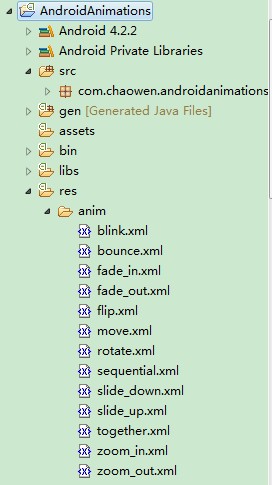
第二步: 加载动画
接着在Activity创建一个Animation类,然后使用AnimationUtils类加载动画xml
Animation animFadein;
@Override
protected void onCreate(Bundle savedInstanceState) {
super.onCreate(savedInstanceState);
setContentView(R.layout.activity_fadein);
txtMessage = (TextView) findViewById(R.id.txtMessage);
btnStart = (Button) findViewById(R.id.btnStart);
// 加载动画
animFadein = AnimationUtils.loadAnimation(getApplicationContext(),
R.anim.fade_in);
}
第三步: 设置动画监听器
如果你要监听动画的事件,如开始,结束等,你需要实现AnimationListener监听器,重写以下方法。
onAnimationEnd(Animation animation) - 当动画结束时调用
onAnimationRepeat(Animation animation) - 当动画重复时调用
onAniamtionStart(Animation animation) - 当动画启动时调用
@Override
public void onAnimationEnd(Animation animation) {
// 在动画结束后使用
// check for fade in animation
if (animation == animFadein) {
Toast.makeText(getApplicationContext(), "Animation Stopped",
Toast.LENGTH_SHORT).show();
}
}
@Override
public void onAnimationRepeat(Animation animation) {
//当动画重复时使用
}
@Override
public void onAnimationStart(Animation animation) {
//当动画开始使用
}
最后一步: 让动画动起来啦。可以使用任何UI元素调用startAnimation方法。
以下是一个Textview元素调用的。
txtMessage.startAnimation(animFadein);
完整代码:
FadeInActivity(淡入动画)
?package com.chaowen.androidanimations;
import info.androidhive.androidanimations.R;
import android.app.Activity;
import android.os.Bundle;
import android.view.View;
import android.view.animation.Animation;
import android.view.animation.AnimationUtils;
import android.view.animation.Animation.AnimationListener;
import android.widget.Button;
import android.widget.TextView;
import android.widget.Toast;
/**
*
* @author chaowen
*
*/
public class FadeInActivity extends Activity implements AnimationListener {
TextView txtMessage;
Button btnStart;
Animation animFadein;
@Override
protected void onCreate(Bundle savedInstanceState) {
super.onCreate(savedInstanceState);
setContentView(R.layout.activity_fadein);
txtMessage = (TextView) findViewById(R.id.txtMessage);
btnStart = (Button) findViewById(R.id.btnStart);
// 加载动画
animFadein = AnimationUtils.loadAnimation(getApplicationContext(),
R.anim.fade_in);
// 设置监听
animFadein.setAnimationListener(this);
// 按钮
btnStart.setOnClickListener(new View.OnClickListener() {
@Override
public void onClick(View v) {
txtMessage.setVisibility(View.VISIBLE);
// 开始动画
txtMessage.startAnimation(animFadein);
}
});
}
@Override
public void onAnimationEnd(Animation animation) {
// 在动画结束后使用
// check for fade in animation
if (animation == animFadein) {
Toast.makeText(getApplicationContext(), "Animation Stopped",
Toast.LENGTH_SHORT).show();
}
}
@Override
public void onAnimationRepeat(Animation animation) {
//当动画重复时使用
}
@Override
public void onAnimationStart(Animation animation) {
//当动画开始使用
}
}
一些重要的XML属性
重要的XML动画属性
android:duration 动画持续时间,时间以毫秒为单位
android:startOffset 动画之间的时间间隔,从上次动画停多少时间开始执行下个动画
android:interpolator 指定一个动画的插入器
android:fillAfter 当设置为true ,该动画转化在动画结束后被应用
android:repeatMode 定义重复的行为
android:repeatCount 动画的重复次数
以下是一些基本的动画XML.
Fade In: 淡入
alpha是渐变透明度效果,值由0到1
fade_in.xml
<?xml version="1.0" encoding="utf-8"?>
<set xmlns:android="http://schemas.android.com/apk/res/android"
android:fillAfter="true" >
<alpha
android:duration="1000"
android:fromAlpha="0.0"
android:interpolator="@android:anim/accelerate_interpolator"
android:toAlpha="1.0" />
</set>
Fade Out : 淡出
以Fade In刚好相反,值由1到0.
fade_out.xml
<?xml version="1.0" encoding="utf-8"?>
<set xmlns:android="http://schemas.android.com/apk/res/android"
android:fillAfter="true" >
<alpha
android:duration="1000"
android:fromAlpha="1.0"
android:interpolator="@android:anim/accelerate_interpolator"
android:toAlpha="0.0" />
</set>
Cross Fading: 交叉的淡入和淡出
同时使用Fade in和Fade out可以达到交叉的效果
public class CrossfadeActivity extends Activity implements AnimationListener {
TextView txtMessage1, txtMessage2;
Button btnStart;
Animation animFadeIn, animFadeOut;
@Override
protected void onCreate(Bundle savedInstanceState) {
// TODO Auto-generated method stub
super.onCreate(savedInstanceState);
setContentView(R.layout.activity_crossfade);
txtMessage1 = (TextView) findViewById(R.id.txtMessage1);
txtMessage2 = (TextView) findViewById(R.id.txtMessage2);
btnStart = (Button) findViewById(R.id.btnStart);
// load animations
animFadeIn = AnimationUtils.loadAnimation(getApplicationContext(),
R.anim.fade_in);
animFadeOut = AnimationUtils.loadAnimation(getApplicationContext(),
R.anim.fade_out);
// set animation listeners
animFadeIn.setAnimationListener(this);
animFadeOut.setAnimationListener(this);
// button click event
btnStart.setOnClickListener(new View.OnClickListener() {
@Override
public void onClick(View v) {
txtMessage2.setVisibility(View.VISIBLE);
txtMessage2.startAnimation(animFadeIn);
txtMessage1.startAnimation(animFadeOut);
}
});
}
@Override
public void onAnimationEnd(Animation animation) {
if (animation == animFadeOut) {
txtMessage1.setVisibility(View.GONE);
}
if(animation == animFadeIn){
txtMessage2.setVisibility(View.VISIBLE);
}
}
@Override
public void onAnimationRepeat(Animation animation) {
// TODO Auto-generated method stub
}
@Override
public void onAnimationStart(Animation animation) {
// TODO Auto-generated method stub
}
}
BLink: 若隐若现,酷
blink.xml
<?xml version="1.0" encoding="utf-8"?>
<set xmlns:android="http://schemas.android.com/apk/res/android">
<alpha android:fromAlpha="0.0"
android:toAlpha="1.0"
android:interpolator="@android:anim/accelerate_interpolator"
android:duration="600"
android:repeatMode="reverse"
android:repeatCount="infinite"/>
</set>
Zoom In : 放大
zoom_in.xml
<?xml version="1.0" encoding="utf-8"?>
<set xmlns:android="http://schemas.android.com/apk/res/android"
android:fillAfter="true" >
<scale
xmlns:android="http://schemas.android.com/apk/res/android"
android:duration="1000"
android:fromXScale="1"
android:fromYScale="1"
android:pivotX="50%"
android:pivotY="50%"
android:toXScale="3"
android:toYScale="3" >
</scale>
</set>
Zoom Out: 缩小
zoom_out.xml
<?xml version="1.0" encoding="utf-8"?>
<set xmlns:android="http://schemas.android.com/apk/res/android"
android:fillAfter="true" >
<scale
xmlns:android="http://schemas.android.com/apk/res/android"
android:duration="1000"
android:fromXScale="1.0"
android:fromYScale="1.0"
android:pivotX="50%"
android:pivotY="50%"
android:toXScale="0.5"
android:toYScale="0.5" >
</scale>
</set>
Rotate: 旋转
rotate.xml
<?xml version="1.0" encoding="utf-8"?>
<set xmlns:android="http://schemas.android.com/apk/res/android">
<rotate android:fromDegrees="0"
android:toDegrees="360"
android:pivotX="50%"
android:pivotY="50%"
android:duration="600"
android:repeatMode="restart"
android:repeatCount="infinite"
android:interpolator="@android:anim/cycle_interpolator"/>
</set>
还有几个就不再列出,有兴趣下源码看。点击下载
您可能感兴趣的文章:
- 用Android MenuInflater创建菜单项的方法步骤
- 解析Android开发优化之:对界面UI的优化详解(一)
- 解析Android开发优化之:对界面UI的优化详解(二)
- Android 在其他线程中更新UI线程的解决方法
- android UI进阶之android中隐藏的layout 抽屉的使用方法
- android使用多线程更新ui示例分享
- android使用handler ui线程和子线程通讯更新ui示例
- android 使用uinput模拟输入设备的方法
- android开发教程之handler异步更新ui
- Android UI效果之绘图篇(一)
- Fragment AutoCompleteTextView xml动画(补间 属性动画)
- Android 属性动画,补间动画,xml资源动画详解
- 补间动画,属性动画
- android tween animation 补间动画 xml设置动画属性
- 补间&属性动画
- Android属性动画和View动画(补间动画)
- Android 动画总结(补间动画,属性动画)
- 属性动画,补间动画,帧动画
- 帧动画、补间动画、属性动画
- 帧动画&补间动画&属性动画
- 属性动画、帧动画、补间动画
- android 学习笔记13-新特性Fragment 帧动画 补间动画 属性动画
- Fragment和补间动画
- android中的动画:帧动画、补间动画、属性动画
- Android动画:帧动画、补间动画、属性动画
- Aandrod动画、属性动画、帧动画、补间动画
- 补间动画、属性动画、帧动画、矢量动画
- Android动画 帧动画、补间动画、属性动画 (一)
- python中if __name__ == '__main__': 的解析
- 怎样快速搜索自己所需的资料?(90%的人不会使用此方法)
- 147. Insertion Sort List
- ubuntu下的samba配置
- java调用ffmpeg获取视频时长
- Fragment AutoCompleteTextView xml动画(补间 属性动画)
- java api文档的阅读技巧
- Android--使用XMLPull解析xml
- java提高篇-----详解java的四舍五入与保留位
- Android Dalvik虚拟机初识
- 大型网站架构系列:分布式消息队列(一)
- 34. Search for a Range
- 怎么快速修改iMindMap浮动文本格式
- HTTP协议详解







