How to Install Tomcat 7.0.68 Server on CentOS/RHEL 7/6/5
来源:互联网 发布:数据图表设计案例 编辑:程序博客网 时间:2024/05/01 14:05
Apache Tomcat is a opensource web server for Java applicaton of Apache Foundation like Apache HTTP server. It used for deploying Java Servlet and JSP applications. To deploy any application in Tomcat we can simply create a war file and deploy them. For more details about you can visit apache official site http://tomcat.apache.org/ .
This article will help you to install Tomcat 7 on CentOS/RHEL servers. We are using CentOS 7 and installing Apache tomcat 7.0.68. To read more about this release read Tomcat Release Notes.
Step 1: Check Java Version
JAVA is the first requirement for Tomcat 7 installation. Make sure you have JAVA SE 6 or Later version installed in your system. Use following command to check if you have java installed already on your system.
# java -versionjava version "1.8.0_72"Java(TM) SE Runtime Environment (build 1.8.0_72-b15)Java HotSpot(TM) 64-Bit Server VM (build 25.72-b15, mixed mode)
If you do not have java installed, Use any article Install Java 7 or Install Java 8 in RHEL based systems.
Step 2: Download Tomcat 7 Archive
Download Apache Tomcat archive file from Apache tomcat official download page. You can use below wget command to download it.
# cd /tmp# wget http://www.us.apache.org/dist/tomcat/tomcat-7/v7.0.68/bin/apache-tomcat-7.0.68.tar.gz
After competed download extract archive file in /tmp directory and move to proper location as per your need. We are placing this under /usr/local directory.
# tar xzf apache-tomcat-7.0.68.tar.gz# mv apache-tomcat-7.0.68 /usr/local/tomcat7
Step 3: Starting Tomcat
Tomcat is very easy to use, There are no need to compile its source. You simple extract the archive and start the tomcat server. Tomcat by default start on port 8080, Make sure no other services are running on same port using ‘telnet localhost 8080’.
# cd /usr/local/tomcat7# ./bin/startup.sh
Sample Output
Using CATALINA_BASE: /usr/local/tomcat7Using CATALINA_HOME: /usr/local/tomcat7Using CATALINA_TMPDIR: /usr/local/tomcat7/tempUsing JRE_HOME: /opt/jdk1.8.0_72Using CLASSPATH: /usr/local/tomcat7/bin/bootstrap.jar:/usr/local/tomcat7/bin/tomcat-juli.jarTomcat started.
Step 4: Access Tomcat in Browser
Tomcat server works on port 8080 default. To access Tomcat on web browser by connecting your server on port 8080.
http://svr1.tecadmin.net:8080
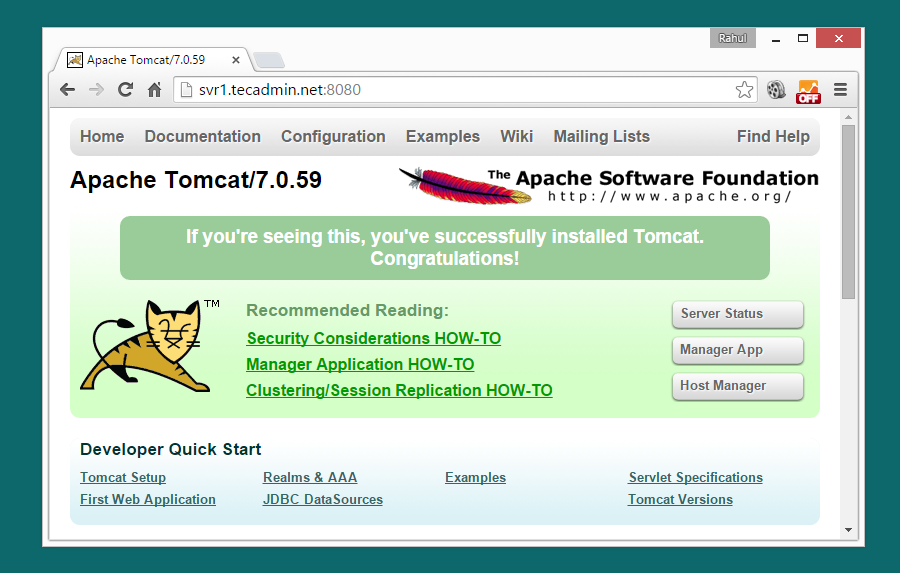
Step 5: Setup User Accounts
Finally we need to create user accounts to secure and access admin/manager pages. Editconf/tomcat-users.xml file in your editor and paste inside <tomcat-users> </tomcat-users> tags.
<!-- user manager can access only manager section --><role rolename="manager-gui" /><user username="manager" password="_SECRET_PASSWORD_" roles="manager-gui" /><!-- user admin can access manager and admin section both --><role rolename="admin-gui" /><user username="admin" password="_SECRET_PASSWORD_" roles="manager-gui,admin-gui" />
Step 6: Stop Tomcat
Finally if you feel that there are no need of Tomcat in your system, You can simply stop it using below command from tomcat home directory.
# ./bin/shutdown.sh
I hope above steps will help you to set up Tomcat 7 on your server. Read our next article toInstall Tomcat 7 on Ubuntu. Tomcat 8 stable release is also available to download. Read our next article to Install Tomcat 8 in Linux
Thanks
- How to Install Tomcat 7.0.68 Server on CentOS/RHEL 7/6/5
- How to Install Subversion (SVN) 1.8.15 on CentOS/RHEL 7/6/5
- How to Install PostgreSQL 9.5 on CentOS/RHEL 7/6/5 and Fedora 23/22
- How to install MySQL Server 5.6 on CentOS 7 / RHEL 7
- How to Install PHP 7 on CentOS/RHEL 7.1 & 6.7
- How to Setup DNS ( Bind ) Server on CentOS, RHEL 6
- How to Install Apache OpenOffice on RHEL/CentOS
- How to install Tomcat 8 on a CentOS 6 VPS
- How To Install Zabbix Server On CentOS 7
- How To Install Node.js on a CentOS 7 server
- How to Install Ruby 2.1.1 on CentOS & RHEL 6 using RVM
- How to Install GUI (Gnome 3) Using CD/DVD on RHEL/CentOS 7
- How to Install LAMP (Apache 2.4, MySQL 5.6, and PHP 5.4) on CentOS/RHEL 7
- How to Install and Configure a VNC Server on RedHat Enterprise Linux (RHEL) 6
- How To Install Docker on CentOS 7
- How To Install Openfire On CentOS 7
- How to Install MySQL on CentOS 7
- How to Install Pip on CentOS 7
- Mockito单元测试-注解的详细使用
- ffplay不能直播red5上的直播流问题解决
- TestDataStream的用法
- 设计模式之原型模式
- 二维码扫描
- How to Install Tomcat 7.0.68 Server on CentOS/RHEL 7/6/5
- 亚马逊 风力发电厂在福勒岭启动了!
- ubuntu12.04搭建android开发环境
- 【虚拟化实战】存储设计之七Block Size
- 腾讯笔试-找矩阵路径最大值
- 接口型模式之Facade(外观)模式
- 整除,求余的学习
- 使popView不显示箭头
- dede仿站时----实现简单图片滚动(轮流图)效果


