Unity3d平台预编译
来源:互联网 发布:超短线战法 知乎 编辑:程序博客网 时间:2024/05/14 05:38
平台预编译:
The platform defines that Unity supports for your scripts are:
Also you can compile code selectively depending on the version of the engine you are working on. Currently the supported ones are:
Note: For versions before 2.6.0 there are no platform defines as this feature was first introduced in that version.
Testing precompiled code.
We are going to show a small example of how to use the precompiled code. This will simply print a message that depends on the platform you have selected to build your target.
First of all, select the platform you want to test your code against by clicking on . This will bring the build settings window to select your target platform.
 Build Settings window with the WebPlayer Selected as Target platform.
Build Settings window with the WebPlayer Selected as Target platform.Select the platform you want to test your precompiled code against and press the button to tell Unity which platform you are targeting.
Create a script and copy/paste this code:-
// JSfunction Awake() { #if UNITY_EDITOR Debug.Log("Unity Editor"); #endif #if UNITY_IPHONE Debug.Log("Iphone"); #endif #if UNITY_STANDALONE_OSX Debug.Log("Stand Alone OSX"); #endif #if UNITY_STANDALONE_WIN Debug.Log("Stand Alone Windows"); #endif }// C#using UnityEngine;using System.Collections;public class PlatformDefines : MonoBehaviour { void Start () { #if UNITY_EDITOR Debug.Log("Unity Editor"); #endif #if UNITY_IPHONE Debug.Log("Iphone"); #endif #if UNITY_STANDALONE_OSX Debug.Log("Stand Alone OSX"); #endif #if UNITY_STANDALONE_WIN Debug.Log("Stand Alone Windows"); #endif } }// Booimport UnityEngineclass PlatformDefines (MonoBehaviour): def Start (): ifdef UNITY_EDITOR: Debug.Log("Unity Editor") ifdef UNITY_IPHONE: Debug.Log("IPhone") ifdef UNITY_STANDALONE_OSX: Debug.Log("Stand Alone OSX") ifdef not UNITY_IPHONE: Debug.Log("not an iPhone")Then, depending on which platform you selected, one of the messages will get printed on the Unity console when you press play.
Note that in C# you can use a CONDITIONAL attribute which is a more clean, less error-prone way of stripping out functions, see http://msdn.microsoft.com/en-us/library/4xssyw96(v=vs.90).aspx.
In addition to the basic #if compiler directive, you can also use a multiway test in C# and JavaScript:-
#if UNITY_EDITOR Debug.Log("Unity Editor");#elif UNITY_IPHONE Debug.Log("Unity iPhone");#else Debug.Log("Any other platform");#endifHowever, Boo currently supports only the ifdef directive.
平台自定义预编译
It is also possible to add to the built-in selection of defines by supplying your own. In the Other Settings panel of the Player Settings, you will see the Scripting Define Symbols textbox.
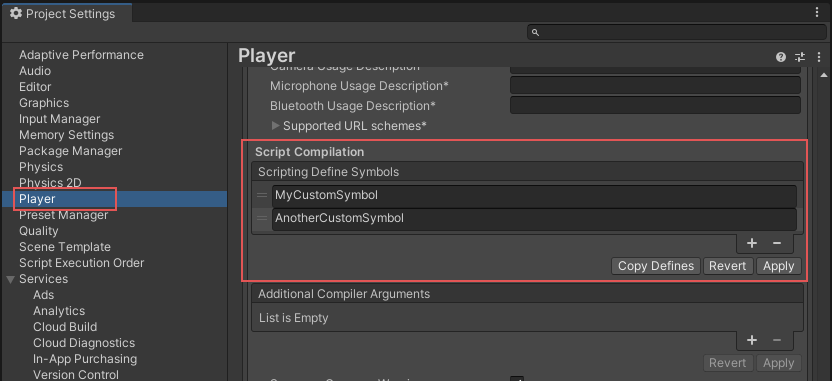
Here, you can enter the names of the symbols you want to define for that particular platform, separated by semicolons. These symbols can then be used as the conditions for #if directives just like the built-in ones.
Global Custom Defines
You can define your own preprocessor directives to control which code gets included when compiling. To do this you must add a text file with the extra directives to the “Assets/” folder. The name of the file depends on the language you are using, and the extension is .rsp:
As an example, if you include the single line “-define:UNITY_DEBUG” in your smcs.rsp file the define UNITY_DEBUGwill exist as a global define for C# scripts, except for Editor scripts.
Every time you make changes to .rsp files you will need to recompile for them to be effective. You can do this by updating or reimporting a single script (.js, .cs or .boo) file.
If you want to modify only global defines, you should use Scripting Define Symbols in Player Settings, because this will cover all the compilers. If you choose the .rsp files instead, you’ll have to provide one file for every compiler Unity uses, and you won’t know when one or another compiler is used.
The use of the .rsp files is described in the help section of the smcs application which is included in the Editor installation folder. You can get more information by running “smcs -help”. Also, bear in mind the .rsp file needs to match the compiler being invoked. For example, when targeting the web player, smcs is used with smcs.rsp; when targeting standalone players, gmcs is used with gmcs.rsp; when targeting MS compiler, csc is used with csc.rsp; and so on.
原文地址点击这里
- Unity3d平台预编译
- Unity3D 多平台_预编译相关宏定义
- Unity3D 多平台_预编译相关宏定义
- Unity3d 多平台_预编译相关宏定义
- Unity3D 多平台_预编译相关宏定义
- Unity3D:优化、资源、预编译
- Unity3D通过预编译指令实现分平台编译(翻译)
- Unity3D通过预编译指令实现分平台编译(翻译)
- Unity3D豆知识:优化、资源、预编译
- Unity3D 预编译相关宏定义
- Unity3D Shader加载时机和预编译
- Unity3D Shader加载时机和预编译
- 预编译指令跨平台的作用
- C++各平台和编译器的预编译宏定义
- 不同平台下StreamingAssets的文件路径预编译
- C/C++跨平台的的预编译宏
- C/C++跨平台的的预编译宏
- 预编译
- POJ 1730 Perfect Pth Powers
- JavaScript 的14道题
- Ubuntu Server上的LVM配置
- 网路:JSON 解析(天气预报)
- jvm的内存空间分块情况
- Unity3d平台预编译
- 逆向工程实战--Acid burn
- eclipse下载安装
- LeetCode(30)-Pascal's Triangle
- Codeforces 584C Marina and Vasya 【构造】
- const 修饰指针的问题
- HDU 2087___kmp 字符串匹配
- python将mysql表中数据抽取到另一个mysql库中,持续更新抽取到oracle中
- GCJ 2009 Problem A. Crazy Rows【位运算要加LL】


