Phoenix ,SQuirrel 与Hbase 搭建
来源:互联网 发布:seo代码基础 编辑:程序博客网 时间:2024/05/16 15:17
搭建目的 : 用Hbase 用起来更像是关系型数据库 ,Hbase 本身没有select ,delete ,where 命令,键入phoenix 后可以实现该功能。
Apache 官网 地址 : http://phoenix.apache.org/installation.html
Installation
To install a pre-built phoenix, use these directions:
- Download and expand the latest phoenix-[version]-bin.tar.
- Add the phoenix-[version]-server.jar to the classpath of all HBase region server and master and remove any previous version. An easy way to do this is to copy it into the HBase lib directory (use phoenix-core-[version].jar for Phoenix 3.x)
- Restart HBase.
- Add the phoenix-[version]-client.jar to the classpath of any Phoenix client.
说明:
下载Hbase 一致的 Phoenix 拷贝一下文件到Hbase lib 下 :
phoenix-core-4.6.0-HBase-0.98.jar
重启Hbase 集群
Phoenix 链接Hbase 集群 需要通过zookeeper ,所有下文中的localhost ,修改成 zookeeper 所在的hostname 和端口 : bigdatasaprk:2181 (端口可省略)
Phoenix 启动客户端命令:
$ sqlline.py bigdatasaprk:2181
Getting Started
Wanted to get started quickly? Take a look at our FAQs and take our quick start guide here.
Command Line
A terminal interface to execute SQL from the command line is now bundled with Phoenix. To start it, execute the following from the bin directory:
$ sqlline.py localhost
To execute SQL scripts from the command line, you can include a SQL file argument like this:
$ sqlline.py localhost ../examples/stock_symbol.sql
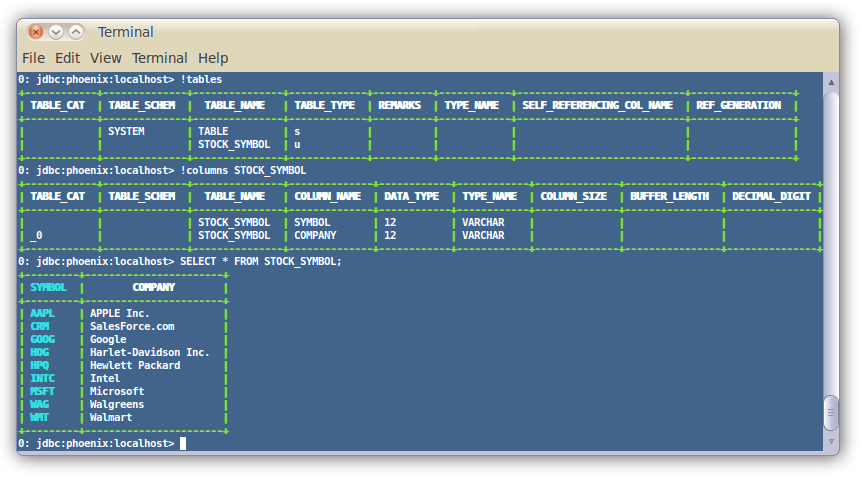
For more information, see the manual.
Loading Data
In addition, you can use the bin/psql.py to load CSV data or execute SQL scripts. For example:
$ psql.py localhost ../examples/web_stat.sql ../examples/web_stat.csv ../examples/web_stat_queries.sql
Other alternatives include:
- Using our map-reduce based CSV loader for bigger data sets
- Mapping an existing HBase table to a Phoenix table and using theUPSERT SELECT command to populate a new table.
- Populating the table through our UPSERT VALUES command.
SQL Client:
通过SQuirrel 链接 Phoenix 与Hbase 需要拷贝 一下 : phoenix 的jar 到 SQuirrel
phoenix-4.6.0-HBase-0.98-client.jar
phoenix-4.6.0-HBase-0.98-client-minimal.jar
phoenix-core-4.6.0-HBase-0.98.jarURL : jdbc:phoenix: bigdatasaprk:2181
ClassName : org.apache.phoenix.jdbc.PhoenixDriver
If you’d rather use a client GUI to interact with Phoenix, download and installSQuirrel. Since Phoenix is a JDBC driver, integration with tools such as this are seamless. Here are the setup steps necessary:
- Remove prior phoenix-[oldversion]-client.jar from the lib directory of SQuirrel, copy phoenix-[newversion]-client.jar to the lib directory (newversion should be compatible with the version of the phoenix server jar used with your HBase installation)
- Start SQuirrel and add new driver to SQuirrel (Drivers -> New Driver)
- In Add Driver dialog box, set Name to Phoenix, and set the Example URL to jdbc:phoenix:localhost.
- Type “org.apache.phoenix.jdbc.PhoenixDriver” into the Class Name textbox and click OK to close this dialog.
- Switch to Alias tab and create the new Alias (Aliases -> New Aliases)
- In the dialog box, Name: any name, Driver: Phoenix, User Name: anything, Password:anything
- Construct URL as follows: jdbc:phoenix: zookeeper quorum server. For example, to connect to a local HBase use: jdbc:phoenix:localhost
- Press Test (which should succeed if everything is setup correctly) and press OK to close.
- Now double click on your newly created Phoenix alias and click Connect. Now you are ready to run SQL queries against Phoenix.
Through SQuirrel, you can issue SQL statements in the SQL tab (create tables, insert data, run queries), and inspect table metadata in the Object tab (i.e. list tables, their columns, primary keys, and types).
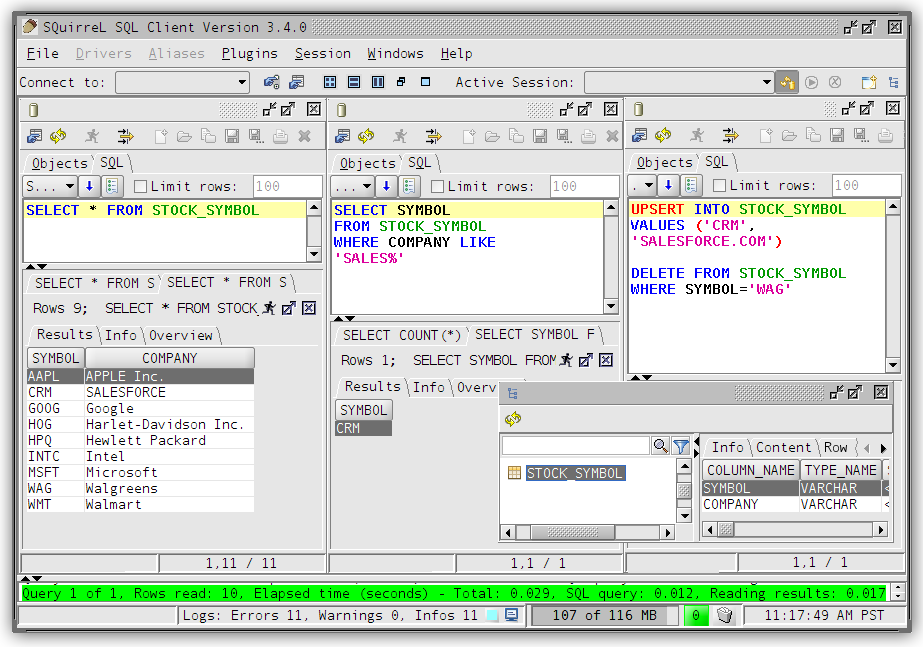
Samples
The best place to see samples are in our unit tests under src/test/java. The ones in the endToEnd package are tests demonstrating how to use all aspects of the Phoenix JDBC driver. We also have some examples in the examples directory.
- Phoenix ,SQuirrel 与Hbase 搭建
- 安装SQuirrel SQL Client连接Phoenix操作HBase
- Phoenix安装使用及使用 SQuirrel客户端连接操作Hbase
- 在SQuirrel中使用Phoenix操作HBase——创建表和视图
- squirrel-sql通过phoenix-4.7.0连接windows中的hbase-1.1.3(一)
- squirrel-sql通过phoenix-4.7.0连接windows中的hbase-1.1.3(二)
- squirrel-sql通过phoenix-4.7.0连接windows中的hbase-1.1.3(三)
- SQuirrel 连不上 Phoenix Hbase ---> 可能是因为zookeeper 集群中的一个zookeeper 启动有问题
- 用SQuirreL工具连接phoenix
- hbase的表与phoenix建立映射
- 使用SQuirreL客户端工具配置连接 Phoenix
- Phoenix(六)配置使用Squirrel GUI连接Phoenix
- phoenix搭建
- 深入分析HBase-Phoenix执行机制与原理
- phoenix access hbase
- Hadoop HBase Phoenix 版本
- Phoenix on HBase
- phoenix 查询hbase异常
- tomcat中startup.bat文件内容详解
- Android-防止用户快速点击和多控件点击
- 关于买鸡的问题,5文钱可以买一只公鸡,3文钱可以买一只母鸡,1文钱可以买3只雏鸡.现在用100文钱买100只鸡,那么各有公鸡、母鸡、雏鸡多少只?
- C语言-位运算的应用
- CodeForces 679B - Bear and Tower of Cubes
- Phoenix ,SQuirrel 与Hbase 搭建
- Arduino 卡片15红外遥控数码管
- 基于 Token 的身份验证
- 设置linux网络配置
- 《数组》学习笔记
- 芯片TXS0108EPWR (TI) 高速电平转换器
- 关于端口号同时被占用的问题
- Tomcat 学习进阶历程之启动脚本篇一:startup.bat
- 芯片74LCXR162245 (TI) 调整电平转换器



