版本更新 但是不能判断版本
来源:互联网 发布:关于网络交友的漫画 编辑:程序博客网 时间:2024/05/22 08:02
 http://www.jb51.net/article/35813.htm
http://www.jb51.net/article/35813.htm 首先看一下程序目录结构
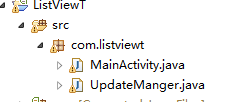
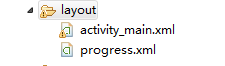
步骤:
1、新建一个类UpdateManger,用于显示提示更新
public class UpdateManger {
// 应用程序Context
private Context mContext;
// 提示消息
private String updateMsg = "有最新的软件包,请下载!";
// 下载安装包的网络路径
private String apkUrl = "http://softfile.3g.qq.com:8080/msoft/179/24659/43549/qq_hd_mini_1.4.apk";
private Dialog noticeDialog;// 提示有软件更新的对话框
private Dialog downloadDialog;// 下载对话框
private static final String savePath = "/sdcard/updatedemo/";// 保存apk的文件夹
private static final String saveFileName = savePath + "UpdateDemoRelease.apk";
// 进度条与通知UI刷新的handler和msg常量
private ProgressBar mProgress;
private static final int DOWN_UPDATE = 1;
private static final int DOWN_OVER = 2;
private int progress;// 当前进度 private Thread downLoadThread; // 下载线程 private boolean interceptFlag = false;// 用户取消下载 // 通知处理刷新界面的handler private Handler mHandler = new Handler() { @SuppressLint("HandlerLeak") @Override public void handleMessage(Message msg) { switch (msg.what) { case DOWN_UPDATE: mProgress.setProgress(progress); break; case DOWN_OVER: installApk(); break; } super.handleMessage(msg); } }; public UpdateManger(Context context) { this.mContext = context; } // 显示更新程序对话框,供主程序调用 public void checkUpdateInfo() { showNoticeDialog(); } private void showNoticeDialog() { android.app.AlertDialog.Builder builder = new android.app.AlertDialog.Builder( mContext);// Builder,可以通过此builder设置改变AleartDialog的默认的主题样式及属性相关信息 builder.setTitle("软件版本更新"); builder.setMessage(updateMsg); builder.setPositiveButton("下载", new OnClickListener() { @Override public void onClick(DialogInterface dialog, int which) { dialog.dismiss();// 当取消对话框后进行操作一定的代码?取消对话框 showDownloadDialog(); } }); builder.setNegativeButton("以后再说", new OnClickListener() { @Override public void onClick(DialogInterface dialog, int which) { dialog.dismiss(); } }); noticeDialog = builder.create(); noticeDialog.show(); } protected void showDownloadDialog() { android.app.AlertDialog.Builder builder = new android.app.AlertDialog.Builder(mContext); builder.setTitle("软件版本更新"); final LayoutInflater inflater = LayoutInflater.from(mContext); View v = inflater.inflate(R.layout.progress, null);
mProgress = (ProgressBar) v.findViewById(R.id.progress); builder.setView(v);// 设置对话框的内容为一个View builder.setNegativeButton("取消", new OnClickListener() { @Override public void onClick(DialogInterface dialog, int which) { dialog.dismiss(); interceptFlag = true; } }); downloadDialog = builder.create(); downloadDialog.show(); downloadApk(); } private void downloadApk() { downLoadThread = new Thread(mdownApkRunnable); downLoadThread.start(); } protected void installApk() { File apkfile = new File(saveFileName); if (!apkfile.exists()) { return; } Intent i = new Intent(Intent.ACTION_VIEW); i.setDataAndType(Uri.parse("file://" + apkfile.toString()), "application/vnd.android.package-archive");// File.toString()会返回路径信息 mContext.startActivity(i); } private Runnable mdownApkRunnable = new Runnable() { @Override public void run() { URL url; try { url = new URL(apkUrl); HttpURLConnection conn = (HttpURLConnection) url.openConnection(); conn.connect(); int length = conn.getContentLength(); InputStream ins = conn.getInputStream();
File file = new File(savePath); if (!file.exists()) { file.mkdir(); } String apkFile = saveFileName; File ApkFile = new File(apkFile); FileOutputStream outStream = new FileOutputStream(ApkFile); int count = 0; byte buf[] = new byte[1024]; do { int numread = ins.read(buf); count += numread; progress = (int) (((float) count / length) * 100); // 下载进度 mHandler.sendEmptyMessage(DOWN_UPDATE); if (numread <= 0) { // 下载完成通知安装 mHandler.sendEmptyMessage(DOWN_OVER); break; } outStream.write(buf, 0, numread); } while (!interceptFlag);// 点击取消停止下载 outStream.close(); ins.close(); } catch (Exception e) { e.printStackTrace(); } } };}
<?xml version="1.0" encoding="utf-8"?>
<LinearLayout xmlns:android="http://schemas.android.com/apk/res/android"
android:layout_width="fill_parent"
android:layout_height="wrap_content" >
<ProgressBar
android:id="@+id/progress"
style="?android:attr/progressBarStyleHorizontal"
android:layout_width="fill_parent"
android:layout_height="wrap_content" />
</LinearLayout>
3、在MainActivity中onCreate()方法中,进行软件更新的检测
mUpdateManger = new UpdateManger(MainActivity.this);// 注意此处不能传入getApplicationContext();会报错,因为只有是一个Activity才可以添加窗体
mUpdateManger.checkUpdateInfo();
并且在配置清单文件中添加网络权限 <uses-permission android:name="android.permission.INTERNET" />
4、运行程序
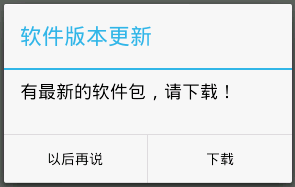 --点击下载-->
--点击下载-->
- 版本更新 但是不能判断版本
- app 版本更新,软件更新成功,但是版本号无法更新
- Android市场不能更新软件版本了。
- 判断版本更新,调用Google Market
- 判断版本更新,调用Google Market
- IOS学习之如何判断版本更新
- APP版本更新时,Archive成功但是构建版本里面不显示
- 版本更新
- //版本更新
- 版本更新
- 更新版本
- 版本更新
- 版本更新
- 版本更新
- 版本更新
- 版本更新
- 版本更新
- 版本更新
- 论Android应用进程长存的可行性
- php同名方法
- pc站常用css默认样式(仅供参考)
- 如何快速在当前文件夹中打开cmd或者以管理员身份打开cmd
- ALE&IDoc& EDI(8)--Serialization
- 版本更新 但是不能判断版本
- nginx高并发优化——轻松应对1万并发
- Java学习总结(16.07.08)Object类的几个常用方法
- Falling Ants
- ALE&IDoc& EDI(9)--others
- atoi()
- 前端基础四 表格
- Win10默认开启数字小键盘的方法
- noip2013day2T3华容道


