用户组管理系列(二):权限设置
来源:互联网 发布:java 内存泄漏 编辑:程序博客网 时间:2024/06/18 05:52
1、权限简介
操作系统中每个文件都拥有特定的权限、所属用户和所属组。权限是操作系统用来限制资源访问的机制,在Linux中权限一般分为读(readable)、写(writable)和执行(excutable),分为三组。分别对应文件的属主(owner),属组(group)和其他用户(other),通过这样的机制来限制哪些用户、哪些组可以对特定的文件进行什么样的操作。
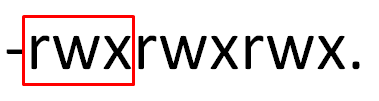
2、文件和目录权限的区别
对文件和目录而言,读写执行表示不同的意义
对文件
r 可以使用cat查看文件的内容w 可以修改文件的内容x 可以将其运行为二进制文件对目录
r 可以查看目录下列表w 可以创建和删除目录下文件x 可以使用cd进入目录注:文件的x权限一般关闭,防止可执行的二进制病毒文件自动运行
目录的x权限一般开启,否则r和w权限将失去意义
3、权限的控制
<1>修改文件的属主属组
chown [OPTION]... FILE...
-R:递归修改文件的属主属组
chgrp [OPTION]... FILE...
[root@centos7 testdir]# touch f1 f2[root@centos7 testdir]# lltotal 0-rw-r--r--. 1 root root 0 Aug 4 13:22 f1-rw-r--r--. 1 root root 0 Aug 4 13:22 f2[root@centos7 testdir]# chown zhao:zhao f1[root@centos7 testdir]# chown :zhao f2[root@centos7 testdir]# touch f3[root@centos7 testdir]# chgrp zhao f3[root@centos7 testdir]# lltotal 0-rw-r--r--. 1 zhao zhao 0 Aug 4 13:22 f1-rw-r--r--. 1 root zhao 0 Aug 4 13:22 f2-rw-r--r--. 1 root zhao 0 Aug 4 13:23 f3
<2>修改文件的权限属性
●chmod [OPTION]... MODE[,MODE]... FILE...
-R:递归修改文件的权限
下面是三种修改权限的方法:
赋权表示法:操作一类用户的所有权限位(augo)
授权表示法:操作一类用户的一个权限位(augo)
数字表示法:用数字的形式表示权限
[root@centos7 testdir]# touch f1[root@centos7 testdir]# ll f1-rw-r--r--. 1 root root 0 Aug 4 14:13 f1[root@centos7 testdir]# chmod o=rw f1[root@centos7 testdir]# ll f1-rw-r--rw-. 1 root root 0 Aug 4 14:13 f1[root@centos7 testdir]# chmod o+x f1[root@centos7 testdir]# ll f1-rw-r--rwx. 1 root root 0 Aug 4 14:13 f1[root@centos7 testdir]# chmod 644 f1[root@centos7 testdir]# ll f1-rw-r--r--. 1 root root 0 Aug 4 14:13 f1
chmod [OPTION]... --reference=RFILE FILE...
[root@centos7 testdir]# lltotal 0-rw-r--r--. 1 root root 0 Aug 4 14:13 f1-rw-rw-r--. 1 root root 0 Aug 4 14:18 f2[root@centos7 testdir]# chmod --reference=f1 f2[root@centos7 testdir]# lltotal 0-rw-r--r--. 1 root root 0 Aug 4 14:13 f1-rw-r--r--. 1 root root 0 Aug 4 14:18 f2[root@centos7 testdir]#
●chgrp [GROUPNAME]...
修改文件的属组
●chown [OWNER][:[GROUP]] FILE...
修改文件的属主和属组
●chattr [FILE]
设置文件的特定属性
-i:不能删除,改名,修改文件
-a:只能增加
-A:锁定文件的访问时间
lsattr [FILE]
显示特定属性
[root@centos7 testdir]# chattr +i f1[root@centos7 testdir]# rm -f f1rm: cannot remove ‘f1’: Operation not permitted[root@centos7 testdir]# echo f1 > f1-bash: f1: Permission denied[root@centos7 testdir]# mv f1 f2mv: cannot move ‘f1’ to ‘f2’: Operation not permitted[root@centos7 testdir]# chattr -i f1[root@centos7 testdir]# chattr +a f1[root@centos7 testdir]# lsattr f1-----a---------- f1[root@centos7 testdir]# echo f1 > f1-bash: f1: Operation not permitted[root@centos7 testdir]# echo f1 >> f1[root@centos7 testdir]# cat f1f1
3、三种特殊权限及其意义
在谈特殊权限之前,我们先需要了解一下安全上下文
安全上下文:计算机上的二进制文件一旦运行为程序,必定是以某个用户的身份在运行。如果此身份与某个被访问的资源属主一致,则应用资源属主权限;与属组一致,应用属组权限;与其他用户一致,应用其他用户权限。换言之,用户的访问权限,取决于发起此进程的用户。但是SUID、SGID这俩类特殊权限将与上述观点不一致。用户运行某程序时,如果程序拥有SUID权限,那么,此进程运行为程序时,用户将应用程序的属主权限去访问文件。SGID同理。
三种权限的应用范围:
SUID作用在二进制文件上SGID作用在二进制文件上*SGID也可以作用在目录上SBIT作用在目录上下面详细分析三种权限的应用
<1>SUID作用在二进制文件上时。作用:应用程序应用拥有SUID权限的二进制的属主权限。
[root@localhost /tmp]#ll /bin/nano-rwxr-xr-x. 1 root root 205904 Jun 10 2014 /bin/nano[root@localhost /tmp]#chmod u+s /bin/nano ######添加suid权限[root@centos7 testdir]# ll /bin/nano-rwsr-xr-x. 1 root root 205904 Jun 10 2014 /bin/nano[root@centos7 testdir]# ll /etc/shadow-r--------. 1 root root 3933 Aug 4 18:34 /etc/shadow[root@centos7 testdir]# su zhao[zhao@centos7 testdir]$ nano /etc/shadow #####只列出一个qi:!!:17017:0:99999:7::: #######将俩个感叹号去掉,取消锁定--->qi::17017:0:99999:7:::[zhao@centos7 testdir]$ su qi[qi@centos7 testdir]$
注:危险操作,切勿模仿
<2>SGID作用在二进制文件上时。作用:发起者拥有存在SGID权限的二进制文件的属组权限,效果同SUID,此处不作举例。
<3>SBIT作用在目录上时。作用:如果临时用户对目录有写和执行权限,对目录下的文件有读权限,虽然不能修改别人的文件,却可以查看别人的文件和删除别人的文件。删除功能显然是不合理的。SBIT的存在可以避免这种情况的发生。
示例:在/testdir下,要求临时用户可以创建、查看和删除自己的文件,能查看别人的文件,但不能删除和修改别人的文件。
[root@centos7 testdir]# su user1[user1@centos7 /testdir]$ touch f1[user1@centos7 /testdir]$ chmod g-w f1[user1@centos7 /testdir]$ su Password: [root@centos7 testdir]# su user2[user2@centos7 /testdir]$ touch f2[user2@centos7 /testdir]$ chmod g-w f2[user2@centos7 /testdir]$ ll f1 f2-rw-r--r--. 1 user1 user1 0 Aug 4 20:08 f1-rw-r--r--. 1 user2 user2 0 Aug 4 20:09 f2[user2@centos7 /testdir]$ cat f1[user2@centos7 /testdir]$ suPassword: [root@centos7 testdir]# chmod o+t .[root@centos7 testdir]# ll -d .drwxrwxrwt. 2 root it 24 Aug 4 20:09 .[root@centos7 testdir]# su user1[user1@centos7 /testdir]$ echo content > f2f2: Permission denied.[user1@centos7 /testdir]$ rm -f f2rm: cannot remove ‘f2’: Operation not permitted
*SGID作用在目录上时。作用:在此目录下创建文件时,属组将自动属于目录的属组
示例:在/testdir下,创建一个组,要求组内的某些临时用户可以创建、查看和修改自己的文件,也能查看和修改组内其他人的文件,不属于此组的用户对目录下的文件无任何权限。
步骤:▲root添加用户和组g1,并将用户加入组
▲用户创建自己的文件并且把属组改为g1
▲root修改目录的属组和对其他用户的访问权限并且将属组置为SGID权限
[root@centos7 testdir]# useradd user1[root@centos7 testdir]# useradd user2[root@centos7 testdir]# groupadd g1[root@centos7 testdir]# gpasswd -a user1 g1Adding user user1 to group g1[root@centos7 testdir]# gpasswd -a user2 g1Adding user user2 to group g1[root@centos7 testdir]# su user1[user1@centos7 testdir]$ touch f1[user1@centos7 testdir]$ chgrp g1 f1[user1@centos7 testdir]$ suPassword: [root@centos7 testdir]# su user2[user2@centos7 testdir]$ touch f2[user2@centos7 testdir]$ chgrp g1 f2[user2@centos7 testdir]$ suPassword: [root@centos7 testdir]# ll f1 f2-rw-rw-r--. 1 user1 g1 0 Aug 4 20:44 f1-rw-rw-r--. 1 user2 g1 0 Aug 4 20:45 f2[root@centos7 testdir]# chgrp g1 .[root@centos7 testdir]# chmod o= .[root@centos7 testdir]# chmod g+s .[root@centos7 testdir]# ll -d .drwxrws---. 2 root g1 24 Aug 4 20:45 .
注意:当用户对某文件所在的目录的父目录无写权限时,即使其对本目录有写和执行权限,对其下的文件有读权限,也是无法删除文件的。
[root@centos7 b]# pwd/tmp/a/b[root@centos7 b]# lsb.txt[root@centos7 b]# chmod o=x ../[root@centos7 b]# ll -d ../drwxr-x--x. 3 root root 60 Aug 9 19:58 ../[root@centos7 b]# su zhao[zhao@centos7 b]$ rm -f b.txt rm: cannot remove ‘b.txt’: Permission denied
4、ACL应用
ACL权限控制主要目的是提供传统的owner,group,other的read,wirte,execute权限之外的具体权限设置,可以针对单一用户或组来设置特定的权限。
<1>查看acl权限
getfacl FILENAME
<2>设置acl权限
语法格式
setfacl [OPTION] [FILENAME|DIRECTORY]
常用选项
[root@localhost /tmp]#setfacl -m d:u:user:rw . #######设置目录acl默认权限[root@localhost /tmp]#touch f1[root@localhost /tmp]#lltotal 4-rw-rw-rw-+ 1 root root 0 Aug 14 16:06 f1 ######创建文件自动设置acl[root@localhost /tmp]#setfacl -k . #######删除目录默认acl[root@localhost /tmp]#touch f2[root@localhost /tmp]#lltotal 4-rw-rw-rw-+ 1 root root 0 Aug 14 16:06 f1-rw-r--r--. 1 root root 0 Aug 14 16:06 f2 ######创建文件不再有acl[root@localhost /tmp]#setfacl -R -m d:u:user:rw . #####递归设置权限,目录和文件都有acl[root@localhost /tmp]#ll -d .drwxrwxrwt+ 8 root root 4096 Aug 14 16:06 .[root@localhost /tmp]#lltotal 8-rw-rwxrw-+ 1 root root 0 Aug 14 16:06 f1-rw-rw-r--+ 1 root root 0 Aug 14 16:06 f2
<3>备份和恢复acl
必要性:备份数据时,如果压缩文件,会导致acl的丢失。
第一步:设置目录及目录下文件的acl
[root@centos7 dir]# setfacl -m u:user1:r f1[root@centos7 dir]# setfacl -m g:user2:r-x .[root@centos7 dir]# getfacl . -R# file: .# owner: root# group: rootuser::rwxgroup::r-xgroup:user2:r-xmask::r-xother::r-x# file: f1# owner: root# group: rootuser::rw-user:user1:r--group::r--mask::r--other::r--
第二步:备份这些acl至特定文件
[root@centos7 dir]# getfacl -R . > acl.txt
第三步:清除原有的目录及文件的acl
[root@centos7 dir]# setfacl -b -R .[root@centos7 dir]# getfacl -R .# file: .# owner: root# group: rootuser::rwxgroup::r-xother::r-x# file: acl.txt# owner: root# group: rootuser::rw-group::r--other::r--# file: f1# owner: root# group: rootuser::rw-group::r--other::r--
第四步:还原acl
[root@centos7 dir]# setfacl --restore=acl.txt ######还原时不需要递归[root@centos7 dir]# ll -d .drwxr-xr-x+ 2 root root 80 Aug 5 20:01 .[root@centos7 dir]# getfacl -R .# file: .# owner: root# group: rootuser::rwxgroup::r-xgroup:user2:r-xmask::r-xother::r-x# file: acl.txt# owner: root# group: rootuser::rw-group::r--other::r--# file: f1# owner: root# group: rootuser::rw-user:user1:r--group::r--mask::r--other::r--
注意:此处的acl.txt备份在了当前目录,实际操作中不要备份在当前目录下
5、mask和umask
<1>mask
在linux系统上,不同的用户建立不同的文件和目录时,文件和目录会默认拥有不同的权限,这与系统上的umask设置有关系,设置umask变量临时生效,重启失效。且其配置文件保存在/etc/profiile和/etc/bashrc中,若只是对单用户生效,保存在家目录下的.bashrc和.bash_profile文件中即可。
[root@centos7 ~]# umask0022[root@centos7 ~]# su user1[user1@centos7 root]$ umask0002
计算方法
root用户
对文件 666-022=nnn
对目录 777-022=nnn
普通用户
对文件 666-002=nnn
对目录 777-022=nnn
注意:如果对文件算得的权限位有奇数,要加1,目的在于屏蔽掉文件的执行权限,防止可执行病毒文件对系统的威胁。
<2>umask
umask是对文件或者目录设置acl权限时,所划定的一个最高权限位,其权限等于文件和文件所属目录的属组权限,且大于受acl规则限制的用户或组的权限。
- 用户组管理系列(二):权限设置
- 用户组与权限管理
- 用户组与权限管理
- 用户组和权限管理
- seaskyer剖析:用户组权限管理
- linux用户组与权限管理
- Linux 用户 用户组权限管理
- Linux-用户组和权限管理
- LINUX初学笔记---用户组、权限管理
- Linux权限管理及用户与用户组
- Linux权限管理及用户与用户组
- Linux权限管理及用户与用户组
- Linux用户、用户组权限管理详解
- Linux用户、用户组权限管理详解
- Linux之用户/用户组及权限管理
- Linux用户、用户组、文件权限设置
- Windows下批量设置SVN用户组权限
- 用户组管理系列(一):增删改查
- input radio 选中的操作
- tyvj P1936 [Clover4]太空战队
- C结构体向前声明一种用法
- CSS3属性(下)
- LeetCode: Ugly Number II
- 用户组管理系列(二):权限设置
- Cordova下Hybird App封装0901
- Oracle:SQL语句--创建用户
- 【Unity3d】——Failed to query D3D11 context for ID3DUserDefinedAnnotation interface
- 公开课小结--0x01Windows
- CSS属性之背景与文本
- Cannot change version of project facet Dynamic web
- OpenGL 和 DirextX
- 欢迎使用CSDN-markdown编辑器


