简单技巧写出侧滑菜单
来源:互联网 发布:canvas性能优化 编辑:程序博客网 时间:2024/04/28 08:57
先来看个侧滑菜单效果:
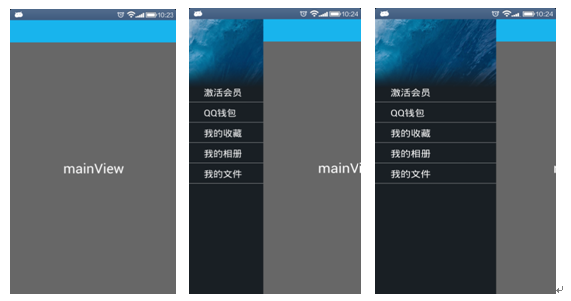
上面分别为:初始状态->滑动中->松开打开菜单
你造吗?看完本文章,写这种侧滑菜单,so easy for you!
你造吗?其实写这个侧滑菜单,只需要10行手写代码就能搞定!
你造吗?看完本文章,当你再听到产品说"我要这个效果"时,再也不会底气不足!
在Android开发中,自定义View效果是属于高级的部分。因为常用逻辑上的东西,经过1年开发后,你会的大家都会。而对于如何实现特殊效果的view的技能上,就可以分个高低了。所以说,无论是面子上的事儿(可以得到程序员妹纸的崇拜),还是职业技能的提高,我们都非常有必要去熟谙view特效之技巧。
接下来,我将用原理分析加代码示例的方式说明让view移动的一些常用技巧。
在实际开发中,我们一般会在2种情况下需要让view移动:
1.触摸过程中,随着手指拖动让view移动
2.手指抬起后,让view平滑缓慢移动到某个位置
View移动的本质是什么?
试想一下,view无论出现在屏幕中任何一个位置都是有其坐标点,假如没有坐标,那么view的出现就是不可控的,从而也无法进行绘制了。
所谓view移动,无非是让view从一个坐标点移动到另外一个坐标点。
View在什么坐标系里面移动?
先想想坐标系的概念:
屏幕坐标系:原点在屏幕左上角,x轴正方向朝右,y轴正方向朝下;
view坐标系:原点在view的左上角,同样x轴正方向朝右,y轴正方向朝下;
如图所示:
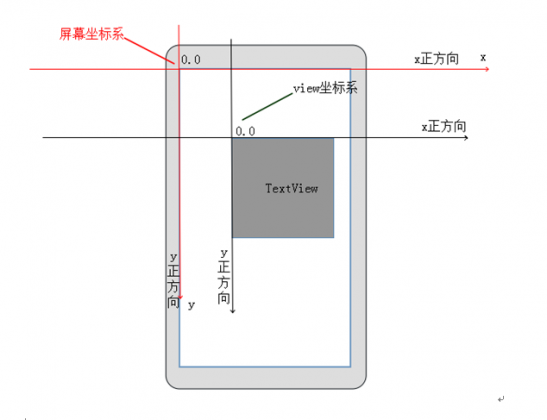
(如果对上面2种坐标系的说明有疑惑,可以在activity中放置一个简单的TextView,最好让TextView距离父view有些距离,对TextView进行触摸监听,然后在onTouchEvent中打印event.getX()和event.getRawX(),前者是触摸点相对于view左上角的坐标,后者是触摸点相对于屏幕左上角的坐标)
View移动可以细分为2类:
a.view本身在父view中移动,即整体移动,同时该分类也可看做是父view的内容在移动
b.view的内容在移动,即内部移动
View移动有哪些具体的API?下面结合上面的分析来看移动view的具体方法:
1.通过更改view的left,top,right,bottom来移动view
该方法只适用于在ViewGroup中移动子view,即移动分类中的a类。我们知道left,top,right,bottom4个值是在onLayout方法执行的时候初始化的。同时对4个参数的意思再做一次简单说明,只拿left和top为例:
left:表示当前view的左边距父view原点的距离
top:表示当前view的顶部距父view原点的距离
view提供了3个方法来更改这些值:
那么假如我们对一个view添加触摸监听,在TouchMove的时候得到触摸移动的值,分别使用这3个方法就可以达到让view随我们手指移动而在父view中移动的目的.
代码示例:
2.通过更改scrollX和scrollY来移动view,即scrollTo和scrollBy方法,该方法是用来移动view内容的,用官方的话说就是:internally scroll theircontent.
根据对view移动的分类,如果是在ViewGroup中使用,则可以让当前view的所有子view同时移动,如果是对单个view使用,则可以让view的内容移动。
注意:view的background不属于view的内容,
下面摘自一段view的draw方法中的注释,来看view绘制的步骤:
对于这里的view的content,对于TextView,content就是它的文本,对于ImageView,则是它的drawable对象。
下面解释scrollX和scrollY:
首先如果直接使用scrollTo和scrollBy这2个方法,你会发现当你scrollTo(10,0)的时候,view的内容却向左移动10,同样scrollBy(10,0),view的内容会继续向左移动10,竟然不是向右移动,这很让人迷惑。
先来看下官方对scrollX的解释:
首先Android绘制view的时候都有一个bounds,可通过view.getDrawingRect()获取,其实是个Rect对象,这个Rect的区域就是Canvas真正绘制的区域,超过这个bounds就不会再绘制。其实上边注释中的the left edge of the displayed part if yourview,就是指bounds的left。Rect的left,top,right,bottom值分别为scrollX,scrollY,scrollX+width,scrollY+height;显然Rect的left和top最初都是0,因为没有scroll,当scrollTo(10,0)后,Rect的left为10,即bounds向右移动了10,那么这时候再在移动后的bounds范围内绘制的时候,会看到是view的内容向左移动了,因为view的位置是不变的,bounds右移,会造成内容向左移动的视觉效果。这也是我们疑惑的地方。究其原因,就是scrollTo和scrollBy是指view的bounds移动,并不是直接指view内容的移动。同时scroll所在坐标系是当前view坐标系。
scrollTo和scrollBy方法移动view过程如图所示:

那么假如我们对一个view添加触摸监听,在TouchMove的时候得到触摸移动的值,分别使用scrollTo和scrollBy方法就可以达到让view的内容随我们手指移动而移动的目的。
代码示例:
如何让View平滑移动?
上面2种方法一般用在对View进行TouchMove的时候让view移动的,而且layout和scroll都是瞬间移动过去,那么问题来了,当我们手指抬起后,想让View移动平滑移动到指定位置该怎么办?既然layout和scroll都能移动view,那我们在一段时间内循环调用这些方法,每次移动一点,不就能够平滑移动了吗。
对于这个需求,一般有2种做法:
1.Scroller实现
2.自定义动画实现
一.用Scroller实现View平滑移动
Scroller封装了对view移动的操作,但它是一个模拟移动,并不是真正去移动view。由于它模拟了view的整个移动过程,所以我们可以在模拟过程中,循环获取当前view真实移动的时候的scrollX,scrollY;那么拿到scrollX和scrollY后,再调用scrollTo就达到平滑移动的目的了。
使用Scroller一般有3个固定步骤:
a.初始化Scroller
b.开启模拟过程
c.在模拟过程中获取view真实移动时的值,并调用scrollTo去真正移动view
说明:在b,c步骤中,需要说明的是必须调用invalidate()方法,因为我们只能在computeScroll方法中获取模拟过程中的scrollX和scrollY,但是computeScroll不会自动调用,而invalidate->draw->computeScroll;所以需要调用invalidate,从而间接调用computeScroll,达到循环获取scrollX和scrollY的目的。当模拟过程结束后,scroller.computeScrollOffset()会返回false,从而中断循环。
二.用自定义动画实现View平滑移动
由于系统定义的TranslateAnimation只能移动view本身,而不能移动view的内容,所以需要自定义。系统定义好的4种动画,本质都是在一段时间内改变view的某个属性,所以我们也可以自定义动画,继承自Animation类,去在一段时间内改变我们想改变的属性,比如scrollX,scrollY。
Animation同样是模拟了一个执行过程,它与Scroller很相似,不同的是Scroller为我们计算出了view真实移动情况下的scrollX和scrollY,而Animation没有。另外Scroller需要我们去主动调用computeScroll,而Animation不需要,它在执行过程中会循环调用applyTransformation方法,直到动画结束为止。所以我们需要在applyTransformation方法中计算当前的scrollX和scrollY,然后调用view.scrollTo(x,y);
由于applyTransformation的第一个interpolatedTime为我们标识了动画执行的进度和百分比,所以我们可以根据这个参数获取执行过程中任意时刻的scrollX和scrollY。
下面写一个通用的让view在一段时间内缓慢scroll到指定位置的动画,代码如下:
使用强大的ViewDragHelper
最后,介绍一个更强大的类ViewDragHelper,在上面的过程中我们需要监视触摸,计算手指移动距离,在去不断调用layout方法去移动view,在手指抬起时去自己缓慢移动view,有了这个类,你统统不需要做了。
ViewDragHelper一般用于在ViewGroup中对子view的拖拽移动,不过它需要接收一个TouchEvent事件。
它封装了对触摸位置(是否在边缘和当前触摸的是哪个子view),手指移动距离,移动速度,移动方向的检测,以及Scroller.只需要我们指定什么时候开始检测,具体移动多少。
那么我们现在来做这个文章开头的侧滑菜单的效果,是真正的10行手写代码实现的,可见ViewDragHelper的强大。
方法的说明都在代码中,代码如下:
View移动总结
综上所述,当你明白了移动view的原理和api后,不用再去在TouchMove的时候去自己手动移动view,如果对layout方法和scrollTo,scrollBy方法理解不深,就将上面对应代码复制到自己的demo中去感受下。
由于更多的移动veiw的情况是在ViewGroup中去移动子view,所以一般都用ViewDragHelper去做,这个类的介绍由于篇幅有限,可能对各个方法的理解还不够透彻,将代码运行起来并试着去改改效果,多感受一下就明白了。
0 0
- 简单技巧写出侧滑菜单
- 如何简单的写出一个侧滑菜单
- Android笔记:如何写出一个侧滑菜单
- 简单实现侧滑菜单
- android 侧滑菜单的简单实现
- qq侧滑菜单的简单实现
- 侧滑菜单的简单实现展示
- Android DrawerLayout简单实现侧滑菜单
- 安卓简单的侧滑菜单
- Android自定义侧滑菜单简单示例
- 简单的侧滑菜单实现
- 侧滑菜单的简单实现方式
- 一个简单的侧滑菜单SimpleSlidingMenu
- 最简单DrawerLayout侧滑菜单
- DrawerLayout侧滑菜单的简单实现
- 简单的侧滑菜单SlidingMenu
- 写出下拉菜单的记录
- 侧滑菜单的实现(1.简单的侧滑菜单)
- 41. First Missing Positive
- VC++获取本机所有IP和掩码信息
- 第三周项目4-顺序表应用(1)
- 【Derivation】随机过程及应用(三) - 高斯分布/正态分布的期望和方差
- TYZ 9/13 MAZE2
- 简单技巧写出侧滑菜单
- 动态代理
- Activity与Service通信(不同进程之间)
- clock程序
- 百思不得姐
- 【matlab】MarkDown Letex 编码 之 随机过程及应用(三) - 高斯分布/正态分布的期望和方差
- 23种设计模式之关系模式
- Git简要教程
- 火狐浏览器-安装好以后图标异常


