GitLab完整搭建(版本6.3.1)
来源:互联网 发布:使用java实现串口通信 编辑:程序博客网 时间:2024/06/05 06:01
CentOS6.7安装gitlab
GitLab,是一个利用 Ruby on Rails 开发的开源应用程序,实现一个自托管的Git项目仓库,可通过Web界面进行访问公开的或者私人项目。
它拥有与Github类似的功能,能够浏览源代码,管理缺陷和注释。可以管理团队对仓库的访问,它非常易于浏览提交过的版本并提供一个文件历史库。团队成员可以利用内置的简单聊天程序(Wall)进行交流。它还提供一个代码片段收集功能可以轻松实现代码复用,便于日后有需要的时候进行查找。
前期规划:
1).操作系统Centos 6.7 Minimal
#Distribution : CentOS 6.7 Minimal
#GitLab version : 6.3.1
#GitLab-shell : 1.8.0
#Ruby version : ruby 2.0.0p353(2013-11-22 revision 43784) [x86_64-linux]
#Gem version : 2.0.14
#Redis-server : Redis server version2.4.10 (00000000:0)
#Web Server : Nginx/1.0.15
#Database : MariaDB 10.0.21
2).项目地址:https://github.com/gitlabhq/gitlabhq
参考文档:http://doc.gitlab.com/ce/install/installation.html#clone-the-source
https://github.com/lubia/gitlab-recipes/tree/master/install/centos
3).主机名称及IP地址(测试主机IP地址)
Moxiaokai 192.168.3.251
4).同步主机系统时间
#/usr/sbin/ntpdate -us stdtime.gov.hk ntp.sjtu.edu.cn;hwclock -w;
第一,配置yum源及安装依赖包:
1).安装epel源
#yum -y install epel-release -y
2.安装puias源
#vi /etc/yum.repos.d/puias-computational.repo[PUIAS_6_computational]name=PUIAScomputational Base $releasever - $basearchmirrorlist=http://puias.math.ias.edu/data/puias/computational/$releasever/$basearch/mirrorlistgpgcheck=1gpgkey=file:///etc/pki/rpm-gpg/RPM-GPG-KEY-puias#cd /etc/pki/rpm-gpg/#wget -q http://springdale.math.ias.edu/data/puias/6/x86_64/os/RPM-GPG-KEY-puias#rpm --import RPM-GPG-KEY-puias#yum repolist
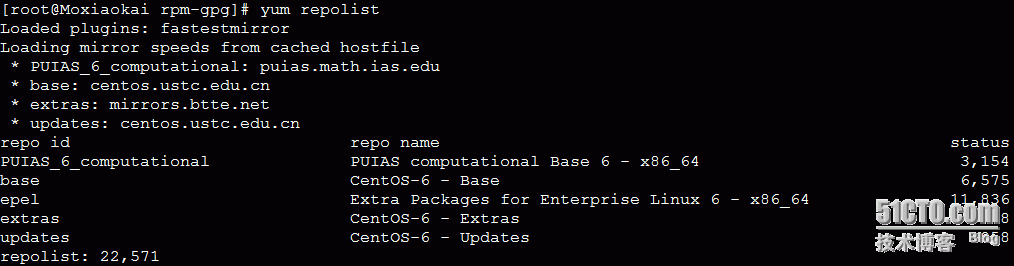
第二,安装依赖包:
1).基础依赖包
#yum -y install gdbm-devel glibc-devel tcl-devel openssl-devel curl-develexpat-devel db4-devel byacc libyaml libyaml-devel libffi libffi-devel libxml2libxml2-devel libxslt libxslt-devel libicu libicu-devel sudo wget patchlogwatch logrotate perl-Time-HiRes cmake libcom_err-devel.i686libcom_err-devel.x86_64 nodejs python-docutils
2).升级系统所有软件包到最新
#yum -y update
3).安装postfix邮件服务器
#yum install postfix
第三,安装git:
1).移除低版本git
#yum remove git -y
备注:默认centos的git版本是1.7.10,必须删除后,再下载源码进行安装
2).安装git的依赖包
#yum -y install zlib-devel perl-CPAN gettext curl-devel expat-devel gettext-developenssl-devel
3).编译安装git
#mkdir /tmp/git && cd /tmp/git #curl --progress https://www.kernel.org/pub/software/scm/git/git-2.5.1.tar.gz | tar xz#cd git-2.5.1/ && ./configure --prefix=/usr/local/git && make && make install
4).配置换变量
#echo "export PATH=/usr/local/git/bin:\$PATH" >> /etc/profile#source /etc/profile
5).验证程序
#which git#git --version

第四,安装ruby
1).移除低版本ruby
ruby版本需要2.0+,所以先卸载系统已存在的
#yum remove ruby
#如果是源码安装的
cd(your-ruby-source-path) && make uninstall
2).编译安装ruby
#mkdir /tmp/ruby && cd /tmp/ruby#curl --progress https://cache.ruby-lang.org/pub/ruby/2.0/ruby-2.0.0-p353.tar.gz |tar xz#cd ruby-2.0.0-p353 && ./configure --prefix=/usr/local/ruby--disable-install-rdoc && make && make install
3).配置换变量
#echo "export PATH=/usr/local/ruby/bin:\$PATH" >> /etc/profile#source /etc/profile
4).验证程序
#which ruby#ruby --version

5).安装bundler
删除官方源使用淘宝的镜像
#gem sources --add https://ruby.taobao.org/ --remove https://rubygems.org/ #gem sources -l

#gem install bundler --no-rdoc
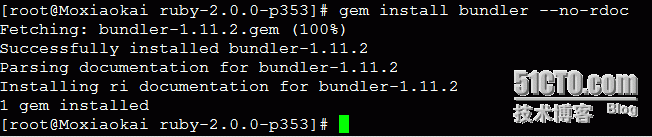
# gem install charlock_holmes

第五,创建系统用户(git)
#adduser --system --shell /bin/bash--comment 'GitLab' --create-home --home-dir /home/git/ git
第六,配置MariaDB
创建数据库用户并授权
#mysql -u root -p mysql> create database gitlabhq_production character set utf8;mysql> grant all privileges on gitlabhq_production.*to git@localhost identified by '123456';mysql> flushprivileges;
7,配置redis
1).安装redis
#yum install redis
验证redis版本:

2).修改redis.conf配置文件
(1).备份配置文件
# cp /etc/redis.conf /etc/redis.conf.bak
(2).修改/tmp/redis.sock为/var/run/redis/redis.sock
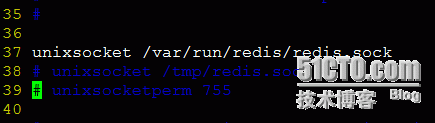
(3).修改/var/var/run/redis/redis.sock的权限为755
# chmod -R 755 /var/run/redis/
3).配置redis自启动
#chkconfig --level 35 redis on
4).启动redis并验证
#/etc/init.d/redis restart#/etc/init.d/redis status

5).附加git到redis组
#usermod -aG redis git
第八,安装gitlab
1).取gitlab源代码:
# su - git$ git clonehttps://github.com/gitlabhq/gitlabhq.git gitlab
检查远程分支并切换到对应分支
$ cd gitlab$ git branch -a ##查看远程分支$ git checkout 6-3-stable

$ cat VERSION 6.3.1
2).修改配置gitlab.yml
(1).修改18行(版本不同行数不同)的host为IP地址或者域名
$ cp config/gitlab.yml.example config/gitlab.yml$ vi config/gitlab.yml
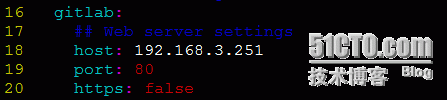
(2).修正184行(版本不同行数不同)的bin_path为正确的git命令位置
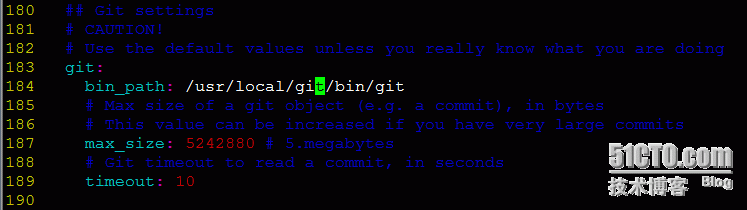
(3).检查创建目录及权限
$ mkdir -p /home/git/gitlab-satellites$ cd /home/git/gitlab$ mkdir -p tmp/pids$ mkdir -p tmp/sockets$ mkdir -p public/uploads
3).配置unicorn.rb文件
(1).修改配置
$ cp config/unicorn.rb.example config/unicorn.rb
#查看系统核心数
#nproc2
$viconfig/unicorn.rb
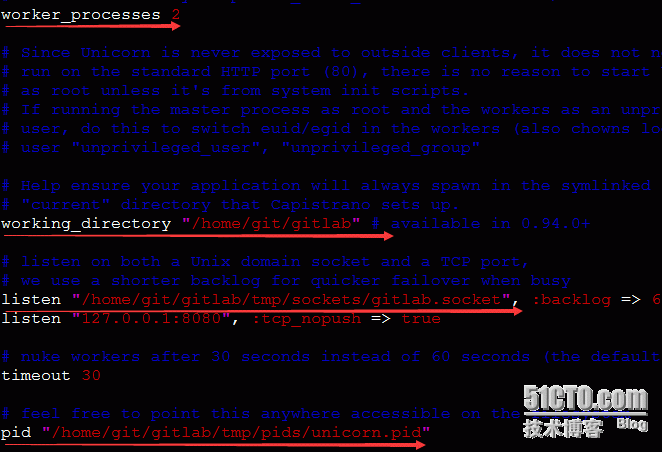
注意config/unicorn.rb的内容:
working_directory"/home/git/gitlab"
listen"/home/git/gitlab/tmp/sockets/gitlab.socket"
pid"/home/git/gitlab/tmp/pids/unicorn.pid"
4).配置resque.yml文件,(redis文件)
$ cp config/resque.yml.example config/resque.yml
#连接redis配置,默认配置,最终修改结果如下
$ cat config/resque.yml

5).配置database.yml文件(MariaDB),只配置production环境
$ cp config/database.yml.mysql config/database.yml$ vi config/database.yml
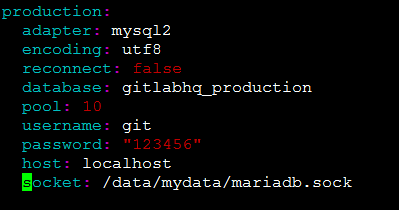
第九,安装gem
1).修改gemfile源为淘宝源
# su - git$ cd /home/git/gitlab$ vi Gemfile
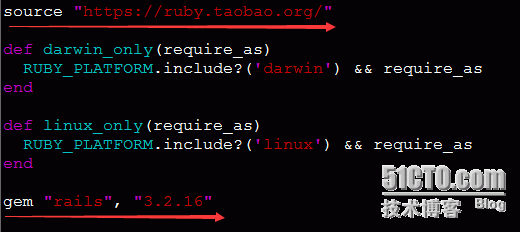
修改文件Gemfile 的143行中gem"modernizr","2.6.2"为:gem"modernizr-rails","2.7.1"
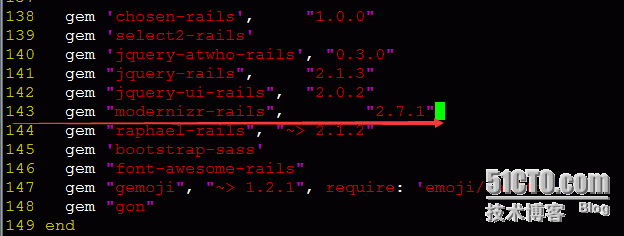
修改文件Gemfile.lock 的279行modernizr(2.6.2)为modernizr-rails (2.7.1)
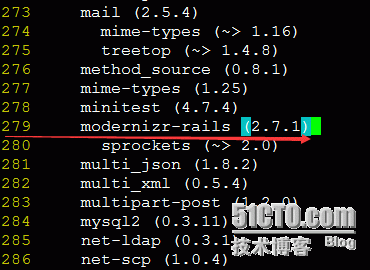
修改文件Gemfile.lock 的605行modernizr(= 2.6.2)为modernizr-rails (= 2.7.1)
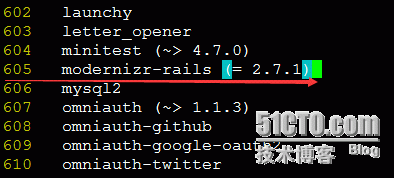
2).执行gem安装
$ bundle install --deployment --without development test postgres aws
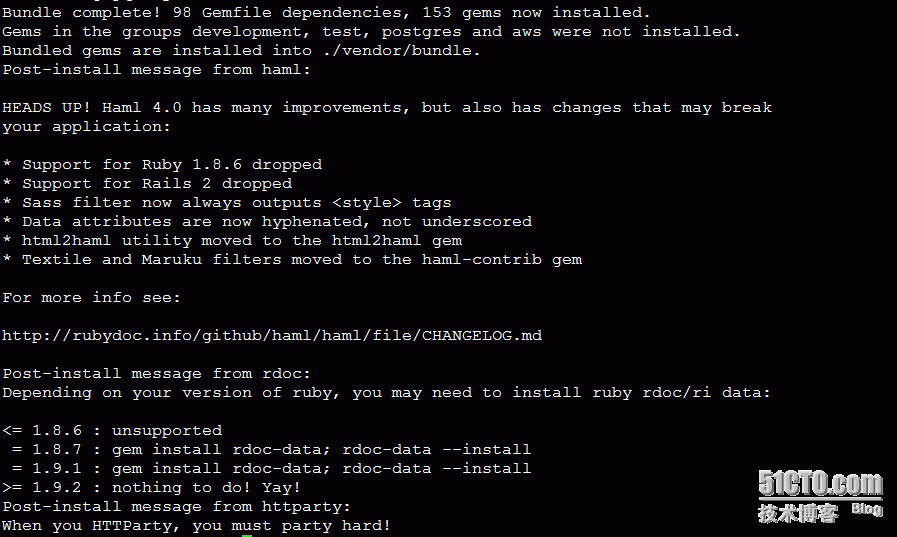
第十,安装gitlab-shell
1).安装gitlab-shell
$ su - git$ git clone https://github.com/gitlabhq/gitlab-shell.git gitlab-shell$ cd gitlab-shell$ git checkout v1.8.0
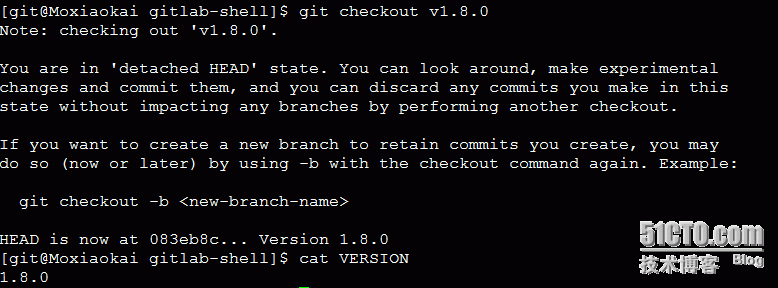
2).配置config.yml
$ cp config.yml.example config.yml$ vi config.yml
在正式环境中将gitlan_url换成gitbal访问域名
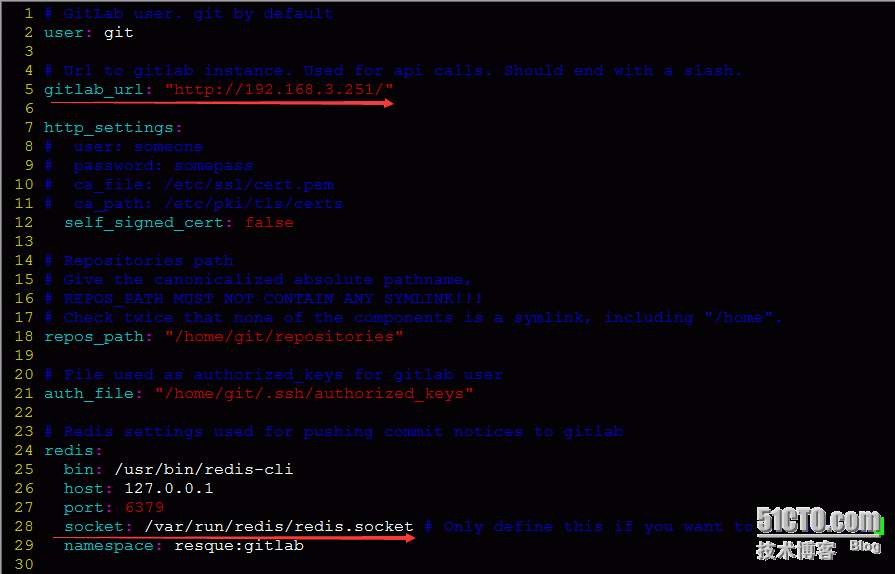
3).执行安装命令,创建对应目录和文件
$ ./bin/install
第十一,初始化数据库并激活高级功能
$ cd /home/git/gitlab$ bundle exec rake gitlab:setup RAILS_ENV=production
这步完成后,会生一个默认的管理员账号:
root
5iveL!fe


十二,下载gitlab启动服务脚本
# wget -O /etc/init.d/gitlab https://gitlab.com/gitlab-org/gitlab-recipes/raw/master/init/sysvinit/centos/gitlab-unicorn
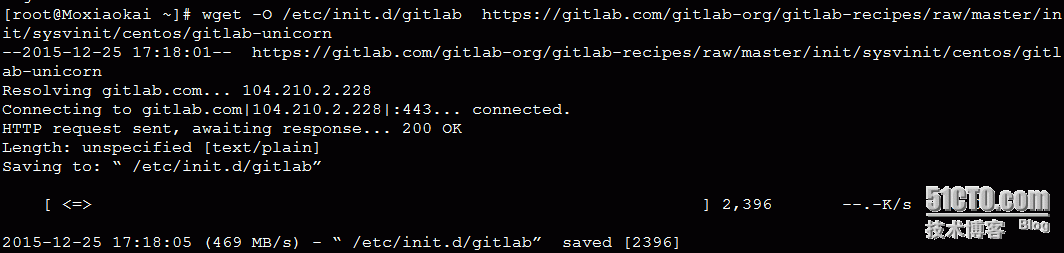
# chmod +x /etc/init.d/gitlab# chkconfig --add gitlab# chkconfig --level 35 gitlab on # 设置logrotate(可选操作)# cp /home/git/gitlab/lib/support/logrotate/gitlab /etc/logrotate.d/gitlab
十三,检测应用状态
1).检查基础环境
#su - git$ cd gitlab$ bundle exec rake gitlab:env:info RAILS_ENV=production
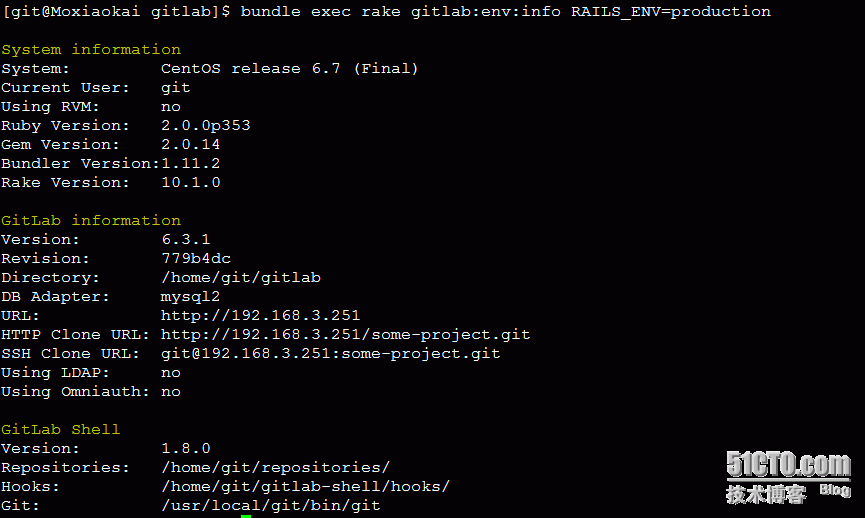
2).检查编译环境
$ bundle exec rake assets:precompile RAILS_ENV=production
3).查看应用详细信息
$bundle exec rake gitlab:check RAILS_ENV=production
4).启动服务,并验证
#service gitlab start

如果报错:bash: bin/web: No such file or directory和bash:bin/background_jobs: No such file or directory
解决办法为:
# vi /etc/init.d/gitlab
修改/etc/init.d/gitlab中的 bin/web 路径为 script/web
修改/etc/init.d/gitlab中的 bin/background_jobs 路径为 script/background_jobs
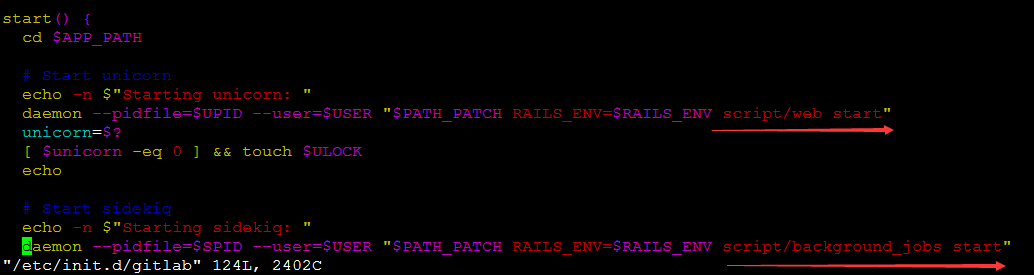
十四,配置web服务
(1).编辑nginx.conf文件
修改/usr/local/nginx/conf/nginx.conf (编译安装的nginx)
1.在include mine.types;这一行上添加:
passenger_root /usr/local/ruby/lib/ruby/gems/2.0.0/gems/passenger-5.0.23;
passenger_ruby /usr/local/ruby/bin/ruby;

2.修改##访问方式为:http://ip/目录名为:
server {
listen 80;
server_name localhost;
location / {
root /home/git/gitlab/public/;
index index.html index.htm;
passenger_enabled on;
}
}
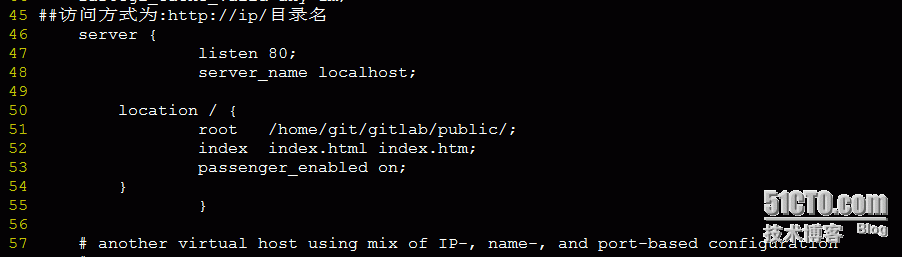
(2).访问http://192.168.3.251/登录
用户名:root
密码:5iveL!fe
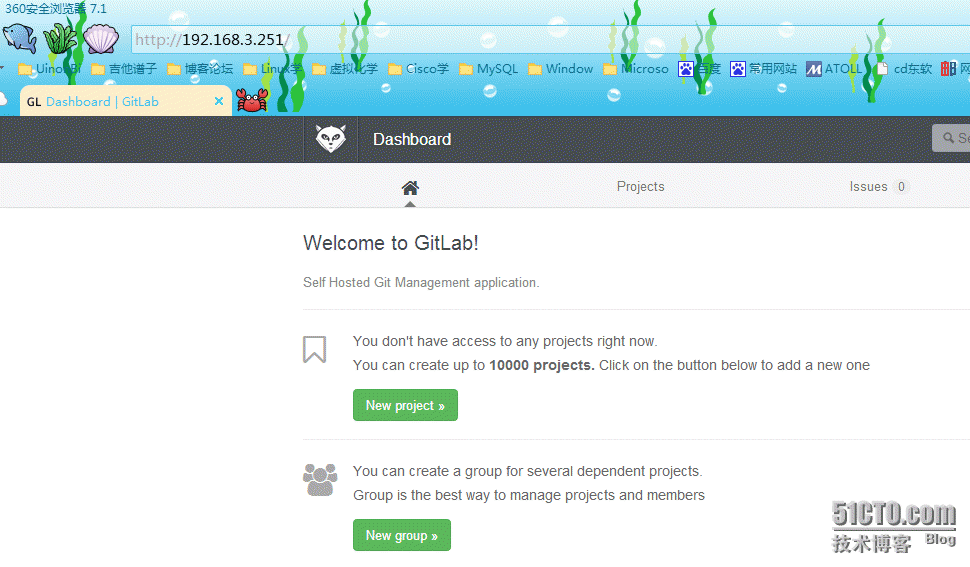
本文出自 “小陌成长之路” 博客,请务必保留此出处http://309173854.blog.51cto.com/7370240/1728390
- GitLab完整搭建(版本6.3.1)
- Gitlab搭建
- gitlab搭建
- Gitlab搭建
- 搭建gitlab
- gitlab搭建
- gitLab搭建
- gitlab 搭建
- gitlab搭建
- gitlab 搭建
- gitlab搭建
- gitlab完整迁移
- storm1.0.2版本集群搭建完整步骤
- GitLab:GitLab服务的搭建
- 版本管理工具:Gitlab
- GitLab版本管理
- GitLab版本管理
- GitLab版本管理
- MariaDB10.0.21 编译安装 脚本
- Android Studio:生成 JavaDoc
- 二维码扫描
- 网络虚拟化服务之软件定义网络新机制 A New Mechanism for SDN Network Virtualization Service
- salt-minion dead but pid file exists 正确解决方法
- GitLab完整搭建(版本6.3.1)
- Gitlab RPC failed; result=22, HTTP code = 413 解决方法
- 关于okhhtp使用
- redis3.0.2 编译安装 (启动服务方式启动)
- mybatis&spring整合
- CentOS 救援模式 (rescue installed system)修复损坏系统
- TortoiseGit升级操作说明
- gitlab邮件服务器配置
- gitlab完整迁移


