vagrant box配置本地开发环境以及常见错误解决方案
来源:互联网 发布:申请淘宝达人的步骤 编辑:程序博客网 时间:2024/05/17 03:36
这里有一个参考链接(http://jingyan.baidu.com/article/642c9d34e15cdd644b46f74b.html),当然也可以按照下面的步骤来操作:
一:准备各种材料了
(1)VirtualBox (https://www.virtualbox.org/)
(2)vagrant (https://www.vagrantup.com/downloads.html)
(3)vagrant box (http://www.vagrantbox.es/这是一个VirtualBox提供的box,当然你可以使用开发小组配置好打包的box)
二:开始安装
(1)安装VirtualBox (可以更换安装目录,然后直接下一步下一步就可以啦)
(2)安装vagrant (这个最好就默认安装吧,因为涉及到目录的指向)
(3)安装完vagrant,然后可以在你的工作盘里面创建一个文件夹来安装虚拟机了,比如我是这样:E:\centos6。然后在终端里进入这个目录: 
第一:执行安装命令:
(这里的add centos6——centos6就是为虚拟机box起的别名,便于以后操作。E:/vagrantbox/centos6.box就是上面准备材料中第三步准备的vagrant box)
第二:初始化开发环境
这样基础的安装就成了,下面就是修改配置文件Vagrantfile了。文件修改如下:
# -*- mode: ruby -*-# vi: set ft=ruby :# All Vagrant configuration is done below. The "2" in Vagrant.configure# configures the configuration version (we support older styles for# backwards compatibility). Please don't change it unless you know what# you're doing.Vagrant.configure("2") do |config| # The most common configuration options are documented and commented below. # For a complete reference, please see the online documentation at # https://docs.vagrantup.com. # Every Vagrant development environment requires a box. You can search for # boxes at https://atlas.hashicorp.com/search. config.vm.box = "centos6" //box的别名 # Disable automatic box update checking. If you disable this, then # boxes will only be checked for updates when the user runs # `vagrant box outdated`. This is not recommended. # config.vm.box_check_update = false # Create a forwarded port mapping which allows access to a specific port # within the machine from a port on the host machine. In the example below, # accessing "localhost:8080" will access port 80 on the guest machine. config.vm.network "forwarded_port", guest: 80, host: 80 //端口配置,这样才能访问虚拟机的nginx # Create a private network, which allows host-only access to the machine # using a specific IP. config.vm.network "private_network", ip: "192.168.33.10" //ip配置,配置后可以访问虚拟机(例如ssh等) # Create a public network, which generally matched to bridged network. # Bridged networks make the machine appear as another physical device on # your network. # config.vm.network "public_network" # Share an additional folder to the guest VM. The first argument is # the path on the host to the actual folder. The second argument is # the path on the guest to mount the folder. And the optional third # argument is a set of non-required options. config.vm.synced_folder "D:/workplace/code", "/home/www/" //前面的路径(D:/workplace/code)是本机代码的地址,后面的地址就是虚拟机的nginx部署的目录 # Provider-specific configuration so you can fine-tune various # backing providers for Vagrant. These expose provider-specific options. # Example for VirtualBox: # # config.vm.provider "virtualbox" do |vb| # # Display the VirtualBox GUI when booting the machine # vb.gui = true # # # Customize the amount of memory on the VM: # vb.memory = "1024" # end # # View the documentation for the provider you are using for more # information on available options. # Define a Vagrant Push strategy for pushing to Atlas. Other push strategies # such as FTP and Heroku are also available. See the documentation at # https://docs.vagrantup.com/v2/push/atlas.html for more information. # config.push.define "atlas" do |push| # push.app = "YOUR_ATLAS_USERNAME/YOUR_APPLICATION_NAME" # end # Enable provisioning with a shell script. Additional provisioners such as # Puppet, Chef, Ansible, Salt, and Docker are also available. Please see the # documentation for more information about their specific syntax and use. # config.vm.provision "shell", inline: <<-SHELL # apt-get update # apt-get install -y apache2 # SHELLend第三:启动虚拟机
还是在当前目录下,输入vagrant up命令,启动虚拟机
第四:ssh链接虚拟机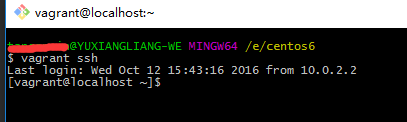
进入nginx的配置文件目录:
下面就是根据自己的需要去添加自己的配置文件了,当然记得去配置一下自己虚拟机的hosts文件(如果域名访问不到的话)
整体就是这样,下面是一些vagrant常用的命令:
(1)vagrant init # 初始化
(2)vagrant up # 启动虚拟机
(3)vagrant halt # 关闭虚拟机
(4)vagrant reload # 重启虚拟机
(5)vagrant ssh # SSH 至虚拟机
(6)vagrant status # 查看虚拟机运行状态
(7)vagrant destroy # 销毁当前虚拟机
三:一些常见的错误
(1)vagrant up时报如下错误:
angel:vagrant $ vagrant upBringing machine ‘default‘ up with ‘virtualbox‘ provider...[default] Clearing any previously set forwarded ports...[default] Creating shared folders metadata...[default] Clearing any previously set network interfaces...[default] Available bridged network interfaces:1) en0: 以太网2) en1: Wi-Fi (AirPort)3) bridge100What interface should the network bridge to? 2[default] Preparing network interfaces based on configuration...[default] Forwarding ports...[default] -- 22 => 2222 (adapter 1)[default] Booting VM...[default] Waiting for machine to boot. This may take a few minutes...[default] Machine booted and ready![default] Configuring and enabling network interfaces...The following SSH command responded with a non-zero exit status.Vagrant assumes that this means the command failed!ARPCHECK=no /sbin/ifup eth1 2> /dev/nullStdout from the command:Device eth1 does not seem to be present, delaying initialization.Stderr from the command:解决方案 虽然vagrant up启动报错,但是vagrant ssh还是能登陆虚拟机的,进入虚拟机后,执行如下命令
sudo rm -f /etc/udev/rules.d/70-persistent-net.rules
对, 问题就处在在持久网络设备udev规则(persistent network device udev rules)是被原VM设置好的,再用box生成新VM时,这些rules需要被更新。而这和Vagrantfile里对新VM设置private network的指令发生冲突。删除就好了。
再次启动就没问题了(vagrant reload)。
(2)使用vagrant box add centos6 E:\vagrantboxfile\centos.box命令出现如下错误时:
Couldn't open the file \vagrantboxfile\centos.box解决方案:
将centos.box文件放到你要初始化的目录下,直接用下面的命令, vagrant box add centos6 centos.box,不要再写绝对路径了,这样就可以安装成功了。
- vagrant box配置本地开发环境以及常见错误解决方案
- vagrant配置linux以及nginx开发环境
- 通过Vagrant搭建PHP环境(一) Vagrant box添加配置
- vagrant 环境配置以及常用命令
- Tomcat配置常见错误以及解决方案
- Vagrant+VirtualBox构建本地虚拟开发环境
- DirectShow环境配置及常见错误解决方案
- Vagrant Virtual Box 搭建Python Web 开发环境
- windows 配置 vagrant virtualBox 开发环境
- php常见错误以及解决方案
- Eclipse常见错误以及解决方案
- vagrant环境配置
- 部署vagrant开发环境
- vagrant 搭建开发环境
- 搭建vagrant开发环境
- 使用vagrant+VirtualBox+box文件共享php web开发环境(windows)
- vagrant up 出现错误:使用vagrant部署开发环境遇到的坑
- Jbuilder开发环境配置连接池常见错误及解决
- 给ViewController添加BarButton
- PHP学习总结(14)——PHP入门篇之常用运算符
- C Primer Plus学习 三十七 具有外部链接的静态变置
- java中Map,List与Set的区别
- No 'Access-Control-Allow-Origin' header is present on the requested resource.
- vagrant box配置本地开发环境以及常见错误解决方案
- 什么是SOA,谈谈自己的看法(转)
- 【并行计算-CUDA开发】浅谈GPU并行计算新趋势
- mysql性能优化
- scrollLeft等属性介绍
- Android学习笔记——从零开始的闹钟开发(一)
- 前端CSS技术全解(一)
- 多种点标签专题图
- MATLAB模糊逻辑系统根据模糊系统模型绘图


