JQuery向导插件Step——第一个阉割版插件
来源:互联网 发布:人工智能利弊 编辑:程序博客网 时间:2024/06/05 17:11
JQuery向导插件Step——第一个阉割版插件
如果使用过JQuery Steps的朋友一定会发现这个插件有一个缺点,就是页面在第一次进入的时候,会进行一次很明显的DOM重绘——页面会闪一下。
尤其是前端代码比较庞大的时候,效果更为明显。
为了解决这个问题,就想使用点轻量级的流程向导。于是网上搜了下,恰好园友有这样一个插件,感谢杨元
不过使用起来还是有点不太喜欢的地方:
- 1 tooltip样式比较简陋,不好看.
- 2 间距太窄了,没有响应式.
- 3 缺少一些上一步下一步的触发动作以及校验.
因此就根据ystep的源码以及JQuery.steps的流程,设计出了下面的插件。虽然使用上还不是完善,但是基本已经能满足JQuery.steps的要求了。
为什么说阉割版呢!主要是因为是从别人的代码上阉割下来的,所以再次对原作者表示感谢!
无图无真相:

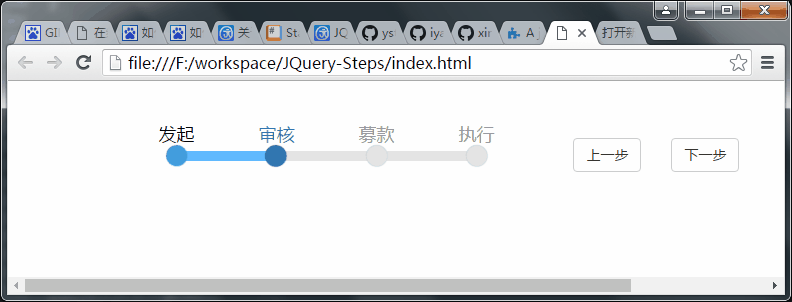
喜欢的朋友,可以在github上找到代码,猛戳这里就行!
ystep浅谈
于是首先先阅读了下杨元朋友的源码,去掉了tooltip,代码一下子少了很多。
主要的结构如下
(function($){ $.fn.extend({ //初始化 loadStep: function(params){}, //跳转到指定步骤 setStep: function(step) {}, //获取当前步骤 getStep: function() {}, //下一个步骤 nextStep: function() {}, //上一个步骤 prevStep: function() {}, //通用节点查找 _searchStep: function (callback) {} });})(jQuery);原理可以参考下面的图:
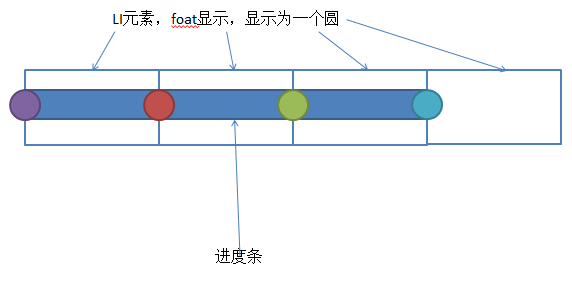
说白了就是一些仅显示为圆圈的LI元素,加上一个进度条。
进度条会按照当前索引的位置,显示进度!
源码修改
这里没有在计算的过程中去增加响应式,而是直接使用@media设置样式。这样方便使用的时候根据当前页面的流程节点的个数进行设置宽度。
@media (min-width: 1200px) { /*调节总的宽度*/ .ystep-lg { width: 800px; } /*调节进度条宽度*/ .ystep-lg .ystep-progress, .ystep-lg .ystep-progress-bar { width: 600px; } /*调节各个原点之间的跨度*/ .ystep-lg li { margin-right: 100px; } /*调节按钮位置*/ .step-button{ left: 800px; }}在原有的基础上增加按钮以及校验代码:
loadStep: function(params){ //基础框架 var baseHtml = "<div class='ystep-container ystep-lg ystep-blue'>"+ "<ul class='ystep-container-steps'></ul>"+ "<div class='ystep-progress'>"+ "<p class='ystep-progress-bar'><span class='ystep-progress-highlight' style='width:0%'></span></p>"+ "</div>"+ "</div>"; //步骤框架 var stepHtml = "<li class='ystep-step ystep-step-undone'></li>"; var stepButtonHtml = "<div class='step-button'><button type='button' class='btn btn-default prevBtn' id='prevBtn'>上一步</button>"+ "<button type='button' class='btn btn-default nextBtn' id='nextBtn'>下一步</button></div>"; //支持填充多个步骤容器 $(this).each(function(i,n){ var $baseHtml = $(baseHtml), $stepHtml = $(stepHtml), $ystepContainerSteps = $baseHtml.find(".ystep-container-steps"), arrayLength = 0, $n = $(n), i=0; //步骤 arrayLength = params.steps.length; for(i=0;i<arrayLength;i++){ var _s = params.steps[i]; //构造步骤html $stepHtml.text(_s); //将步骤插入到步骤列表中 $ystepContainerSteps.append($stepHtml); //重置步骤 $stepHtml = $(stepHtml); } var $stepButtonHtml = $(stepButtonHtml); $ystepContainerSteps.append($stepButtonHtml); //插入到容器中 $n.append($baseHtml); //绑定两个按钮 $("#prevBtn").click(function(){ var index = $n.getStep(); $n.prevStep(); params.afterChange(index-1,index); }); $("#nextBtn").click(function(){ var index = $n.getStep(); if(!params.beforeChange(index,index+1)){ return; } $n.nextStep(); params.afterChange(index+1,index); }); //默认执行第一个步骤 $n.setStep(1); }); },由于去除了一些不使用的参数,这样修改后,页面使用的时候直接绑定三个变量就可以了:
$(".ystep").loadStep({ steps:["发起","审核","募款","执行"], beforeChange: function(nowIndex,nextIndex){}, afterChange: function(nowIndex,prevIndex){}});使用帮助
首先,需要引入github中的JS以及CSS等文件,并添加页面元素,使用class="ystep"进行标识。
<!DOCTYPE html><html> <head> <meta http-equiv="content-type" content="text/html;charset=utf-8"> <link rel="stylesheet" href="css/bootstrap.css"> <link rel="stylesheet" href="css/ystep.css"> </head> <body> <!-- ystep容器 --> <div class="ystep"></div> <!-- 引入jquery --> <script src="js/jquery.min.js"></script> <!-- 引入bootstrap --> <script src="js/bootstrap.min.js"></script> <!-- 引入ystep插件 --> <script src="js/ystep.js"></script> </body></html>其次,在页面底部增加初始化:
$(".ystep").loadStep({ steps:["发起","审核","募款","执行"], beforeChange: function(nowIndex,nextIndex){ console.log("跳转前校验:"+nowIndex +" "+nextIndex); if(nowIndex === 1 && nextIndex === 2 ){ return true; }else if(nowIndex === 2 && nextIndex === 3){ return true; }else if(nowIndex === 3 && nextIndex === 4){ return true; } return true; }, afterChange: function(nowIndex,prevIndex){ console.log("跳转后动作:"+nowIndex +" "+prevIndex); if(nowIndex <1 || nowIndex >5) return; /*这里可以搭配其他的页面元素,实现tab页切换的效果 for(var i = 1; i <= 5; i++){ if(i === nowIndex){ $("#page"+i).css("display","block"); }else{ $("#page"+i).css("display","none"); } }*/ if(nowIndex === 2 && prevIndex === 1){ }else if(nowIndex === 3 && prevIndex === 2){ }else if(nowIndex === 4 && prevIndex === 3){ } } });最后,调整样式。在当前页的CSS文件中,可以自行根据流程节点的数目调整样式,进行覆盖。
@media (min-width: 768px) { /*调节总的宽度*/ .ystep-lg { width: 400px; } /*调节进度条宽度*/ .ystep-lg .ystep-progress, .ystep-lg .ystep-progress-bar { width: 300px; } /*调节各个原点之间的跨度*/ .ystep-lg li { margin-right: 0px; } /*调节按钮位置*/ .step-button{ left: 400px; }}@media (min-width: 992px) { /*调节总的宽度*/ .ystep-lg { width: 600px; } /*调节进度条宽度*/ .ystep-lg .ystep-progress, .ystep-lg .ystep-progress-bar { width: 450px; } /*调节各个原点之间的跨度*/ .ystep-lg li { margin-right: 50px; } /*调节按钮位置*/ .step-button{ left: 600px; }}@media (min-width: 1200px) { /*调节总的宽度*/ .ystep-lg { width: 800px; } /*调节进度条宽度*/ .ystep-lg .ystep-progress, .ystep-lg .ystep-progress-bar { width: 600px; } /*调节各个原点之间的跨度*/ .ystep-lg li { margin-right: 100px; } /*调节按钮位置*/ .step-button{ left: 800px; }} 0 0
- JQuery向导插件Step——第一个阉割版插件
- 第一个jquery插件
- 第一个jquery插件(jquery插件)
- 6 个基于 jQuery 的表单向导插件推荐
- 6 个基于 jQuery 的表单向导插件推荐
- [转载] 推荐6个jQuery表单向导插件
- 使用jquery的向导插件
- 241个jquery插件—jquery插件大全
- 241个jquery插件—jquery插件大全
- 241个jquery插件—jquery插件大全
- 241个jquery插件—jquery插件大全
- 241个jquery插件—jquery插件大全
- 241个jquery插件—jquery插件大全
- 241个jquery插件—jquery插件大全
- 241个jquery插件—jquery插件大全
- 241个jquery插件—jquery插件大全
- 241个jquery插件—jquery插件大全
- 241个jquery插件—jquery插件大全
- webservice
- 包含块
- C# 方法的重载
- idea创建maven项目一直卡死
- 300. Longest Increasing Subsequence
- JQuery向导插件Step——第一个阉割版插件
- 重定向telnet方法
- c 时间相关学习 time.h
- Hadoop集群安装
- 支付宝支付和微信支付
- retrofit+RXjava二次封装
- maven项目pom.xml引入Oracle驱动
- 快速修改第三方工程
- cs231n的第二次作业(1)


