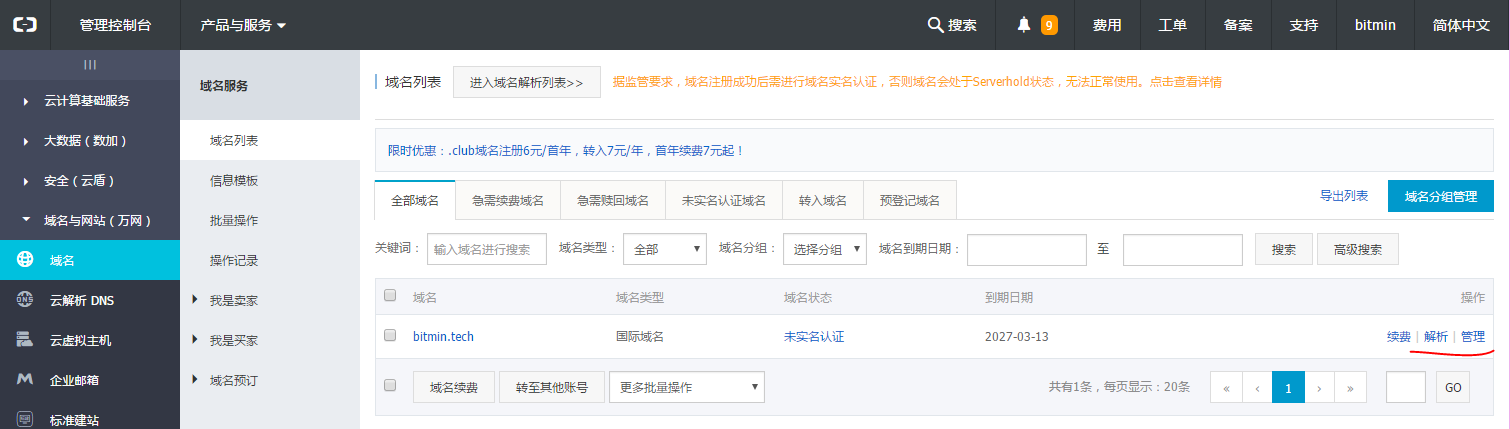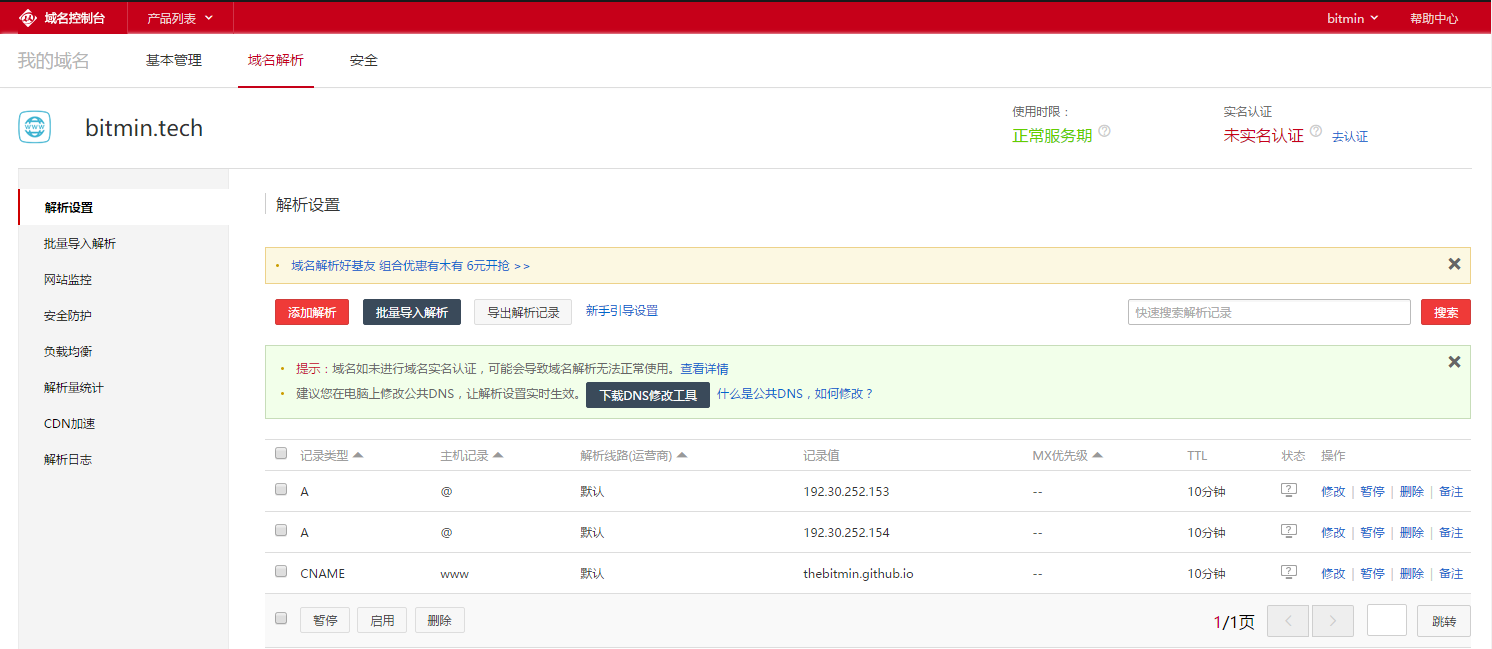学习建立 Blog,Hexo + GitHub Pages
来源:互联网 发布:erp维护 编程语言 编辑:程序博客网 时间:2024/06/04 23:22
正在学,小白通过学习建立 Blog 可以学到很多知识,希望今天能学好相关知识,建成自己的
Blog 吧。
教程来自以下 Blog:基于 Hexo + GitHub Pages 免费搭建个人博客最强教程
以下内容根据上面这篇博客精简修改。
安装 Node.js :
- 下载地址: https://nodejs.org/en/download/
- Windows下安装非常简单。其他系统参考:Node.js 安装配置
安装 Git:
- 下载 Git : https://git-scm.com/download/
- 安装 Git : 和 Node.js 相似,Windows下一直下一步。
- Git 入门教程 : Pro Git(中文版)来自码云
安装Hexo :
a. 打开Git Bash
b. 输入命令:
npm install -g hexo-clic. 初始化hexo,选择目录:
hexo init e:\blogd. 进入目录:
cd e:\bloge. 执行命令,安装依赖包
npm installf. 生成部署文件,启动本地服务
hexo generatehexo serverHexo 几个常用的命令:
hexo generate (hexo g) 生成静态文件,会在当前目录下生成一个新的叫做public的文件夹hexo server (hexo s) 启动本地web服务,用于博客的预览hexo deploy (hexo d) 部署博客到远端服务器hexo new "postName" #新建文章hexo new page "pageName" #新建页面此时打开 http://localhost:4000/ 可以看到搭建的本地博客
使用 GitHub Pages :
- 注册 GitHub 账号
- 创建项目仓库,访问 https://github.com/new 创建仓库
注意仓库名称必须是 username/username.github.io - 配置 SSH :
a. 检查本地是否存在 ssh key,在Git Bash输入指令:
ls -al ~/.ssh如果存在删除 .ssh 文件夹下所有文件
b. 设置 name 和 email
git config --global user.name "<your name>"git config --global user.email "<your email>"name 和 email 与 GitHub 无关
生成 ssh 密钥
ssh-keygen -t rsa -C "your GitHub email"一路回车,可设置密码
此步骤在 ~/.ssh/ 下生成 id_rsa 和 id_rsa.pub 文件
获取 Key
$ cat ~/.ssh/id_rsa.pub在 GitHub 上添加 SSH 密钥
在https://github.com/settings/keys下 add new ssh key
Personal settings –> SSH and GPG keys –> SSH keys –> New SSH key
设置后输入命令:
ssh git@github.com若成功,返回以下大致内容
The authenticity of host 'github.com (192.30.252.128)' can't be established.RSA key fingerprint is 16:27:ac:a5:76:28:2d:36:63:1b:56:4d:eb:df:a6:48.Are you sure you want to continue connecting (yes/no)? yesWarning: Permanently added 'github.com,192.30.252.128' (RSA) to the list of known hosts.Hi git-xuhao! You've successfully authenticated, but GitHub does not provide shell access.Connection to github.com closed.部署到 GitHub
a. 配置 _config.yml
# Deployment## Docs: https://hexo.io/docs/deployment.html# ssh://git@github.com/git-xuhao/git-xuhao.github.iodeploy:type: gitrepo: ssh://git@github.com/thebitmin/thebitmin.github.iobranch: masterrepo 换成自己的 GitHub 仓库,因配置了 SSH-Key 必须填写 SSH 形式的 URL。
每个 : 后面必须有一个空格。
b. 安装 Git 包
npm install hexo-deployer-git --savec. 部署到 GitHub 上
hexo deploy现在可以通过 https://thebitmin.github.io 访问此博客。
Hexo配置文件
Hexo 中两个常用的配置文件:
a. 博客的配置文件:
E:\blog\_config.yml配置文件说明大致如下:
# Hexo Configuration## Docs: http://hexo.io/docs/configuration.html## Source: https://github.com/hexojs/hexo/# Sitetitle: blog name #博客名subtitle: Goals determine what you are going to be #副标题description: Goals determine what you are going to be #用于搜索,没有直观表现author: huangjunhui #作者language: zh-CN #语言timezone: #时区,若不填写,以你目前电脑的时区为默认值# URL## If your site is put in a subdirectory, set url as 'http://yoursite.com/child' and root as '/child/'url: http://yoursite.comroot: /permalink: :year/:month/:day/:title/permalink_defaults:# Directorysource_dir: sourcepublic_dir: publictag_dir: tagsarchive_dir: archivescategory_dir: categoriescode_dir: downloads/codei18n_dir: :langskip_render:# Writing 文章布局等new_post_name: :title.md # File name of new postsdefault_layout: posttitlecase: false # Transform title into titlecaseexternal_link: true # Open external links in new tabfilename_case: 0render_drafts: falsepost_asset_folder: falserelative_link: falsefuture: truehighlight: enable: true line_number: true tab_replace:# Category & Tagdefault_category: uncategorizedcategory_map:tag_map:# Date / Time format 时间格式## Hexo uses Moment.js to parse and display date## You can customize the date format as defined in## http://momentjs.com/docs/#/displaying/format/date_format: YYYY-MM-DDtime_format: HH:mm:ss# Pagination ## Set per_page to 0 to disable paginationper_page: 10 #每页显示的文章数,0表示不分页pagination_dir: page# Extensions 插件配置## Plugins: http://hexo.io/plugins/## Themes: http://hexo.io/themes/plugins:- hexo-generator-feedtheme: light #使用的主题feed: #之后配置rss会用 type: atom path: atom.xml limit: 20 # Deployment 用于部署到github,之前已经配置过## Docs: http://hexo.io/docs/deployment.htmldeploy: type: git repo: ssh://git@github.com/git-xuhao/git-xuhao.github.io branch: masterb. 博客主题的配置文件:
E:\blog\themes\landscape\_config.yml如何使用
新建博文使用命令:
hexo new "name"”name” 为新建博文名称,输入命令后在 ./source/_posts/ 文件夹生成 name.md 文件。打开即可编写博文。.md 格式文件显然是支持 MarkDown 语法编写,博文格式可参考自动生成的 hello-world.md。
编辑完博文通过以下命令生成静态文件:
hexo generate生成的静态文件在 ./public 目录下,可通过一下命令在本地浏览博客:
hexo server间最新编辑的博文部署到 GitHub 上使用一下命令:
hexo deploy打开 https://thebitmin.github.io/ 就可以看到更新的博文。
Hexo 主题
Hexo 主题可在以下查询:
GitHub : https://github.com/hexojs/hexo/wiki/Themes
知乎:有哪些好看的 Hexo 主题?
设置专属域名
1. 购买域名
我的域名在阿里云上购买,搜索自己喜欢的域名,若没被注册便可购买。
我购买的新域名:bitmin.tech
.com 域名被注册了,.tech 域名够便宜,而且 .tech 域名有技术的意思,感觉不错买10年才不到160元。
2. 绑定域名
登入阿里云控制台,选择域名解析。
进入解析设置,如下图添加3条解析,前两条 IP 地址固定值,最后 CNAME 类型记录值为你 GitHub 上博客地址。
若你只想将子域名绑定在博客上,如 blog.bitmin.tech 映射到 thebitmin.github.io。那么最后一条记录类型 CNAME 讲主机记录改为 blog。
3. 在本地创建 CNAME 文件
以我为例,我在 /e/blog/source/ 目录下创建 CNAME 文件(必须为大写)。打开 CNAME 输入你购买的域名。
bitmin.tech如果你在上一部绑定的是子域名则在 CNAME 中输入:
blog.bitmin.tech4. 提交 CNAME 文件
回到 /e/blog/目录执行命令
hexo ghexo d等待 DNS 服务器将你的域名解析到你博客后,就可以通过 bitmin.tech 访问你的博客了。
- 学习建立 Blog,Hexo + GitHub Pages
- 使用 Github Pages + Hexo 建立博客
- Github Pages + Hexo 设计你的免费 blog
- Hexo+Github Pages如何搭建并异地管理Blog
- 利用Github Pages 和 Hexo快速搭建自己的Blog
- GitHub Pages上使用Hexo框架建立静态博客
- Github Pages+Hexo个人免费博客的建立(一)
- Github Pages+Hexo个人免费博客的建立(二)
- Github Pages+Hexo个人免费博客的建立(三)
- 建立个人博客方法 Hexo + Github pages技术
- 如何使用Hexo建立自己的Github Pages博客
- 博客搭建github pages + HEXO
- Hexo+Github pages折腾记
- github pages + hexo搭建博客
- Hexo Github Pages 博客 [记录]
- 使用GitHub pages + Hexo 快速搭建个性化博客(一)-部署Hexo默认blog模板至远程GitHub
- GitHub Pages 建立
- github hexo blog
- Visual Studio 2017 警告C4819解决方案
- 双击修改
- C++之二分查找
- Spark-troubleshooting-yarn-client模式导致的网卡流量激增问题
- 百度模糊修改
- 学习建立 Blog,Hexo + GitHub Pages
- 江岸dao
- 获取部门下拉框封装方法
- PHP 数组函数
- ajax和sh留言板
- 联动省市下拉框
- 着千奇百怪地求爱方式
- 为了保证观影效果,窗帘都被拉上了,缺少空气流动
- Spring boot(一) 搭建