PowerCenter - Installation and Configuration (8.6.1 for Windows 32Bit)
来源:互联网 发布:新塘拿网络授权 编辑:程序博客网 时间:2024/06/05 03:44
About
This article talk about the installation of PowerCenter from Informatica on:
- Windows 32 bit
- Oracle Database
I have made it in the context of an Oracle Business Intelligence Application version 7.9.6.1 installation then it's why the computer name is OBIA7961.
Articles Related
- OBIA - Installation Version 7.9.6 with EBS, PowerCenter, Oracle Database on Windows
- PowerCenter - Installation
Prerequisites
Oracle Database
The oracle database must be already installed: Oracle Database - Installation
Download the files
The files for the software Informatica PowerCenter and PowerConnect Adapters 8.6.1 are available onEdelivery.com
Choose:
- Oracle Business Intelligence on Windows 32 Bit
- Oracle Business Intelligence (10.1.3) Media Pack for Microsoft Windows (32-bit) :
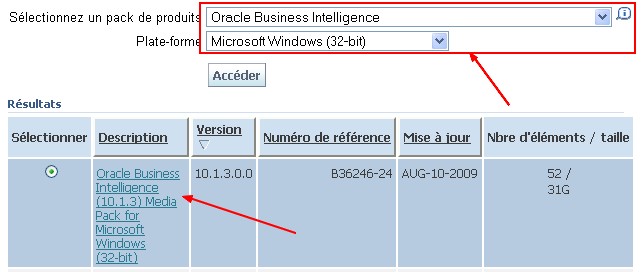
Then this two files :

- File1 contain the initial software (server and client)
- File2 contain the documentation and the hot fix and the license
- PowerCenter - Data Analyzer
- and PowerCenter - Metadata Manager
Repository Account
At least two database user accounts are required to host this repository :
- POW_REP for the repository Database
- POW_DOM fro the domain Configuration Database
For Oracle, you must perform the following instruction :
CREATE USER POW_REP IDENTIFIED BY POW_REP DEFAULT tablespace usersTEMPORARY tablespace tempquota unlimited ON users; GRANT CONNECT, resource, CREATE VIEW TO POW_REP; CREATE USER POW_DOM IDENTIFIED BY POW_DOM DEFAULT tablespace usersTEMPORARY tablespace tempquota unlimited ON users; GRANT CONNECT, resource, CREATE VIEW TO POW_DOM;
Server
Initial Server Software Installation
This sequence of installation don't say that you have to hit the next button and does not take care of review and informative windows.
- Frist, run File1\pc861_win32_x86\install.bat
- Select the language to install: English. Ok.
- Select the option “Install PowerCenter 8.6.1”
- License key : select the license key text file in File2>Oracle_All_OS_Prod.key
- Installation Prerequisites: Next, Next
- Choose the installation directory C:\Informatica\PowerCenter8.6.1 (no space)
- Enable HTTPS. I choose No because I'm not in a secure environment and don't want to overload the network traffic
- Review and Install
Domain Configuration
- As it's the first time, I choose “Create a new domain” option
- PowerCenter Domain Configuration Metadata :
For Oracle : Oracle Database - How to retrieve the connect descriptor parameters? (host, port, service name and SID)

- Powercenter service configuration : set the password (admin for instance)

This information allow you to connect in the administration console (http://HostPowerCenter:6001/adminconsole)
A global administrator (for the domain and the repository) is automatically created with the credentials Administrator/Administrator. You may change the password for security purpose
Then it create domainand node, analyze the system
- Next screen, I uncheck “Install Informatica Services with a different account user” because I will use it only on my laptop (ie PowerCenter don't need to go through the network to retrieve files).
Informatica Services is the Windows service that runs PowerCenter Services on a node in a PowerCenter domain. Configure the user account if PowerCenter Services needs to access a network location not available to the current Windows user account.
- In the post installation summary, you can see the installed component:
- PowerCenter Services ie integration service, repository service, …
- PowerCenter Data Analyzer
- PowerCenter Metadata Manager & Business Glossary
The repository configuration is no more a step of the installer as in the installation of powercenter version 8.1.1. A new repository and integration service are now created with the help if theadministration console. See section below.
HotFix10
- Stop any Informatica services that are running. Start > All Programs > Informatica PowerCenter 8.6.1 > Services > Stop Informatica Services.
- File2>pc861_HotFix10_win32_x86\Server\Windows\Disk1\InstData\VM>Install.exe
- Select the language to install; English. Ok
- Welcome. Next > Stop PowerCenter Services. Ok
- Installation Prerequisites
- Apply the Hotfix
- Select the path. Verify it and Next
- Pre-installation summary. Hit the Install button.
- Post-installation summary. Finish
Repository Configuration
- Start Informatica services. Start > All Programs > Informatica PowerCenter 8.6.1 > Services > Start Informatica Services.
- Launch the Administration console. Start > All Programs > Informatica PowerCenter 8.6.1 > Services > PowerCenter Administration Console
- Login with the account given in the configuration (admin/admin for this article).
- Select configuration assistant (if you don't see it, you can also configure a repository with the configuration tool on the left side)

- Welcome > Next
- Enter a name for the repository, click on the configure button and fill in the fields.You must enter a connect identifier and not a connect string. The connect string for Oracle contains the credentials.

- If the creation of the repository hang, see the support section
- You can store metadata in multiples languages, such as Chinese and English, when you choose UTF-8 as the repositorycode page
- Integration service: fill a name in : INT_OBIA7961 and click next.
- Character Data for Integration service: (Note: Character Encoding give the choice betweenASCII and Unicode)

- Finish !
- PowerCenter - Installation and Configuration (8.6.1 for Windows 32Bit)
- [Installation and Configuration][Informatica 8.6.1][Windows 2003] Informatica服务器端及客户端安装配置
- mod_dav Installation and Configuration
- Grub installation and configuration
- JSP installation and configuration
- MySQL-python 1.2.3 for Windows and Python 2.7, 32bit and 64bit versions
- OpenLDAP Installation and Configuration Guide
- tomcat installation and configuration guide
- JDK Self-Extracting Binary Installation for Linux (32-bit)
- Installation Notes (JDK 5.0 Microsoft Windows (32-bit))
- Windows Installation for sulley and minGW's usage
- IA32 embedded developing board installation and configuration
- Step-by-step OpenLDAP Installation and Configuration
- Ubuntu Linux OpenSSH Server installation and configuration
- [CI]hudson installation and configuration guide
- Oracle GoldenGate Veridata Installation and Configuration
- Oracle GoldenGate Veridata Installation and Configuration
- Dovecot installation and configuration on CentOS
- java.lang.IllegalArgumentException: Cannot invoke com.aaForm.setReceivedDate - argument type mismatc
- Explain Plan
- IBM X System ServerGuide 8.41 服务器 系统安装 引导盘
- 对网上最大字段和dp解法建模的勘误
- Linux 自习笔记
- PowerCenter - Installation and Configuration (8.6.1 for Windows 32Bit)
- 字符编码笔记:ASCII,Unicode和UTF-8
- 使用/proc实现内核与用户空间通信
- form 表单提交 submit与onsubmit 区别
- Informatica PowerCenter 8.6的下载与安装
- ora_hash
- Google Q1成绩斐然 投资者或重拾信心
- Oracle中复合数据类型例子
- 初到杭州


