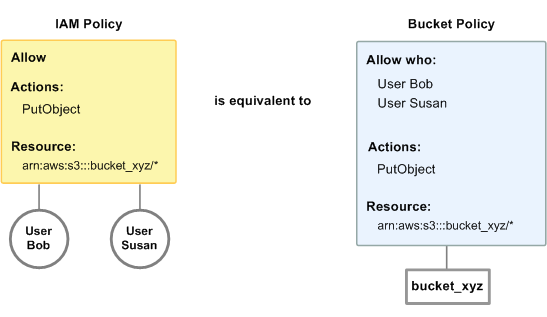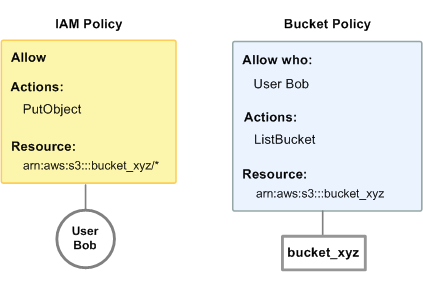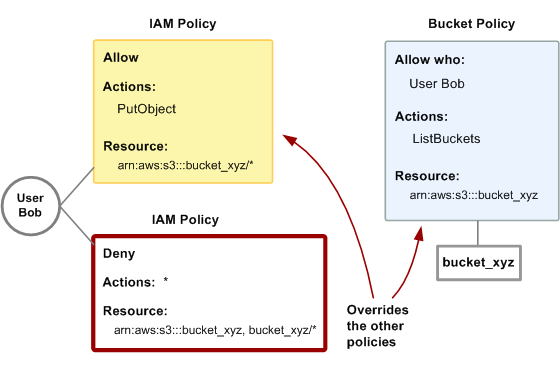Access Control
来源:互联网 发布:萌照软件下载 编辑:程序博客网 时间:2024/05/01 04:49
Access Control
Topics
- Using IAM Policies
- Using Bucket Policies
- Using ACLs
- Using ACLs and Bucket Policies Together
- Using Query String Authentication
Access Control
Topics
- Using IAM Policies
- Using Bucket Policies
- Using ACLs
- Using ACLs and Bucket Policies Together
- Using Query String Authentication
Amazon S3 enables you to manage access to objects and buckets usingaccess control lists (ACLs), bucket policies and IAM policies. You can use them independently or together. This section describes both.
An ACL is a list of grants. A grant consists of one grantee and one permission to access Amazon S3 resources (buckets and objects). ACLs only grant permissions; they do not deny them. ACLs can contain the following grantee types:
Specific AWS accounts
All AWS accounts
Any anonymous request
Bucket policies provide access control management at the bucket level for both a bucket and the objects in it. Bucket policies are a collection of JSON statements written in the access policy language. The policies provide a fine granularity of access control for Amazon S3 resources. The policies also allow you to set permissions for a large number of objects with one statement.
AWS Identity and Access Management (IAM)enables you to create multiple users within your AWS account and manage their permissions via IAM policies. These policies are attached to the users, enabling centralized control of permissions for users under your AWS account. Note that bucket policies are attached to a bucket and the IAM policies are attached to individual users in your account.
Using IAM Policies
Topics
- IAM and Bucket Policies Together
- Permissions for Resource Creator
- Amazon S3 ARNs
- Amazon S3 Actions
- Amazon S3 Policy Keys
- Example Policies for Amazon S3
- An Example: Using IAM policies to control access to your bucket
AWS Identity and Access Management (IAM) enables you to create multiple users within your AWS account, assign them security credentials, and manage their permissions. You manage user permissions via IAM policies. These policies are attached to the users, enabling centralized control of permissions for users under your AWS account.
Amazon S3 supports resource-based permissions on objects and buckets using access control list (ACL) and bucket policies. The ACLs and bucket policies are attached to buckets and objects defining which AWS accounts (or other groups of actors) have access and the type of access.
You can use both of these in conjunction with IAM user policies to control access to your Amazon S3 resources. The following table summarizes similarities and differences between ACLs, bucket policies, and IAM policies.
ACLs
Yes
No
Special XML-based format defined by Amazon S3
Bucket policies
Yes
Yes
Access policy language
IAM policies
No
Yes
Access policy language
With ACLs, you can only grant other AWS accounts access to your Amazon S3 resources.With IAM policies, you can only grant users within your own AWS account permission to your Amazon S3 resources.With bucket policies, you can do both.
This section describes how IAM works with bucket policies and ACLs.
IAM and Bucket Policies Together
When someone sends a request to use your AWS account's Amazon S3 resources, we evaluate all applicable ACLs, bucket policies, and IAM policies together to determine whether to give the requester access.
Although you can still use ACLs to grant permission, this section focuses on how to use IAM policies and bucket policies to give users in your AWS accountpermissions to access your Amazon S3 resources. You can use bucket policies, IAM policies, or both. For the most part, you can achieve the same results with either. For example, the following diagram shows an IAM policy and a bucket policy that are equivalent. The IAM policy (on the left) allows the Amazon S3PutObject action for the bucket called bucket_xyz in your AWS account, and it's attached to the users Bob and Susan (which means Bob and Susan have the permissions stated in the policy).
The bucket policy (on the right) is attached to bucket_xyz. As with the IAM policy, the bucket policy gives Bob and Susan permission to access PutObject on bucket_xyz.
Note
The preceding example shows simple policies with no conditions. You could specify a particular condition in either policy and get the same result.
IAM policies lets you manage access to your Amazon S3 resourcesbased on user; whereas bucket policieslet you manage access based on the specific resources. The following examples further illustrate how the two policy systems work together.
Example 1
In this example, Bob has both an IAM policy and a bucket policy that apply to him. The IAM policy gives him permission to use PutObject on bucket_xyz, whereas the bucket policy gives him permission to use ListBucket on that same bucket. The following diagram illustrates the concept.
If Bob were to send a request to put an object into bucket_xyz, the IAM policy would allow the action. If Bob were to send a request to list the objects in bucket_xyz, the bucket policy would allow the action.
Example 2
In this example, we build on the previous example (where Bob has two policies that apply to him). Let's say that Bob abuses his access to bucket_xyz, so you want to remove his entire access to that bucket. The easiest thing to do is add a policy that denies him access to all actions on the bucket. This third policy overrides the other two, because an explicit deny always overrides an allow (for more information about policy evaluation logic, see Evaluation Logic). The following diagram illustrates the concept.
Alternatively, you could add an additional statement to the bucket policy that denies Bob any type of access to the bucket. It would have the same effect as adding a IAM policy that denies him access to the bucket.
For examples of policies that cover Amazon S3 actions and resources, see Example Policies for Amazon S3. For more information about writing S3 policies, go to the Amazon Simple Storage Service Developer Guide.
Permissions for Resource Creator
Amazon S3 by default gives the AWS account that created the bucket or object full permissions on that resource. However, if a user (not the AWS account) creates a bucket or object, that user doesn't by default have permission to perform other actions on that resource. The user must be granted the additional permissions in an IAM policy.
Amazon S3 ARNs
For Amazon S3, the resources you can specify in a policy are buckets and objects. The Amazon Resource Name (ARN) follows this format:
arn:aws:s3:::bucket_name/key_namewhere arn:aws:s3:::bucket_name refers only to the bucket, and the entire string arn:aws:s3:::bucket_name/key_name refers to the object.
For example:
arn:aws:s3:::example_bucket/developers/design_info.doc
The Region and AWS Account ID portions of the ARN must be empty because bucket names are global.
You can also use policy variables in Amazon S3 ARNs. For example, suppose your Amazon S3 bucket contains one folder for each IAM user. By using policy variables, you can grant each user a private folder with a single ARN :
arn:aws:s3:::bucket_name/developers/${aws:username}/When the policy is evaluated, the variable ${aws:username} is substituted with the user name of the principal making the request. For more information about policy variables, go to Policy Variables in the AWS Identity and Access Management Using IAM guide.
Amazon S3 Actions
The Amazon S3 actions that you can specify in a policy are divided into groups based on the type of resource.
Actions Related to Objects
s3:GetObject(covers REST GET Object, REST HEAD Object, REST GET Object torrent, SOAPGetObject, and SOAPGetObjectExtended)s3:GetObjectVersion(covers REST GET Object, REST HEAD Object, REST GET Object torrent, SOAPGetObject, and SOAPGetObjectExtended)s3:PutObject(covers the REST PUT Object, REST POST Object, REST Initiate Multipart Upload, REST Upload Part, REST Complete Multipart Upload, SOAPPutObject, and SOAPPutObjectInline)s3:GetObjectAcls3:GetObjectVersionAcls3:PutObjectAcls3:PutObjectVersionAcls3:DeleteObjects3:DeleteObjectVersions3:ListMultipartUploadPartss3:AbortMultipartUploads3:GetObjectTorrents3:GetObjectVersionTorrents3:RestoreObject
Actions Related to Buckets
s3:CreateBuckets3:DeleteBuckets3:ListBuckets3:ListBucketVersionss3:ListAllMyBuckets(covers REST GET Service and SOAPListAllMyBuckets)s3:ListBucketMultipartUploads
Actions Related to Bucket Sub-Resources
s3:GetBucketAcls3:PutBucketAcls3:GetBucketCORSs3:PutBucketCORSs3:GetBucketVersionings3:PutBucketVersionings3:GetBucketRequestPayments3:PutBucketRequestPayments3:GetBucketLocations3:GetBucketPolicys3:DeleteBucketPolicys3:PutBucketPolicys3:GetBucketNotifications3:PutBucketNotifications3:GetBucketLoggings3:PutBucketLoggings3:GetBucketWebsites3:PutBucketWebsites3:DeleteBucketWebsites3:GetLifecycleConfigurations3:PutLifecycleConfiguration
You can delete objects by explicitly calling the DELETE Object API or configure its lifecycle (see Object Expiration) to enable Amazon S3 to remove them for you. If you want to block users or accounts from removing or deleting objects from your bucket you must deny them s3:DeleteObject, s3:DeleteObjectVersion ands3:PutLifecycleConfiguration actions.
Amazon S3 Policy Keys
Policy keys, conditions, let you restrict access to resources based on information other than just the API action being requested. They let you restrict access based on contextual information about the request, such as the IP address of the requester, the time and date of the request, etc. Conditions are constructed with key-value pairs, where the key specifies the condition. For more information about conditions and common AWS conditions, go to Condition in the AWS Identity and Access Management Using IAM guide.
Amazon S3 has its own set of conditions, in addition to the common AWS conditions. For example, you can restrict access based on values of general HTTP headers or Amazon S3-specific headers in the request.
For all conditions, you can specify a placeholder for any value of a key-value pair. When the policy is evaluated, the placeholder is replaced with information from the request. For example, you can specify a variable, such as ${aws:username}, as part of the resource name or condition key in order to specify permissions for a specific path. For more information, see Policy Variables in the AWS Identity and Access Management Using IAM guide.
This section lists the policy keys that you can use to restrict access to your AWS account's Amazon S3 resources .
Available Keys
AWS provides a set of common keys supported by all AWS products that adopt the access policy language. For a list of these keys, go to Available Keys in theAWS Identity and Access Management Using IAM guide.
Amazon S3 also has action-specific policy keys. They're grouped by resource type and applicable action in the following tables. Some policy keys are applicable to more than one resource type or action.
Important
IAM cannot evaluate a policy for validity within Amazon S3. If you specify an invalid key/action combination, IAM doesn't throw an exception when you upload the policy to IAM. Also, you will not receive an error message from Amazon S3. Amazon S3 can determine only that the policy doesn't apply because it cannot fulfill the conditions. However, if you use a policy condition in an unexpected way (for example, you use a string field as a numeric comparison), Amazon S3 will throw an exception on the request and access will be denied.
Unless otherwise noted, each key is for use with the access policy language's string conditions. For more information, go to Condition in the AWS Identity and Access Management Using IAM guide.
Object Keys in Amazon S3 Policies
The following list shows the keys related to objects that can be in Amazon S3 policies.
s3:PutObject
s3:x-amz-acl
The Amazon S3 canned ACL that is applied to the object. A canned ACL represents a predefined permission that can be applied to the object being PUT to Amazon S3.
Valid values: private | public-read | public-read-write | authenticated-read | bucket-owner-read | bucket-owner-full-control | log-delivery-write.
Example value: public-read
s3:x-amz-copy-source
The header that specifies the name of the source bucket and key name of the source object, separated by a slash (/). Used when copying an object.
Example value: /bucketname/keyname
s3:x-amz-grant-read, s3:x-amz-grant-write, s3:x-amz-grant-read-acp, s3:x-amz-grant-write-acp, s3:x-amz-grant-full-control
These conditions relate to the ACL-specific request headers the action supports. You can add a condition in your bucket policy to deny or grant the action based on the presence of these headers headers with specific values. For more information about the API and the request headers, go to PUT Object.
For an example policy that uses these condition keys, see Granting Cross-Account Permissions to Upload Objects While Ensuring the Bucket Owner Has Full Control .
s3:x-amz-server-side-encryption
Allow the specific action only if x-amz-server-side-encryption header is present in the request and its value matches the specified condition. with
Valid values: AES256
Example value: AES256
s3:x-amz-metadata-directive
The header that specifies whether the metadata is copied from the source object or replaced with metadata provided in the request. If copied, the metadata, except for the version ID, remains unchanged. Otherwise, all original metadata is replaced by the metadata you specify. Used when copying an object.
Valid values: COPY | REPLACE. The default is COPY.
Example value: REPLACE
s3:PutObjectAcl
s3:x-amz-acl
The Amazon S3 canned ACL that is applied to the object. A canned ACL represents a predefined permission that can be applied to the object being PUT to Amazon S3.
Valid values: private | public-read | public-read-write | authenticated-read | bucket-owner-read | bucket-owner-full-control | log-delivery-write.
Example value: public-read
s3:x-amz-grant-read, s3:x-amz-grant-write, s3:x-amz-grant-read-acp, s3:x-amz-grant-write-acp, s3:x-amz-grant-full-control
These conditions relate to the ACL-specific request headers the action supports. You can add a condition in your bucket policy to deny or grant the action based on the presence of these headers headers with specific values. For more information about the API and the request headers, go to PUT Object acl.
For an example policy that uses these condition keys, see Granting Cross-Account Permissions to Upload Objects While Ensuring the Bucket Owner Has Full Control .
s3:GetObjectVersion
s3:VersionId
The version ID of the object being retrieved.
Example value: Upfdndhfd8438MNFDN93jdnJFkdmqnh893
s3:GetObjectVersionAcl
s3:VersionId
The version ID of the object ACL being retrieved.
Example value: Upfdndhfd8438MNFDN93jdnJFkdmqnh893
s3:PutObjectVersionAcl
s3:VersionId
The version ID of the object ACL being PUT.
Example value: Upfdndhfd8438MNFDN93jdnJFkdmqnh893
s3:x-amz-acl
The Amazon S3 canned ACL that is applied to the object. A canned ACL represents a predefined permission that can be applied to the object being PUT to Amazon S3.
Valid values: private | public-read | public-read-write | authenticated-read | bucket-owner-read | bucket-owner-full-control | log-delivery-write.
Example value: public-read
s3:x-amz-grant-read, s3:x-amz-grant-write, s3:x-amz-grant-read-acp, s3:x-amz-grant-write-acp, s3:x-amz-grant-full-control
These conditions relate to the ACL-specific request headers the action supports. You can add a condition in your bucket policy to deny or grant the action based on the presence of these headers headers with specific values. For more information about the API and the request headers, go to PUT Object acl.
For an example policy that uses these condition keys, see Granting Cross-Account Permissions to Upload Objects While Ensuring the Bucket Owner Has Full Control .
s3:DeleteObjectVersion
s3:VersionId
The version ID of the object being deleted.
Example value: Upfdndhfd8438MNFDN93jdnJFkdmqnh893
Bucket Keys in Amazon S3 Policies
The following table shows the keys related to buckets that can be in Amazon S3 policies.
s3:CreateBucket
s3:x-amz-acl
The Amazon S3 canned ACL that is applied to the bucket. A canned ACL represents a predefined permission that can be applied to the bucket being created.
Valid values: private | public-read | public-read-write | authenticated-read | bucket-owner-read | bucket-owner-full-control | log-delivery-write.
Example value: public-read
s3:LocationConstraint
Specifies the Region where the bucket will be created.
Valid values are us-west-1 (for Northern California) or EU (for Ireland). Do not specify a value for US Standard.
Example value: us-west-1
s3:x-amz-grant-read, s3:x-amz-grant-write, s3:x-amz-grant-read-acp, s3:x-amz-grant-write-acp, s3:x-amz-grant-full-control
These conditions relate to the ACL-specific request headers the action supports. You can add a condition in your bucket policy to deny or grant the action based on the presence of these headers headers with specific values. For more information about the API and the request headers, go to PUT Bucket.
For an example policy that uses these condition keys, see Granting Cross-Account Permissions to Upload Objects While Ensuring the Bucket Owner Has Full Control .
s3:ListBucket
s3:prefix
Limits the response to objects that begin with the specified prefix. Use this to allow or deny access to objects that begin with the prefix.
Example value: home
s3:delimiter
The character you use to group objects.
Example value: /
s3:max-keys
The number of objects to return from the call. The maximum allowed value (and default) is 1000.
For use with access policy language numeric conditions (for more information, see Numeric Conditions).
Example value: 100
s3:ListBucketVersions
s3:prefix
Header that lets you limit the response to include only keys that begin with the specified prefix.
Example value: home
s3:delimiter
The character you use to group objects.
Example value: /
s3:max-keys
The number of objects to return from the call. The maximum allowed value (and default) is 1000.
For use with access policy language numeric conditions (for more information, see Numeric Conditions).
Example value: 100
s3:PutBucketAcl
s3:x-amz-acl
The Amazon S3 canned ACL that is applied to the bucket. A canned ACL represents a predefined permission that can be applied to the bucket being created.
Valid values: private | public-read | public-read-write | authenticated-read | bucket-owner-read | bucket-owner-full-control | log-delivery-write.
Example value: public-read
s3:x-amz-grant-read, s3:x-amz-grant-write, s3:x-amz-grant-read-acp, s3:x-amz-grant-write-acp, s3:x-amz-grant-full-control
These conditions relate to the ACL-specific request headers the action supports. You can add a condition in your bucket policy to deny or grant the action based on the presence of these headers headers with specific values. For more information about the API and the request headers, go to PUT Bucket acl.
For an example policy that uses these condition keys, see Granting Cross-Account Permissions to Upload Objects While Ensuring the Bucket Owner Has Full Control .
Example Policies for Amazon S3
This section shows several simple IAM policies for controlling user access to Amazon S3.
Note
The following example policies will work if you test them programmatically; however, in order to use them with the Amazon S3 console, you will need to grant additional permissions that are required by the console. For information about using policies such as these with the Amazon S3 console, see An Example: Using IAM policies to control access to your bucket.
Example: Allow an IAM user access to one of your buckets
In this example, you want to grant an IAM user in your AWS account access to one of your buckets, examplebucket, so the user can add, update, and delete objects.
In addition to granting the s3:PutObject, s3:GetObject, s3:DeleteObject actions to the user, the policy also grants the s3:ListAllMyBuckets,s3:GetBucketLocation, and the s3:ListBucket actions. These are the additional permissions required by the console. For more information about how the console works, see An Example: Using IAM policies to control access to your bucket.
{ "Statement":[ { "Effect":"Allow", "Action":[ "s3:ListAllMyBuckets" ], "Resource":"arn:aws:s3:::*" }, { "Effect":"Allow", "Action":[ "s3:ListBucket", "s3:GetBucketLocation" ], "Resource":"arn:aws:s3:::examplebucket" }, { "Effect":"Allow", "Action":[ "s3:PutObject", "s3:GetObject", "s3:DeleteObject" ], "Resource":"arn:aws:s3:::examplebucket/*" } ]}Example: Allow each IAM user access to a folder in a bucket
In this example, you want two IAM users, Alice and Bob, to have access to your bucket, examplebucket, so they can add, update, and delete objects. However, you want to restrict each user’s access to a single folder in the bucket. You might create folders with names that match the user names.
examplebucket Alice/ Bob/
To grant each user access only to his or her folder, you can write a policy for each user and attach it individually. For example, you can attach the following policy to user Alice to allow her specific Amazon S3 actions on the examplebucket/Alice folder.
{ "Version":"2012-10-17", "Statement":[ { "Effect":"Allow", "Action":[ "s3:PutObject", "s3:GetObject", "s3:GetObjectVersion", "s3:DeleteObject", "s3:DeleteObjectVersion" ], "Resource":"arn:aws:s3:::examplebucket/Alice/*" } ]}You then attach a similar policy to user Bob, identifying folder Bob in the Resource value.
Instead of attaching policies to individual users, though, you can write a single policy that uses a policy variable and attach the policy to a group. You will first need to create a group and add both Alice and Bob to the group. The following example policy allows a set of Amazon S3 actions in theexamplebucket/${aws:username} folder. When the policy is evaluated, the policy variable ${aws:username} is replaced by the requester's user name. For example, if Alice sends a request to put an object, the action is allowed only if Alice is uploading the object to the examplebucket/Alice folder.
{ "Version":"2012-10-17", "Statement":[ { "Effect":"Allow", "Action":[ "s3:PutObject", "s3:GetObject", "s3:GetObjectVersion", "s3:DeleteObject", "s3:DeleteObjectVersion" ], "Resource":"arn:aws:s3:::examplebucket/${aws:username}/*" } ]}Note
When using policy variables you must explicitly specify version 2012-10-17 in the policy. The default version of the access policy language, 2008-10-17, does not support policy variables.
If you want to test the preceding policy on the Amazon S3 console, the console requires permission for additional Amazon S3 actions, as shown in the following policy. For information about how the console uses these permissions , see An Example: Using IAM policies to control access to your bucket.
{ "Version":"2012-10-17", "Statement": [ { "Sid": "AllowGroupToSeeBucketListInTheConsole", "Action": [ "s3:ListAllMyBuckets", "s3:GetBucketLocation" ], "Effect": "Allow", "Resource": [ "arn:aws:s3:::*" ] }, { "Sid": "AllowRootLevelListingOfTheBucket", "Action": ["s3:ListBucket"], "Effect": "Allow", "Resource": ["arn:aws:s3:::examplebucket"], "Condition":{ "StringEquals":{ "s3:prefix":[""], "s3:delimiter":["/"] } } }, { "Sid": "AllowListBucketOfASpecificUserPrefix", "Action": ["s3:ListBucket"], "Effect": "Allow", "Resource": ["arn:aws:s3:::examplebucket"], "Condition":{ "StringLike":{"s3:prefix":["${aws:username}/*"] } } }, { "Sid": "AllowUserSpecificActionsOnlyInTheSpecificUserPrefix", "Effect":"Allow", "Action":[ "s3:PutObject", "s3:GetObject", "s3:GetObjectVersion", "s3:DeleteObject", "s3:DeleteObjectVersion" ], "Resource":"arn:aws:s3:::examplebucket/${aws:username}/*" } ]} Note
In the 2012-10-17 version of the policy, policy variables start with $. This change in syntax can potentially create a conflict if your object key includes a$. For example, to include a object key my$file in a policy, you specify the $ character with ${$}, my${$}file.
Although IAM user names are friendly, human-readable identifiers, they are not required to be globally unique. For example, if user Bob leaves the organization and another Bob joins, then new Bob could access old Bob's information. Instead of using user names, you could create folders based on user IDs. Each user ID is unique. In this case, you will need to modify the preceding policy to use the ${aws:userid} policy variable.
{ "Version":"2012-10-17", "Statement":[ { "Effect":"Allow", "Action":[ "s3:PutObject", "s3:GetObject", "s3:GetObjectVersion", "s3:DeleteObject", "s3:DeleteObjectVersion" ], "Resource":"arn:aws:s3:::my_corporate_bucket/home/${aws:userid}/*" } ]}Allow non-IAM users (mobile app users) access to folders in a bucket
Suppose you want to develop a mobile app, a game that stores users' data in an S3 bucket. For each app user, you want to create a folder in your bucket. You also want to limit each user’s access to his or her own folder. But you cannot create folders before someone downloads your app and starts playing the game, because you don’t have a user ID.
In this case, you can require users to sign in to your app by using public identity providers such as Login with Amazon, Facebook, or Google. After users have signed in to your app through one of these providers, they have a user ID that you can use to create user-specific folders at runtime.
You can then use web identity federation in AWS Security Token Service (STS) to integrate information from the identity provider with your app and to get temporary security credentials for each user. You can then create IAM policies that allow the app to access your bucket and perform such operations as creating user-specific folders and uploading data. For more information about web identity federation, go to Creating Temporary Security Credentials for Mobile Apps Using Identity Providers in the Using Temporary Security Credentials AWS STS Guide.
Example: Allow a group to have a shared folder in Amazon S3
Attaching the following policy to the group grants everybody in the group access to the following folder in Amazon S3: my_corporate_bucket/share/marketing. Group members are allowed to access only the specific Amazon S3 actions shown in the policy and only for objects in the specified folder.
{ "Version":"2012-10-17", "Statement":[ { "Effect":"Allow", "Action":[ "s3:PutObject", "s3:GetObject", "s3:GetObjectVersion", "s3:DeleteObject", "s3:DeleteObjectVersion" ], "Resource":"arn:aws:s3:::my_corporate_bucket/share/marketing/*" } ]}Example: Allow all your users to read objects in a portion of the corporate bucket
In this example, we create a group called AllUsers, which contains all the IAM users that are owned by the AWS account. We then attach a policy that gives the group access to GetObject and GetObjectVersion, but only for objects in the my_corporate_bucket/readonly folder.
{ "Version":"2012-10-17", "Statement":[ { "Effect":"Allow", "Action":[ "s3:GetObject", "s3:GetObjectVersion" ], "Resource":"arn:aws:s3:::my_corporate_bucket/readonly/*" } ]}Example: Allow a partner to drop files into a specific portion of the corporate bucket
In this example, we create a group called WidgetCo that represents a partner company. We create an IAM user for the specific person or application at the partner company that needs access, and then we put the user in the group.
We then attach a policy that gives the group PutObject access to the following folder in the corporate bucket: my_corporate_bucket/uploads/widgetco.
We want to prevent the WidgetCo group from doing anything else with the bucket, so we add a statement that explicitly denies permission to any Amazon S3 actions except PutObject on any Amazon S3 resource in the AWS account. This step is necessary only if there's a broad policy in use elsewhere in your AWS account that gives users wide access to Amazon S3 resources.
{ "Version":"2012-10-17", "Statement":[ { "Effect":"Allow", "Action":"s3:PutObject", "Resource":"arn:aws:s3:::my_corporate_bucket/uploads/widgetco/*" }, { "Effect":"Deny", "NotAction":"s3:PutObject", "Resource":"arn:aws:s3:::my_corporate_bucket/uploads/widgetco/*" }, { "Effect":"Deny", "Action":"s3:*", "NotResource":"arn:aws:s3:::my_corporate_bucket/uploads/widgetco/*" } ]}- Access Control
- Access Control
- Access Control
- Access Control
- Access Control
- Access Control
- Access Control
- Discretionary Access Control vs Mandatory Access Control
- Access control management
- 1、access control
- ssh access control:
- Media Access Control
- Access-Control-Allow-Origin
- Enovia MatrixOne Access Control
- Access Control List
- 测试access control
- C++ Access Control
- HTTP access control (CORS)
- SDJZ 摆积木
- parseBoolean
- QQ空间登录协议分析:JS篇
- android学习系列-JDBC连接SQL server与ADO.NET连接Sql Server对比(4)
- 欧拉函数
- Access Control
- 数据库查询优化方案(处理上百万级记录如何提高处理查询速度)
- 浅谈线程
- LIS3D20L的配置
- SDJZ 平均绩点
- VIM学习笔记001 - VIM配置
- 实现字符串中子字符串的替换
- 编程中无穷大常量的设定技巧
- Launcher源码浅析-----Launcher自定义布局属性