Bash scripting Tutorial
来源:互联网 发布:js获取浏览器ip 编辑:程序博客网 时间:2024/05/29 03:57
Lets begin this bash scripting tutorial with a simple "Hello World" script. Let's start with Learning the bash Shell: Unix Shell Programming
Bash Scripting Beginners Guide
FREE PDF DOWNLOAD
Bash Scripting Advanced Guide
FREE PDF DOWNLOAD
1. Hello World Bash Shell Script
First you need to find out where is your bash interpreter located. Enter the following into your command line:
$ which bash
![]()
Open up you favorite text editor and a create file called hello_world.sh. Insert the following lines to a file:
NOTE:Every bash shell script in this tutorial starts with shebang:"#!" which is not read as a comment. First line is also a place where you put your interpreter which is in this case: /bin/bash.
Here is our first bash shell script example:
#!/bin/bash# declare STRING variableSTRING="Hello World"#print variable on a screenecho $STRING
Navigate to a directory where your hello_world.sh is located and make the file executable:
$ chmod +x hello_world.sh
![]()
Now you are ready to execute your first bash script:
./hello_world.sh
![]()
2. Simple Backup bash shell script
#!/bin/bashtar -czf myhome_directory.tar.gz /home/linuxconfig

3. Variables
In this example we declare simple bash variable and print it on the screen ( stdout ) with echo command.
#!/bin/bash STRING="HELLO WORLD!!!" echo $STRING
![]()
Your backup script and variables:
#!/bin/bash OF=myhome_directory_$(date +%Y%m%d).tar.gz tar -czf $OF /home/linuxconfig

3.1. Global vs. Local variables
#!/bin/bash#Define bash global variable#This variable is global and can be used anywhere in this bash scriptVAR="global variable"function bash {#Define bash local variable#This variable is local to bash function onlylocal VAR="local variable"echo $VAR}echo $VARbash# Note the bash global variable did not change# "local" is bash reserved wordecho $VAR
4. Passing arguments to the bash script
#!/bin/bash# use predefined variables to access passed arguments#echo arguments to the shellecho $1 $2 $3 ' -> echo $1 $2 $3'# We can also store arguments from bash command line in special arrayargs=("$@")#echo arguments to the shellecho ${args[0]} ${args[1]} ${args[2]} ' -> args=("$@"); echo ${args[0]} ${args[1]} ${args[2]}'#use $@ to print out all arguments at onceecho $@ ' -> echo $@'# use $# variable to print out# number of arguments passed to the bash scriptecho Number of arguments passed: $# ' -> echo Number of arguments passed: $#' /arguments.sh Bash Scripting Tutorial

5. Executing shell commands with bash
#!/bin/bash# use backticks " ` ` " to execute shell commandecho `uname -o`# executing bash command without backticksecho uname -o

6. Reading User Input
#!/bin/bash echo -e "Hi, please type the word: \c "read wordecho "The word you entered is: $word"echo -e "Can you please enter two words? "read word1 word2echo "Here is your input: \"$word1\" \"$word2\""echo -e "How do you feel about bash scripting? "# read command now stores a reply into the default build-in variable $REPLYreadecho "You said $REPLY, I'm glad to hear that! "echo -e "What are your favorite colours ? "# -a makes read command to read into an arrayread -a coloursecho "My favorite colours are also ${colours[0]}, ${colours[1]} and ${colours[2]}:-)" 
7. Bash Trap Command
#!/bin/bash# bash trap commandtrap bashtrap INT# bash clear screen commandclear;# bash trap function is executed when CTRL-C is pressed:# bash prints message => Executing bash trap subrutine !bashtrap(){ echo "CTRL+C Detected !...executing bash trap !"}# for loop from 1/10 to 10/10for a in `seq 1 10`; do echo "$a/10 to Exit." sleep 1;doneecho "Exit Bash Trap Example!!!" 8. Arrays
8.1. Declare simple bash array
#!/bin/bash#Declare array with 4 elementsARRAY=( 'Debian Linux' 'Redhat Linux' Ubuntu Linux )# get number of elements in the arrayELEMENTS=${#ARRAY[@]}# echo each element in array # for loopfor (( i=0;i<$ELEMENTS;i++)); do echo ${ARRAY[${i}]}done 
8.2. Read file into bash array
#!/bin/bash# Declare arraydeclare -a ARRAY# Link filedescriptor 10 with stdinexec 10<&0# stdin replaced with a file supplied as a first argumentexec < $1let count=0while read LINE; do ARRAY[$count]=$LINE ((count++))doneecho Number of elements: ${#ARRAY[@]}# echo array's contentecho ${ARRAY[@]}# restore stdin from filedescriptor 10# and close filedescriptor 10exec 0<&10 10<&-Bash script execution with an output:
linuxconfig.org $ cat bash.txt BashScriptingTutorialGuidelinuxconfig.org $ ./bash-script.sh bash.txt Number of elements: 4Bash Scripting Tutorial Guidelinuxconfig.org $
9. Bash if / else / fi statements
9.1. Simple Bash if/else statement
Please note the spacing inside the [ and ] brackets! Without the spaces, it won't work!
#!/bin/bashdirectory="./BashScripting"# bash check if directory existsif [ -d $directory ]; thenecho "Directory exists"else echo "Directory does not exists"fi

9.2. Nested if/else
#!/bin/bash # Declare variable choice and assign value 4choice=4# Print to stdout echo "1. Bash" echo "2. Scripting" echo "3. Tutorial" echo -n "Please choose a word [1,2 or 3]? "# Loop while the variable choice is equal 4# bash while loopwhile [ $choice -eq 4 ]; do # read user inputread choice# bash nested if/elseif [ $choice -eq 1 ] ; then echo "You have chosen word: Bash"else if [ $choice -eq 2 ] ; then echo "You have chosen word: Scripting" else if [ $choice -eq 3 ] ; then echo "You have chosen word: Tutorial" else echo "Please make a choice between 1-3 !" echo "1. Bash" echo "2. Scripting" echo "3. Tutorial" echo -n "Please choose a word [1,2 or 3]? " choice=4 fi fifidone

10. Bash Comparisons
10.1. Arithmetic Comparisons
-lt<-gt>-le<=-ge>=-eq==-ne!=#!/bin/bash# declare integersNUM1=2NUM2=2if [ $NUM1 -eq $NUM2 ]; thenecho "Both Values are equal"else echo "Values are NOT equal"fi
![]()
#!/bin/bash# declare integersNUM1=2NUM2=1if [ $NUM1 -eq $NUM2 ]; thenecho "Both Values are equal"else echo "Values are NOT equal"fi
![]()
#!/bin/bash# declare integersNUM1=2NUM2=1if [ $NUM1 -eq $NUM2 ]; thenecho "Both Values are equal"elif [ $NUM1 -gt $NUM2 ]; thenecho "NUM1 is greater then NUM2"else echo "NUM2 is greater then NUM1"fi
![]()
10.2. String Comparisons
=equal!=not equal<less then>greater then-n s1string s1 is not empty-z s1string s1 is empty#!/bin/bash#Declare string S1S1="Bash"#Declare string S2S2="Scripting"if [ $S1 = $S2 ]; thenecho "Both Strings are equal"else echo "Strings are NOT equal"fi
![]()
#!/bin/bash#Declare string S1S1="Bash"#Declare string S2S2="Bash"if [ $S1 = $S2 ]; thenecho "Both Strings are equal"else echo "Strings are NOT equal"fi
![]()
11. Bash File Testing
-b filenameBlock special file-c filenameSpecial character file-d directorynameCheck for directory existence-e filenameCheck for file existence-f filenameCheck for regular file existence not a directory-G filenameCheck if file exists and is owned by effective group ID.-g filenametrue if file exists and is set-group-id.-k filenameSticky bit-L filenameSymbolic link-O filenameTrue if file exists and is owned by the effective user id.-r filenameCheck if file is a readable-S filenameCheck if file is socket-s filenameCheck if file is nonzero size-u filenameCheck if file set-ser-id bit is set-w filenameCheck if file is writable-x filenameCheck if file is executable#!/bin/bashfile="./file"if [ -e $file ]; thenecho "File exists"else echo "File does not exists"fi
![]()

Similarly for example we can use while loop to check if file does not exists. This script will sleep until file does exists. Note bash negator "!" which negates the -e option.
#!/bin/bash while [ ! -e myfile ]; do# Sleep until file does exists/is createdsleep 1done
12. Loops
12.1. Bash for loop
#!/bin/bash# bash for loopfor f in $( ls /var/ ); doecho $fdone
Running for loop from bash shell command line:
$ for f in $( ls /var/ ); do echo $f; done
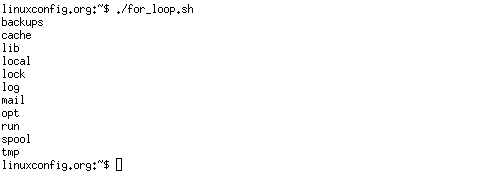
12.2. Bash while loop
#!/bin/bashCOUNT=6# bash while loopwhile [ $COUNT -gt 0 ]; doecho Value of count is: $COUNTlet COUNT=COUNT-1done

12.3. Bash until loop
#!/bin/bashCOUNT=0# bash until loopuntil [ $COUNT -gt 5 ]; do echo Value of count is: $COUNT let COUNT=COUNT+1done

12.4. Control bash loop with
Here is a example of while loop controlled by standard input. Until the redirection chain from STDOUT to STDIN to the read command exists the while loop continues.
#!/bin/bash# This bash script will locate and replace spaces# in the filenamesDIR="."# Controlling a loop with bash read command by redirecting STDOUT as# a STDIN to while loop# find will not truncate filenames containing spacesfind $DIR -type f | while read file; do# using POSIX class [:space:] to find space in the filenameif [[ "$file" = *[[:space:]]* ]]; then# substitute space with "_" character and consequently rename the filemv "$file" `echo $file | tr ' ' '_'`fi;# end of while loopdone

13. Bash Functions
!/bin/bash# BASH FUNCTIONS CAN BE DECLARED IN ANY ORDERfunction function_B { echo Function B.}function function_A { echo $1}function function_D { echo Function D.}function function_C { echo $1}# FUNCTION CALLS# Pass parameter to function Afunction_A "Function A."function_B# Pass parameter to function Cfunction_C "Function C."function_D 
14. Bash Select
#!/bin/bash PS3='Choose one word: ' # bash selectselect word in "linux" "bash" "scripting" "tutorial" do echo "The word you have selected is: $word"# Break, otherwise endless loop break doneexit 0

15. Case statement conditional
#!/bin/bashecho "What is your preferred programming / scripting language"echo "1) bash"echo "2) perl"echo "3) phyton"echo "4) c++"echo "5) I do not know !"read case;#simple case bash structure# note in this case $case is variable and does not have to# be named case this is just an examplecase $case in 1) echo "You selected bash";; 2) echo "You selected perl";; 3) echo "You selected phyton";; 4) echo "You selected c++";; 5) exitesac

16. Bash quotes and quotations
Quotations and quotes are important part of bash and bash scripting. Here are some bash quotes and quotations basics.
16.1. Escaping Meta characters
Before we start with quotes and quotations we should know something about escaping meta characters. Escaping will suppress a special meaning of meta characters and therefore meta characters will be read by bash literally. To do this we need to use backslash "\" character. Example:
#!/bin/bash #Declare bash string variableBASH_VAR="Bash Script"# echo variable BASH_VARecho $BASH_VAR#when meta character such us "$" is escaped with "\" it will be read literallyecho \$BASH_VAR # backslash has also special meaning and it can be suppressed with yet another "\"echo "\\"

16.2. Single quotes
Single quotes in bash will suppress special meaning of every meta characters. Therefore meta characters will be read literally. It is not possible to use another single quote within two single quotes not even if the single quote is escaped by backslash.
#!/bin/bash #Declare bash string variable BASH_VAR="Bash Script" # echo variable BASH_VAR echo $BASH_VAR # meta characters special meaning in bash is suppressed when using single quotes echo '$BASH_VAR "$BASH_VAR"'

16.3. Double Quotes
Double quotes in bash will suppress special meaning of every meta characters except "$", "\" and "`". Any other meta characters will be read literally. It is also possible to use single quote within double quotes. If we need to use double quotes within double quotes bash can read them literally when escaping them with "\". Example:
#!/bin/bash #Declare bash string variableBASH_VAR="Bash Script"# echo variable BASH_VARecho $BASH_VAR# meta characters and its special meaning in bash is # suppressed when using double quotes except "$", "\" and "`"echo "It's $BASH_VAR and \"$BASH_VAR\" using backticks: `date`"

16.4. Bash quoting with ANSI-C style
There is also another type of quoting and that is ANSI-C. In this type of quoting characters escaped with "\" will gain special meaning according to the ANSI-C standard.
\aalert (bell)\bbackspace\ean escape character\fform feed\nnewline\rcarriage return\thorizontal tab\vvertical tab\\backslash\`single quote\nnnoctal value of characters ( see [http://www.asciitable.com/ ASCII table] )\xnnhexadecimal value of characters ( see [http://www.asciitable.com/ ASCII table] )The syntax fo ansi-c bash quoting is: $'' . Here is an example:
#!/bin/bash # as a example we have used \n as a new line, \x40 is hex value for @# and \56 is octal value for .echo $'web: www.linuxconfig.org\nemail: web\x40linuxconfig\56org'

17. Arithmetic Operations
17.1. Bash Addition Calculator Example
#!/bin/bash let RESULT1=$1+$2echo $1+$2=$RESULT1 ' -> # let RESULT1=$1+$2'declare -i RESULT2RESULT2=$1+$2echo $1+$2=$RESULT2 ' -> # declare -i RESULT2; RESULT2=$1+$2'echo $1+$2=$(($1 + $2)) ' -> # $(($1 + $2))'

17.2. Bash Arithmetics
#!/bin/bash echo '### let ###'# bash additionlet ADDITION=3+5echo "3 + 5 =" $ADDITION# bash subtractionlet SUBTRACTION=7-8echo "7 - 8 =" $SUBTRACTION # bash multiplicationlet MULTIPLICATION=5*8echo "5 * 8 =" $MULTIPLICATION# bash divisionlet DIVISION=4/2echo "4 / 2 =" $DIVISION# bash moduluslet MODULUS=9%4echo "9 % 4 =" $MODULUS# bash power of twolet POWEROFTWO=2**2echo "2 ^ 2 =" $POWEROFTWOecho '### Bash Arithmetic Expansion ###'# There are two formats for arithmetic expansion: $[ expression ] # and $(( expression #)) its your choice which you useecho 4 + 5 = $((4 + 5))echo 7 - 7 = $[ 7 - 7 ]echo 4 x 6 = $((3 * 2))echo 6 / 3 = $((6 / 3))echo 8 % 7 = $((8 % 7))echo 2 ^ 8 = $[ 2 ** 8 ]echo '### Declare ###'echo -e "Please enter two numbers \c"# read user inputread num1 num2declare -i resultresult=$num1+$num2echo "Result is:$result "# bash convert binary number 10001result=2#10001echo $result# bash convert octal number 16result=8#16echo $result# bash convert hex number 0xE6Aresult=16#E6Aecho $result

17.3. Round floating point number
#!/bin/bash# get floating point numberfloating_point_number=3.3446echo $floating_point_number# round floating point number with bashfor bash_rounded_number in $(printf %.0f $floating_point_number); doecho "Rounded number with bash:" $bash_rounded_numberdone

17.4. Bash floating point calculations
#!/bin/bash# Simple linux bash calculator echo "Enter input:" read userinputecho "Result with 2 digits after decimal point:"echo "scale=2; ${userinput}" | bc echo "Result with 10 digits after decimal point:"echo "scale=10; ${userinput}" | bc echo "Result as rounded integer:"echo $userinput | bc 
18. Redirections
18.1. STDOUT from bash script to STDERR
#!/bin/bash echo "Redirect this STDOUT to STDERR" 1>&2
To prove that STDOUT is redirected to STDERR we can redirect script's output to file:
18.2. STDERR from bash script to STDOUT
#!/bin/bash cat $1 2>&1
To prove that STDERR is redirected to STDOUT we can redirect script's output to file:
18.3. stdout to screen
The simple way to redirect a standard output ( stdout ) is to simply use any command, because by default stdout is automatically redirected to screen. First create a file "file1":
$ touch file1$ ls file1 file1
As you can see from the example above execution of ls command produces STDOUT which by default is redirected to screen.
18.4. stdout to file
The override the default behavior of STDOUT we can use ">" to redirect this output to file:
$ ls file1 > STDOUT$ cat STDOUT file1
18.5. stderr to file
By default STDERR is displayed on the screen:
$ lsfile1 STDOUT$ ls file2ls: cannot access file2: No such file or directory
In the following example we will redirect the standard error ( stderr ) to a file and stdout to a screen as default. Please note that STDOUT is displayed on the screen, however STDERR is redirected to a file called STDERR:
$ lsfile1 STDOUT$ ls file1 file2 2> STDERRfile1$ cat STDERR ls: cannot access file2: No such file or directory
18.6. stdout to stderr
It is also possible to redirect STDOUT and STDERR to the same file. In the next example we will redirect STDOUT to the same descriptor as STDERR. Both STDOUT and STDERR will be redirected to file "STDERR_STDOUT".
$ lsfile1 STDERR STDOUT$ ls file1 file2 2> STDERR_STDOUT 1>&2$ cat STDERR_STDOUTls: cannot access file2: No such file or directoryfile1
File STDERR_STDOUT now contains STDOUT and STDERR.
18.7. stderr to stdout
The above example can be reversed by redirecting STDERR to the same descriptor as SDTOUT:
$ lsfile1 STDERR STDOUT$ ls file1 file2 > STDERR_STDOUT 2>&1$ cat STDERR_STDOUT ls: cannot access file2: No such file or directoryfile1
18.8. stderr and stdout to file
Previous two examples redirected both STDOUT and STDERR to a file. Another way to achieve the same effect is illustrated below:
$ lsfile1 STDERR STDOUT$ ls file1 file2 &> STDERR_STDOUT$ cat STDERR_STDOUT ls: cannot access file2: No such file or directoryfile1
or
ls file1 file2 >& STDERR_STDOUT$ cat STDERR_STDOUT ls: cannot access file2: No such file or directoryfile1
- Bash scripting Tutorial
- Bash scripting Tutorial
- Bash scripting Tutorial
- Linux Shell Scripting Tutorial
- Linux Shell Scripting Tutorial
- The bash and bash Scripting
- Advanced Bash-Scripting Guide:
- Advanced Bash-Scripting Guide
- Advanced Bash-Scripting Guide
- Linux bash scripting
- 09 Bash Shell Scripting
- 10 Advanced Bash Scripting
- lsst - linux share scripting tutorial
- Advanced Bash-Scripting Guide中译版
- Bash Scripting and Nagios plugin
- Advanced Bash-Scripting Guide 读书笔记
- UNIX & Linux Shell Scripting Tutorial - If/Else
- Advanced Bash−Scripting Guide 3.2推出
- 盒子游戏
- UILite-MFC/WTL/DirectUI界面库
- NYOJ 题目91 阶乘之和(贪心)
- Dividing (HDU 1059) —— 多重背包
- ssh配置的数据库连接不上
- Bash scripting Tutorial
- Setting property 'minSpareThreads' to '25' did not find a matching property.
- 单例设计模式
- POJ 1379 模拟退火算法
- Generate Parentheses
- HDU 2063 过山车 (二分图的最大匹配)
- ACM之歌
- 素数求和问题
- c++ 使用TinyXML 读取xml数据


