Log图文详解(Log.v,Log.d,Log.i,Log.w,Log.e)的用法
来源:互联网 发布:高清网络智能机顶盒 编辑:程序博客网 时间:2024/05/21 22:55
在调试代码的时候我们需要查看调试信息,那我们就需要用Android Log类。
android.util.Log常用的方法有以下5个:Log.v()Log.d()Log.i() Log.w()以及 Log.e()。根据首字母对应VERBOSE,DEBUG,INFO,WARN,ERROR。
1、Log.v 的调试颜色为黑色的,任何消息都会输出,这里的v代表verbose啰嗦的意思,平时使用就是Log.v("","");
2、Log.d的输出颜色是蓝色的,仅输出debug调试的意思,但他会输出上层的信息,过滤起来可以通过DDMS的Logcat标签来选择.
3、Log.i的输出为绿色,一般提示性的消息information,它不会输出Log.v和Log.d的信息,但会显示i、w和e的信息
4、Log.w的意思为橙色,可以看作为warning警告,一般需要我们注意优化Android代码,同时选择它后还会输出Log.e的信息。
5、Log.e为红色,可以想到error错误,这里仅显示红色的错误信息,这些错误就需要我们认真的分析,查看栈的信息了。
注意:不同的打印方法在使用时都是某个方法带上(String tag, String msg)参数,tag表示的是打印信息的标签,msg表示的是需要打印的信息。
下面是我做的一个简单的LogDemo(Step By Step):
Step 1:准备工作(打开LogCat视窗).
启动Eclipse,在Window->Show View会出来一个对话框,当我们点击Ok按钮时,会在控制台窗口出现LogCat视窗.如下图:
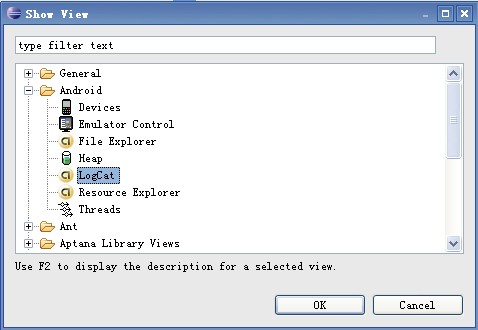

Step 2:新建一个Android工程,命名为LogDemo.
Step 3:设计UI界面,我们在这里就加了一个Button按钮(点击按钮出现Log日志信息).
Main.xml代码如下:
- <?xmlversion="1.0"encoding="utf-8"?>
- <LinearLayoutxmlns:android="http://schemas.android.com/apk/res/android"
- android:orientation="vertical"
- android:layout_width="fill_parent"
- android:layout_height="fill_parent"
- >
- <TextView
- android:layout_width="fill_parent"
- android:layout_height="wrap_content"
- android:text="@string/hello"
- />
- <Button
- android:id="@+id/bt"
- android:layout_width="wrap_content"
- android:layout_height="wrap_content"
- android:text="Presse Me Look Log"
- />
- </LinearLayout>
Step 4:设计主类LogDemo.java,代码如下:
- public class LogDemoextends Activity {
- private staticfinal String ACTIVITY_TAG="LogDemo";
- private Button bt;
- public void onCreate(Bundle savedInstanceState) {
- super.onCreate(savedInstanceState);
- setContentView(R.layout.main);
- //通过findViewById找到Button资源
- bt = (Button)findViewById(R.id.bt);
- //增加事件响应
- bt.setOnClickListener(new Button.OnClickListener(){
- @Override
- public void onClick(View v) {
- Log.v(LogDemo.ACTIVITY_TAG, "This is Verbose.");
- Log.d(LogDemo.ACTIVITY_TAG, "This is Debug.");
- Log.i(LogDemo.ACTIVITY_TAG, "This is Information");
- Log.w(LogDemo.ACTIVITY_TAG, "This is Warnning.");
- Log.e(LogDemo.ACTIVITY_TAG, "This is Error.");
- }
- });
- }
- }
Step 5:运行LogDemo工程,效果如下:
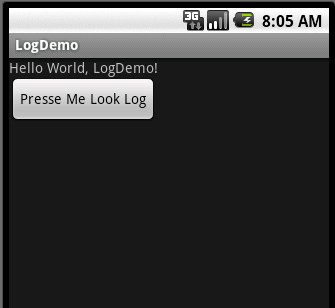
当我们点击按钮时,会触发事件,在Logcat视窗下有如下效果:

本文转自:http://blog.csdn.net/zuolongsnail/article/details/6327129
- Log图文详解(Log.v,Log.d,Log.i,Log.w,Log.e)的用法
- Log图文详解(Log.v,Log.d,Log.i,Log.w,Log.e)的用法
- Log图文详解(Log.v,Log.d,Log.i,Log.w,Log.e)的用法
- Log图文详解(Log.v,Log.d,Log.i,Log.w,Log.e)的用法
- Log图文详解(Log.v,Log.d,Log.i,Log.w,Log.e)的用法
- Log图文详解(Log.v,Log.d,Log.i,Log.w,Log.e)的用法
- Log图文详解(Log.v,Log.d,Log.i,Log.w,Log.e)的用法
- Log图文详解(Log.v,Log.d,Log.i,Log.w,Log.e)的用法
- Log图文详解(Log.v,Log.d,Log.i,Log.w,Log.e)的用法
- Log图文详解(Log.v,Log.d,Log.i,Log.w,Log.e)的用法
- Log图文详解(Log.v,Log.d,Log.i,Log.w,Log.e)的用法
- Log图文详解(Log.v,Log.d,Log.i,Log.w,Log.e)的用法
- Log图文详解(Log.v,Log.d,Log.i,Log.w,Log.e)的用法
- Log图文详解(Log.v,Log.d,Log.i,Log.w,Log.e)的用法
- Log图文详解(Log.v,Log.d,Log.i,Log.w,Log.e)的用法
- Log图文详解(Log.v,Log.d,Log.i,Log.w,Log.e)的用法
- Log图文详解(Log.v,Log.d,Log.i,Log.w,Log.e)的用法
- Log图文详解(Log.v,Log.d,Log.i,Log.w,Log.e)的用法
- 数据结构——回文字符串
- 苹果App Store审核指南中文翻译(2014.9.1更新)
- shiro安全框架扩展教程--如何动态修改资源权限不需要重启项目
- 通过 ffmpeg 无损剪切/拼接视频
- 学校小型的实验室局域网络的搭建
- Log图文详解(Log.v,Log.d,Log.i,Log.w,Log.e)的用法
- Android_json
- Android:文件下载和写入SD卡学习小结
- 程序员常去的14个顶级开发社区
- Tomcat负载均衡原理详解及配置(Apache2.2.19+Tomcat7.0.12) mod_proxy_blancer方式已经成功实现
- 6410 wicne6.0R3 IE浏览器显示问题
- ts与安卓语言文件string.xml的转换工具
- android 拍照上传照片(新)
- 2012年部分项目经验


