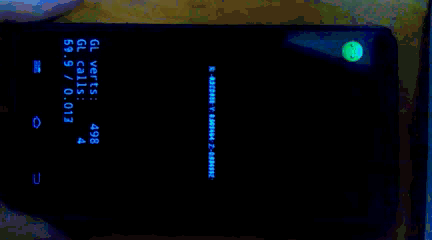cocos2dx 3.0以上版本的触摸事件
来源:互联网 发布:日本人社交软件 编辑:程序博客网 时间:2024/05/21 06:33
1
2
3
4
5
6
7
8
9
10
11
12
13
14
15
16
17
18
19
20
21
22
23
24
25
26
27
28
29
30
31
32
33
34
35
36
37
38
39
40
41
42
43
44
45
46
47
48
49
50
51
52
53
54
55
56
57
58
59
60
61
62
63
64
65
66
67
68
69
70
71
72
73
74
75
76
77
78
79
80
81
82
83
84
85
86
//class EventDispatcher : public Ref{/** * 添加监听器 * - addEventListenerWithSceneGraphPriority * - addEventListenerWithFixedPriority * - addCustomEventListener */ //使用 场景图的优先级 为指定事件添加一个监听. //listener : 指定要监听的事件. //node : 这个节点的绘制顺序是基于监听优先级. //优先级 : 0 void addEventListenerWithSceneGraphPriority(EventListener* listener, Node* node); //使用 一定的优先级 为指定事件添加一个监听. //listener : 指定要监听的事件. //fixedPriority : 这个监听器的固定优先级. //优先级 : fixedPriority。(但是不能为0,因为他是场景图的基本优先级) void addEventListenerWithFixedPriority(EventListener* listener, int fixedPriority); //用户自定义监听器 EventListenerCustom* addCustomEventListener(const std::string &eventName, const std::function<void(EventCustom*)>& callback);/** * 删除监听器 * - removeEventListener * - removeEventListenersForType * - removeEventListenersForTarget * - removeCustomEventListeners * - removeAllEventListeners */ //删除指定监听器 void removeEventListener(EventListener* listener); //删除某类型对应的所有监听器 //EventListener::Type:: // 单点触摸 : TOUCH_ONE_BY_ONE // 多点触摸 : TOUCH_ALL_AT_ONCE // 键盘 : KEYBOARD // 鼠标 : MOUSE // 加速计 : ACCELERATION // 自定义 : CUSTOM void removeEventListenersForType(EventListener::Type listenerType); //删除绑定在节点target上的所有监听器 void removeEventListenersForTarget(Node* target, bool recursive = false); //删除名字为customEventName的所有自定义监听器 void removeCustomEventListeners(const std::string& customEventName); //移除所有监听器 void removeAllEventListeners();/** * 暂停、恢复在节点target上的所有监听器 * - pauseEventListenersForTarget * - resumeEventListenersForTarget */ void pauseEventListenersForTarget(Node* target, bool recursive = false); void resumeEventListenersForTarget(Node* target, bool recursive = false);/** * 其他 * - setPriority * - setEnabled * - dispatchEvent * - dispatchCustomEvent */ //设置某监听器的优先级 void setPriority(EventListener* listener, int fixedPriority); //启用事件分发器 void setEnabled(bool isEnabled); bool isEnabled() const; //手动派发自定义事件 void dispatchEvent(Event* event); //给名字为eventName的自定义监听器, 绑定用户数据 void dispatchCustomEvent(const std::string &eventName, void *optionalUserData = nullptr);}//1
2
3
4
5
6
7
8
// static EventListenerTouchOneByOne* create(); std::function<bool(Touch*, Event*)> onTouchBegan; //只有这个返回值为 bool std::function<void(Touch*, Event*)> onTouchMoved; std::function<void(Touch*, Event*)> onTouchEnded; std::function<void(Touch*, Event*)> onTouchCancelled;//1
2
3
4
5
6
7
8
9
10
11
12
13
14
15
16
17
18
19
20
21
22
23
// //获取事件分发器 auto dispatcher = Director::getInstance()->getEventDispatcher(); //创建单点触摸监听器 EventListenerTouchOneByOne auto touchListener = EventListenerTouchOneByOne::create(); //单点触摸响应事件绑定 touchListener->onTouchBegan = CC_CALLBACK_2(HelloWorld::onTouchBegan, this); touchListener->onTouchMoved = CC_CALLBACK_2(HelloWorld::onTouchMoved, this); touchListener->onTouchEnded = CC_CALLBACK_2(HelloWorld::onTouchEnded, this); touchListener->onTouchCancelled = CC_CALLBACK_2(HelloWorld::onTouchCancelled, this); //在事件分发器中,添加触摸监听器,事件响应委托给 this 处理 dispatcher->addEventListenerWithSceneGraphPriority(touchListener, this); //单点触摸事件响应函数 bool onTouchBegan(Touch *touch, Event *unused_event) { CCLOG("began"); return true; } void onTouchMoved(Touch *touch, Event *unused_event) { CCLOG("moved"); } void onTouchEnded(Touch *touch, Event *unused_event) { CCLOG("ended"); } void onTouchCancelled(Touch *touch, Event *unused_event) { CCLOG("cancelled"); }//1
2
3
4
5
6
7
8
// static EventListenerTouchAllAtOnce* create(); std::function<void(const std::vector<Touch*>&, Event*)> onTouchesBegan; std::function<void(const std::vector<Touch*>&, Event*)> onTouchesMoved; std::function<void(const std::vector<Touch*>&, Event*)> onTouchesEnded; std::function<void(const std::vector<Touch*>&, Event*)> onTouchesCancelled;//1
2
3
4
5
6
7
8
9
10
11
12
13
14
15
16
17
18
19
20
21
22
23
// //获取事件分发器 auto dispatcher = Director::getInstance()->getEventDispatcher(); //创建多点触摸监听器 EventListenerTouchAllAtOnce auto touchesListener = EventListenerTouchAllAtOnce::create(); //多点触摸响应事件绑定 touchesListener->onTouchesBegan = CC_CALLBACK_2(HelloWorld::onTouchesBegan, this); touchesListener->onTouchesMoved = CC_CALLBACK_2(HelloWorld::onTouchesMoved, this); touchesListener->onTouchesEnded = CC_CALLBACK_2(HelloWorld::onTouchesEnded, this); touchesListener->onTouchesCancelled = CC_CALLBACK_2(HelloWorld::onTouchesCancelled, this); //在事件分发器中,添加触摸监听器,事件响应委托给 this 处理 dispatcher->addEventListenerWithSceneGraphPriority(touchesListener, this); //多点触摸事件响应函数 void onTouchesBegan(const std::vector<Touch*>& touches, Event *unused_event) { CCLOG("began"); } void onTouchesMoved(const std::vector<Touch*>& touches, Event *unused_event) { CCLOG("moved"); } void onTouchesEnded(const std::vector<Touch*>& touches, Event *unused_event) { CCLOG("ended"); } void onTouchesCancelled(const std::vector<Touch*>&touches, Event *unused_event) { CCLOG("cancelled"); }//1
2
3
4
5
6
7
8
// static EventListenerMouse* create(); std::function<void(Event* event)> onMouseDown; //按下鼠标, 单击鼠标 std::function<void(Event* event)> onMouseUp; //松开鼠标, 按下的状态下松开 std::function<void(Event* event)> onMouseMove; //移动鼠标, 在屏幕中移动 std::function<void(Event* event)> onMouseScroll;//滚动鼠标, 滚动鼠标的滚轮//1
2
3
4
5
6
7
8
9
10
11
12
13
14
15
16
17
18
19
20
21
22
23
// //获取事件分发器 auto dispatcher = Director::getInstance()->getEventDispatcher(); //创建鼠标事件监听器 EventListenerMouse EventListenerMouse* mouseListenter = EventListenerMouse::create(); //鼠标事件响应函数 mouseListenter->onMouseDown = CC_CALLBACK_1(HelloWorld::onMouseDown, this); mouseListenter->onMouseUp = CC_CALLBACK_1(HelloWorld::onMouseUp, this); mouseListenter->onMouseMove = CC_CALLBACK_1(HelloWorld::onMouseMove, this); mouseListenter->onMouseScroll = CC_CALLBACK_1(HelloWorld::onMouseScroll, this); //添加鼠标事件监听器,事件响应处理委托给this dispatcher->addEventListenerWithSceneGraphPriority(mouseListenter, this); //事件响应函数 void onMouseDown(Event* event) { CCLOG("Down"); } void onMouseUp(Event* event) { CCLOG("UP"); } void onMouseMove(Event* event) { CCLOG("MOVE"); } void onMouseScroll(Event* event) { CCLOG("Scroll"); }//1
2
3
4
5
6
7
8
9
10
11
12
13
14
15
16
17
// static EventListenerKeyboard* create(); std::function<void(EventKeyboard::KeyCode, Event*)> onKeyPressed; //按下某键 std::function<void(EventKeyboard::KeyCode, Event*)> onKeyReleased; //松开某键 //键盘按键枚举类型 EventKeyboard::KeyCode //KeyCode的值对应的不是键盘的键值、也不是ASCII码,只是纯粹的枚举类型 //如: // EventKeyboard::KeyCode::KEY_A // EventKeyboard::KeyCode::KEY_1 // EventKeyboard::KeyCode::KEY_F1 // EventKeyboard::KeyCode::KEY_SPACE // EventKeyboard::KeyCode::KEY_ALT // EventKeyboard::KeyCode::KEY_SHIFT//1
2
3
4
5
6
7
8
9
10
11
12
13
14
15
16
17
18
19
20
21
22
23
24
25
26
27
// //获取事件分发器 auto dispatcher = Director::getInstance()->getEventDispatcher(); //创建键盘按键事件监听器 EventListenerKeyboard* keyboardListener = EventListenerKeyboard::create(); //绑定事件响应函数 keyboardListener->onKeyPressed = CC_CALLBACK_2(HelloWorld::onKeyPressed, this); keyboardListener->onKeyReleased = CC_CALLBACK_2(HelloWorld::onKeyReleased, this); //添加监听器 dispatcher->addEventListenerWithSceneGraphPriority(keyboardListener, this); //事件响应函数 void onKeyPressed(EventKeyboard::KeyCode keyCode, Event* event) { if (EventKeyboard::KeyCode::KEY_J == keyCode) { CCLOG("Pressed: J"); } } void onKeyReleased(EventKeyboard::KeyCode keyCode, Event* event) { if (EventKeyboard::KeyCode::KEY_SPACE == keyCode) { CCLOG("Released: SPACE"); } }//1
2
3
4
5
6
//加速计信息 class Acceleration { double x; double y; double z; };//1
2
3
4
5
// static EventListenerAcceleration* create(const std::function<void(Acceleration*, Event*)>& callback); std::function<void(Acceleration*, Event*)> onAccelerationEvent;//1
2
3
4
5
6
7
8
9
10
11
12
13
14
15
16
17
18
19
20
21
22
23
24
25
26
27
28
29
30
31
32
33
34
35
36
37
38
39
40
41
// //标签: 显示加速计信息 label = Label::createWithTTF("no used", "Marker Felt.ttf", 12); label->setPosition(visibleSize / 2); this->addChild(label); //小球: 可视化加速计 ball = Sprite::create("ball.png"); ball->setPosition(visibleSize / 2); this->addChild(ball); //获取事件分发器 auto dispatcher = Director::getInstance()->getEventDispatcher(); //需要开启移动设备的加速计 Device::setAccelerometerEnabled(true); //创建加速计事件监听器 auto accelerationListener = EventListenerAcceleration::create(CC_CALLBACK_2(HelloWorld::onAccelerationEvent, this)); //添加加速计监听器 dispatcher->addEventListenerWithSceneGraphPriority(accelerationListener, this); //事件响应函数 void HelloWorld::onAccelerationEvent(Acceleration* acceleration, Event* event) { char s[100]; sprintf(s, "X: %f; Y: %f; Z:%f; ", acceleration->x, acceleration->y, acceleration->z); label->setString(s); //改变小球ball的位置 float x = ball->getPositionX() + acceleration->x * 10; float y = ball->getPositionY() + acceleration->y * 10; Vec2 pos = Vec2(x, y); pos.clamp(ball->getContentSize() / 2, Vec2(288, 512) - ball->getContentSize() / 2); ball->setPosition(pos); //设置位置 }//1
2
3
4
5
// //eventName : 监听器名字 //callback : 监听器函数 static EventListenerCustom* create(const std::string& eventName, const std::function<void(EventCustom*)>& callback);//1
2
3
4
// EventCustom event("your_event_type"); dispatcher->dispatchEvent(&event);//1
2
3
4
5
6
7
8
9
10
11
12
13
14
15
16
17
18
19
20
21
22
23
// //获取事件分发器 auto dispatcher = Director::getInstance()->getEventDispatcher(); //创建自定义事件监听器 //监听器名字 : "custom_event" //事件响应函数: HelloWorld::onCustomEvent auto customListener = EventListenerCustom::create("custom_event", CC_CALLBACK_1(HelloWorld::onCustomEvent, this)); //添加自定义事件监听器,优先权为1 dispatcher->addEventListenerWithFixedPriority(customListener, 1); //手动分发监听器的事件,通过dispatchEvent EventCustom event = EventCustom("custom_event"); dispatcher->dispatchEvent(&event); //事件响应函数 void HelloWorld::onCustomEvent(EventCustom* event) { CCLOG("onCustomEvent"); }//1
2
3
4
5
6
// EventListenerPhysicsContact; EventListenerPhysicsContactWithBodies; EventListenerPhysicsContactWithGroup; EventListenerPhysicsContactWithShapes;//1
2
3
// EventListenerController;//以上内容在完整版在 http://shahdza.blog.51cto.com/2410787/1560222 转载得到,非常感谢分享!!
0 0
- cocos2dx 3.0以上版本的触摸事件
- cocos2dx触摸事件的添加问题,触摸事件不起作用
- cocos2dx 自定义触摸事件的分发
- 多平台响应键盘事件!(适用于Cocos2dx 3.0 alpha以上版本)
- 多平台响应键盘事件!(适用于Cocos2dx 3.0 alpha以上版本)
- Cocos2dx 3.0 以上版本 集成 MFC
- Cocos2dx 3.0 实现触摸屏蔽事件
- cocos2dx 触摸事件
- cocos2dx之触摸事件
- cocos2dx 触摸侦听事件
- cocos2dx之触摸事件
- 【Cocos2dx】触摸事件
- 事件触摸-Quick-Cocos2dx
- cocos2dx 触摸事件
- cocos2dx 接受触摸事件
- cocos2dx 3.0的触摸机制
- cocos2dx 2.2.x版本和3.0以上版本创建项目
- cocos2dx 2.0以上版本修改
- Java和mysql的数据类型对应
- scipy: 科学计算
- 通过 PowerShell 支持 Azure Traffic Manager 外部端点和权重轮询机制
- (转)安装mysql,在./configure时出现错误:error: No curses/termcap library found的解决办法
- 工作中git 操作汇总
- cocos2dx 3.0以上版本的触摸事件
- 关于Marching Cube的一些疑惑思考
- B40
- 面试题strtoi实现(一)—— 函数的简单实现
- POJ 1113 Wall(凸包应用)
- FileReader类笔记
- 导出数据批处理--oracle
- JAVA正则表达式小总结
- 猴子睡觉前之一:时间复杂度的理解