unity Platform Dependent Compilation(平台依赖编译)
来源:互联网 发布:ubuntu 32位下载地址 编辑:程序博客网 时间:2024/05/17 20:23
原文地址:http://docs.unity3d.com/Manual/PlatformDependentCompilation.html
Unity3D通过预编译指令实现分平台编译(翻译)
Unity的这一功能被命名为“依赖于平台的编译”。这包含了一些预编译处理指令,让你可以专门的针对不同的平台分开编译和执行一段代码。
此外,你可以在编辑器下执行一些代码用于测试而不影响你编译到手机或者其他平台的代码。
平台定义:
Unity对您的脚本支持的平台定义有:
UNITY_EDITOR
用于执行UnityEditor模式下的脚本的定义.
UNITY_STANDALONE_OSX
用于编译和执行专门针对Mac OS的代码的平台定义.
UNITY_DASHBOARD_WIDGET
为创建Dashboard widget工具的代码的平台定义.
UNITY_STANDALONE_WIN
专门为Windows的独立应用程序编译/执行代码的平台定义.
UNITY_STANDALONE_LINUX
专门为Linux的独立应用程序编译/执行代码的平台定义.
UNITY_STANDALONE
为任何平台的独立应用程序编译/执行代码的平台定义(包括Windows、Mac、Linux).
UNITY_WEBPLAYER
网页播放器的内容的平台定义 (这包括Windows和Mac的Web播放器的可执行文件).
UNITY_WII
专门为Wii游戏机编译和执行代码的平台定义.
UNITY_IPHONE
为iPhone平台的编译和执行代码的平台定义.
UNITY_ANDROID
为安卓平台的编译和执行代码的平台定义.
UNITY_PS3
为PS3编译和执行代码的平台定义.
UNITY_XBOX360
为XBOX360编译和执行代码的平台定义.
UNITY_NACL
为谷歌客户端编译和执行代码的平台定义. (这是对 UNITY_WEBPLAYER的补充).
UNITY_FLASH
为AdobeFlash编译和执行代码的平台定义.
你也可以为了区分Unity引擎的不同版本有选择的编译代码.
目前支持的是:
UNITY_2_6
Unity 2.6的平台定义.
UNITY_2_6_1
Unity 2.6.1的平台定义.
UNITY_3_0
Unity 3.0的平台定义.
UNITY_3_0_0
Unity 3.0.0的平台定义.
UNITY_3_1
Unity 3.1的平台定义..
UNITY_3_2
Unity 3.2的平台定义.
UNITY_3_3
Unity 3.3的平台定义.
UNITY_3_4
Unity 3.4的平台定义.
UNITY_3_5
Unity 3.5的平台定义.
UNITY_4_0
Unity 4.0的平台定义.
UNITY_4_0_1
Unity 4.0.1的平台定义.
UNITY_4_1
Unity 4.1的平台定义.
原文:
Platform Dependent Compilation
Unity includes a feature named “Platform Dependent Compilation”. This consists of some preprocessor directives that let you partition your scripts to compile and execute a section of code exclusively for one of the supported platforms.
Furthermore, you can run this code within the Editor, so you can compile the code specifically for your mobile/console and test it in the Editor!
Platform Defines
The platform defines that Unity supports for your scripts are:
Also you can compile code selectively depending on the version of the engine you are working on. Currently the supported ones are:
Note: For versions before 2.6.0 there are no platform defines as this feature was first introduced in that version.
Testing precompiled code.
We are going to show a small example of how to use the precompiled code. This will simply print a message that depends on the platform you have selected to build your target.
First of all, select the platform you want to test your code against by clicking on . This will bring the build settings window to select your target platform.
 Build Settings window with the WebPlayer Selected as Target platform.
Build Settings window with the WebPlayer Selected as Target platform.Select the platform you want to test your precompiled code against and press the button to tell Unity which platform you are targeting.
Create a script and copy/paste this code:-
// JSfunction Awake() { #if UNITY_EDITOR Debug.Log("Unity Editor"); #endif #if UNITY_IPHONE Debug.Log("Iphone"); #endif #if UNITY_STANDALONE_OSX Debug.Log("Stand Alone OSX"); #endif #if UNITY_STANDALONE_WIN Debug.Log("Stand Alone Windows"); #endif }// C#using UnityEngine;using System.Collections;public class PlatformDefines : MonoBehaviour { void Start () { #if UNITY_EDITOR Debug.Log("Unity Editor"); #endif #if UNITY_IPHONE Debug.Log("Iphone"); #endif #if UNITY_STANDALONE_OSX Debug.Log("Stand Alone OSX"); #endif #if UNITY_STANDALONE_WIN Debug.Log("Stand Alone Windows"); #endif } }// Booimport UnityEngineclass PlatformDefines (MonoBehaviour): def Start (): ifdef UNITY_EDITOR: Debug.Log("Unity Editor") ifdef UNITY_IPHONE: Debug.Log("IPhone") ifdef UNITY_STANDALONE_OSX: Debug.Log("Stand Alone OSX") ifdef not UNITY_IPHONE: Debug.Log("not an iPhone")Then, depending on which platform you selected, one of the messages will get printed on the Unity console when you press play.
Note that in C# you can use a CONDITIONAL attribute which is a more clean, less error-prone way of stripping out functions, seehttp://msdn.microsoft.com/en-us/library/4xssyw96(v=vs.90).aspx.
In addition to the basic #if compiler directive, you can also use a multiway test in C# and JavaScript:-
#if UNITY_EDITOR Debug.Log("Unity Editor");#elif UNITY_IPHONE Debug.Log("Unity iPhone");#else Debug.Log("Any other platform");#endifHowever, Boo currently supports only the ifdef directive.
Platform Custom Defines
It is also possible to add to the built-in selection of defines by supplying your own. In the Other Settings panel of the Player Settings, you will see the Scripting Define Symbols textbox.
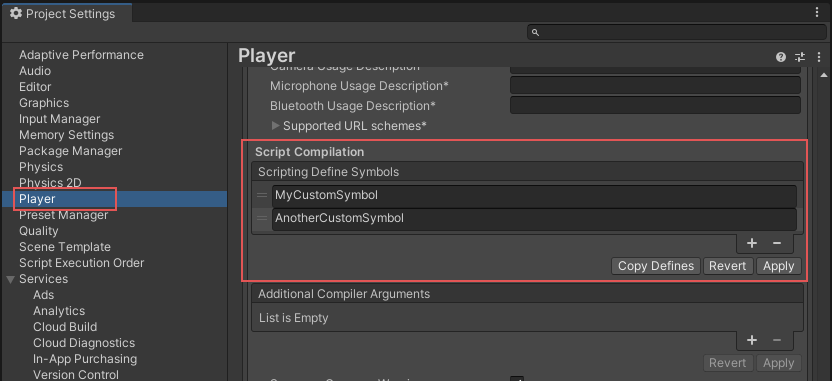
Here, you can enter the names of the symbols you want to define for that particular platform, separated by semicolons. These symbols can then be used as the conditions for #if directives just like the built-in ones.
Global Custom Defines
You can define your own preprocessor directives to control which code gets included when compiling. To do this you must add a text file with the extra directives to the “Assets/” folder. The name of the file depends on the language you are using, and the extension is .rsp:
As an example, if you include the single line “-define:UNITY_DEBUG” in your smcs.rsp file the define UNITY_DEBUG will exist as a global define for C# scripts, except for Editor scripts.
Every time you make changes to .rsp files you will need to recompile for them to be effective. You can do this by updating or reimporting a single script (.js, .cs or .boo) file.
If you want to modify only global defines, you should use Scripting Define Symbols in Player Settings, because this will cover all the compilers. If you choose the .rsp files instead, you’ll have to provide one file for every compiler Unity uses, and you won’t know when one or another compiler is used.
The use of the .rsp files is described in the help section of the smcs application which is included in the Editor installation folder. You can get more information by running “smcs -help”. Also, bear in mind the .rsp file needs to match the compiler being invoked. For example, when targeting the web player, smcs is used with smcs.rsp; when targeting standalone players, gmcs is used with gmcs.rsp; when targeting MS compiler, csc is used with csc.rsp; and so on.
- unity Platform Dependent Compilation(平台依赖编译)
- Unity3d平台脚本预定义编译条件 Platform Dependent Compilation
- Platform Dependent Compilation
- Platform Dependent Compilation
- Platform Dependent Compilation 多平台兼容性使用注意事项
- Platform Dependent Compilation 多平台兼容性使用注意事项
- Platform Dependent Compilation 多平台兼容性使用注意事项
- 【转】Unity3D Platform Dependent Compilation
- 最小化文件之间的 compilation dependencies(编译依赖)
- Dependent Managent(环形依赖)
- Lisp.编译(Compilation)
- 依赖链接器最小化编译时间(Abusing the Linker to Minimize Compilation Time)
- Unity特殊文件及脚本编译顺序(Special folders and script compilation order)
- Unity3D平台依赖编译
- 平台依赖编译
- version (or platform)dependent Code
- Unity区分平台编译
- [翻译] Effective C++, 3rd Edition, Item 31: 最小化文件之间的 compilation dependencies(编译依赖)(上)
- Mongodb学习(安装篇):在Window下安装与使用
- API指南 -- 动画和图像(2)-- 属性动画(Property Animation)
- ORACLE用户管理方式下备份数据和复制数据库
- 快速搭建 Node.js 开发环境以及加速 npm
- 【学习OpenCV】opencv gpu 编程笔记 编码技巧
- unity Platform Dependent Compilation(平台依赖编译)
- 华为C语言编程规范
- Android 基础&进阶&内存&性能&安全
- 张伟:豆瓣广告系统持续发布相关实践
- 零基础学习在Android进行SDL开发后记
- c# 中XML使用
- Eucalyptus-利用镜像启动一个Centos实例
- Android 中嵌入广告 有米平台
- 总结重写和重载区别


